Introduction
This document describes how to add domain-specific disclaimers on your Cisco Email Security Appliance (ESA).
Add Domain-Specific Disclaimers
Typically end users will add a disclaimer on the outbound listener. This can be done on the ESA GUI Network > Listeners > Listener Name > Disclaimer Above or Disclaimer Below. With an already written disclaimer, you can add this to the listener as needed.
There are times where it may be a requirement to add domain-specific disclaimers. Adding domain-specific disclaimer is a two-step process.
Create the Disclaimer(s)
Disclaimers are created from the ESA GUI Mail Policies > Text Resources > Add Text Resources.
For this example, we will use the Disclaimer Template type and create three separate disclaimers: example_com, example_net, and example_org.
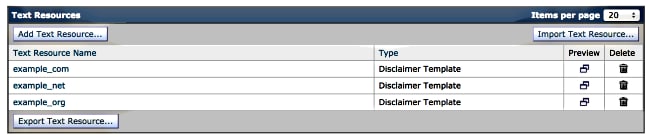
Link the Disclaimers to the Specific Domains with a Content Filter
The disclaimer can be linked to the specific domain(s) through content filters. From the ESA GUI Mail Policies > Outgoing Content Filters and click Add Filter. With Add Condition, using the Envelope Sender option, specify the domain. Finally, with Add Action, using the Add Disclaimer Text option, specify if you want to use the disclaimer as a header or footer, and select your pre-written disclaimer.
Continuing with the example started when we created the disclaimers, we will use example.com as the domain, and the associated disclaimer:
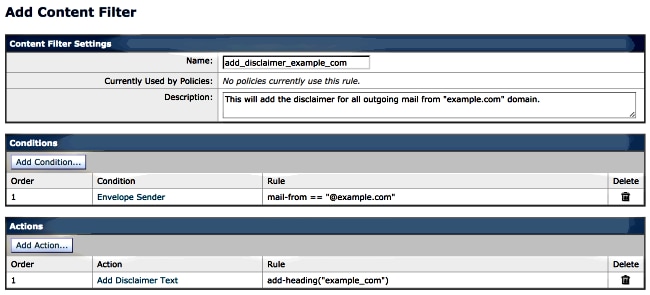
Link the Disclaimers to the Specific Domains with a Message Filter
The disclaimer can also be added to specific domains via message filters. Message filters are added from the ESA CLI using filters:
myesa.local> filters
Choose the operation you want to perform:
- NEW - Create a new filter.
- IMPORT - Import a filter script from a file.
[]> new
Enter filter script. Enter '.' on its own line to end.
example_com_Disclaimer:if (mail-from == "@example.com")
{
add-footer("example_com");
}
.
1 filters added.
With simlar script - alter the mail-from and add-footer lines, and repeat adding a message filter using the new sub-command in filters, adding associated filters for example.net, and example.org. You can use the list sub-command to see your newly created filters:
[]> list
Num Active Valid Name
1 Y Y example_com_Disclaimer
2 Y Y example_net_Disclaimer
3 Y Y example_org_Disclaimer
Return to the main ESA CLI prompt and commit your changes.
Related Information

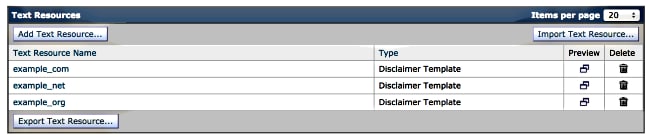
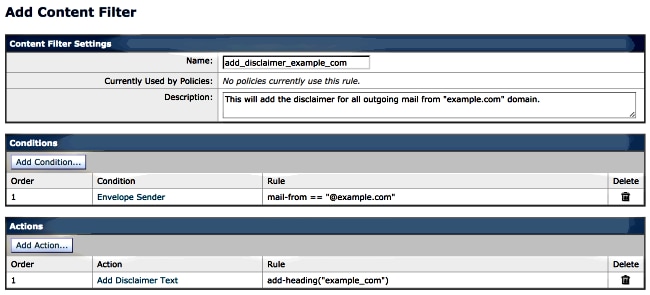
 Feedback
Feedback