Introduction
This document describes steps associated with the AsyncOS upgrade process for the Cisco Secure Email Gateway (SEG) or Cisco Email Security Appliance.
Prerequisites
Requirements
- Ensure the appliance RAID status is READY or OPTIMAL in the System Status output. Do not initiate an upgrade on an appliance with a RAID status of DEGRADED. Contact Cisco TAC to initiate a Return Material Authorization (RMA) case for your appliance.
- Verify if the Email Security appliance (ESA) is a stand-alone appliance or in a clustered environment. If clustered, be sure to properly review the Cluster Upgrade section of this document.
- Ensure there is Internet connectivity from the ESA on ports 80 and 443 with no packet inspections.
- A functional DNS server(s) is required.
Caution: The Cisco Smart Software Licensing usage is mandatory from the next AsyncOS release (all releases post AsyncOS 15.0 release) for Cisco Secure Email Gateway.
Components Used
This document is not restricted to specific software and hardware versions.
The information in this document was created from the devices in a specific lab environment. All of the devices used in this document started with a cleared (default) configuration. If your network is live, ensure that you understand the potential impact of any command.
Compatibility Between ESA/SMA
Review the compatibility of the ESA and SMA systems before you upgrade. Older versions of AsyncOS for Email Security can require more than one upgrade to get to the latest version. For confirmation of the upgrade path and appliance provisioning, contact Cisco TAC.
Prepare to Upgrade
- Save the XML configuration file off-box. If you need to revert to the pre-upgrade release for any reason, you can use this file to import the previous configuration.
- If you use the Safelist/Blocklist feature, export the list off-box.
- Suspend all listeners. If you perform the upgrade from the CLI, use the suspendlistener command. If you perform the upgrade from the GUI, listener suspension occurs automatically.
- Wait for the queue to empty. You can use the workqueue command to view the number of messages in the work queue or the rate command in the CLI to monitor the message throughput on your appliance.
Download and Install the Upgrade
As of AsyncOS for Email Security version 8.0, the upgrade options are updated to now include DOWNLOADINSTALL in addition to DOWNLOAD. This gives the administrator flexibility to download and install in a single operation, or download in the background and install later.
(ESA_CLI)> upgrade
Choose the operation you want to perform:
- DOWNLOADINSTALL - Downloads and installs the upgrade image (needs reboot).
- DOWNLOAD - Downloads the upgrade image.
[]> download
Upgrades available.
1. AsyncOS 14.2.0 build 616 upgrade For Email, 2022-05-27,release available as General Deployment
2. AsyncOS 14.2.0 build 620 upgrade For Email, 2022-07-05,release available as General Deployment
[2]>
Refer to the User Guide for complete information.
Upgrade on the CLI
- Enter the status command and make sure the listener is suspended. You can see System status: Receiving suspended message.
- Enter the upgrade command.
- Choose an option for DOWNLOADINSTALL or DOWNLOAD.
- Choose the appropriate number associated with the upgrade version desired.
- Complete the needed questions to save the current configuration and approve the reboot when the upgrade is applied.
- Post-upgrade, log in to the CLI, and enter resume to resume the listeners and ensure operation. Enter the status command and confirm, System status: Online.
Upgrade via the GUI
- Choose System Administration > System Upgrade.
- Click Upgrade Options...
- Choose an option for Download and install or Download.
- Click and highlight the upgrade version desired.
- Choose the appropriate options for Upgrade Preparation.
- Proceed, to begin the upgrade and display the progress bar for your monitoring.
- Post-upgrade, log in to the CLI and enter resume to resume the listeners and ensure operation: Choose System Administration > Shutdown/Suspend > Resume (Check All).
- In the Mail Operations section, choose Commit.
Cluster Upgrade
ESAs in a cluster would use the same upgrade process from the CLI or the GUI as in the previous sections, with the one exception that there would be a prompt to disconnect devices off the cluster.
Note: You can perform the upgrade with the CLI or the GUI, but the reconnectclusterconfigcommands are only available via the CLI. This document describes how to upgrade the machines via the CLI.
Example as seen from CLI:
(Cluster my_cluster)> upgrade
This command is restricted to run in machine mode of the machine you are logged in to.
Do you want to switch to "Machine applianceA.local" mode? [Y]> y
Example as seen from GUI:
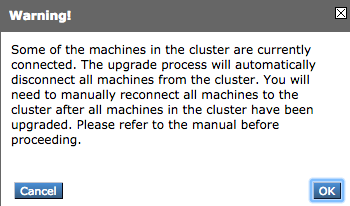
Note: This is an administrative disconnect only. This would stop any sync attempts of the configuration across the cluster from or to the disconnected appliances. This does not remove or alter the appliance configuration.
Complete these steps to upgrade ESAs that run in a cluster via the CLI:
- Enter the upgrade command into the CLI to upgrade AsyncOS to a later version. When you are asked whether you wish to disconnect the cluster, respond with the letter Y to proceed:
(ESA_CLI)> upgrade
You must disconnect all machines in the cluster in order to upgrade them. Do you wish
to disconnect all machines in the cluster now? [Y]> Y
- Use all of the upgrade prompts (reboot prompt included).
- After all of the machines in the cluster are upgraded and rebooted, log onto one of the machines in the cluster via the CLI and enter the clusterconfig command. Reconnect them at the cluster level to allow configuration sync and resume cluster operation.
- Respond Yes to reconnect. It is not necessary to commit.
Choose the machine to reattach to the cluster. Separate multiple machines with commas
or specify a range with a dash.
1. host2.example.com (group Main)
2. host3.example.com (group Main)
3. host4.example.com (group Main)
[1]> 1-3
- Issue the command connstatus to confirm all devices are in the cluster. Also, issue the command clustercheck to confirm there is no inconsistency.
Cluster upgrade recommendations are:
- Do not reconnect ESAs to the cluster until ALL appliances are upgraded to a matched version.
- If needed, once one ESA has completed an upgrade, resume the listener, if previously suspended, and allow it to function as a stand-alone appliance.
- Do not make configuration changes or modifications when ESAs are disconnected from a cluster to help avoid configuration inconsistencies when reconnected to cluster-level post-upgrade.
- Once ALL appliances are upgraded to the same version, reconnect them at the cluster level to allow configuration sync and resume cluster operation.
Post Checks:
- If the appliances are managed by the SMA then:
- Navigate to Management Appliance > Centralized Services > Security Appliances and make sure all services are up and the connection shows Established.Navigate to Email > Message Tracking > Message Tracking Data Availability and check if the status shows OK for all ESAs.
- On each appliance, enter the status command and look for it to show as online.
- Enter the displayalerts command and check for any new alerts seen after the upgrade.
- If in a cluster, then the clustercheck command must not show any inconsistencies, and the connstatus command must show appliances as connected without errors.
- To verify the mail flow, enter the tail mail_logs command into the CLI.
Troubleshoot
- Commands tail updater_logs and tail upgrade_logs can also give information if there is an issue with the upgrade.
- If there is an issue when you download the image, or when you update the antispam, or antivirus, it is probably because the processes are not able to reach out and update the service engine or rulesets. Use the steps provided in vESA Is Not Able to Download and Apply Updates for Antispam or Antivirus.
- If the upgrade fails due to network interruptions, similar errors can be seen during the upgrade process output:
Reinstalling AsyncOS... 66% 01:05ETA.
/usr/local/share/doc/jpeg/libjpeg.doc: Premature end of gzip compressed data:
Input/output error
tar: Error exit delayed from previous errors.
Upgrade failure.
This is typically due to a network interruption that can have occurred during the transmission of data between the ESA and the update servers. Investigate any network firewall logs or monitor packet traffic from the ESA to update servers.
If needed, refer to ESA Packet Capture Procedures to enable packet capture on the ESA, and then re-attempt the upgrade process.
Note: Firewalls need to allow idle connections to stay active, especially for the upgrade process.
For strict network firewalls that require static upgrade servers, refer to Content Security Appliance Upgrades or Updates with a Static Server for how to configure static update and upgrade servers.
For hardware appliances, test connections to these dynamic servers:
- telnet updates.ironport.com 80
- telnet downloads.ironport.com 80
For virtual appliances you must use these dynamic servers:
- telnet update-manifests.sco.cisco.com 443
- telnet updates.ironport.com 80
- telnet downloads.ironport.com 80
Refer to the User Guide for complete firewall information and port requirements.
Related Information

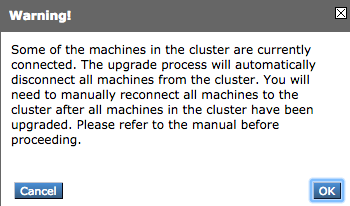
 Feedback
Feedback