Introduction
This document describes how to set up multiple brands with use of the new features AsyncOS 7.0 and Cisco Registered Envelope Service (CRES).
How do I set up multiple company logos on ESA and CRES?
ESA Configuration
- Create a new CRES encryption profile on the ESA.
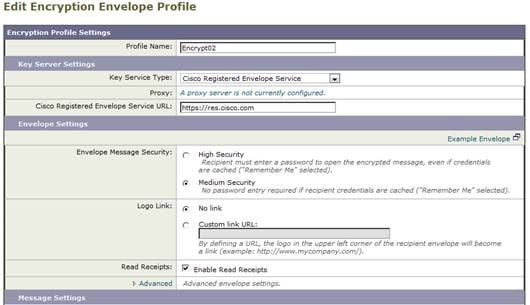
- In this case, there is already a profile called Encrypt01 so the new profile is called Encrypt02. Medium Security is set for this brand. Also, a different notification text is used. For this, add a new Text Resource.
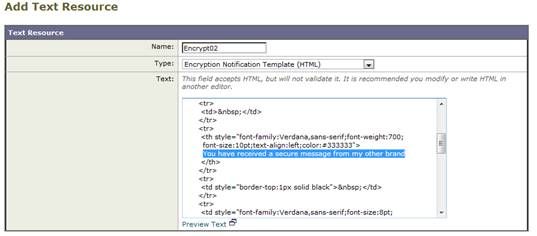
- Add this to the encryption profile.
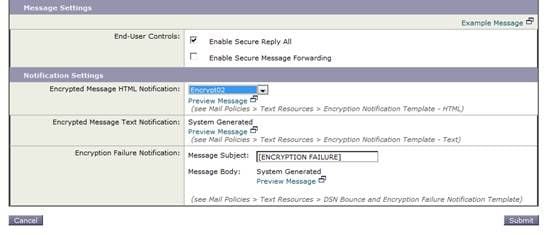
- Provision the new profile.

- Add an outgoing content filter to use the new encryption profile.

- Submit and commit changes.
CRES Configuration
- Use the CRES administrator ID in order to add an image associated with the new ESA encryption profile.
The Envelope Profile name here must be the same as the encryption profile on the ESA.
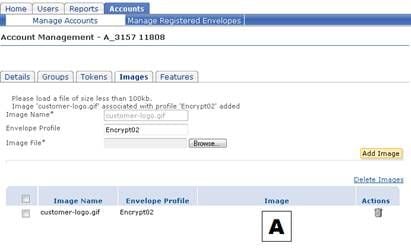
- When you send a message through the new content filter the recipient receives the new notification text and an envelope with the new logo (shown here as A in the left top corner).


Note that the envelope shows that no password is required as the message security is set to Medium and you had already entered your password and set the remember me cookie previously. The new logo also appears in the opened envelope, but not in the secure reply, reply all, or forward screens.

- The registration process remains Cisco branded. Remember that CRES users register with Cisco, not with the company who sent them their first CRES secure email. It is an important distinction to remember.

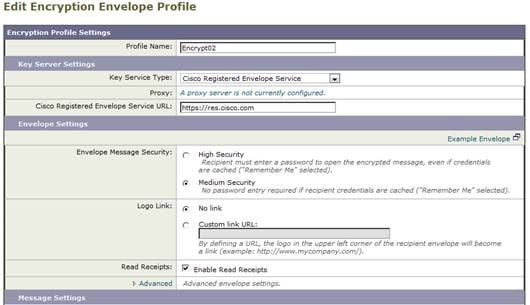
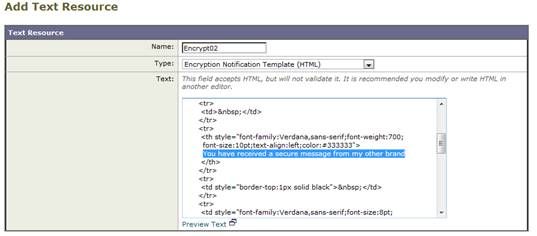
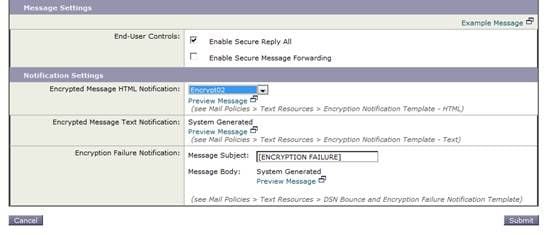


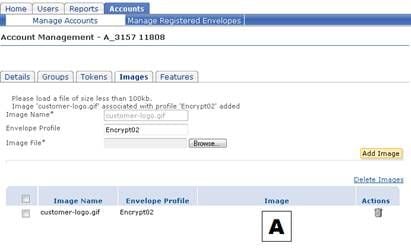



 Feedback
Feedback