Submit a Support Request from the ESA, SMA, or WSA
Available Languages
Contents
Introduction
This document describes how to open a Support Request (SR) from the Cisco Email Security Appliance (ESA), Cisco Security Management Appliance (SMA), or Cisco Web Security Appliance (WSA).
Background Information
The SR is a convenient way to reach the Cisco Technical Assistance Center (TAC) with a new issue or add information to a current issue. When you submit an SR, your appliance configuration file is packaged with the diagnostic data from the appliance into the SR. Additionally, the form provides an organized way to communicate the symptoms and problem description from your perspective.
When to Submit an SR
You should submit an SR to the TAC in these instances:
- When you must open a new case with the TAC.
- When you have a current case open with the TAC and would like to use the tool in order to upload the configuration file and appliance diagnostics to the case.
Case Creation Process
This process occurs when a TAC case is created:
- The system performs an automatic entitlement check. If the entitlement check passes upon submission of the SR, the system sends you an automated reply. In order to automatically pass the entitlement check, your Cisco.com user ID (CCOID) must be associated with your service agreement contract for the specific appliance from which you submit the request.
- If the SR is received by Cisco but fails the entitlement check for any reason, the SR is forwarded to a team who assists in the manual creation of the case.
- If the SR specifies a current case number, and that case is open with the TAC, the SR data is appended to the current case (a new case is not created).
Open an SR
In order for the SR to be created as a TAC case by Cisco, the appliance must be connected to the Internet and able to send email from TCP port 25. If you use an SMA or WSA, ensure that there is a default Simple Mail Transfer Protocol (SMTP) route configured, as there are many firewalls that can interfere with the outbound mail from TCP port 25.
Complete these steps in order to submit an SR to the TAC:
- Sign into the GUI of the appliance.
- Navigate to Help and Support > Contact Technical Support:
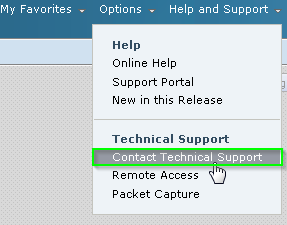
- Specify the recipients of the SR:
- Check the Cisco IronPort Customer Support check box in order to send the request to the TAC.
- Optionally, enter the email addresses of any alternate contacts in the Other Recipients field within the form.
- Check the Cisco IronPort Customer Support check box in order to send the request to the TAC.
- Complete the form, and ensure that you explain these fields in detail:
- Problem Description
- Symptoms
- Business Impact
- Problem Description
- If you submit the SR in order to add information to a current TAC case, enter the current SR number in the Customer Support Case Number section. In this scenario, a new case is not generated, but rather the configuration and diagnostic data from the appliance is appended to the current case.

- Click Send.
Related Information
Contact Cisco
- Open a Support Case

- (Requires a Cisco Service Contract)
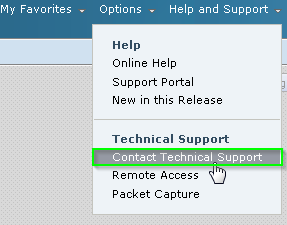

 Feedback
Feedback