Introduction
This document describes how to control email spoofing on the Cisco ESA and how to create exceptions for the users allowed to send spoofed emails.
Prerequisites
Requirements
Your Email Security Appliance (ESA) must process both incoming and outgoing mails, and use a standard configuration of RELAYLIST to flag messages as outgoing.
Components Used
Specific components used include:
- Dictionary: used to store all your internal domains.
- Message Filter : used to handle the logic to detect spoofed email and insert a header that content filters can act on.
- Policy Quarantine: used to store duplicates of spoofed emails temporarily. Consider adding the IP address of released messages to the MY_TRUSTED_SPOOF_HOSTS to prevent future messages from this sender from entering the policy quarantine.
- MY_TRUSTED_SPOOF_HOSTS: list to reference your trusted sending IP addresses. Adding an IP address of a sender to this list skips the quarantine and allows the sender to spoof. You place trusted senders in your MY_TRUSTED_SPOOF_HOSTS sender group so that spoofed messages from these senders are not quarantined.
- RELAYLIST: list to authenticate IP addresses that are allowed to relay, or send outbound email. If the email is delivered via this sender group, the assumption is that the message is not a spoofed message.
Note: If either sender group is called something different than MY_TRUSTED_SPOOF_HOSTS or RELAYLIST, you have to modify the filter with the corresponding sender group name. Also, if you have multiple listeners, you also have more than one MY_TRUSTED_SPOOF_HOSTS.
The information in this document is based on the ESA with any AsyncOS version.
The information in this document was created from the devices in a specific lab environment. All of the devices used in this document started with a cleared (default) configuration. If your network is live, ensure that you understand the potential impact of any command.
Background Information
Spoofing is enabled by default on the Cisco ESA. There are several, valid reasons for allowing other domains to send on your behalf. One common example, ESA Administrator wants to control spoofed emails by quarantining spoofed messages before they are delivered.
To take a specific action such as quarantine on spoofed email, you must first detect spoofed email.
What is Email Spoofing
Email spoofing is the forgery of an email header so that the message appears to have originated from someone or somewhere other than the actual source. Email spoofing is a tactic used in phishing and spam campaigns because people are more likely to open an email when they think it has been sent by a legitimate source.
How to Detect Spoofed Email
You want to filter any messages that have an envelope sender (Mail-From) and friendly from (From) header that contain one of your own incoming domains in the email address.
How to Allow Spoofing for Specific Senders
When you implement the message filter provided within this article, spoofed messages are tagged with a header, and the content filter is used to take action on the header . To add an exception, simply add the sender IP to MY_TRUSTED_SPOOF_HOSTS.
Configure
Create a Sendergroup
- From the ESA GUI, navigate to Mail Policies > HAT Overview
- Click Add.
- In the Name field, specify MY_TRUSTED_SPOOF_HOSTS.
- In the Order field, specify 1.
- For Policy field, specify ACCEPTED.
- Click Submit to save changes.
- Finally, click Commit Changes to save the configuration
Example: 
Create a Dictionary
Create a dictionary for all domains which you want to disable spoofing for on the ESA:
- From the ESA GUI, navigate to Mail Policies > Dictionaries.
- Click Add Dictionary.
- In the Name field, specify 'VALID_INTERNAL_DOMAINS', to make copying and pasting the message filter error-free.
- Under add terms, add all domains which you want to detect spoofing. Enter the domain with an @ sign prepending the domain and click add.
- Ensure match whole words checkbox is unchecked.
- Click Submit to save the dictionary changes.
- Finally, click Commit Changes to save the configuration.
Example:
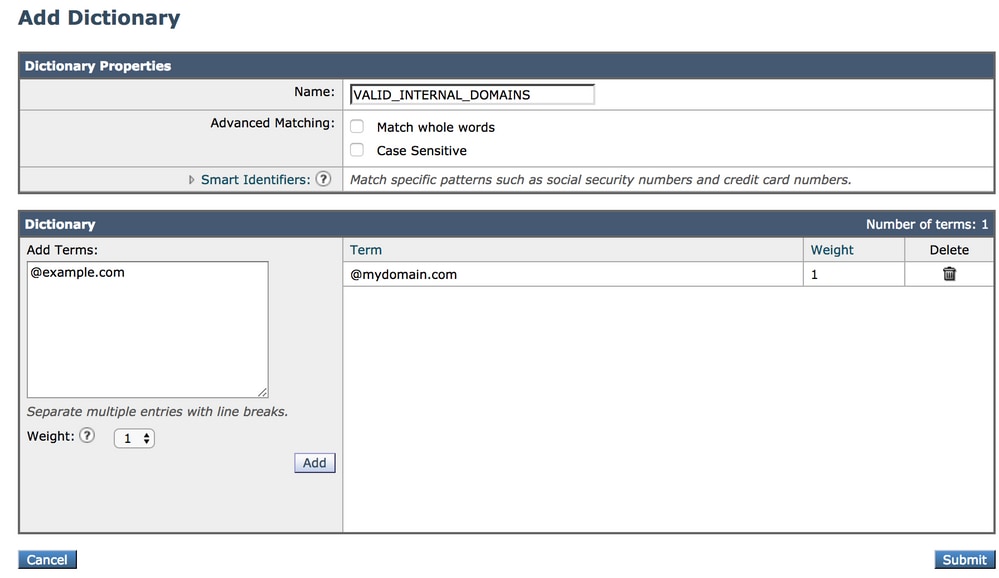
Create a Message Filter
Next, you need to create a message filter in order to leverage the dictionary just created, "VALID_INTERNAL_DOMAINS":
- Connect to the Command Line Interface (CLI) of the ESA.
- Run the command Filters.
- Run the command New to create a new message filter.
- Copy and paste this filter example, making edits for your actual sender group names if needed:
mark_spoofed_messages:
if(
(mail-from-dictionary-match("VALID_INTERNAL_DOMAINS", 1))
OR (header-dictionary-match("VALID_INTERNAL_DOMAINS","From", 1)))
AND ((sendergroup != "RELAYLIST")
AND (sendergroup != "MY_TRUSTED_SPOOF_HOSTS")
)
{
insert-header("X-Spoof", "");
}
- Return to the main CLI prompt and run Commit to save the configuration.
- Navigate to the GUI > Mail Policies > Incoming Content Filters
- Create Incoming Content Filter that takes action on the spoof header X-Spoof:
-
Add Other Header
-
Header Name: X-Spoof
-
Header exists radio button
- Add action: duplicate-quarantine(Policy).
Note: The Duplicate message feature shown here keeps a copy of the message, and continues to send the original message to the recipient.
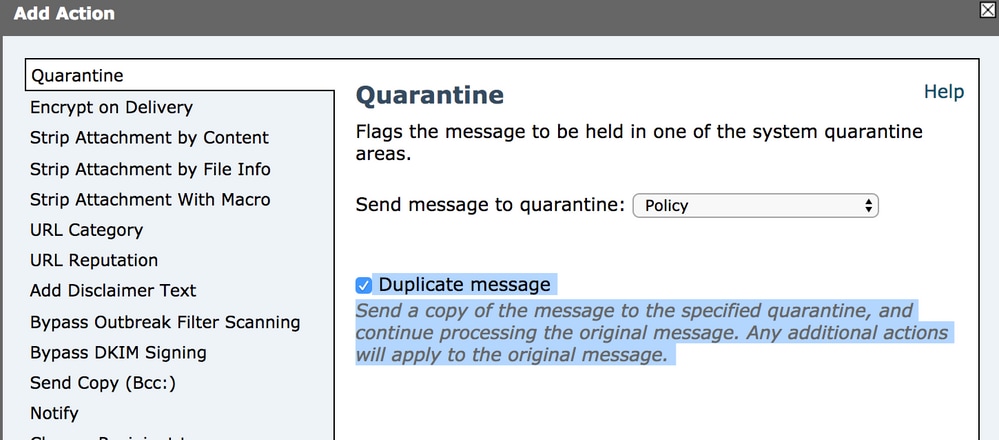
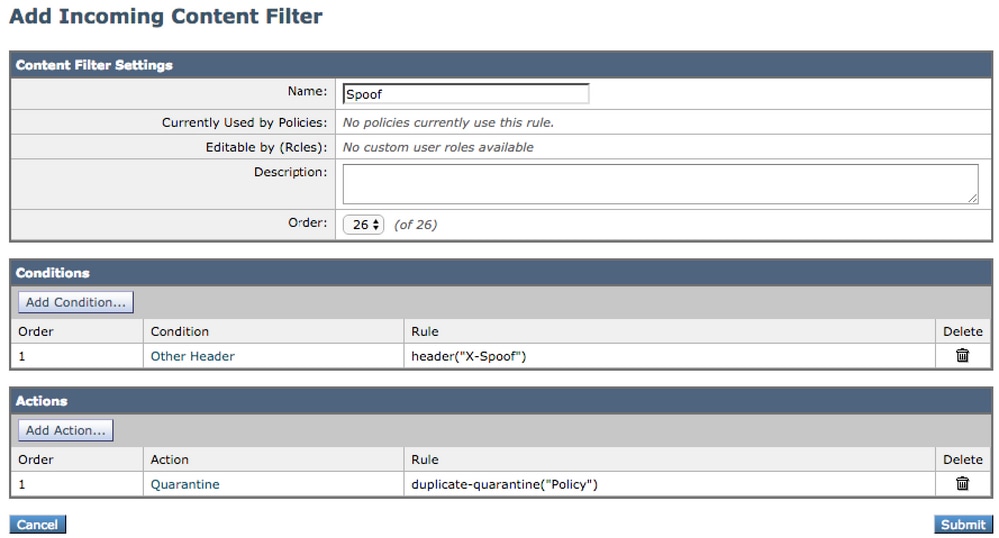
- Link content filter to incoming mail policies at GUI > Mail Policies> Incoming Mail Policies.
- Submit and Commit Changes.
Add Spoof-Exceptions to MY_TRUSTED_SPOOF_HOSTS
Finally, you need to add spoof-exceptions ( IP addresses or hostnames) to the MY_TRUSTED_SPOOF_HOSTS sendergroup.
- Navigate via the web GUI: Mail Policies > HAT Overview
- Click and open the MY_TRUSTED_SPOOF_HOSTS sender group.
- Click on Add Sender... to add an IP address, range, host name, or partial host name.
- Click Submit to save the sender changes.
- Finally, click Commit Changes to save the configuration.
Example:

Verify
Verify Spoofed Messages are Quarantined
Send a test message specifying one of your domains as the envelope sender. Validate the filter works as expected by performing a message track on that message. The expected result is that the message gets quarantined because you have not created any exceptions yet for those senders who are allowed to spoof.
Thu Apr 23 07:09:53 2015 Info: MID 102 ICID 9 RID 0 To: <xxxx_xxxx@domain.com>
Thu Apr 23 07:10:07 2015 Info: MID 102 Subject 'test1'
Thu Apr 23 07:10:07 2015 Info: MID 102 ready 177 bytes from <user_1@example.com>
Thu Apr 23 07:10:07 2015 Info: MID 102 matched all recipients for per-recipient policy DEFAULT in the inbound table
Thu Apr 23 07:10:11 2015 Info: MID 102 interim verdict using engine: CASE spam negative
Thu Apr 23 07:10:11 2015 Info: MID 102 using engine: CASE spam negative
Thu Apr 23 07:10:11 2015 Info: MID 102 interim AV verdict using Sophos CLEAN
Thu Apr 23 07:10:11 2015 Info: MID 102 antivirus negative
Thu Apr 23 07:10:12 2015 Info: MID 102 quarantined to "Policy" (message filter:quarantine_spoofed_messages)
Thu Apr 23 07:10:12 2015 Info: Message finished MID 102 done
Verify Spoof-Exception Messages are Being Delivered
Spoof-Exception senders are IP addresses in your sender group(s) referenced in the filter above.
RELAYLIST is referenced because it is used by the ESA to send outbound mail. Messages being sent by RELAYLIST are typically outbound mail, and not including this would create false positives, or outbound messages being quarantined by the filter above.
Message tracking example of a Spoof-Exception IP address that was added to MY_TRUSTED_SPOOF_HOSTS. The expected action is deliver and not quarantine. (This IP is allowed to spoof).
Thu Apr 23 07:25:57 2015 Info: Start MID 108 ICID 11
Thu Apr 23 07:25:57 2015 Info: MID 108 ICID 11 From: <user_1@example.com>
Thu Apr 23 07:26:02 2015 Info: MID 108 ICID 11 RID 0 To: <user_xxxx@domain.com>
Thu Apr 23 07:26:10 2015 Info: MID 108 Subject 'test2'
Thu Apr 23 07:26:10 2015 Info: MID 108 ready 163 bytes from <user_1@example.com>
Thu Apr 23 07:26:10 2015 Info: MID 108 matched all recipients for per-recipient policy DEFAULT in the inbound table
Thu Apr 23 07:26:10 2015 Info: MID 108 interim AV verdict using Sophos CLEAN
Thu Apr 23 07:26:10 2015 Info: MID 108 antivirus negative
Thu Apr 23 07:26:10 2015 Info: MID 108 queued for delivery
Thu Apr 23 07:26:10 2015 Info: Delivery start DCID 16 MID 108 to RID [0]
Thu Apr 23 07:26:11 2015 Info: Message done DCID 16 MID 108 to RID [0]
Thu Apr 23 07:26:11 2015 Info: MID 108 RID [0] Response '2.0.0 t58EVG9N031598 Message accepted for delivery'
Thu Apr 23 07:26:11 2015 Info: Message finished MID 108 done
Related Information
Cisco Internal Information
There is a feature request on exposing the RAT to message filters/content filters to simplify this process:
Cisco bug ID CSCus49018 - ENH: Expose Recipient Access Table (RAT) to filter conditions


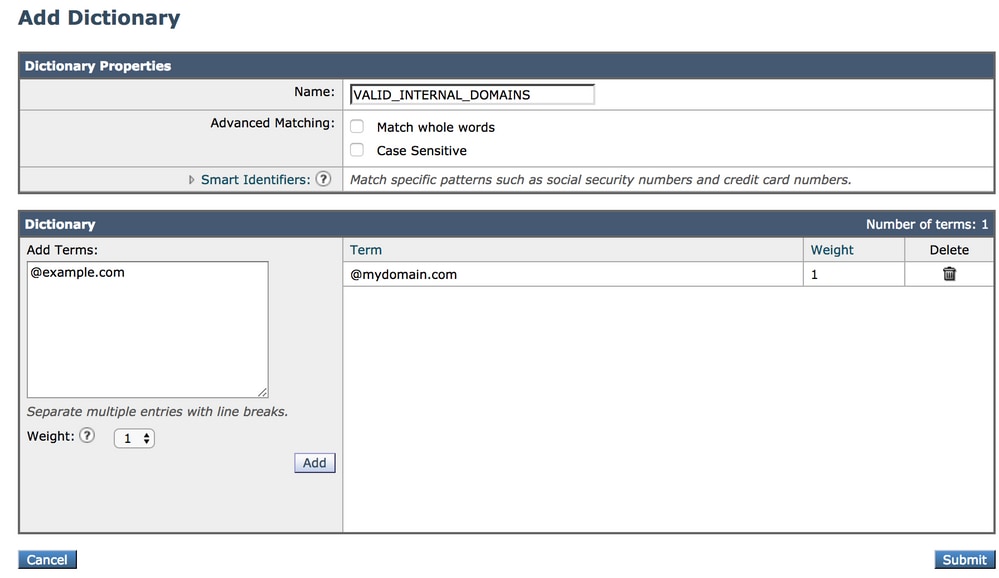
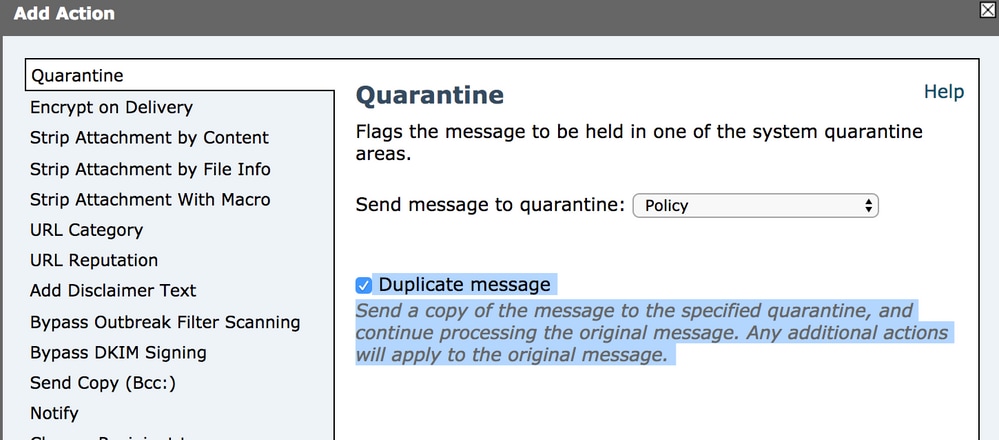
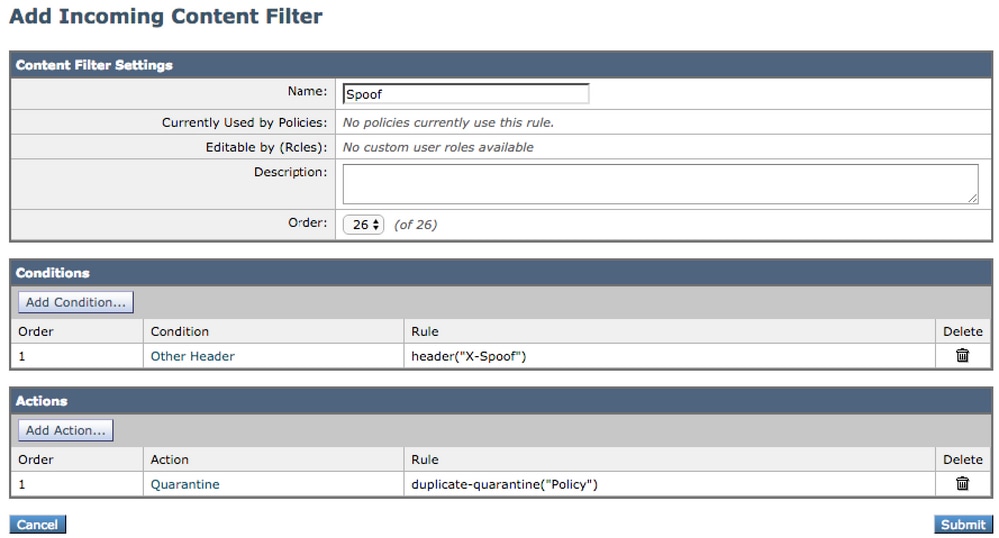

 Feedback
Feedback