Introduction
This document describes the steps to be followed in order to archive emails on the Email Security Appliance (ESA) and Cloud Email Security (CES) for retrieval and review.
Background Information
When you archive emails on the ESA and CES, it can be used to meet regulation requirements or to provide an additional means of data for further mail diagnosis and review. Archiving emails acts as a secondary storage of the emails in an mbox log format in it’s original source for administrators in order to retrieve and validate.
- It is recommended to keep the settings to the default values if you decide to enable archiving of emails. The default values are 10MB per log and 10 logs maximum retained. The logs will continue to be added and rolled over based on the size of the log file itself. Archive mbox log files are filled based on the rate of the email traffic passing though the appliance. As more logs are created, older archive mbox logs are removed to free space for the creation of the new log.
- Ensure that your device has sufficient disk space before you increase the archive mbox log file sizes and maximum log files retained.
- In order to stop the archive mbox logs from being generated, you will have to disable the archive function per policy.
Note: ESA and CES archive mbox logs cannot be retrieved by the Security Management Appliance (SMA) and are stored locally per each ESA and CES with the feature enabled.
How to archive emails on the ESA and CES?
Email archiving is available with Anti-spam, Anti-virus, Advanced Malware Protection, Graymail and Message filters. The archive action can be configured through the graphical user interface (GUI) or command line interface (CLI) for Anti-spam, Anti-virus, Advanced Malware Protection and Graymail.
For message filters, the archive action can be configured using the CLI alone.
Configure Anti-Spam Archive
- Navigate to the GUI > Mail Policies > Incoming/Outgoing Mail Policies.
- Click on the Anti-spam settings for the respective policy in order to configure email archiving.
- Click Advanced on the available settings for Positively Identified Spam Settings and/or Suspected Spam settings.
- Press the radio button next to Yes in order to archive emails with the respective Anti-spam verdict.
- Submitthe configuration, and commit these changes as shown in the image.

Configure Anti-Virus Archive
- Navigate to the GUI > Mail Policies > Incoming/Outgoing Mail Policies.
- Click on the Anti-virus settings on the respective policy in order to configure email archiving.
- On each of the scanning verdicts you wish to archive the original message, press the radio button next to Yes in orderto archive.
- Submitthe configuration, and commit these changes as shown in the image.
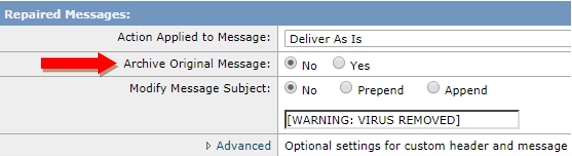
Configure Advanced Malware Protection Archive
- Navigate to the GUI > Mail Policies > Incoming/Outgoing Mail Policies.
- Click on the Advanced Malware Protectionsettings on the respective policy in order to configure the email archiving.
- On each of the scanning verdicts you wish in order to archive the original message, press the radio button next to Yes in order to archive.
- Submitthe configuration, and commit these changes as shown in the image.

Configure Graymail Archive
- Navigate to the GUI > Mail Policies > Incoming/Outgoing Mail Policies.
- Click on the Graymail settings on the respective policy in order to configure the email archiving.
- Click Advancedon the available settings for Marketing, Social, Bulk.
- Press the radio button next to Yes in order to archive emails with the respective Graymail verdict.
- Submit the configuration, and commit these changes.

Configure Message Filter Archive
Note: A message filter with archive action is required in order to view archived logs. Message filters can only be created within the CLI.
Sample filter:
Test_Archive:
if (mail-from == "test1@cisco.com")
{
archive("Test");
}
- Login to the device on the CLI.
- Create a message filter as seen in the sample filter provided.
- Submit this filter and commit your changes.
Validate Archive Mbox Logs Availability
When the configuration for archive is committed for the respective services, the archived emails are stored in an mbox format log file. In order to verify if the archive logs are available for retrieval, navigate to the GUI > System Administration > Log Subscriptions.
Security services archives create a seperate log with an archive log type as shown in the image:
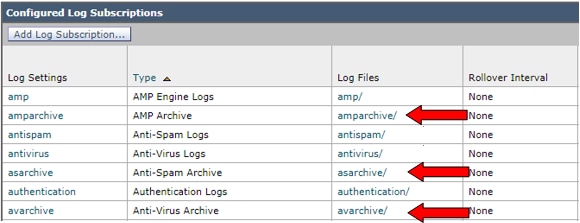
For message filters the archive configuration is viewed from the CLI only:

Retrieve the Mbox Logs
For stand-alone appliances these mbox logs can be retrieved directly from GUI. Navigate to theGUI > System Administration > Log Subscriptionsand click on the Log Files for the respective archive log you will retrieve.
For clustered appliances, the mbox logs can be retrieved with the use of FTP/Secure Copy (SCP) as described in thisarticle. (https://www.cisco.com/c/en/us/support/docs/security/email-security-appliance/118315-technote-esa-00....)
Related Information