Introduction
This document describes how to reformat the entire system, erase the images, and return it to its factory default settings.
Requirements
-TFTP Server connection to the management interface on the Firepower
-Console Connection to the device
Components Used
-Firepower 4100 or 9300 Series
-TFTP Server
-Recovery Image Software Bundle, the recovery images include three separate files (K.ickstart, Manager, System). For example, next are the recovery images for FXOS 2.13(0.212)
-Recovery image (kickstart) for FX-OS 2.13(0.212)
-Recovery image (manager) for FX-OS 2.13(0.212)
-Recovery image (system) for FX-OS 2.13(0.212)
The information in this document was created from the devices in a specific lab environment. All of the devices used in this document started with a cleared (default) configuration. If your network is live, ensure that you understand the potential impact of any command.
Note: After performing this procedure, the admin password is reset to Admin123.
- In the event that the Supervisor onboard flash becomes corrupted and the system is no longer able to boot successfully, you can use this procedure to recover the system.
- To complete this process, you must TFTP boot a kickstart image, reformat the flash, download a new system and reboot the Supervisor.
Procedure
Step 1.
Access to ROMMON prompt
-
Connect to the console port.
- Reboot the system.
The system starts the boot process and displays a countdown timer.
-
Press theEscapekey during the countdown to enter ROMMON mode
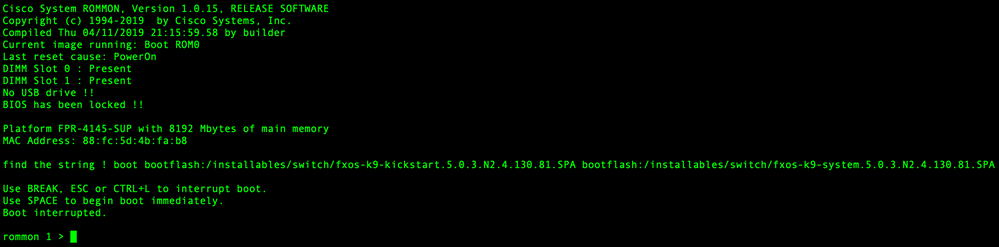
Step 2.
Boot the system with the kickstarter image via TFTP
-
Set the correct parameters for the management interface, address, netmask, and gateway.
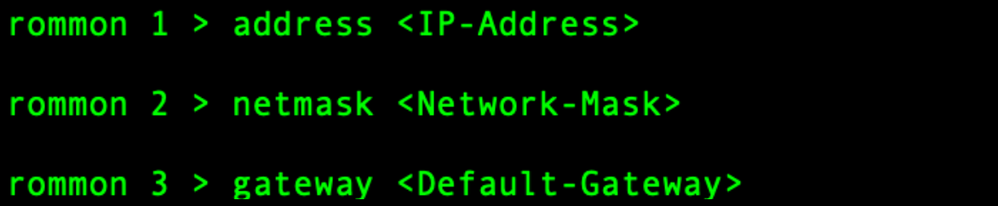
b. Use the set command to verify the information on the management interface.
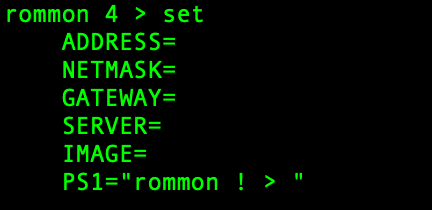
c. Copy the kickstart image to a TFTP directory that is accessible from your Firepower4100/9300 chassis via the management interface.
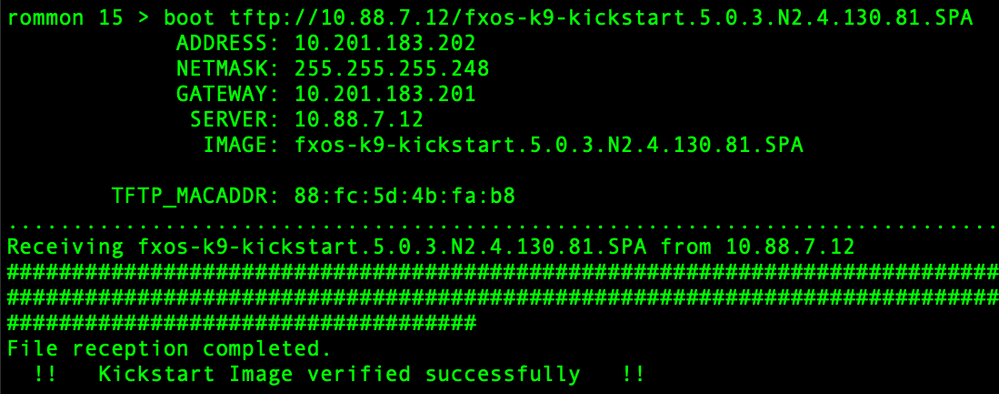
Note: You can also boot the kickstart from ROMMON using a USB media device inserted into the USB slot on the front panel of the Firepower4100/9300 chassis. If the USB device is inserted while the system is running, reboot the system before it recognizes the USB device.
Step 3.
After the kickstart image is loaded, reformat the flash using the init system command.
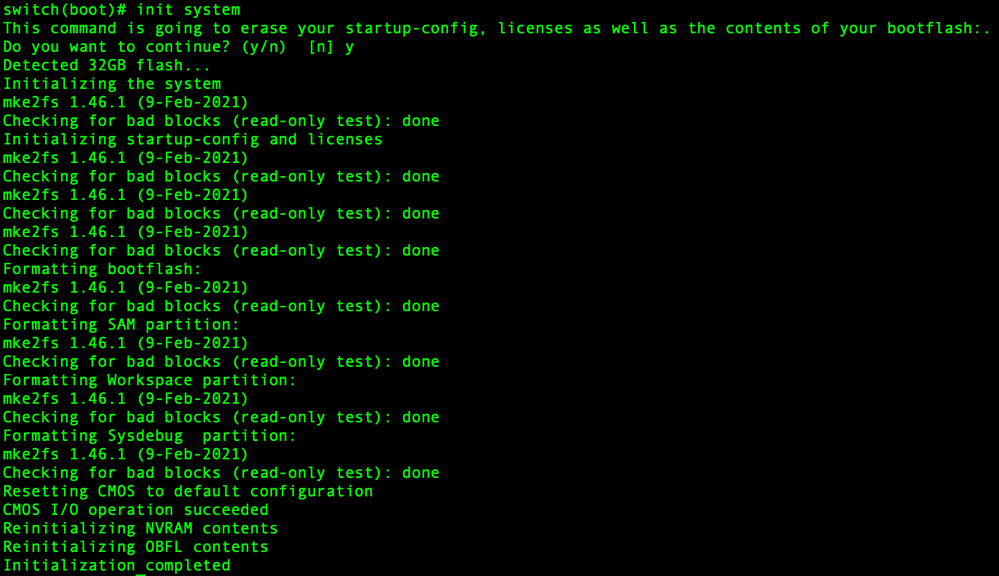
Note: The "init system" command erases the contents of the flash, including all software images downloaded to the system and all configurations on the system. Ittakes about 20-30 minutes to complete the process.
Step 4.
Download the recovery images for the Firepower 4100/9300 chassis.
-
You must set the management IP address and gateway to download the recovery image.
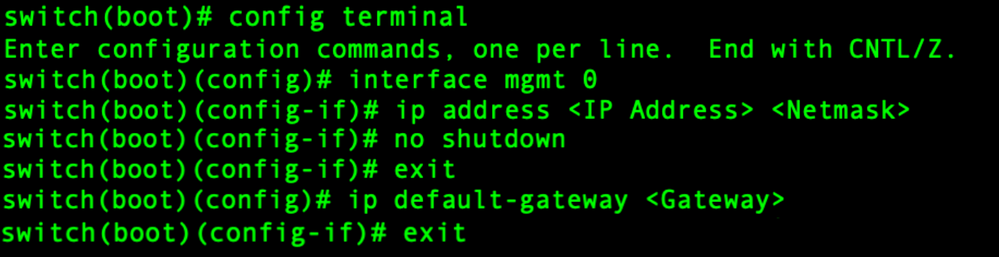
Note: These images cannot be downloaded via USB.
b. Copy all three recovery images from the remote server to the bootflash.
c. Specify the URL of the file to import the images using one of the next syntaxes:
- ftp://username@hostname/path/image_name
- scp://username@hostname/path/image_name
- sftp://username@hostname/path/image_name
- tftp://hostname/path/image_name
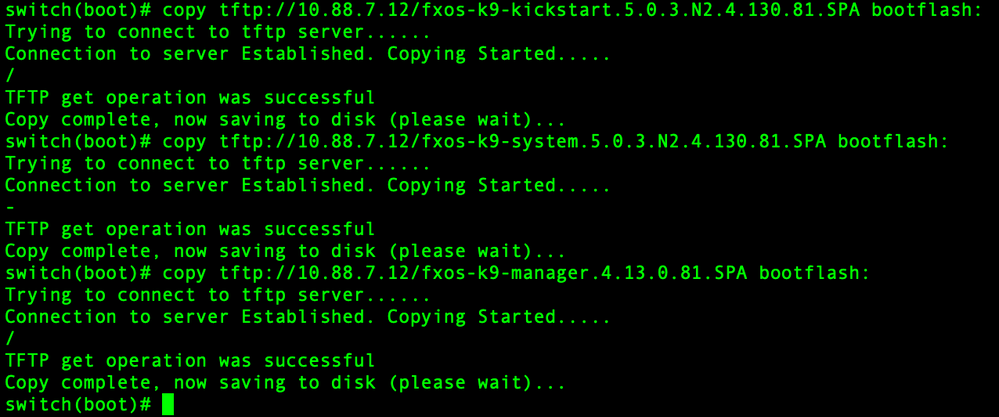
d. After the images have been successfully copied to the Firepower 4100/9300 chassis, make a symlink to the manager image from nuova-sim-mgmt-nsg.0.1.0.001.bin. This link tells the loading mechanism which manager image to load.
The symlink name must always be nuova-sim-mgmt-nsg.0.1.0.001.bin regardless of what image you are trying to load.

Step 5.
Reload the switch.
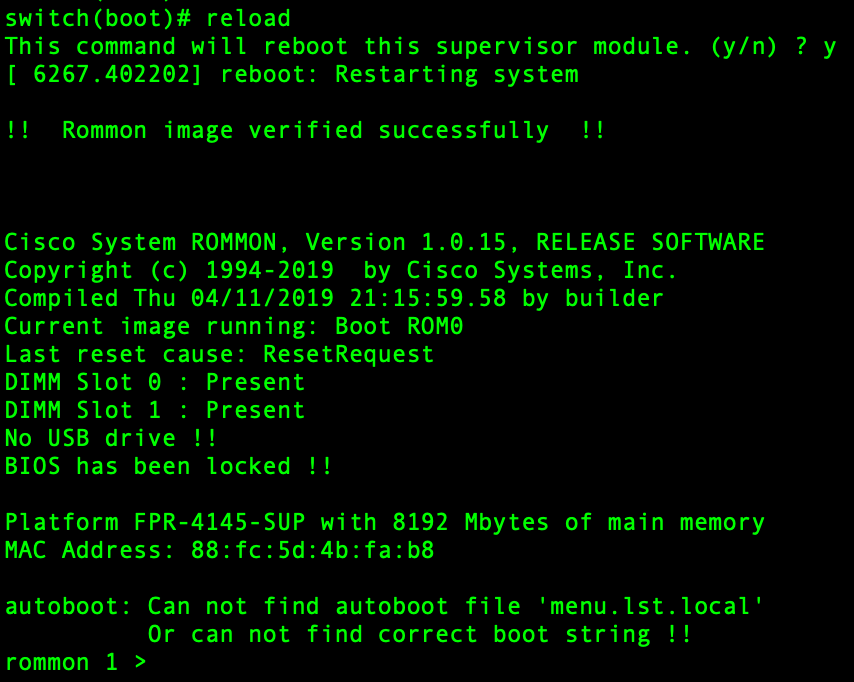
Step 6.
Boot from kickstart and system images.
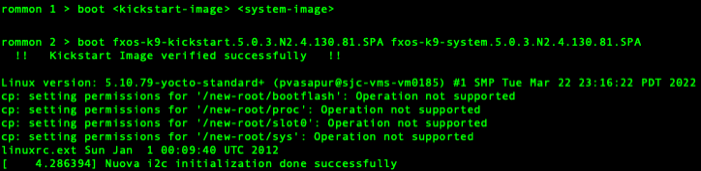
Note: You can see license manager error messages while loading the system image. You can safely ignore these messages.
Step 7.
After the image loads, the system prompt you to enter the initial configuration settings. For more information, see Initial Configuration Using Console Port.

Step 8.
Login to the system using the credentials that were already set.
Step 9.
Download the platform bundle image for use with the Firepower 4100/9300 chassis.
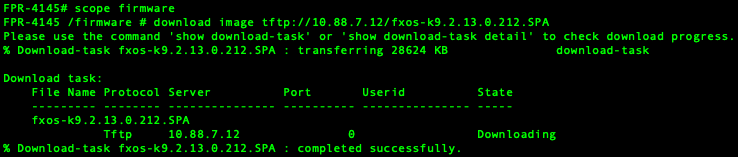
Step 10.
- Enter auto-install mode.
- Install the FXOS platform bundle.
- The system first verifies the software package that you want to install. The system informs you of any incompatibility between currently installed applications and the specified FXOS platform software package.
- Enter yesto confirm that you want to proceed with the installation, or enter noto cancel the installation.
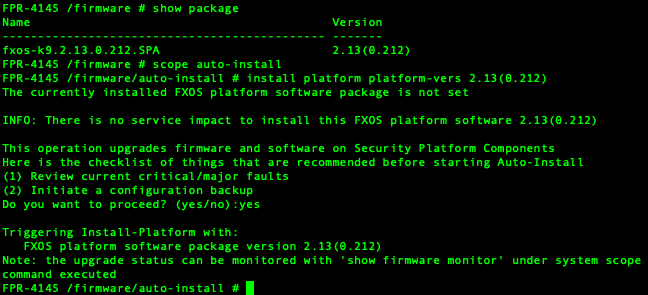
Step 11.
Monitoring the installation.
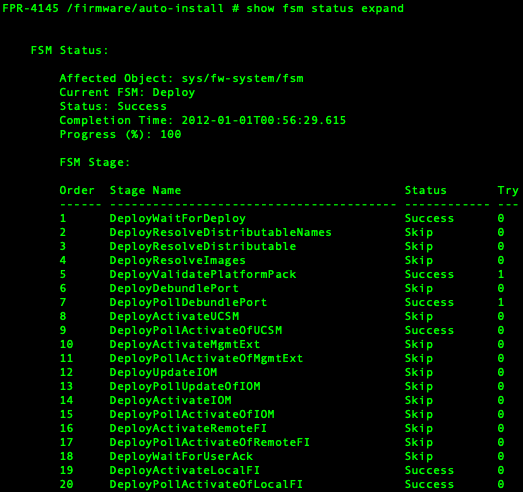
Step 12.
If the Platform Bundle image that you installed corresponds with the images you used for recovering your system, you must manually activate the kickstart and system images so that they are going to be used when loading the system in the future.
Automatic activation does not occur when installing a Platform Bundle that has the same images as the recovery images that were used.
- Set the scope for fabric-interconnect a:
- Use the show version command to display the running kernel version and the running system version. Use these strings to activate the image.
Note: If the Startup-Kern-Vers and Startup-Sys-Vers are already set and match the Running-Kern-Vers and Running-Sys-Vers, you do not need to activate the images and can proceed to Step 13.
c. Enter the next command to activate the images.activate firmware kernel-version <running_kernel_version> system-version <running_system_version>
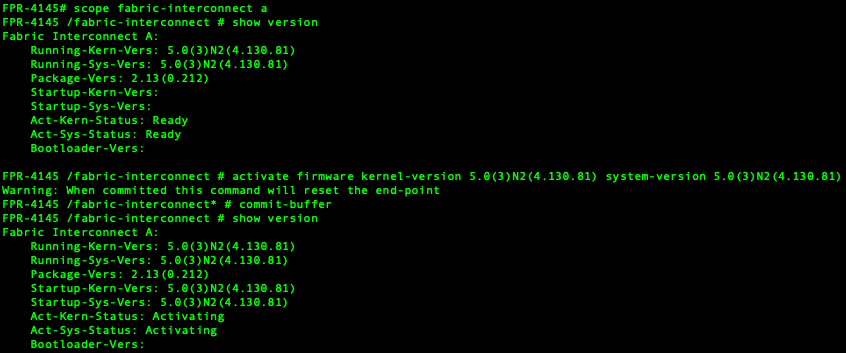
Note: The server status can change to "Disk Failed." You do not need to worry about this message and can continue with this procedure.
Step 13.
Reboot the system.
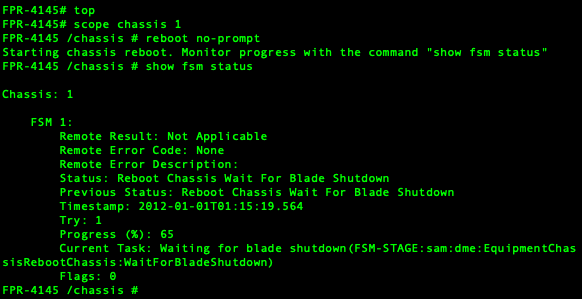
Note: The system power down each security module/engine before finally powering down and then restarting the Firepower4100/9300 chassis. This process takes approximately 5-10 minutes.
Step 14.
Monitor the system status. The server status must go from "Discovery" to "Config" and then finally to "Ok".
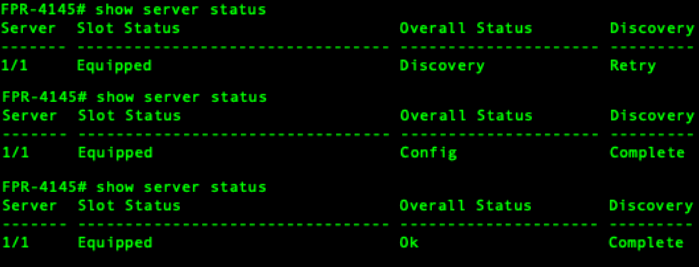

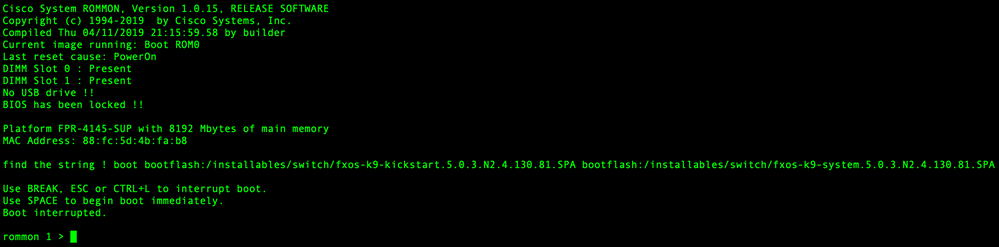
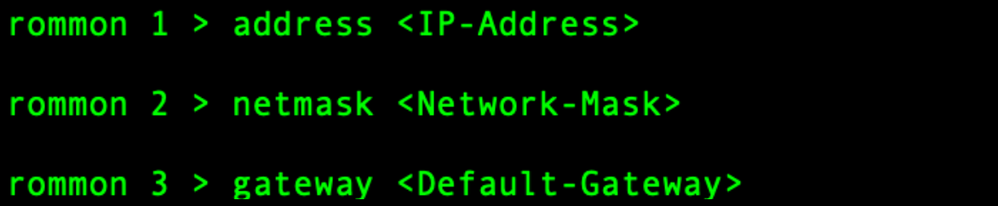
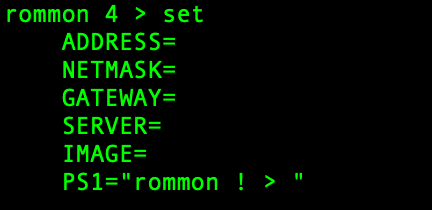
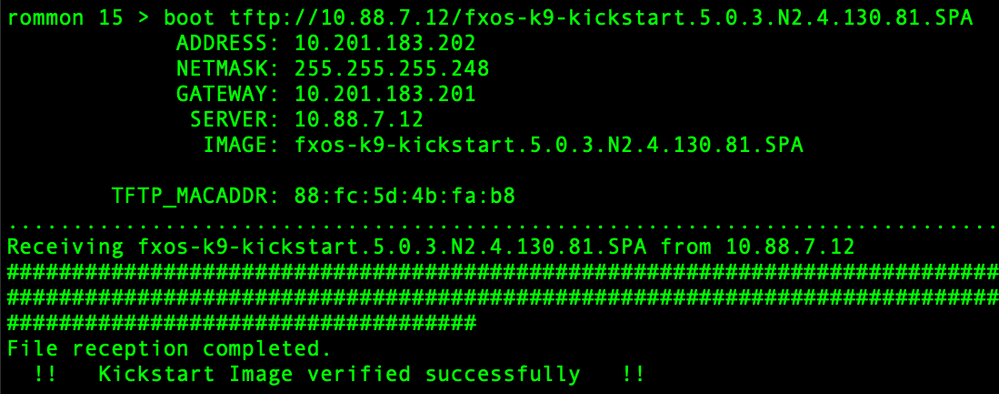
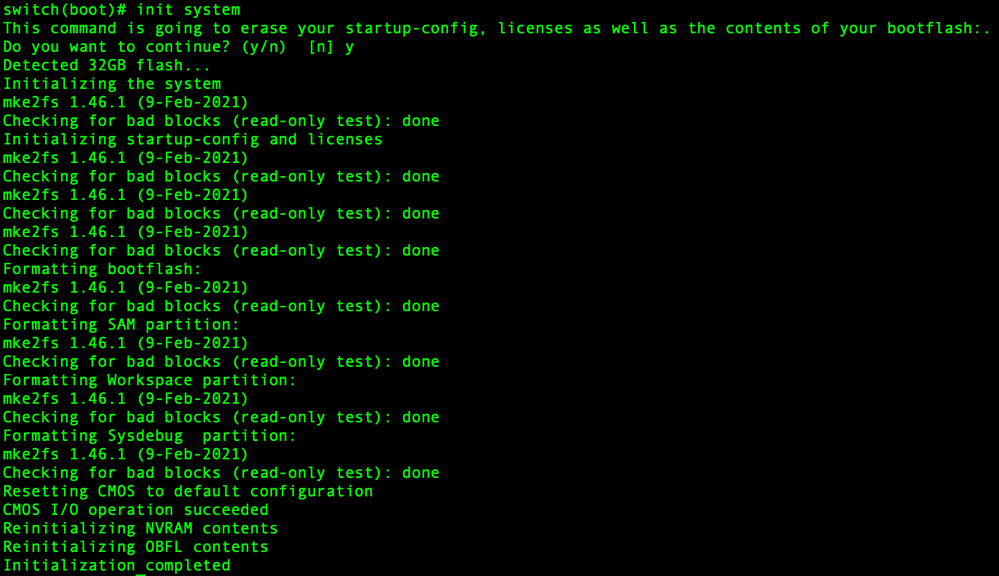
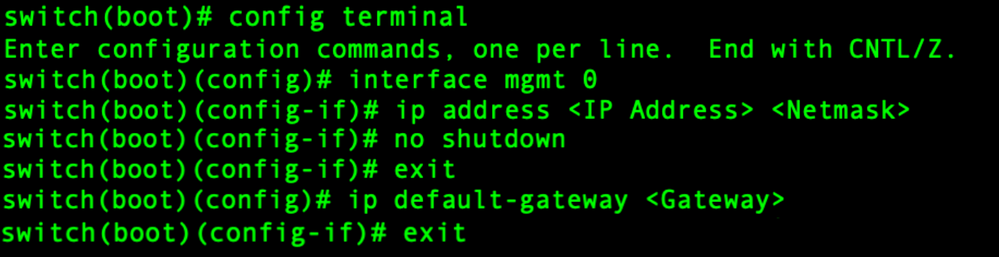
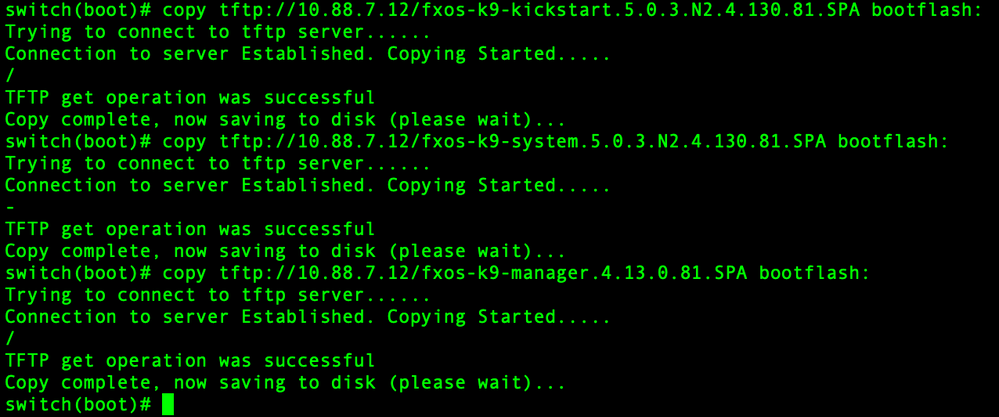

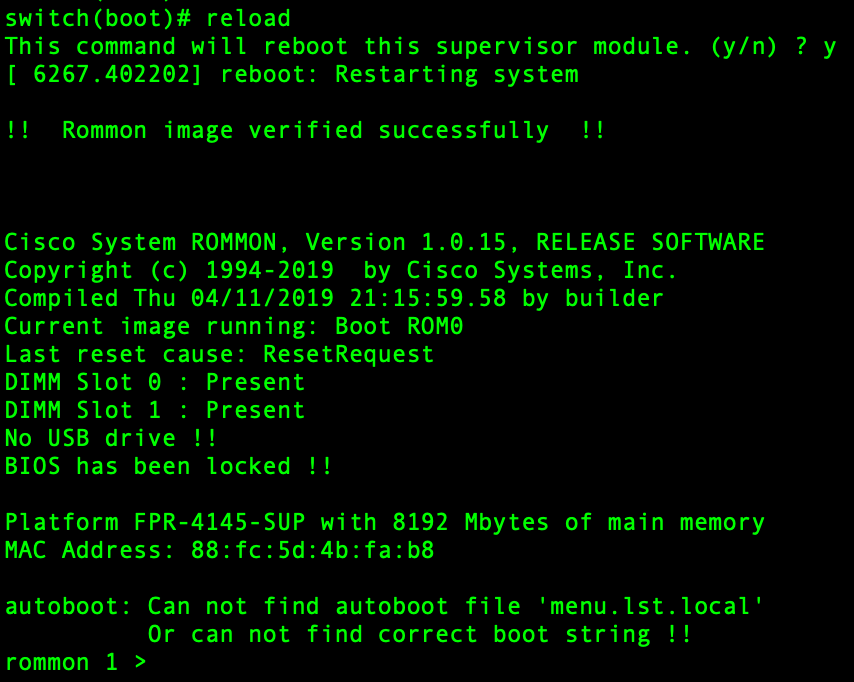
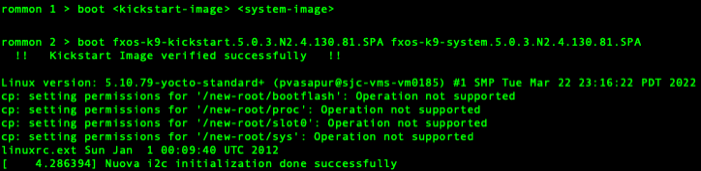

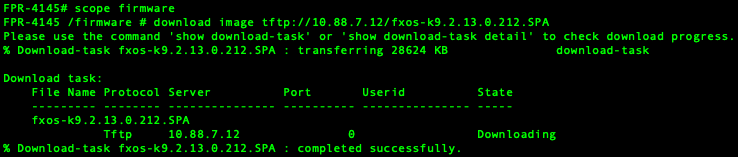
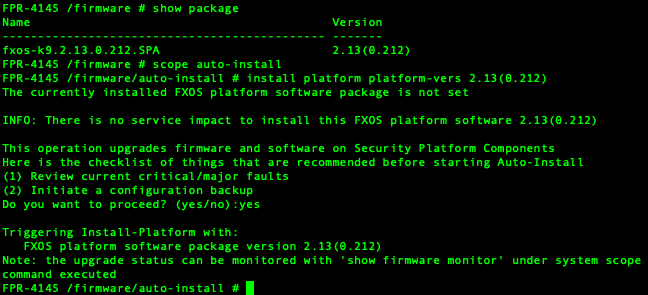
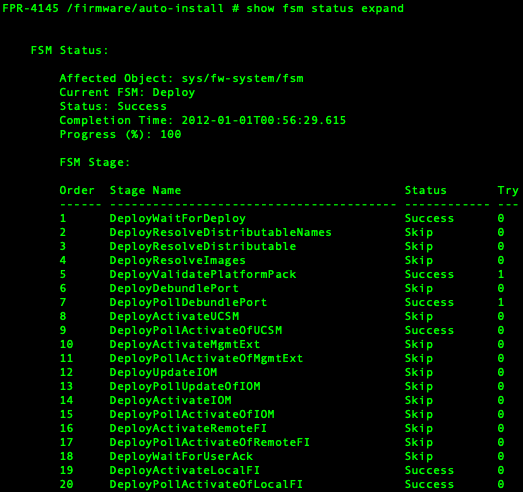
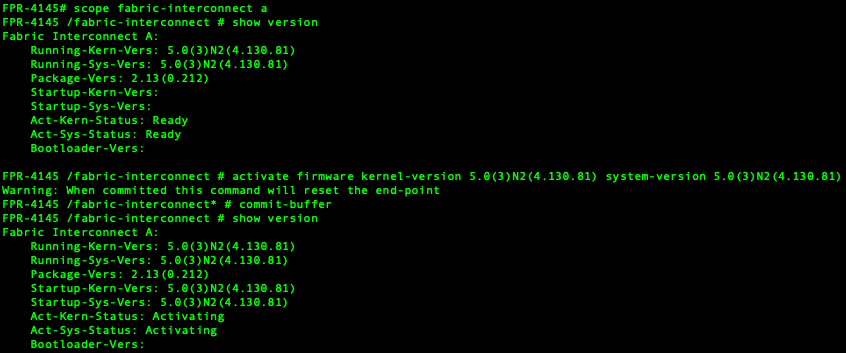
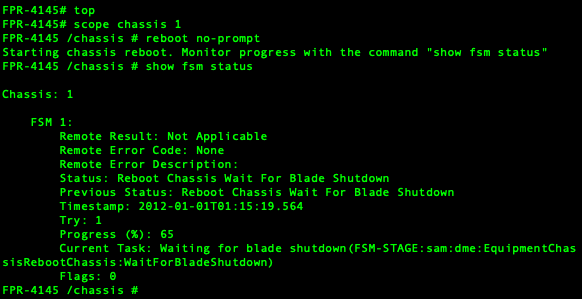
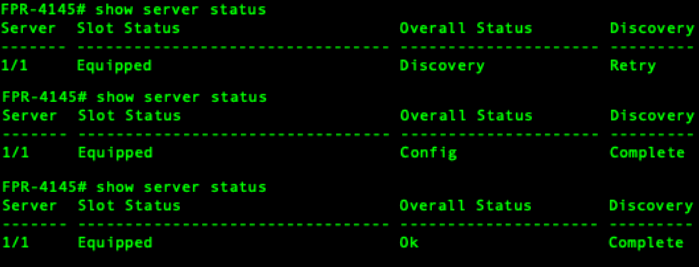
 Feedback
Feedback