Introduction
This document describes how to configure custom workflow/event viewer page to depict the connection hit-counts per access rule name. The configuration shows a basic example of rule name field associated with hit-counts and how to add additional fields if required.
Prerequisites
Requirements
Cisco recommends that you have knowledge of these topics:
- Knowledge of Firepower Technology
- Knowledge of basic navigation within the Firesight Management Center
Components Used
The information in this document is based on these software and hardware versions:
- Firepower Management Center version 6.1.X and above
- Applicable to managed Threat Defense/Firepower Sensors
The information in this document was created from the devices in a specific lab environment. All of the devices used in this document started with a cleared (default) configuration. If your network is live, make sure that you understand the potential impact of any command.
Configure
Configurations
Step 1. Login to the Firesight Management Center with administrator privileges.
Once the login is successful navigate to Analysis > Custom > Custom Workflows, as shown in the image:
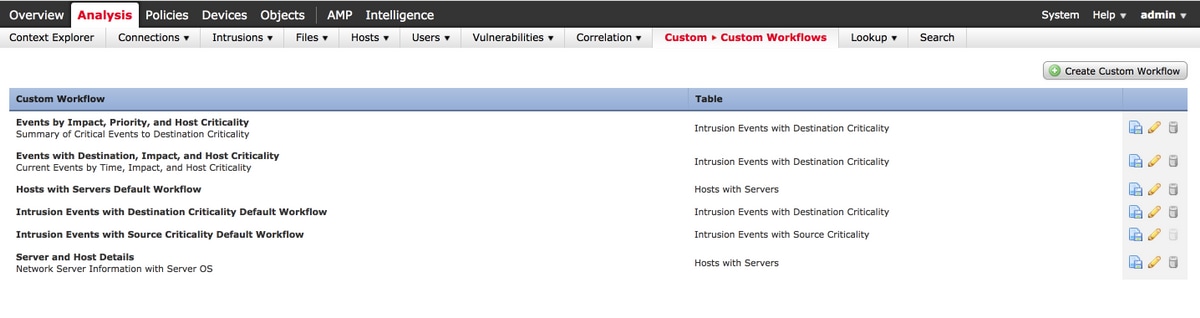
Step 2. Click on Create Custom Workflow and choose the parameters as shown in the image:
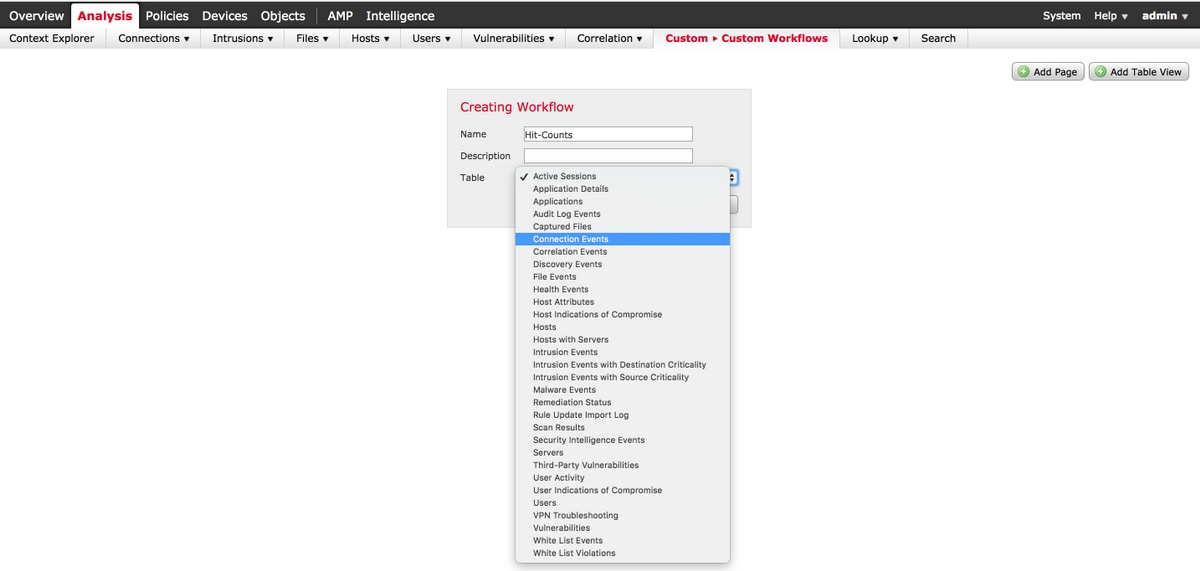
Step 3. Select the table field as Connection Events and enter a Workflow name, then click on Save. Once the workflow is saved, click on Add Page as shown in the image:
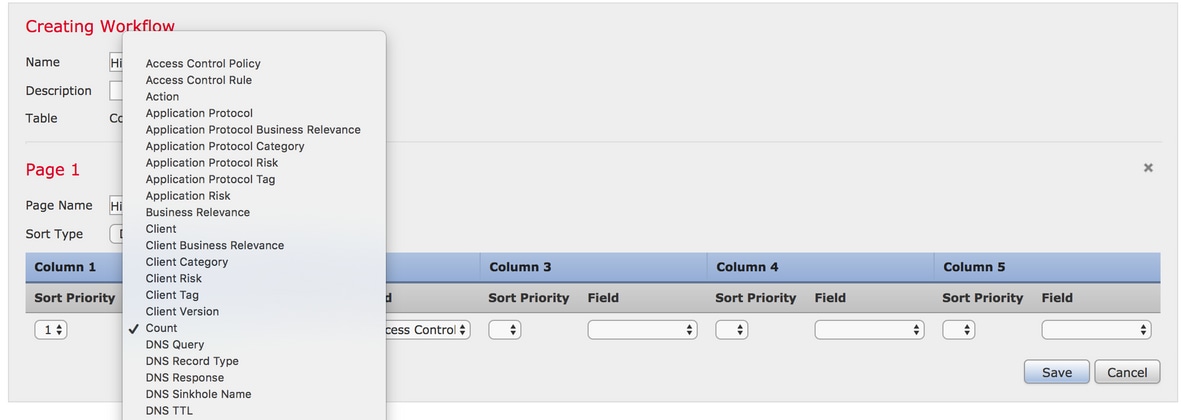
Note: The first column has to be Count and then in the additional Column you can choose among the available fields from the drop-down. In this case, the first column is a Count and the second column is Access Control Rule.
Step 4. Once the workflow page is added, click on Save.
In order to view the hit-counts, navigate to Analysis > Connections > Events and click on Switch Workflows, as shown in the image:
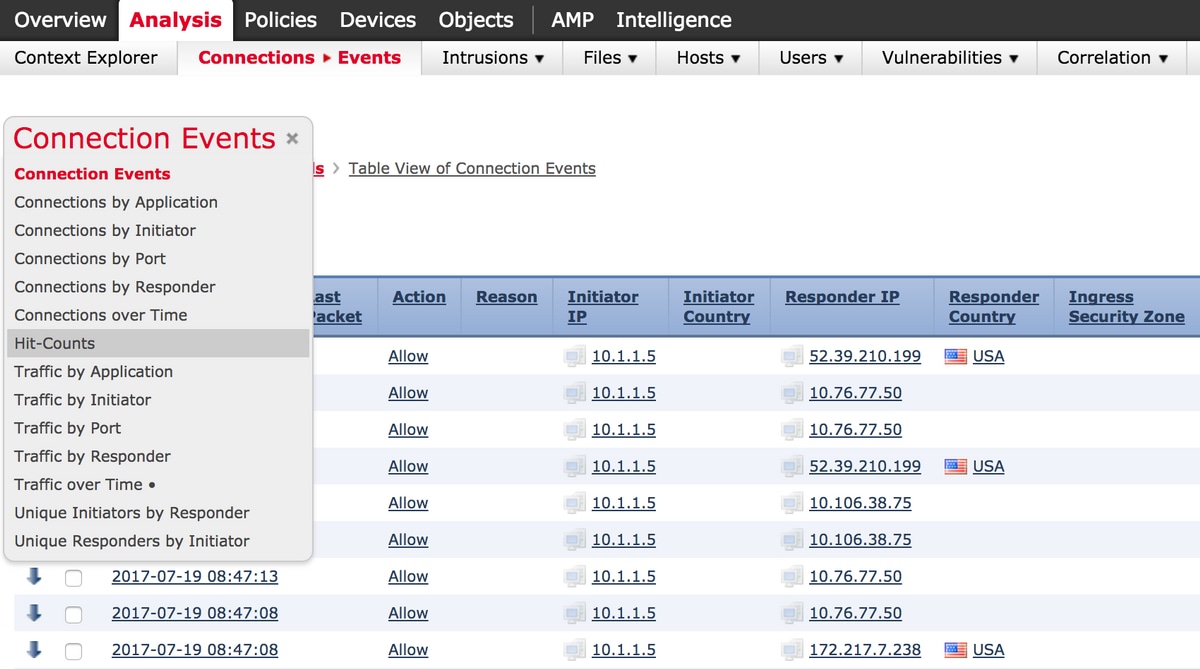
Step 5. From the drop down, choose the Custom Workflow that you have created (in this case Hit-Counts), as shown in the image:

Verify
There is currently no verification procedure available for this configuration.
Troubleshoot
There is currently no specific troubleshooting information available for this configuration.
