Upgrade Procedure through FMC for Firepower Devices
Available Languages
Revision History
| Revision | Publish Date | Comments |
|---|---|---|
3.0 |
25-Jul-2024 |
Mostly formatting and spacing, one spelling error. |
2.0 |
10-Feb-2023 |
Added Alt Text.
Upgraded Title, Introduction, Style Requirements, Gerunds, and Formatting. |
1.0 |
26-Apr-2018 |
Initial Release |
Contact Cisco
- Open a Support Case

- (Requires a Cisco Service Contract)





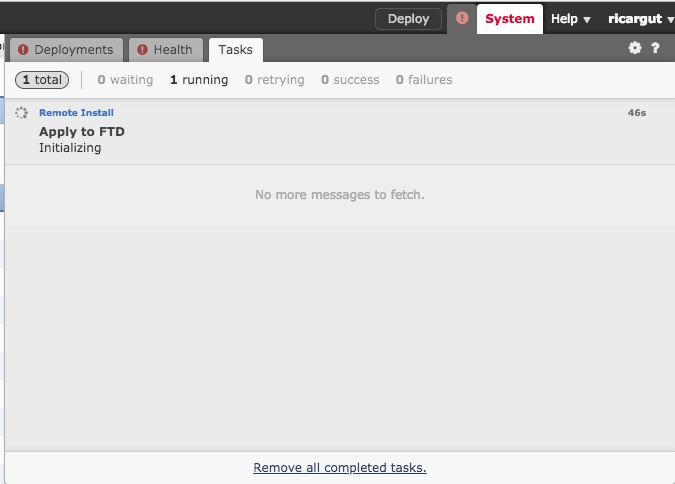


 Feedback
Feedback