Introduction
This document describes how to change the password for a Cisco Firepower Threat Defense (FTD) instance via the Cisco Firepower eXtensible Operating System (FXOS) Chassis Manager even when you do not know the current password.
Prerequisites
Requirements
Cisco recommends that you have knowledge of these topics:
- Cisco Firepower Threat Defense (FTD)
- Cisco Firepower eXtensible Operating System (FXOS) Chassis Manager
Components Used
- Cisco Firepower Threat Defense (FTD) 6.2.2 or higher
- Cisco Firepower 4120 Security Appliance version FXOS 2.2 or higher
The information in this document was created from the devices in a specific lab environment. All of the devices used in this document started with a cleared (default) configuration. If your network is live, ensure that you understand the potential impact of any command.
Background Information
There are cases in which security policies require network administrators to regularly change passwords for devices.
Also, it can be the case that a password for a device is lost and needs to be recovered.
In the case of FTD instances over FP41xx and FP93xx Security Appliances, this can be accomplished via the FXOS Chassis Manager.
Configure
Configurations
In order to change the password for your FTD application, follow these steps:
Step 1. Log in to Chassis Manager with an Admin rights username.
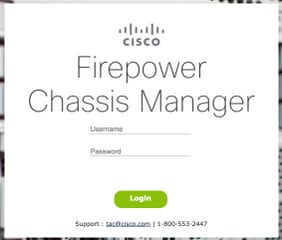
Step 2. Navigate to the Devices tab and select the Edit button for the related FTD application.
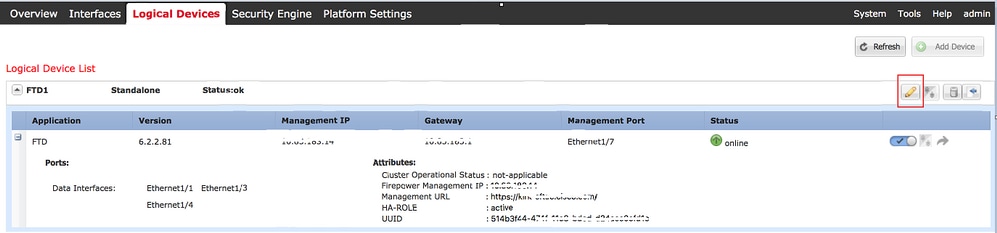
Step 3. Select the icon for the FTD instance as shown in the image.
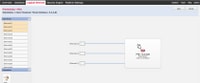
Step 4. A Configuration window is displayed. Once there, navigate to the Settings tab.
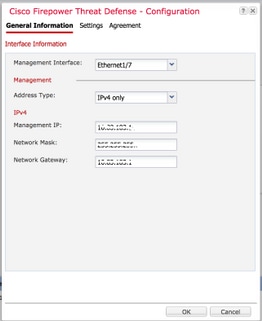
Step 5. Enter your new password for the FTD application in the Password text box.
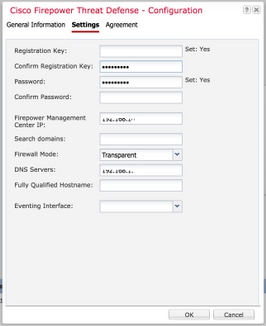
Step 6. Reenter your new password in the Confirm Password text box.
Note: Restart the device at the FXOS level before the new password takes effect.
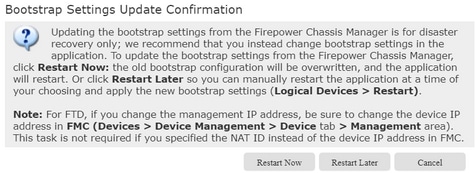
Verify
Log in to your FTD application via SSH to ensure your new password has been correctly applied.
