Introduction
This article is part of a series of articles which explain how to systematically troubleshoot the data path on Firepower systems to determine whether components of Firepower may be affecting traffic. Please refer to the Overview article for information about the architecture of Firepower platforms and links to the other Data Path Troubleshooting articles.
This article covers the third stage of the Firepower data path troubleshooting, the Security Intelligence feature.

Prerequisites
- This article pertains to all of the currently supported Firepower platforms
- Security Intelligence for URLs and DNS was introduced in version 6.0.0
Troubleshooting the Firepower Security Intelligence Phase
Security Intelligence is a feature that performs inspection against both blacklists and whitelists for:
- IP addresses (also known as "Networks" in certain portions of the UI)
- Uniform Resource Locators (URLs)
- Domain Name System (DNS) Queries
The lists within Security Intelligence can be populated by Cisco-provided feeds and/or user configured lists and feeds.
Security Intelligence reputation based on IP addresses is the first component within Firepower to inspect the traffic. URL and DNS Security Intelligence is performed as soon as the relevant application protocol is discovered. Below is a diagram outlining the Firepower software inspection workflow.
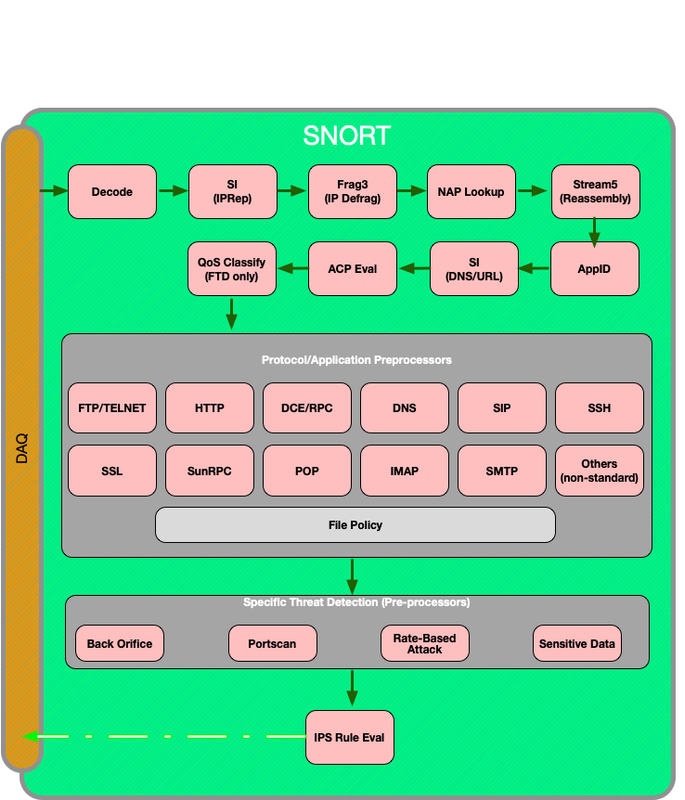
Determine That Logging is Enabled for Security Intelligence Events
Blocks at the Security Intelligence level are very easy to determine as long as logging is enabled. This can be determined on the Firepower Management Center (FMC) User Interface (UI) by navigating to Policies > Access Control > Access Control Policy. After clicking the edit icon next to the policy in question, navigate to the Security Intelligence tab.
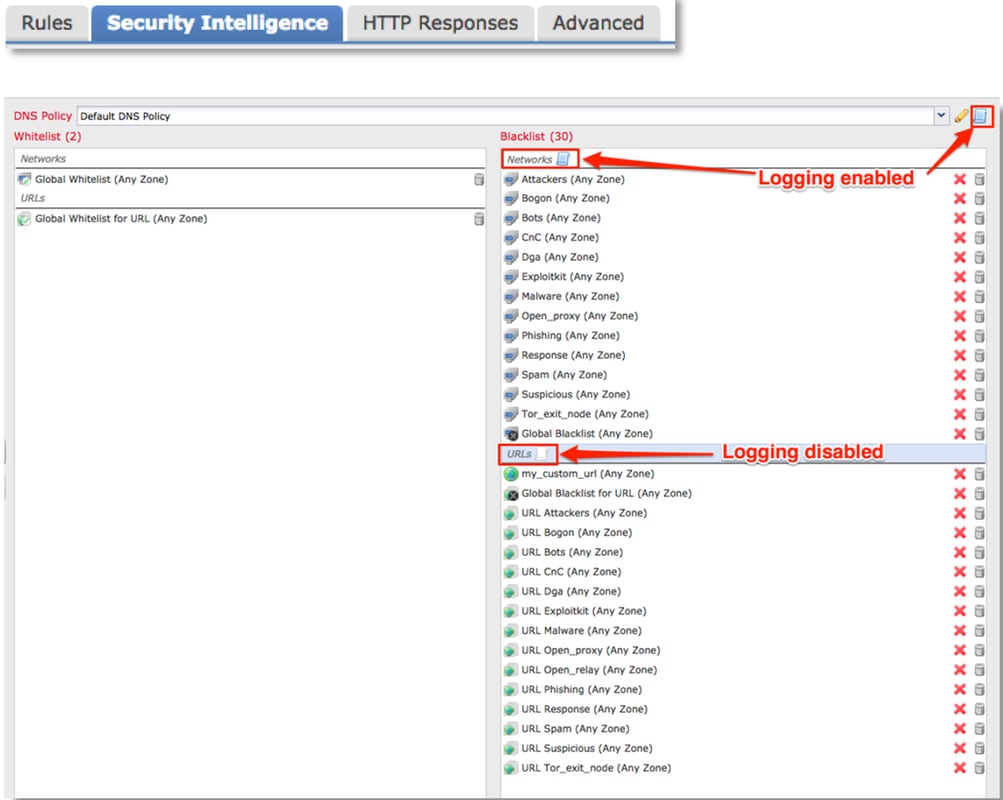
Review the Security Intelligence Events
Once logging is enabled, you can view the Security Intelligence Events under Analysis > Connections > Security Intelligence Events. It should be clear as to why the traffic is being blocked.

As a quick mitigation step, you can right click on the IP, URL or DNS Query being blocked by the Security Intelligence feature and choose a whitelist option.
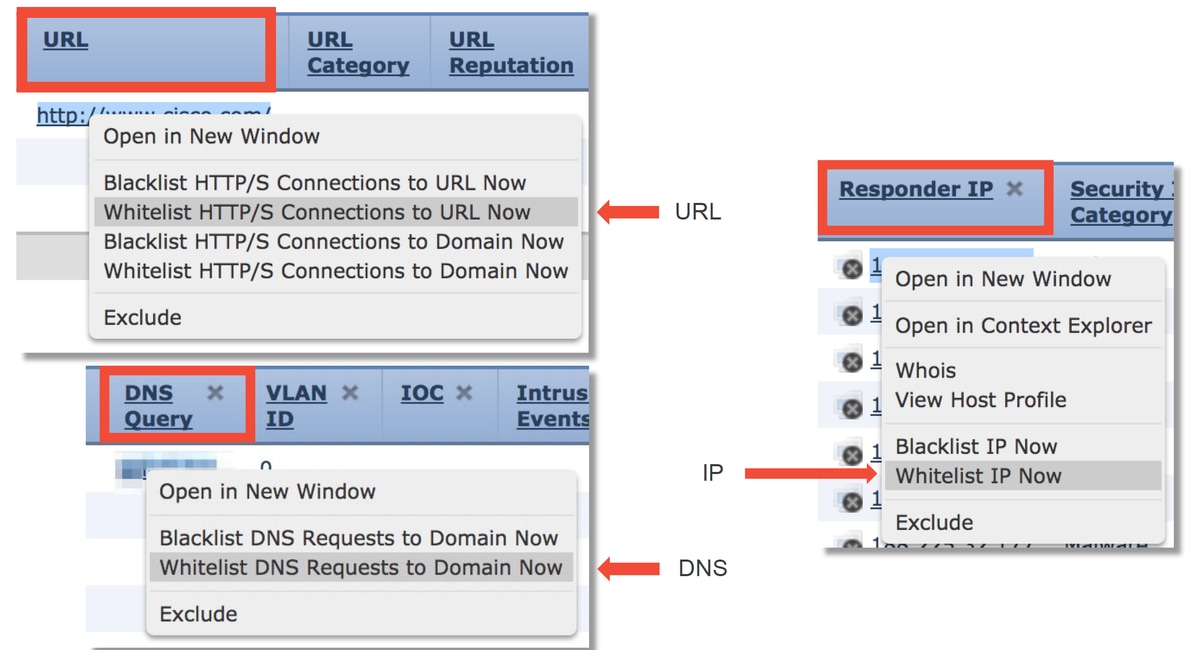
If you suspect that something got incorrectly put onto the blacklist, or you want to request to change the reputation you can open a ticket directly with Cisco Talos at the following link:
https://www.talosintelligence.com/reputation_center/support
You can also provide the data to the Cisco Technical Assistance Center (TAC) to investigate if an item should be removed from the blacklist.
Note: Adding to the whitelist only adds an entry to the Security Intelligence whitelist in question, meaning that the object is allowed to pass the Security Intelligence check. However, all other Firepower components can still inspect the traffic.
How to Remove the Security Intelligence Configurations
In order to remove the Security Intelligence configurations, navigate to the Security Intelligence tab, as mentioned above. There are three sections; one for Networks, URL as well as a policy for DNS.
From there, the lists and feeds can be removed by clicking on the trashcan symbol.
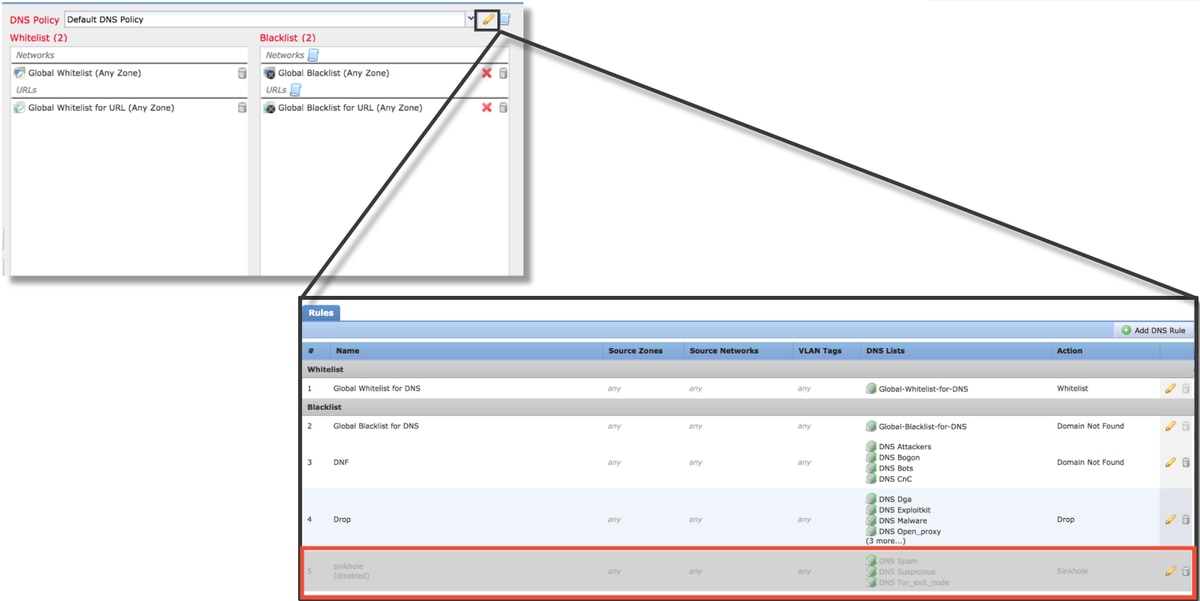
Notice in the screenshot above, that all the IP and URL Security Intelligence lists have been removed except for the Global blacklist and whitelist.
Within the DNS Policy, which is where the DNS Security Intelligence configuration is stored, one of the rules is disabled.
Note: In order to view the contents of the Global Blacklists and Whitelists, navigate to Objects > Object Management > Security Intelligence. Then, click on the section of interest (Network, URL, DNS). Editing a list will then show the contents, although the configuration must be performed within the Access Control Policy.
Verify the Configuration on the Backend
The Security Intelligence configuration can be verified on the CLI via the > show access-control-config command, which shows the contents of the active Access Control Policy running on the Firepower device.
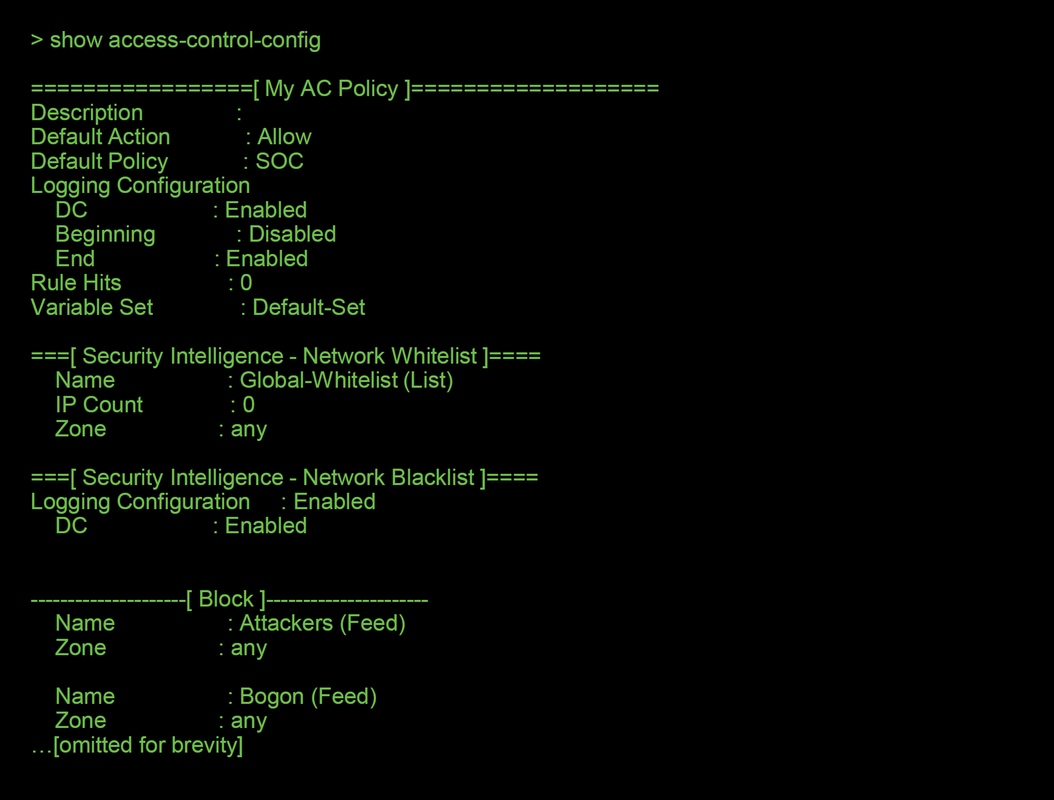
Notice in the example above, that logging is configured for the Network Blacklist and at least two feeds have been included in the blacklist (Attackers and Bogon).
Whether an individual item is in a Security Intelligence list can be determined in expert mode. Please see the steps below:
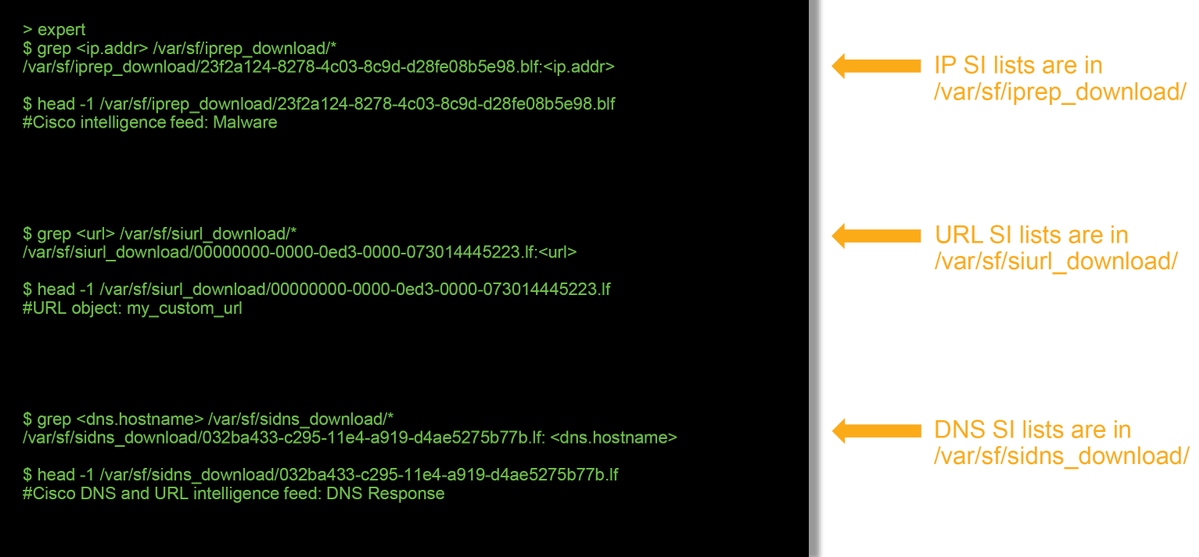
There is a file for each Security Intelligence list with a unique UUID. The above example shows how to identify the name of the list, using the head -n1 command.
Data to Provide to TAC
Next Step
If it has been determined that the Security Intelligence component is not the cause of the issue, the next step would be to troubleshoot the Access Control Policy rules.
Click here to proceed with the next article.
