Firepower Data Path Troubleshooting Phase 4: Access Control Policy
Available Languages
Download Options
Bias-Free Language
The documentation set for this product strives to use bias-free language. For the purposes of this documentation set, bias-free is defined as language that does not imply discrimination based on age, disability, gender, racial identity, ethnic identity, sexual orientation, socioeconomic status, and intersectionality. Exceptions may be present in the documentation due to language that is hardcoded in the user interfaces of the product software, language used based on RFP documentation, or language that is used by a referenced third-party product. Learn more about how Cisco is using Inclusive Language.
Contents
Introduction
This article is part of a series of articles which explain how to systematically troubleshoot the data path on Firepower systems to determine whether components of Firepower may be affecting traffic. Please refer to the Overview article for information about the architecture of Firepower platforms and links to the other Data Path Troubleshooting articles.
This article covers the fourth stage of the Firepower data path troubleshooting, the Access Control Policy (ACP). This information is applicable to all of the currently supported Firepower platforms and versions.

Troubleshooting the Access Control Policy (ACP) Phase
Generally speaking, determining which ACP rule a flow is matching should be pretty straight-forward. The Connection Events can be reviewed to see which rule/action is being enforced. If that does not clearly show what the ACP is doing with the traffic, debugging can be performed on the Firepower Command Line Interface (CLI).
Check for Connection Events
After getting an idea of the ingress and egress interface the traffic should be matching as well as the flow information, the first step to identifying whether Firepower is blocking the flow would be to check the Connection Events for the traffic in question. These can be viewed in the Firepower Management Center under Analysis > Connections > Events.
Note: Prior to checking Connection Events, ensure that logging is enabled in your ACP rules. Logging is configured in the "Logging" tab within each Access Control Policy rule as well as the Security Intelligence tab. Make sure the suspect rules are configured to send the logs to the "Event Viewer". This also applies to the default action.
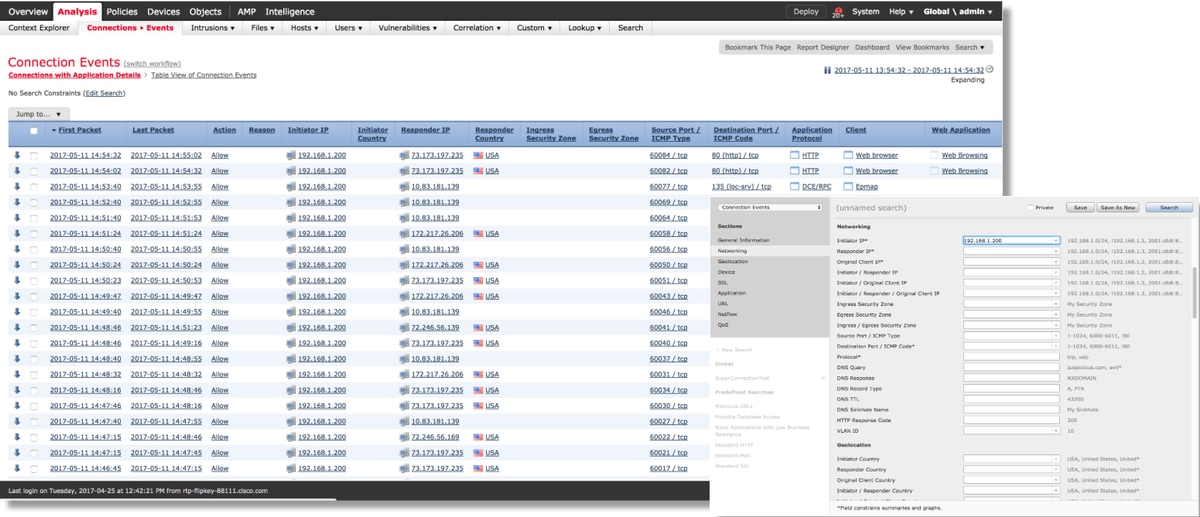
By clicking on "Edit Search" and filtered by a unique source (Initiator) IP you can see the flows which were being detected by Firepower. The Action column shows "Allow" for this host's traffic.
If Firepower is intentionally blocking traffic, the Action would contain the word "Block". Clicking on "Table View of Connection Events" provides more data. The following fields in the Connection Events can be reviewed if the action is "Block":
- Reason
- Access Control Rule
Quick Mitigation Steps
In order to quickly mitigate an issue which is believed to be caused by the ACP rules, the following can be performed:
- Create a rule with the action of "Trust" or "Allow" for the traffic in question and place it at the very top of the ACP, or above all block rules.
- Temporarily disable any rules with an action containing the word "Block"
- If the Default Action is set to "Block All Traffic", temporarily switch it to "Network Discovery Only"
Note: These quick mitigations require policy changes which may not be possible in all environments. It is recommended to first try to use system support trace to determine which rule the traffic is matching before making policy changes.
Debugging the ACP
Further troubleshooting can be performed against the ACP operations via the > system support firewall-engine-debug CLI utility.
Note: On the Firepower 9300 and 4100 platforms, the shell in question can be accessed via the following commands:
# connect module 1 console
Firepower-module1> connect ftd
>
For multi-instances, the logical device CLI can be accessed with the following commands.
# connect module 1 telnet
Firepower-module1> connect ftd ftd1
Connecting to container ftd(ftd1) console... enter "exit" to return to Boot CLI
>
The system support firewall-engine-debug utility has an entry for each packet being evaluated by the ACP. It shows the rule evaluation process taking place, along with why a rule is matched or not matched.
Note: In version 6.2 and above, the system support trace tool can be run. It uses the same parameters but includes more details. Be sure to enter 'y' when prompted with "Enable firewall-engine-debug too?".
Example 1: Traffic Matches a Trust Rule
In the example below, the establishment of an SSH session is evaluated using system support firewall-engine-debug.
This is the ACP which is running on the Firepower device.

The ACP has three rules.
- The first rule is trusting any traffic from 192.168.0.7 with destination ports used by SSH.
- The second rule inspects all traffic sourced from 10.0.0.0/8 in which the network criteria matches based on the XFF header data (as indicated by the icon next to the network object)
- The third rule trusts all traffic from 192.168.62.3 to 10.123.175.22
In the troubleshooting scenario, an SSH connection from 192.168.62.3 to 10.123.175.22 is being analyzed.
The expectation is that the session matches AC rule 3 "trust server backup". The question is, how many packets should it take for this session to match this rule. Is all of the information needed in the first packet to determine the AC rule or multiple packets are required, and if that is so, how many?
On the Firepower CLI, the following is entered to see what the ACP rule evaluation process.
> system support firewall-engine-debug
Please specify an IP protocol: tcp
Please specify a client IP address: 192.168.62.3
Please specify a client port:
Please specify a server IP address: 10.123.175.22
Please specify a server port: 22
Monitoring firewall engine debug messages
Tip: It is best to fill out as many parameters as possible when running firewall-engine-debug, so that only the interesting debug messages are printed to screen.
In the debug output below, you see the first four packets of the session being evaluated.
SYN
SYN,ACK
ACK
First SSH Packet (client to server)
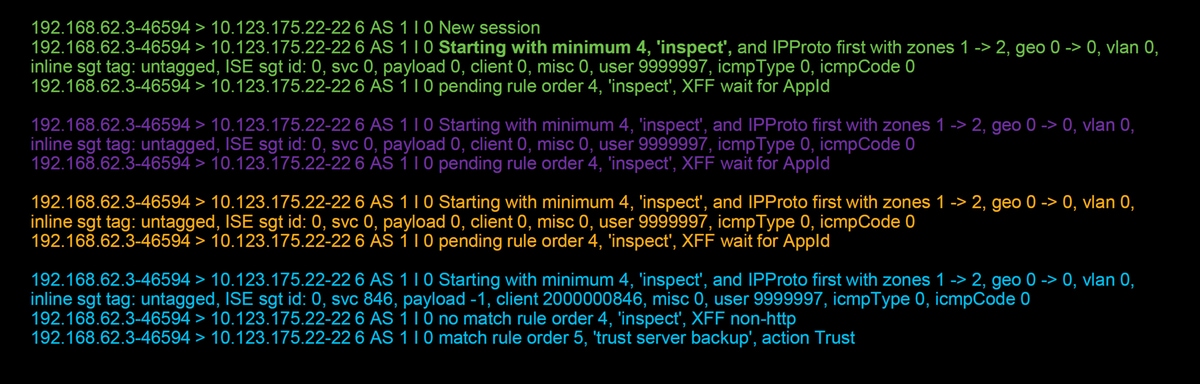
This is a chart further illustrating the debug logic.
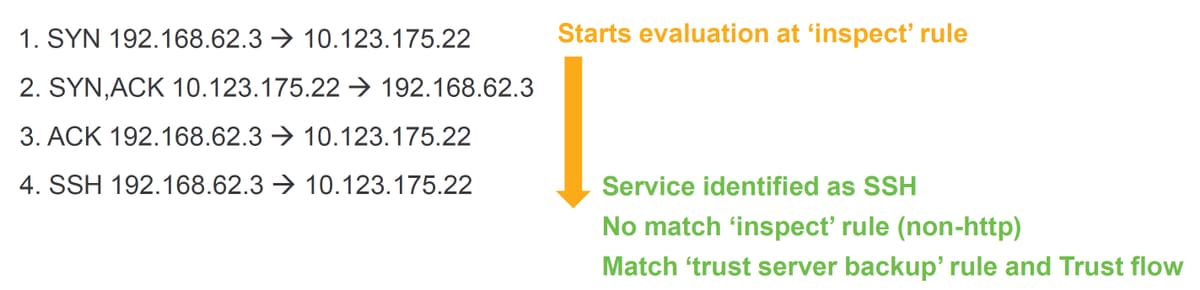
For this flow, it takes 4 packets for the device to match the rule.
This is a detailed explanation of the debug output.
- The ACP evaluation process starts at the "inspect" rule because the "trust ssh for host" rule was not matched as the IP address did not match the requirement. This is a quick match because of all of the information needed to determine if this rule should match is present in the first packet (IPs and ports)
- It cannot be determined whether the traffic matches the "inspect" rule until the application is identified, since X-Forwarded-For (XFF) information is found in HTTP application traffic, the application isn't known yet, so this puts the session into a pending state for rule 2, pending application data.
- Once the application is identified in the fourth packet, the "inspect" rule results in a non-match, since the application is SSH, rather than HTTP
- The "trust server backup" rule is then matched, based on the IP addresses.
In summary, the connection takes 4 packets to match the session because it has to wait for the firewall to identify the application since rule 2 has an application constraint in it.
If rule 2 had only had source networks and it was not XFF, then this would have taken 1 packet to match the session.
You should always place layers 1-4 rules above all other rules in the policy when possible as these rules typically require 1 packet to make a decision. However, you may also notice that even with just layers 1-4 rules it may more than just 1 packet to match an AC rule, and the reason for this is URL/DNS security intelligence. If you have either of these enable, the firewall has to determine the application for all sessions being evaluated by the AC policy because it has to determine if they are HTTP or DNS. Then, it must determine if it should allow the session based on the blacklists.
Below is a truncated output of the firewall-engine-debug command, which has the relevant fields highlighted in red. Note the command used to obtain the name of the application which is identified.
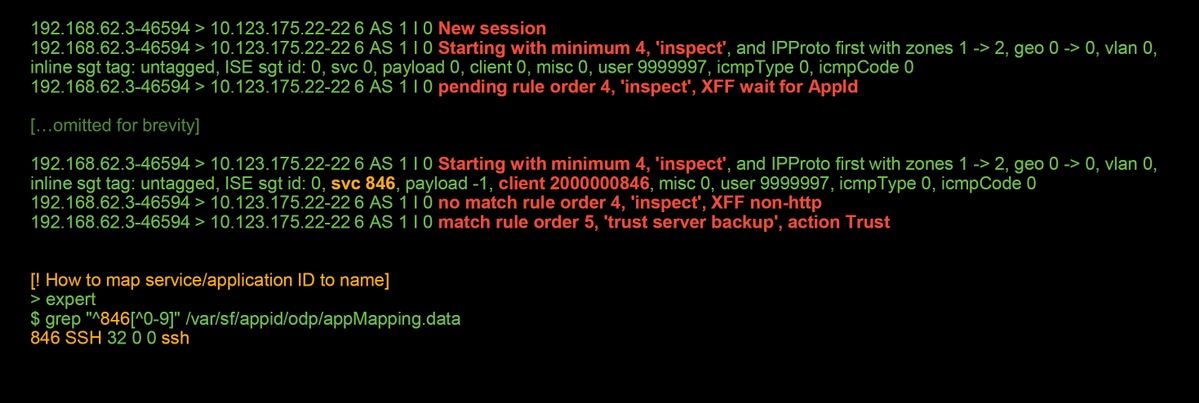
Example 2: Traffic Matching a Trust Rule is Blocked
In some scenarios, traffic can be blocked despite matching a Trust rule in the ACP. The example below evaluates traffic with the same Access Control Policy and hosts.
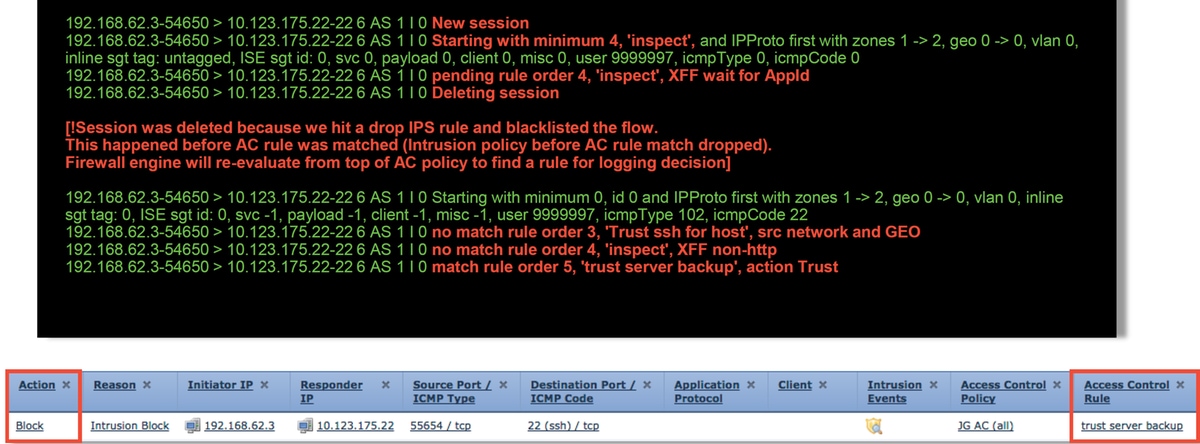
As seen above, the firewall-engine-debug output shows that the traffic matches a "Trust", whereas the Connection Events show action of Block due to an Intrusion Policy rule (determined because the Reason column shows Intrusion Block).
The reason this can occur is due to the Intrusion Policy used before Access Control rule is determined Setting in the Advanced tab on the ACP. Before the traffic could be Trusted per the rule action, the Intrusion Policy in question identifies a pattern match and drops the traffic. However, the ACP rule evaluation results in a match of the Trust rule, since the IP addresses did match the criteria of the "trust server backup" rule.
In order to have the traffic not undergo the Intrusion Policy inspection, the Trust rule can be placed above the "inspect" rule, which would be a best practice in either case. Since application identification is necessary for a match and non-match of the "inspect" rule, the Intrusion Policy used before Access Control rule is determined is used for traffic which gets evaluated by the same. Placing the "trust server backup" rule above the "inspect" rule causes the traffic to match the rule when the first packet is seen since the rule is based on IP address, which can be determined in the first packet. Therefore, the Intrusion Policy used before Access Control rule is determined doesn't need to be used.
Scenario 3: Traffic Blocked by Application Tag
In this scenario, users report that cnn.com is being blocked. However, there is no specific rule which blocks CNN. The Connection Events, in conjunction with firewall-engine-debug output, shows the reason for the block.
First, the Connection Events has an information box next to the application fields which shows information about the application as well as how Firepower categorizes said application.
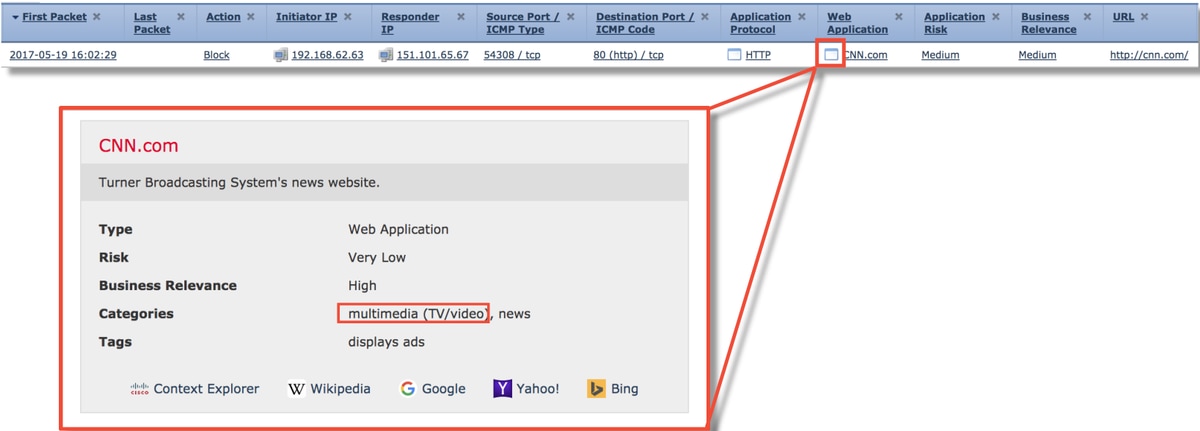
With this information in mind, firewall-engine-debug is run. In the debug output, the traffic is blocked based on the application tag.
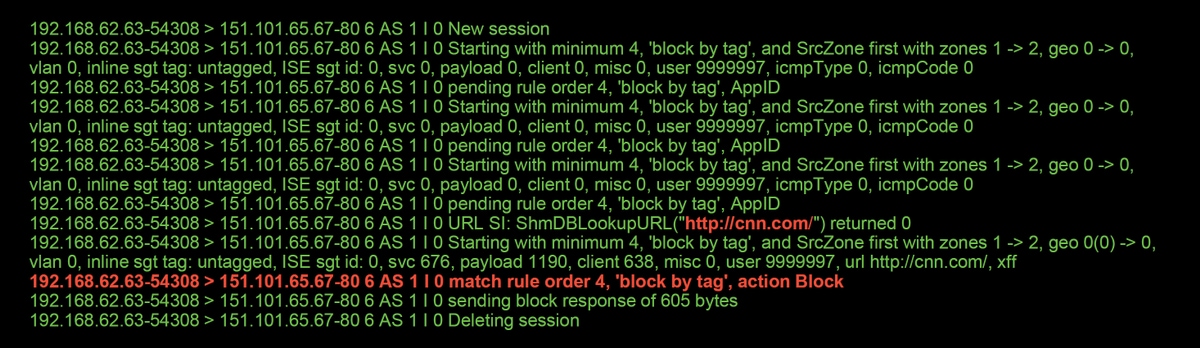
Even though there isn't a rule which explicitly blocked http://cnn.com, the displays ads tagged is being blocked within the Applications tab of an ACP rule.
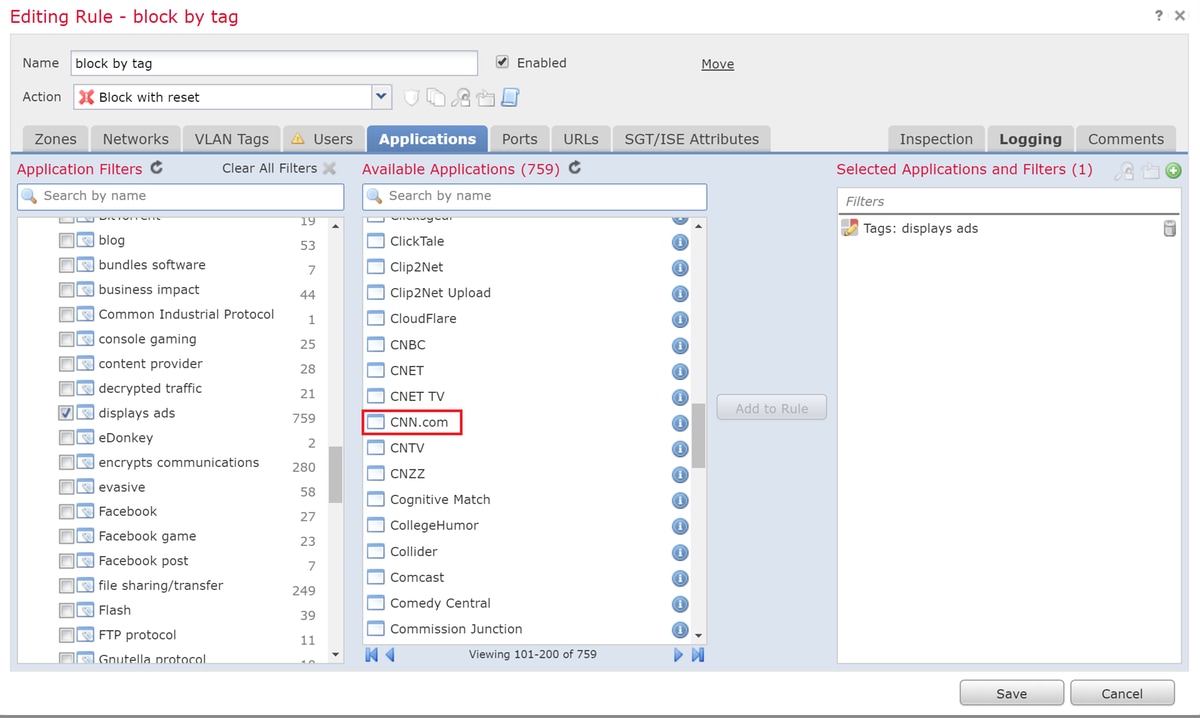
Data to Provide to TAC
| Data | Instructions |
| Troubleshoot file from the Firepower device inspecting the traffic | http://www.cisco.com/c/en/us/support/docs/security/sourcefire-defense-center/117663-technote-SourceFire-00.html |
| system support firewall-engine-debug and system-support-trace output | See this article for instructions |
| Access Control Policy export | Navigate to System > Tools > Import / Export, select the Access Control Policy and click the Export button |
Caution: If the ACP contains an SSL Policy, remove the SSL Policy from the ACP before exporting to avoid disclosing sensitive PKI information
Next Step: Troubleshoot the SSL Policy Layer
If an SSL Policy is in use and the Access Control Policy troubleshooting did not reveal the issue, the next step would be to troubleshoot the SSL Policy.
Contributed by Cisco Engineers
- Created by John GroetzingerCisco Technical Leader
- Edited by John LongCisco QA Software Engineer
- Edited by Cesar Lopez ZamarripaCisco Technical Consulting Engineer
Contact Cisco
- Open a Support Case

- (Requires a Cisco Service Contract)
 Feedback
Feedback