Introduction
This document describes the configuration steps required to integrate a Cisco FireSIGHT Management Center (FMC) or Firepower Managed Device with Cisco Secure Access Control System 5.x (ACS) for Remote Authentication Dial In User Service (RADIUS) user authentication.
Prerequisites
Requirements
Cisco recommends that you have knowledge of these topics:
- FireSIGHT System and Managed Device initial configuration via GUI and/or shell
- Configuring authentication and authorization policies on ACS 5.x
- Basic RADIUS knowledge
Components Used
The information in this document is based on these software and hardware versions:
- Cisco Secure Access Control System 5.7 (ACS 5.7)
- Cisco FireSight Manager Center 5.4.1
Above versions are the latest versions available currently. The feature is supported on all ACS 5.x versions and FMC 5.x versions.
The information in this document was created from the devices in a specific lab environment. All of the devices used in this document started with a cleared (default) configuration. If your network is live, make sure that you understand the potential impact of any command.
Configuration
ACS 5.x configuration
Configuring Network Devices and Network Device Groups
- From the ACS GUI, navigate to Network Device Group, click on Device Type and create a Device Group. In the example screenshot that follows, the Device Type FireSight has been configured. This Device Type will be referenced in the authorization policy rule definition in a later step. Click Save.
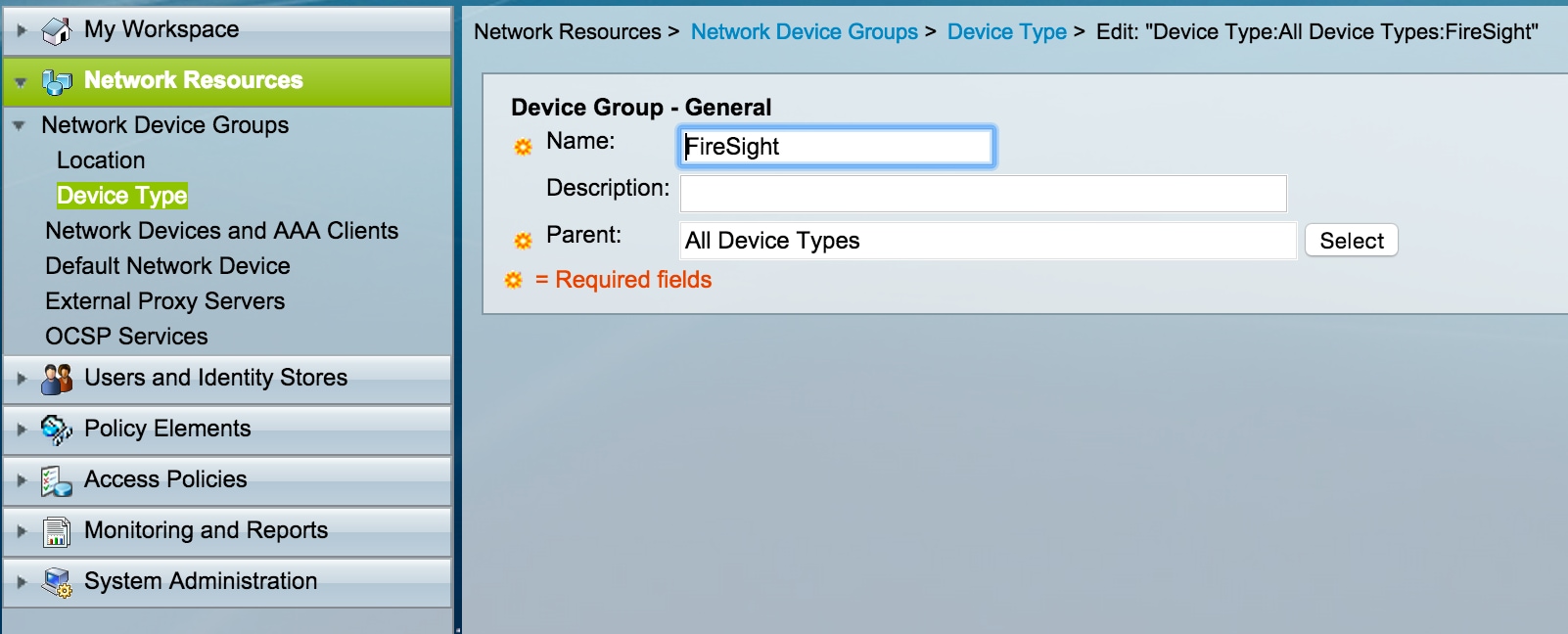
- From the ACS GUI, navigate to Network Device Group, click on NetwokDevices and AAA clients and add a device. Provide a descriptive name and device IP address. The FireSIGHT Management Center is defined in the example below.
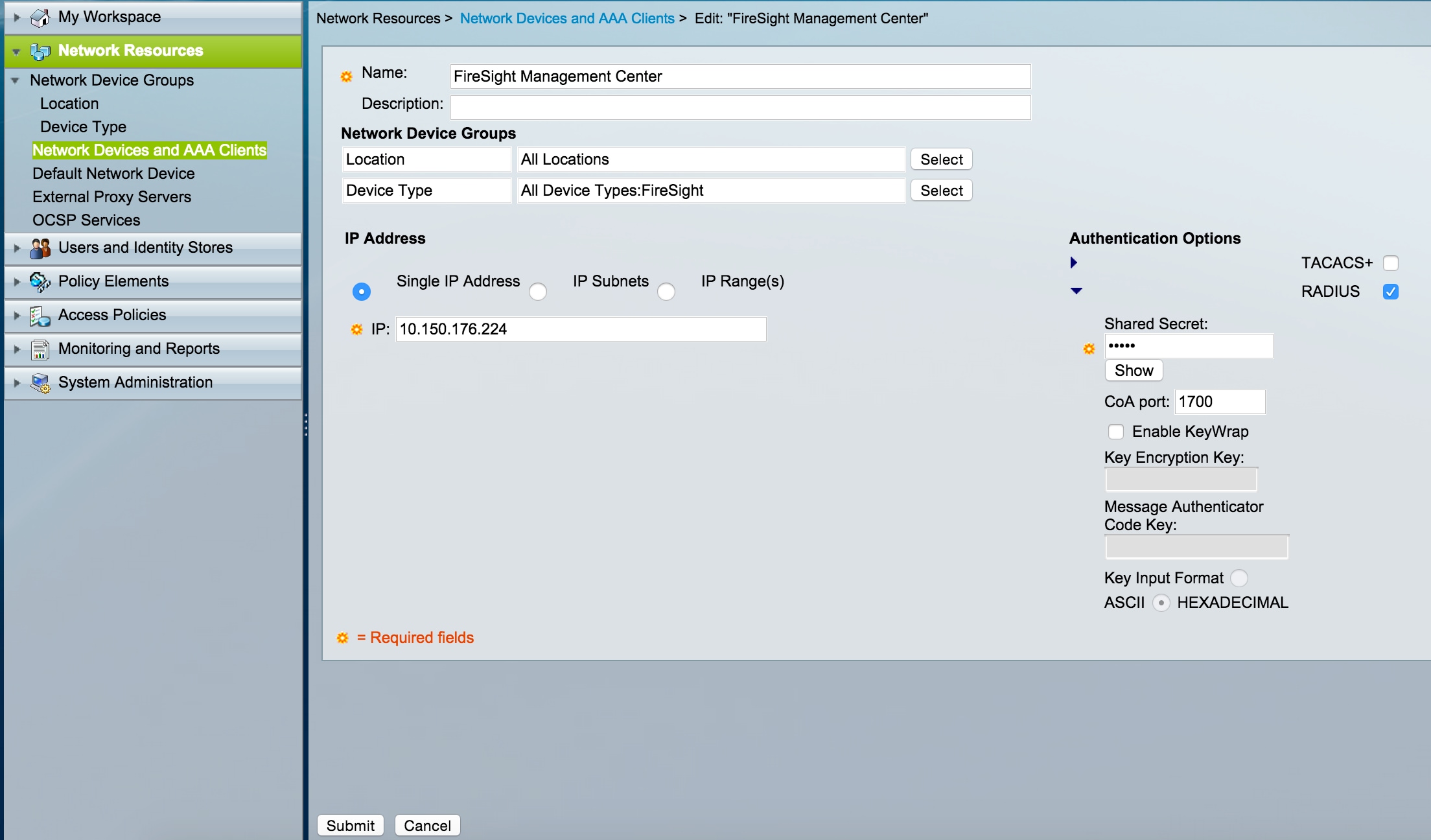
- In the Network Device Groups, configure Device Type same as device group created in the step above.
- Check the box next to Authentication Options, select RADIUS check box and enter the Shared secret key that will be used for this NAD. Note the same shared secret key will be used again later when configuring the RADIUS server on the FireSIGHT Management Center. To review the plain text key value, click the Show button. Click Submit.
- Repeat the above steps for all FireSIGHT Management Centers and Managed Devices that will require RADIUS user authentication/authorization for GUI and/or shell access.
Adding an Idenity Group in ACS
- Navigate to Users and Identity Stores, configure Identity Group. In this example, the identity group created is "FireSight Administrator". This group will be linked to the authorization profile defined in the steps below.

Adding a Local User to ACS
- Navigate to Users and Identity Stores, configure Users in Internal Identity Stores section. Enter requried information for Local User creation, select the Identity Group created in above step and click Submit.
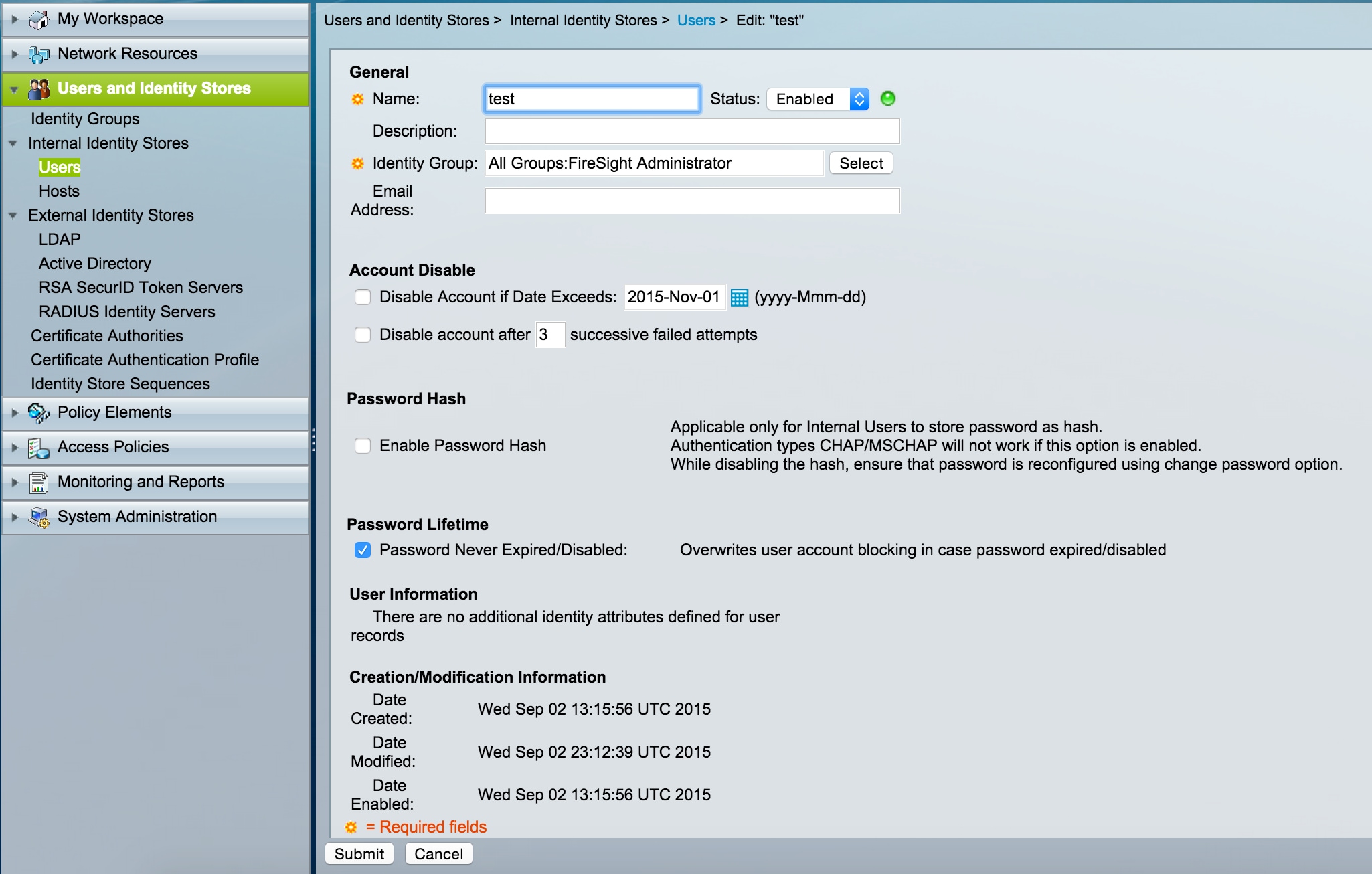
Configuring ACS Policy
- In the ACS GUI, navigate to Policy Elements > Authorization and Permissions > Network Access > Authorization Profiles. Create a new authorization profile with a descriptive name. In the example below, policy created is FireSight Administrator.
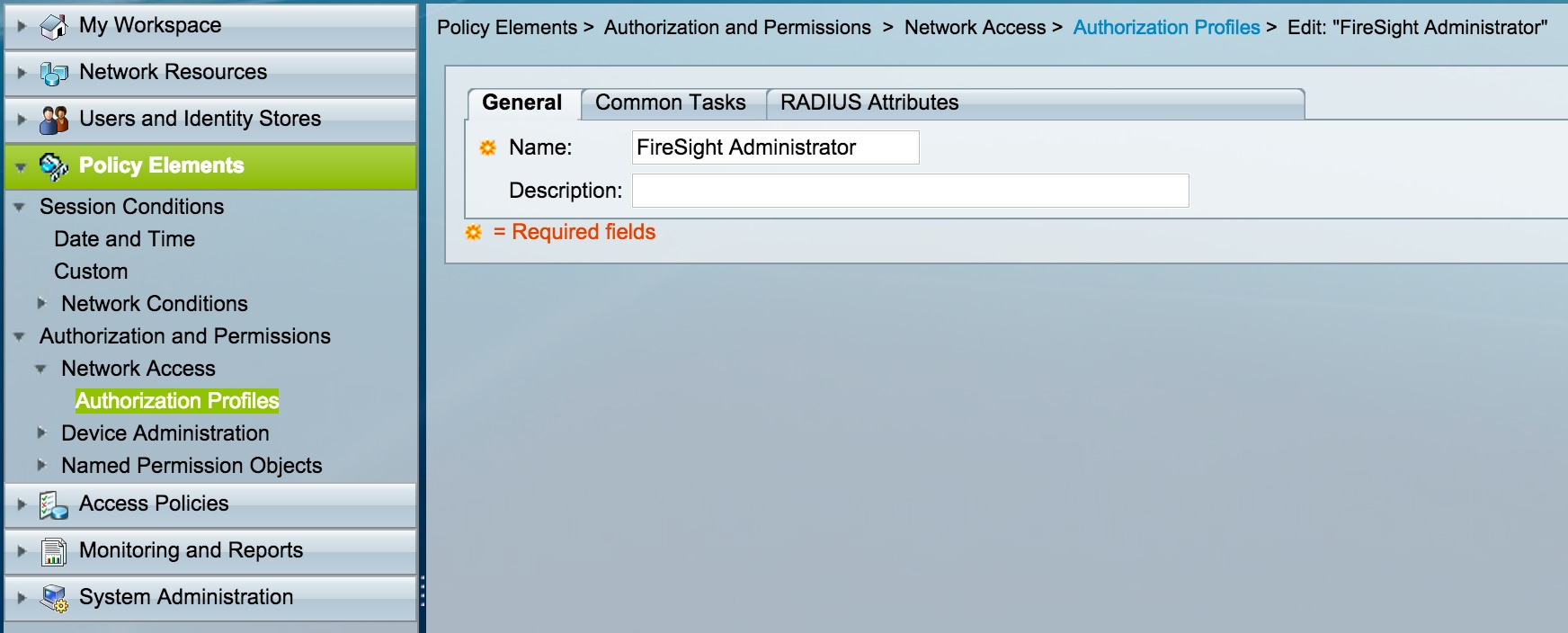
- In the RADIUS attributes tab, add manual attribute for authorizing the Identity Group created above and Click Submit

- Navigate to Access Policies > Access Services > Default Network Access > Authorization and configure a new authorization policy for the FireSight Management Center administration sessions. The example below uses the NDG:Device Type & Identity Group condition to match the device type and identity group configured in the above steps.
- This policy is then associated with the FireSight Administrator authorization profile configured above as a Result. Click Submit.
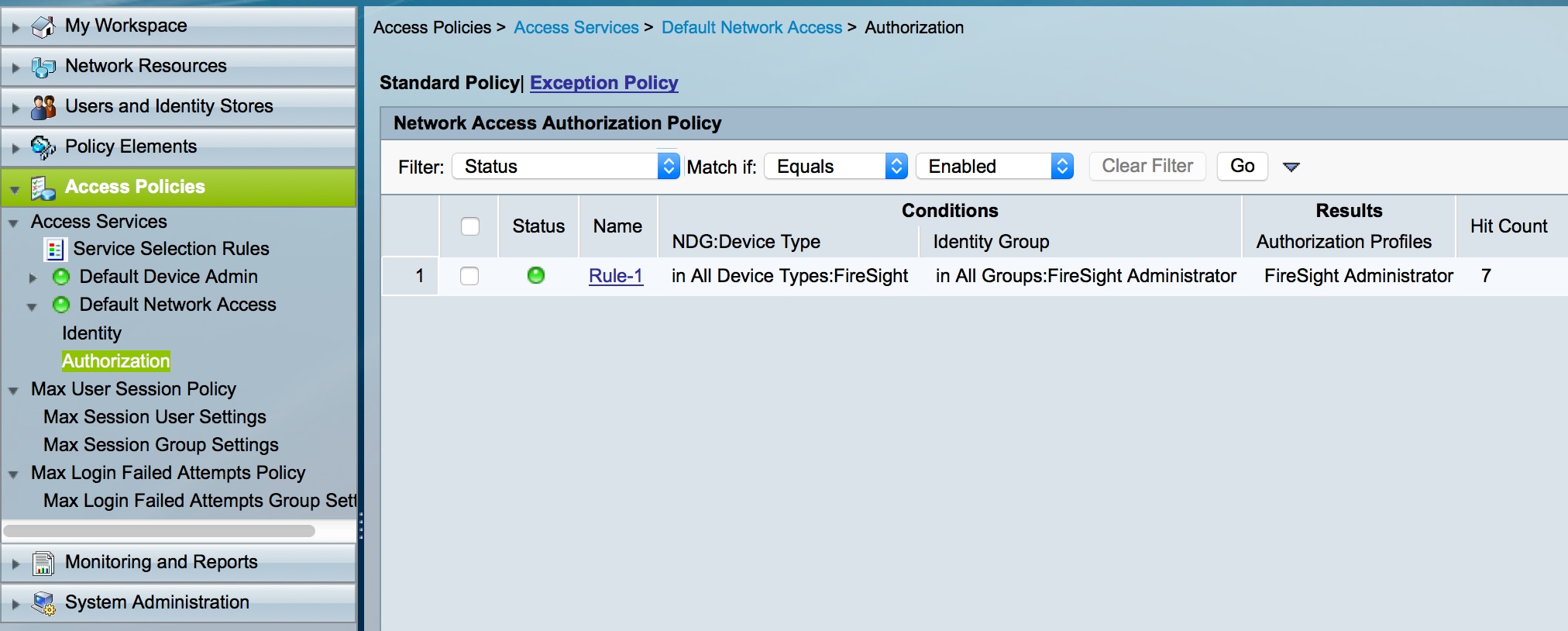
FireSight Management Center Configuration
FireSight Manager System Policy Configuration
- Login to the FireSIGHT MC and navigate to System > Local > User Management. Click on the External Authentication tab. Click the + Create Authentication Object button to add a new RADIUS server for user authentication/authorization.
- Select RADIUS for the Authentication Method. Enter a descriptive name for the RADIUS server. Enter the Host Name/IP Address and RADIUS Secret Key. The secret key should match the key previously configured on ACS. Optionally enter a backup ACS server Host Name/IP address if one exists.

- Under the RADIUS-Specific Parameters section, in this example, the Class=Groups:FireSight Administrator value is mapped to the FireSight Administrator group. This is the value that ACS returns as part of the ACCESS-ACCEPT. Click Save to save the configuration or proceed to the Verify section below to test authentication with ACS.

- Under Shell Access Filter, enter a comma separated list of users to restrict shell/SSH sessions.
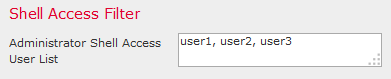
Enable External Authentication
Finally, complete these steps in order to enable external authentication on the FMC:
- Navigate to System > Local > System Policy.
- Select External Authentication on the left panel.
- Change the Status to Enabled (disabled by default).
- Enable the added ACS RADIUS server.
- Save the policy and reapply the policy on the appliance.
Verification
- To test user authentication against ACS, scroll down to the Additional Test Parameters section and enter a username and password for the ACS user. Click Test. A successful test will result in a green Success: Test Complete message at the top of the browser window.
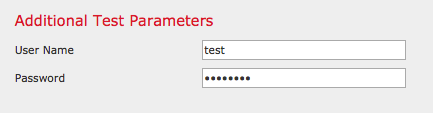

- To view the results of the test authentication, go to the Test Output section and click the black arrow next to Show Details. In the example screenshot below, note the "radiusauth - response: |Class=Groups:FireSight Administrator|" value received from ACS. This should match the Class value associated with the local FireSight group configured on the FireSIGHT MC above. Click Save.
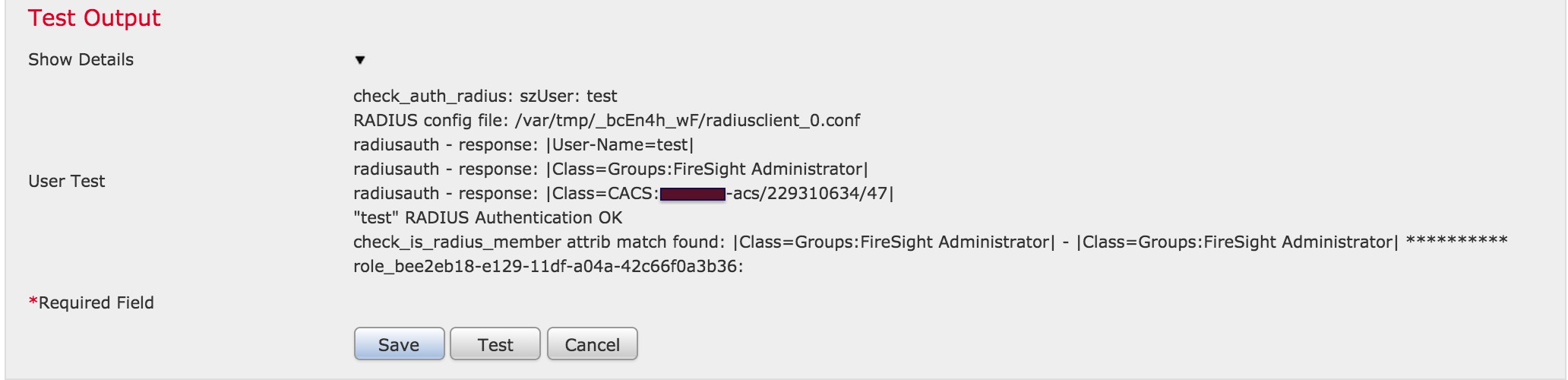

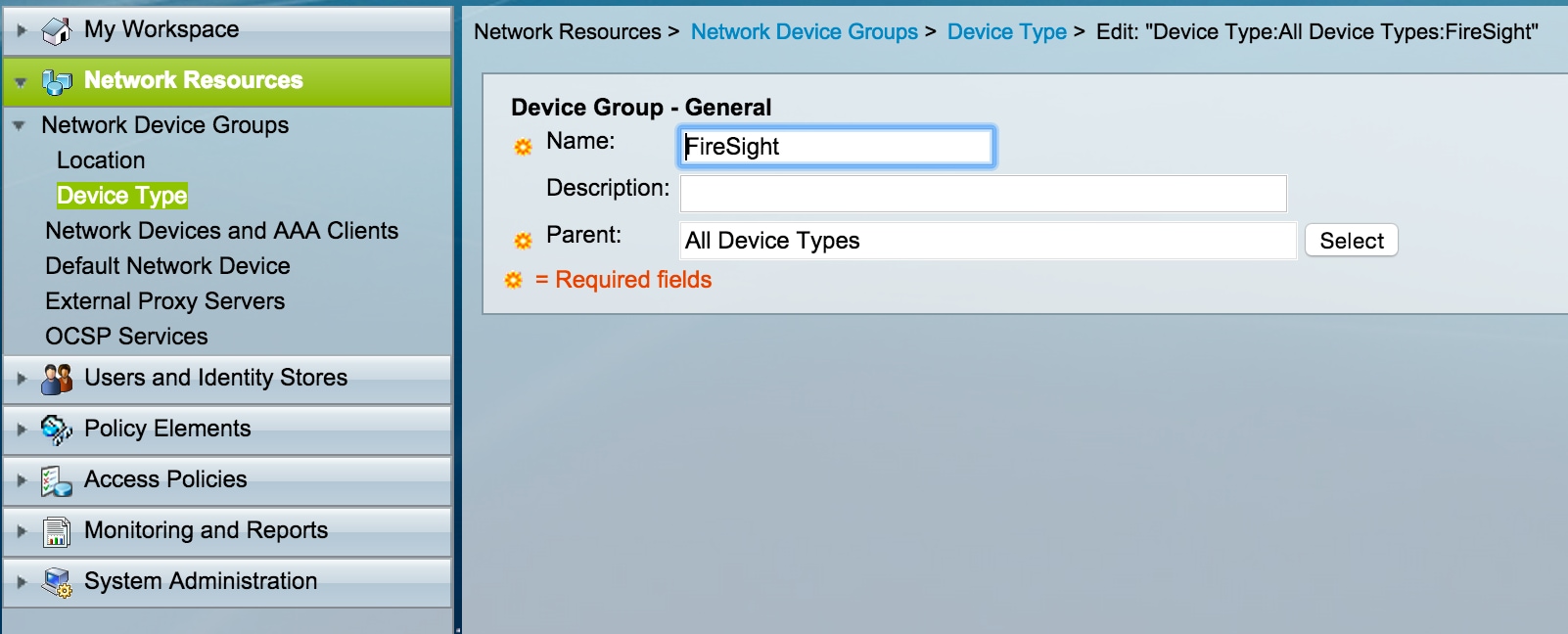
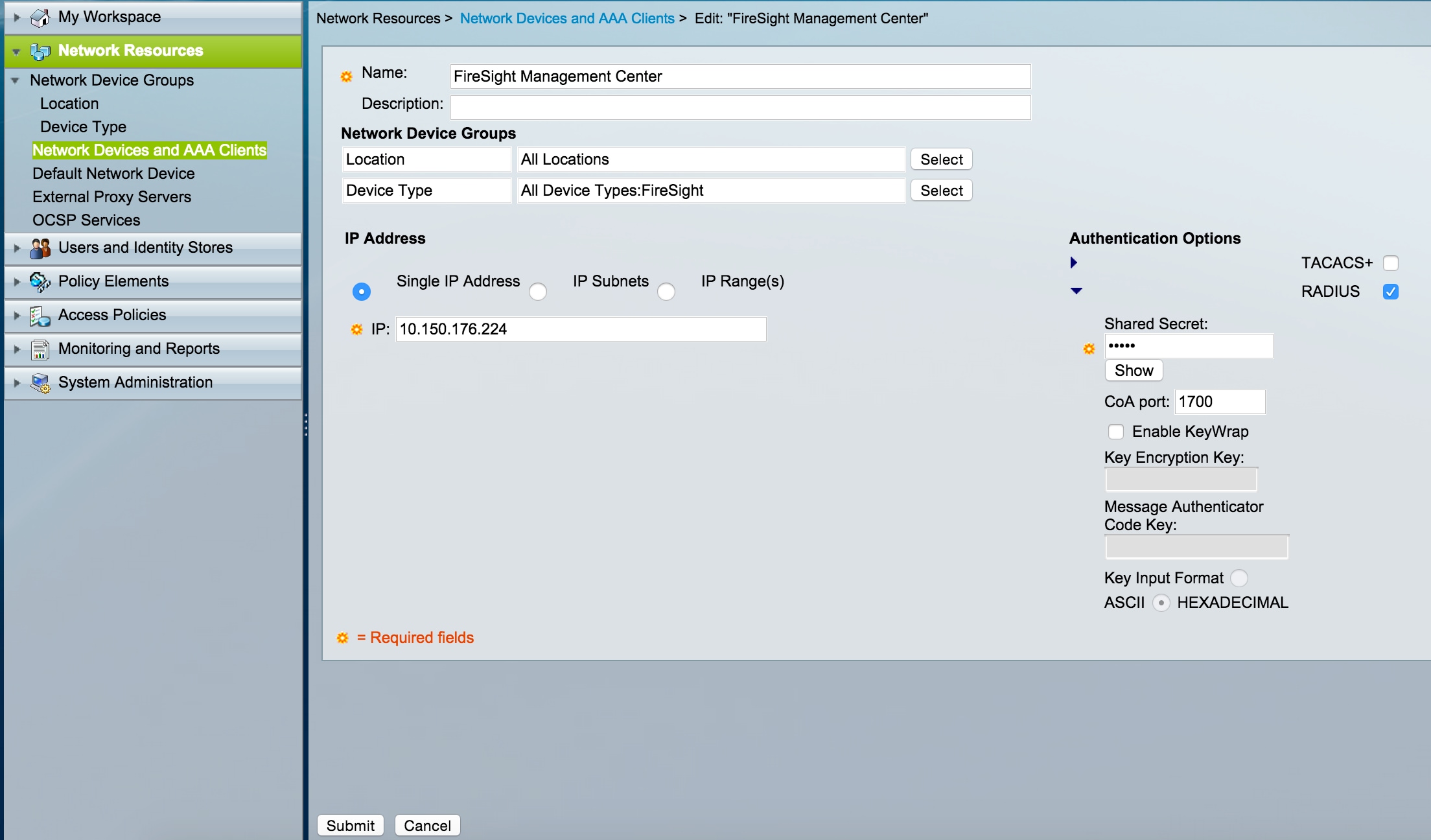

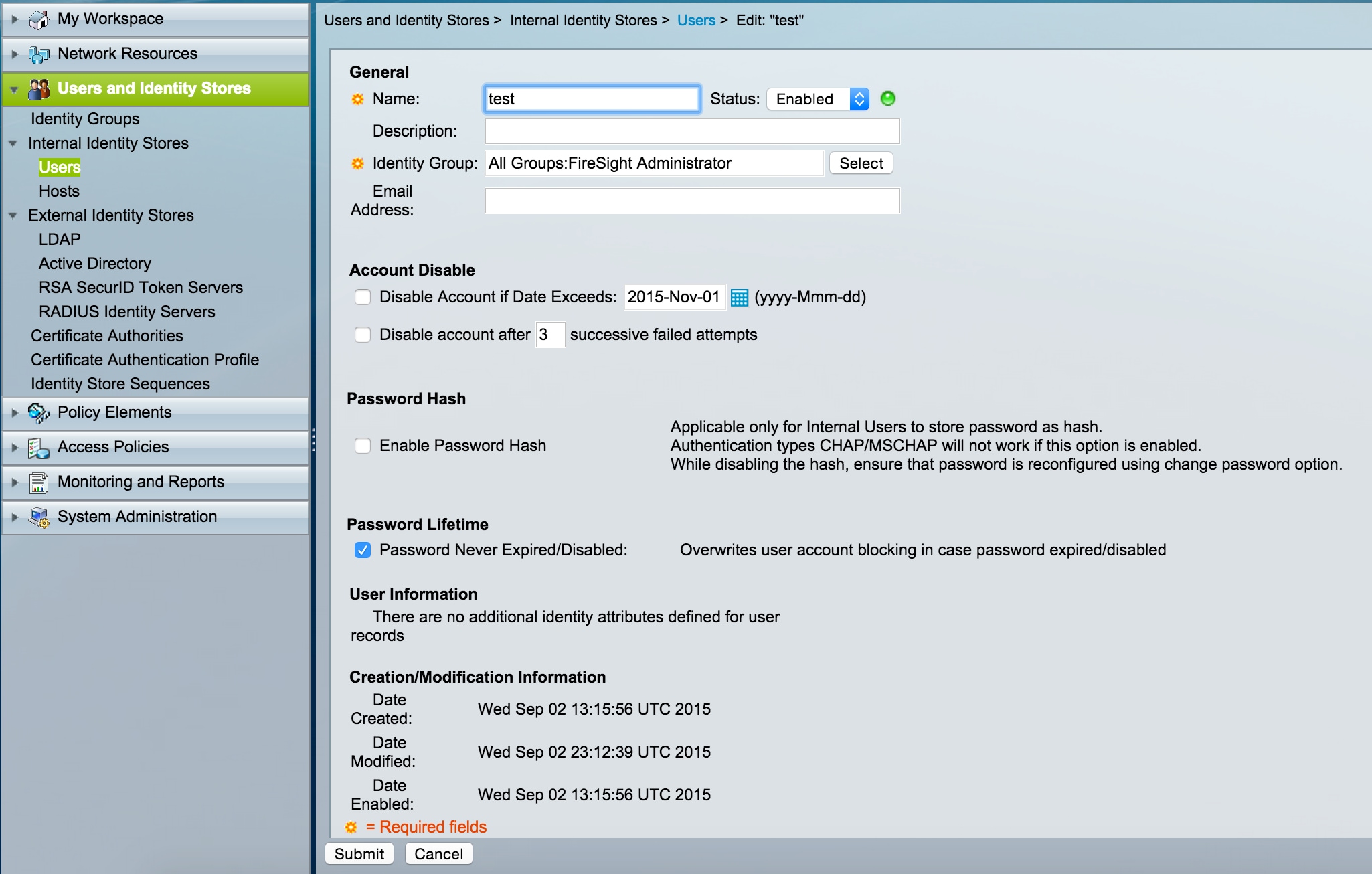
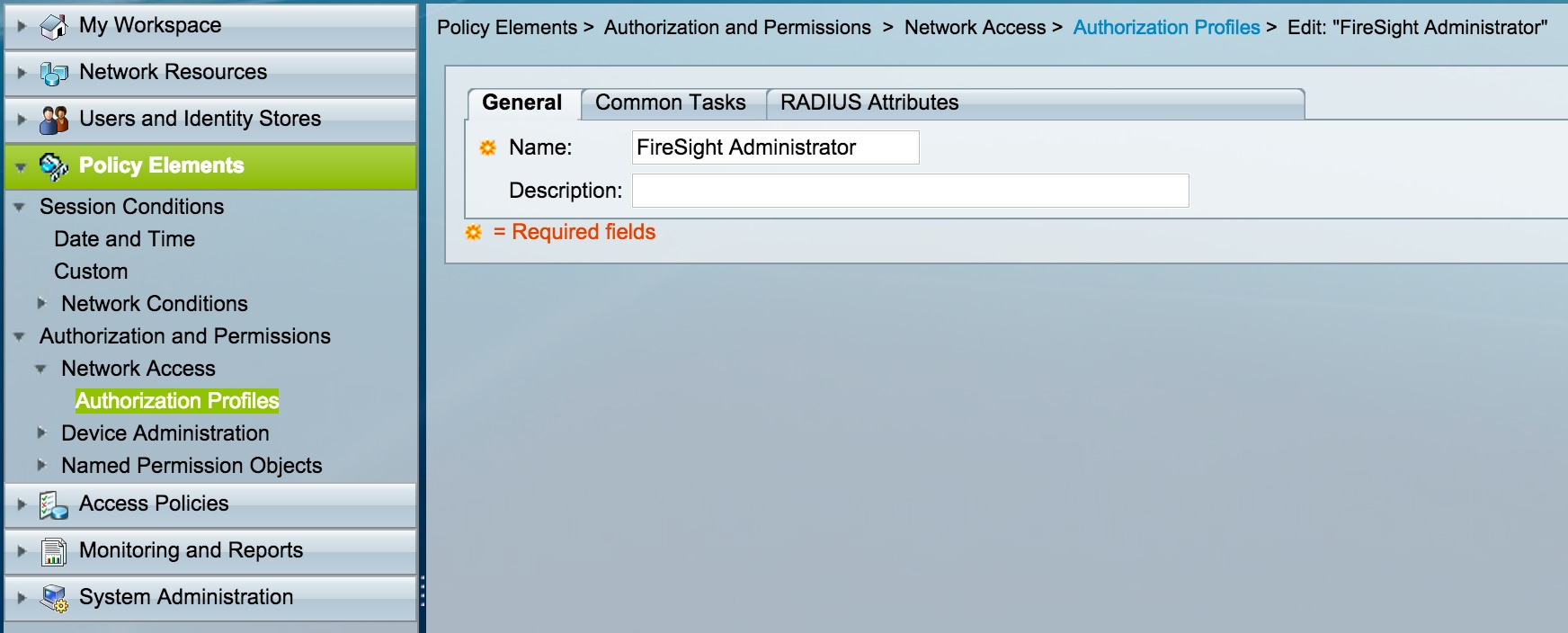

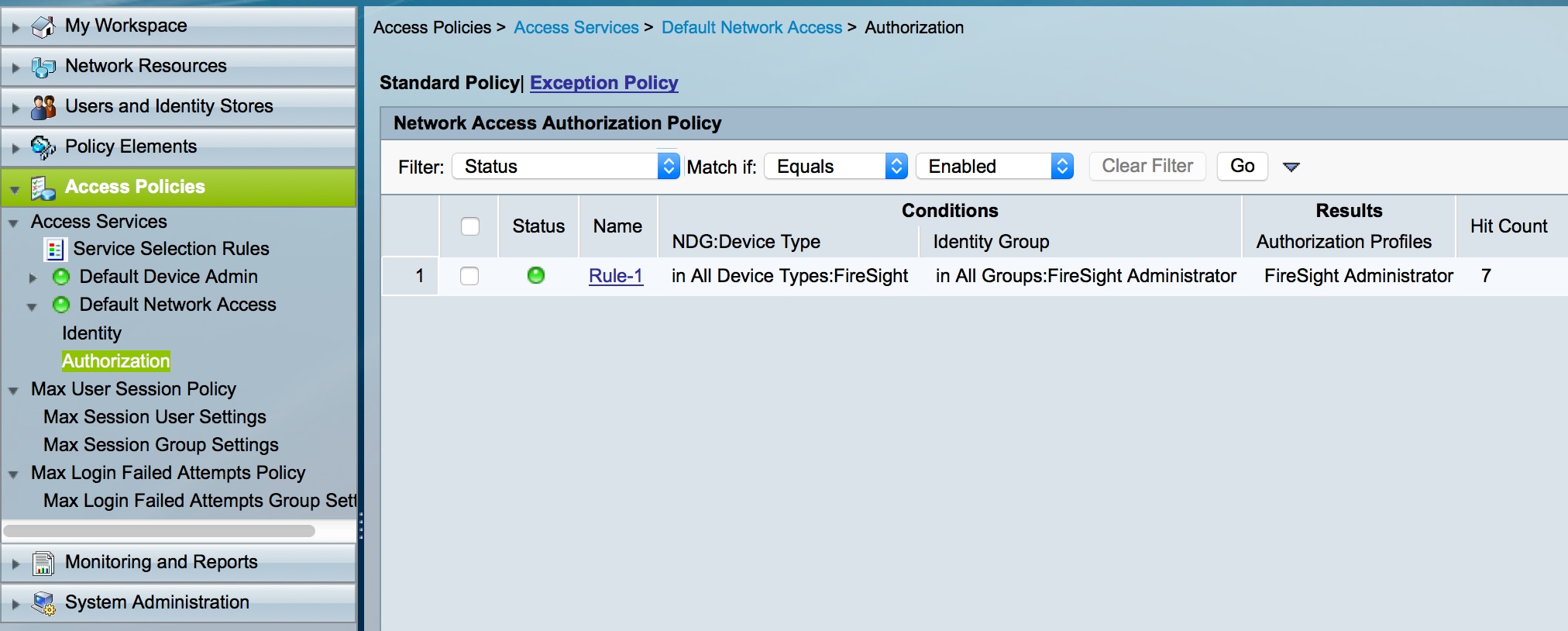


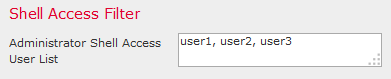
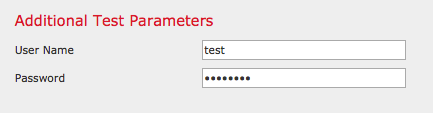

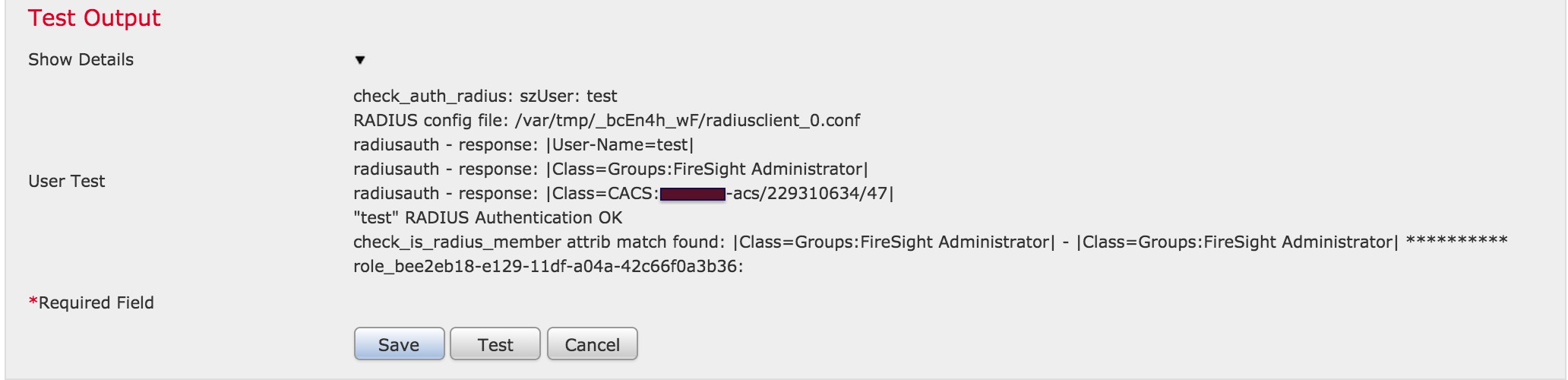
 Feedback
Feedback