Configure and Troubleshoot ISE 3.2 with FMC 7.2.4 Integration
Available Languages
Download Options
Bias-Free Language
The documentation set for this product strives to use bias-free language. For the purposes of this documentation set, bias-free is defined as language that does not imply discrimination based on age, disability, gender, racial identity, ethnic identity, sexual orientation, socioeconomic status, and intersectionality. Exceptions may be present in the documentation due to language that is hardcoded in the user interfaces of the product software, language used based on RFP documentation, or language that is used by a referenced third-party product. Learn more about how Cisco is using Inclusive Language.
Contents
Introduction
This document describes procedures to integrate Identity Services Engine with Firewall Management Center using Platform Exchange Grid connections.
Prerequisites
Cisco recommends knowledge in these topics:
- Identity Services Engine
- Platform Exchange Grid
- Firewall Management Center
- TLS/SSL Certificates.
Components Used
The information in this document is based on these software and hardware versions:
- Identity Services Engine (ISE) version 3.2 patch 3
- Firewall Management Center version 7.2.4
The information in this document was created from the devices in a specific lab environment. All of the devices used in this document started with a cleared (default) configuration. If your network is live, ensure that you understand the potential impact of any command.
Background Information.
This documentation provides a solution to integrate FMC and ISE using pxGrid version 2.
Cisco Firepower Management Center is a centralized platform for Next generation Firewall and Intrusions Prevention System, offering policy management, threat detection and incident response.
Cisco Identity Services Engine is a comprehensive solution that provides secure access to endpoints by providing services of authentication, authorization, and accountability (AAA) and policy enforcement.
Platform Exchange Grid (pxGrid) enables you to interchange information among multivendor, cross-platform network.
This integration enables you to get secure monitoring, detection of threats, and the set network policies based on the information shared.
PxGrid framework has 2 versions. The one to use depends upon the ISE version and patch you need to review.
Starting with version ISE 3.1, all the pxGrid connections from ISE are based on pxgrid version 2.
PxGrid version 1.
The first version of this framework (pxGrid v1) is characterized due to the serviceability that was seen through the command show application status ise as it is displayed in the ensuing output.
When pxGrid feature is enabled in the node you see the pxGrid features in a running status.
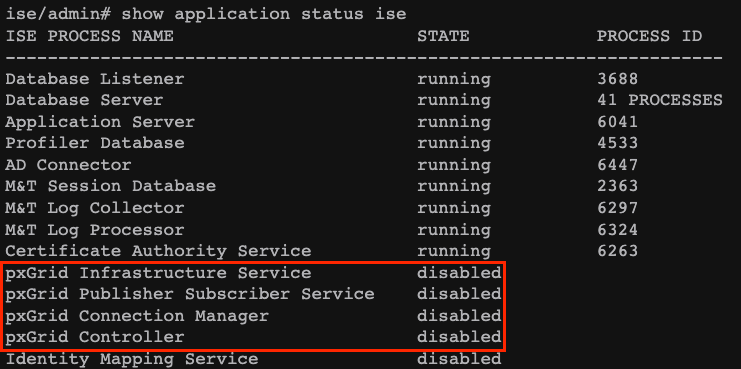 PxGrid version 1 serviceability.
PxGrid version 1 serviceability.
In this version of this platform, it is known to have only one pxGrid node with the pxGrid processes in running status while the other pxGrid nodes are in a standby status constantly monitoring the status of the pxGrid node with related services related running.
In that, the primary pxGrid node there was a promotion and the other pxGrid node enabled their pxGrid services.
However, that represented a downtime when this failover occurred.
The first version of pxgrid was based on communication in Extensible Messaging and Presence Protocol (XMPP) which is a set of technologies used in collaboration and voice infrastructures.
The topics shared in a pxGrid v1 connection are:
- Session Directory
- Endpoint Profile MetaData
- Trustsec MetaData
- Endpoint Protection Capability
- Adaptive Network Control
- MDM_Offline Topic
- Identity
- SXP
PxGrid version 2.
This document covers the use of this version. This platform operates now by using REST operations on ISE and WebSocket protocols which brings enhancements, with improved scalability, performance, and flexibility in data models.
In this version, you do not see pxgrid features running as in previous version with the command show application status ise.
Please refer to the validation section for ISE in this document to know the mechanisms that you can check to review pxGrid functionality.
With this version, you have all the pxGrid nodes that you configure as active pxGrid nodes. These are ready to participate in the exchange of information at any time.
In version 1, only one node held the serviceability of pxGrid as running.
The topics shared in a pxGrid v2 connection are:
- Session Directory
- Radius Failure
- Profiler Configuration
- System Health
- MDM
- ANC Status
- TrustSec
- TrustSec Configuration
- TrustSec SXP
- Endpoint Asset.
Components of pxGrid as platform.
PxGrid controller (ISE) : Must trust each of the participants that use pxGrid.
Client: Can be subscriber and publisher of different topics.
Publisher: Client that shares information with the controller.
Subscriber: Client that consumes the information of a topic.
This integration allows you to create content policies on FMC based on the information that is shared by ISE and their published topics (related to the endpoint activity).
Configure
Prepare the ISE for the integration.
Step 1. Configure the ISE node to run the pxGrid persona on it in the menu Administration > System > Deployment.
Select the nodes and enable the feature pxGrid.
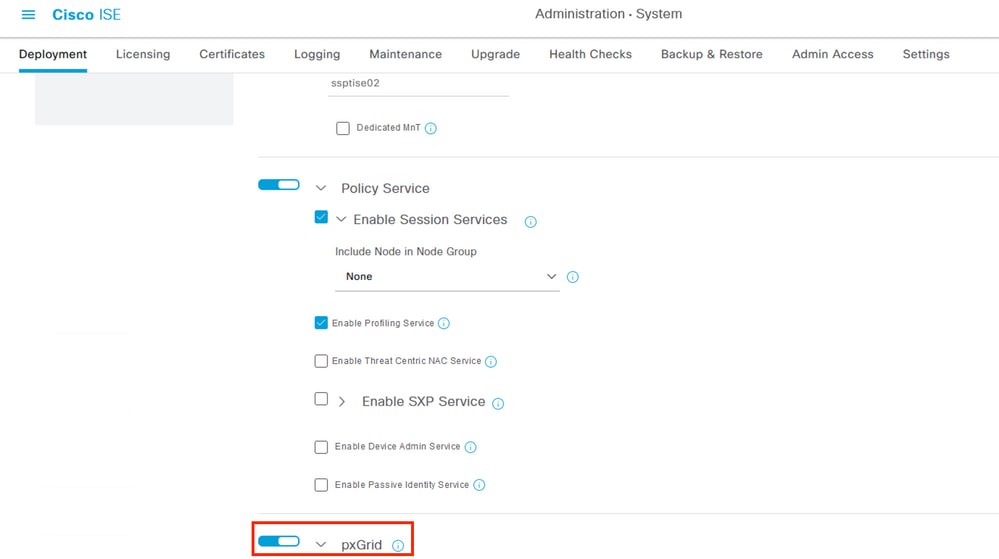 Enabling ISE pxGrid services in a node.
Enabling ISE pxGrid services in a node.
Step 2. After enabling the nodes with the pxGrid feature, review the status of the Websockets related to the internal clients are connected.
Navigate to Administration > pxGrid Services > Websocket. Notice clients pointing to the ISE services directly through the IP address 127.0.0.1.
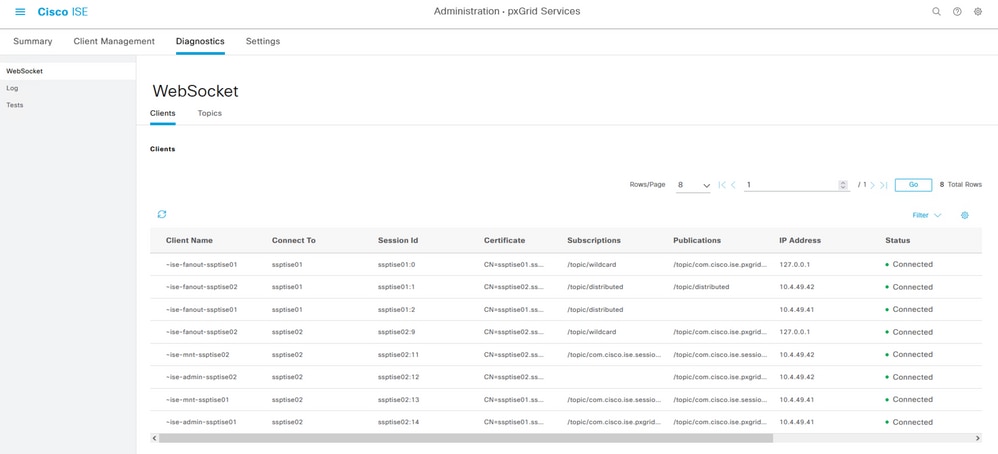 Internal WebSockets from ISE.
Internal WebSockets from ISE.
Step 3. Navigate through the menu Administration > pxGrid Services > Settings and select the option to Automatically approve new certificate-base accounts,
This step is optional at this point, however, for the pxGrid connection, it is suggested to enable this checkbox.
You can accept the FMC as subscriber manually afterwards.
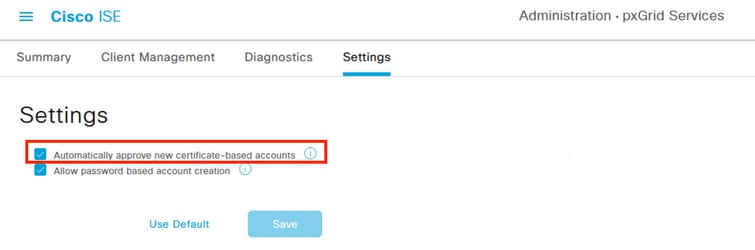 Enabling Automatic approval for pxGrid certificate based accounts.
Enabling Automatic approval for pxGrid certificate based accounts.
Step 4. Review the certificates related to the pxGrid functionality of your environment in Administration > System > System Certificates,
It is recommended that you have homogenous pxGrid certificates in all the nodes of your deployment signed by the same root Certificate Authority (CA)
In this scenario displayed we are using the internal ISE certificates generated. For this version of ISE where this example is displayed, the root CA corresponds to the PAN node.
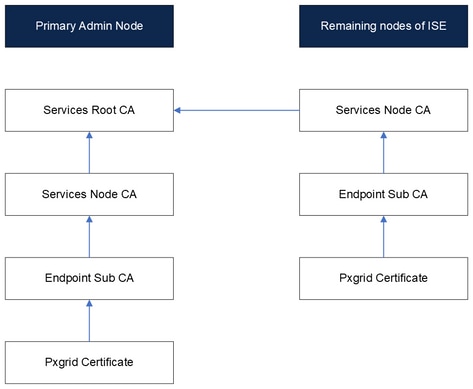 Diagram Internal Certificates on ISE.
Diagram Internal Certificates on ISE.

Note: For further about the internal structure of certificates generated on ISE please refer to Understand ISE Internal Certificate Authority Services.
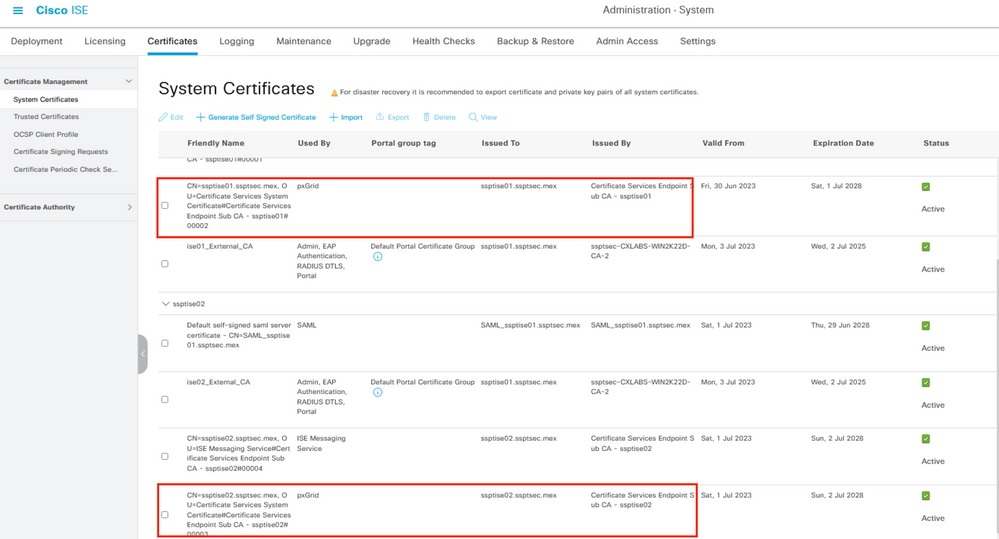 PxGrid certificates in a distributed deployment.
PxGrid certificates in a distributed deployment.
Step 5. Verify the status of the pxGrid certificates.
From the previous menu, select a checkbox from a node pxGrid certificate then select the option View.
The output looks like the one displayed here in the pxGrid certificates.
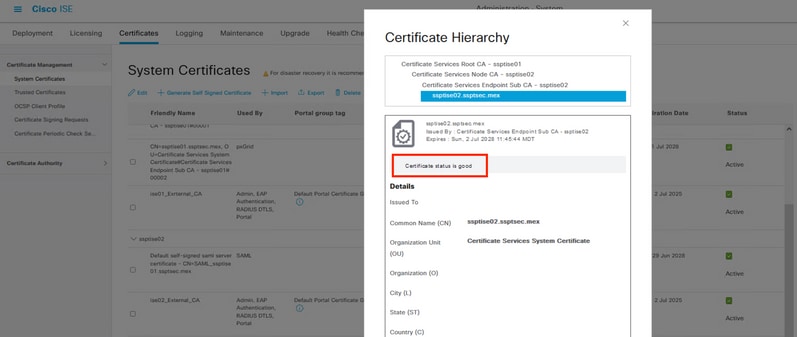 Verification of pxGrid certificate.
Verification of pxGrid certificate.
Prepare the FMC for the integration.
Step 1.Confirm that FMC internal time is up to date.
Navigate to System > Configuration > Time and ensure the time configured on the FMC is up-to-date.
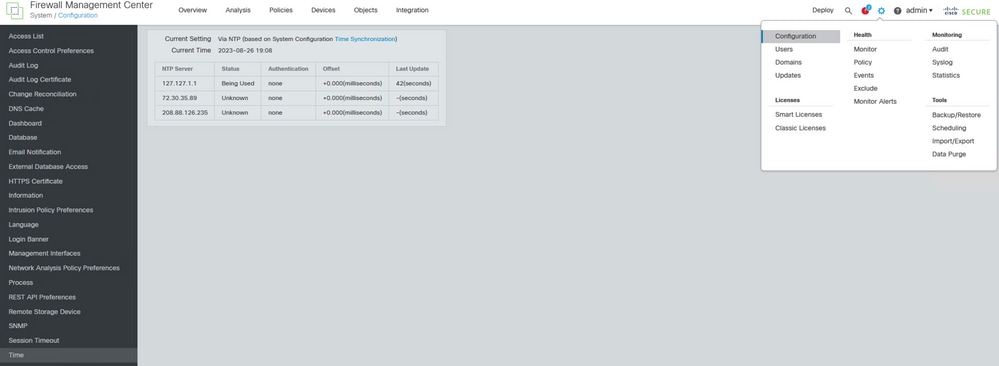 Verifying that the FMC is up to date.
Verifying that the FMC is up to date.
If FMC time is not updated, ensure that NTP is properly configured and in Sync. NTP can be configured under System > Configuration > Time > + Add.
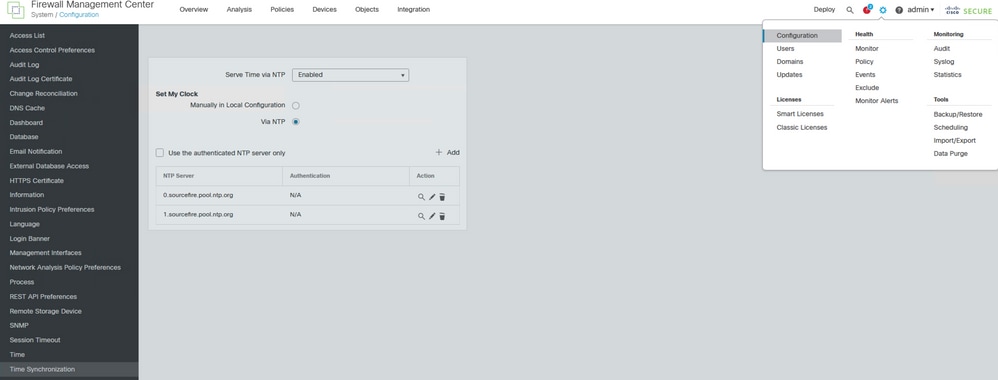 Time Synchronization on FMC.
Time Synchronization on FMC.
Step 2. Navigate to System > Configuration > Management Interface > Shared Settings and verify that at least Primary DNS Server field contains a valid DNS server IP.
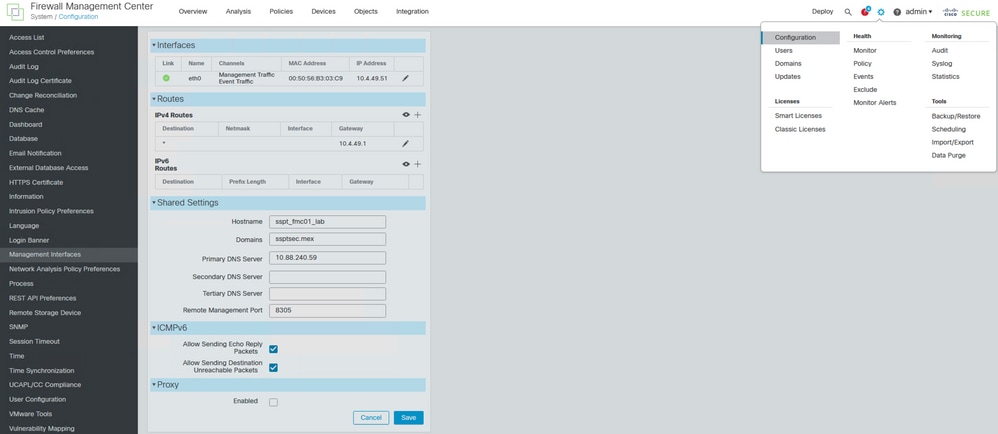 DNS configuration on FMC.
DNS configuration on FMC.
Step 3. Confirm that FMC hostname is configured.
Navigate to System > Configuration > Management Interface > Shared Settings and verify that Hostname field contains the FMC hostname.
You can verify this step while reviewing the previous step in this section .
Setting up the pxGrid connection between ISE and FMC.
Step 1. Navigate to the menu Administration > pxGrid Services > Client Management > Certificates.
In the first option, select I want to Generate a single certificate (without a certificate signing request).
In the Common Name (CN) section, input the FQDN of the FMC that the ISE is to issue a certificate.
Provide a Description.
In the section of Subject Alternative Name (SAN), input the FQDN and IP address of the FMC to connect.
At the bottom in the Certificate Download Format, select from the drop-down menu the option Certificate in Privacy Enhanced Electronic Mail (PEM) format, key in PKCSS PEM format (including certificate chain).
Input and store a password in Certificate Password as you use this password later in the FMC.
Confirm the password and then select Create.
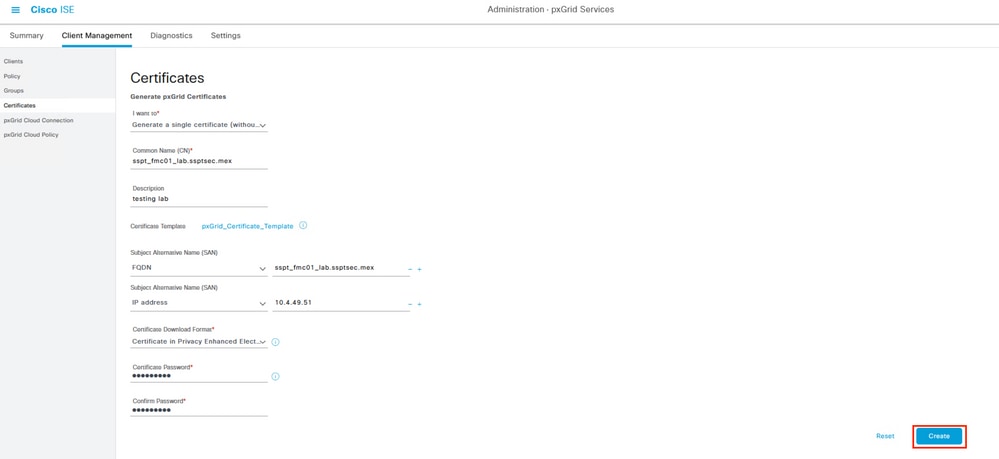 Example of pxGrid certificate generation.
Example of pxGrid certificate generation.
Step 2. A zip file is downloaded to your computer. Decompress the file, and confirm that you have these files from your environment:
 PxGrid certificates generated by ISE.
PxGrid certificates generated by ISE.
Step 3. In the FMC Navigate to the menu Objects > Objects Management > PKI > Internal Certs.
Select the option Add Internal Cert.
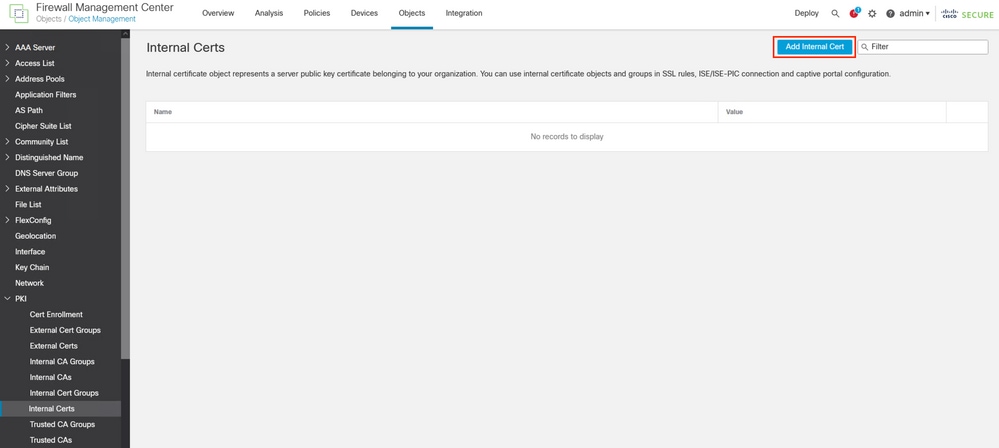 Adding the FMC certificate as internal certificate.
Adding the FMC certificate as internal certificate.
Step 4. Name the certificate that is allocated on FMC.
Browse the certificate you created for the FMC from ISE in the section Certificate Data, Browse as well the file with the extension .key to fill the next field.
Select the option Encrypted, and input the password that you used when you created the certificate on ISE,
Save the configuration.
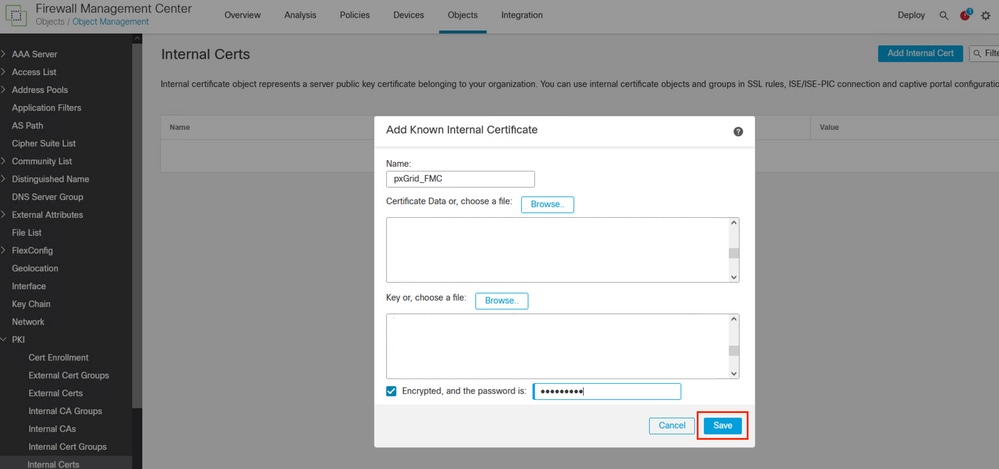 Exporting the FMC certificate that was generated by ISE.
Exporting the FMC certificate that was generated by ISE.
 FMC certificate.
FMC certificate.
Step 5. Navigate to the menu Objects > Objects Management > PKI > Trusted CAs,
Select Add Trusted CAs.
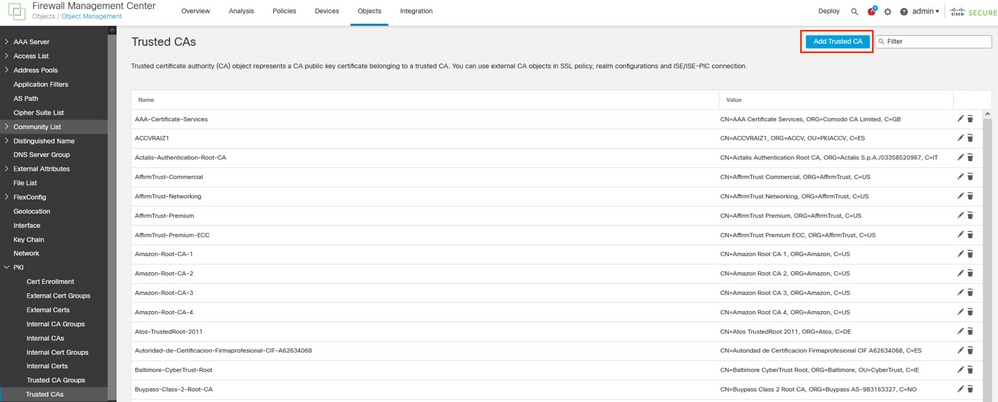 Adding the ISE rootCA as trusted certificate.
Adding the ISE rootCA as trusted certificate.
Step 6. Name the Certificate Authority.
Browse and select the ISE rootCA that was downloaded from the ISE file.
Save your configuration.
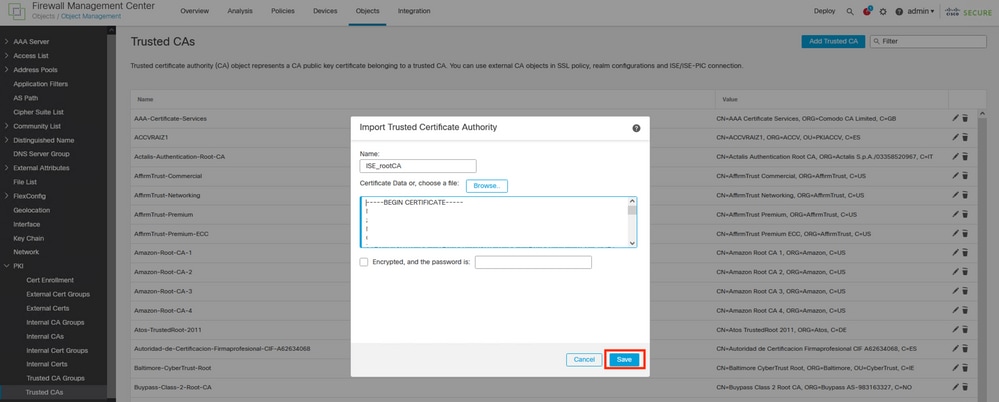 Exporting the ISE rootCA.
Exporting the ISE rootCA.
Step 7. Navigate to the menu Integration > Other Integrations > Identity Sources.
Select in Service Type: Identity Services Engine,
Input the IP address or the FQDN of the pxGrid node that becomes the Primary node.
Repeat the procedure for the Secondary pxGrid node.
Select from the drop-down menu the pxGrid certificate generated by ISE for the section pxGrid Client Certificate,
In the section MNT Server CA and pxGrid Server CA select the ISE rootCA that you exported in the last step.

Note: The pxGrid Server CA correspond the root Certificate Authority of the certificate that is being used by pxGrid on the pxGrid nodes.
The MNT Server CA corresponds to the Certificate Authority of the certificate that is being used by pxGrid on the MNT nodes.
(Optional) You can subscribe to the Session Directory and SXP topic from ISE.
Save the configuration.
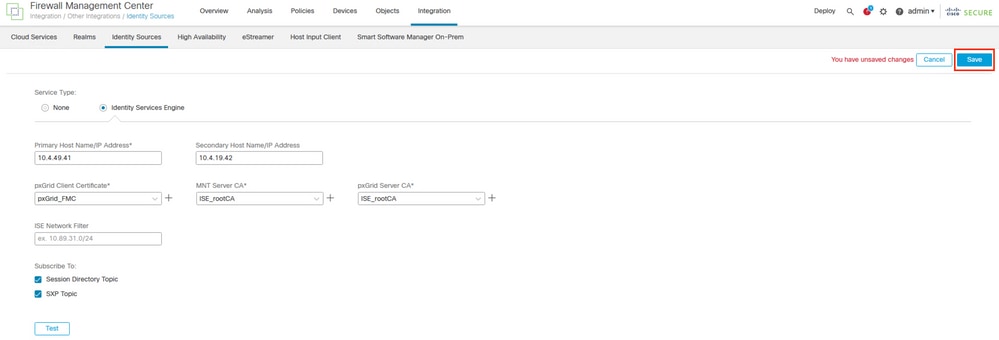 Setting up ISE as Identity Source in FMC.
Setting up ISE as Identity Source in FMC.
Verify.
Validation on FMC.
In the menu Integration > Other Integrations > Identity Sources > Identity Services Engine, before saving your configuration, you can test the settings for the pxGrid link.
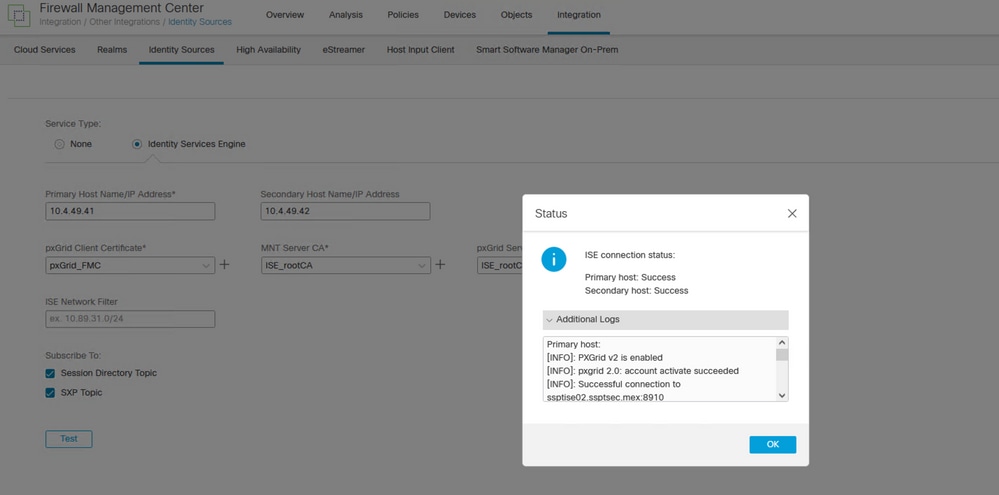 PxGrid successful communication.
PxGrid successful communication.
Primary host:
[INFO]: PXGrid v2 is enabled
[INFO]: pxgrid 2.0: account activate succeeded
[INFO]: Successful connection to ssptise02.ssptsec.mex:8910
[INFO]: Successful connection to ssptise01.ssptsec.mex:8910
[INFO]: These ISE Services are up: SessionDirectory, SXP, EndpointProfile, SecurityGroups, AdaptiveNetworkControl
[INFO]: All requested ISE Services are online.
Secondary host:
[INFO]: PXGrid v2 is enabled
[INFO]: pxgrid 2.0: account activate succeeded
[INFO]: Successful connection to ssptise02.ssptsec.mex:8910
[INFO]: Successful connection to ssptise01.ssptsec.mex:8910
[INFO]: These ISE Services are up: SessionDirectory, SXP, EndpointProfile, SecurityGroups, AdaptiveNetworkControl
[INFO]: All requested ISE Services are online.
Validation on ISE.
When the FMC pxGrid client has been successfully integrated on ISE, you then see )in the menu Administration > pxGrid Services > Client Management > Clients) clients with the name fmc are included and enabled.
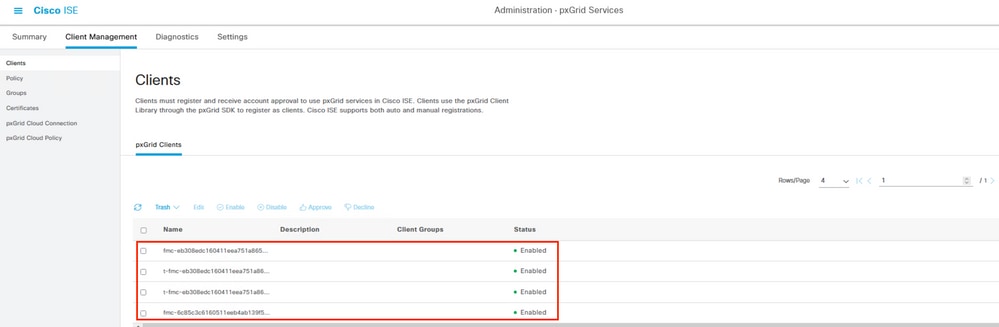 PxGrid Clients available and enable.
PxGrid Clients available and enable.

Note: The pxGrid clients which prefix starts with "t-fmc" are the ones that is used through the testing button from the FMC.
Also, if you navigate to the menu Administration > pxGrid Services > Diagnostics > WebSocket, you then see the connections towards the FMC.
In the scenario in which you have the FMC in high availability, you then see the primary and secondary units as it is displayed in this example:
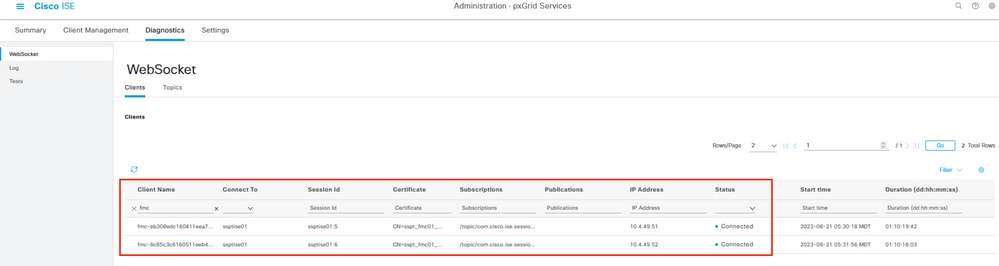 WebSockets available on ISE.
WebSockets available on ISE.
In the next tab from this menu named Topics, you can verify that the FMC subscribers have been added to the pxGrid topics published by ISE.
For example, there is the topic related to security group, from where you can see that both FMC are subscribed and receiving information related to SGT posted by ISE.
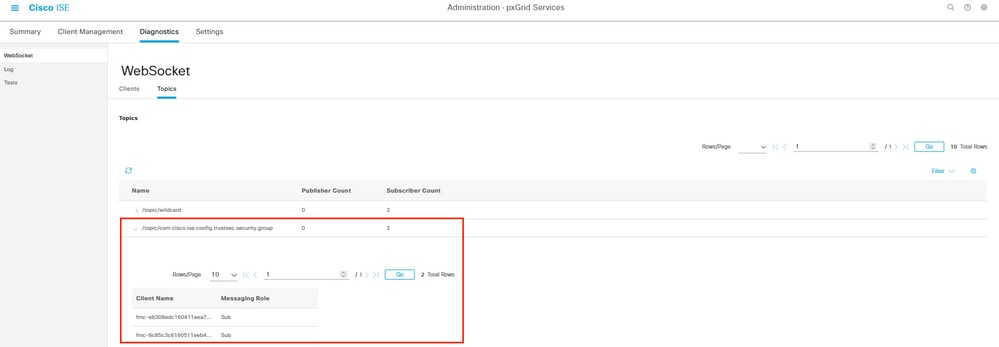 Topics per pxGrid subscriber.
Topics per pxGrid subscriber.
In the menu Administration > pxGrid Services > Diagnostics > Log, important events related to in pxGrid communication (for the nodes with the enabled feature enabled) are displayed portraying the information related to the integration.
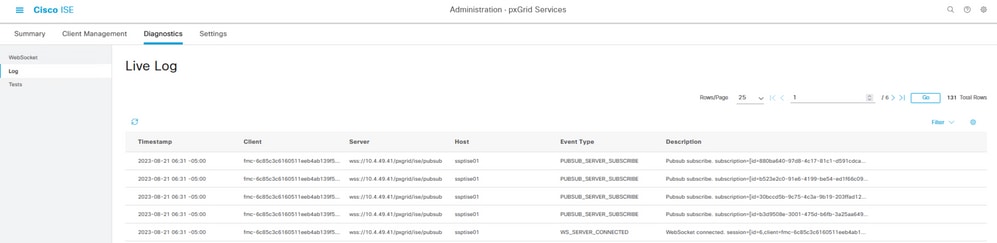 PxGrid live logs.
PxGrid live logs.
Troubleshoot
Troubleshooting on FMC.
Confirm that FMC is able to resolve its own hostname and ISE nodes by hostnames.
For example:
> expert
admin@sspt_fmc01_lab:~$ ping sspt_fmc01_lab
PING sspt_fmc01_lab (10.4.49.51) 56(84) bytes of data.
64 bytes from sspt_fmc01_lab (10.4.49.51): icmp_seq=1 ttl=64 time=0.029 ms
64 bytes from sspt_fmc01_lab (10.4.49.51): icmp_seq=2 ttl=64 time=0.071 ms
64 bytes from sspt_fmc01_lab (10.4.49.51): icmp_seq=3 ttl=64 time=0.055 ms
^C
--- sspt_fmc01_lab ping statistics ---
3 packets transmitted, 3 received, 0% packet loss, time 27ms
admin@sspt_fmc01_lab:~$ ping ssptise01
PING ssptise01.ssptsec.mex (10.4.49.41) 56(84) bytes of data.
64 bytes from ssptise01.ssptsec.mex (10.4.49.41): icmp_seq=1 ttl=64 time=0.586 ms
64 bytes from ssptise01.ssptsec.mex (10.4.49.41): icmp_seq=2 ttl=64 time=0.646 ms
64 bytes from ssptise01.ssptsec.mex (10.4.49.41): icmp_seq=3 ttl=64 time=0.743 ms
^C
--- ssptise01.ssptsec.mex ping statistics ---
3 packets transmitted, 3 received, 0% packet loss, time 82ms
rtt min/avg/max/mdev = 0.586/0.658/0.743/0.068 ms
admin@sspt_fmc01_lab:~$
admin@sspt_fmc01_lab:~$ ping ssptise02
PING ssptise02.ssptsec.mex (10.4.49.42) 56(84) bytes of data.
64 bytes from ssptise02.ssptsec.mex (10.4.49.42): icmp_seq=1 ttl=64 time=0.588 ms
64 bytes from ssptise02.ssptsec.mex (10.4.49.42): icmp_seq=2 ttl=64 time=0.609 ms
64 bytes from ssptise02.ssptsec.mex (10.4.49.42): icmp_seq=3 ttl=64 time=0.628 ms
^C
--- ssptise02.ssptsec.mex ping statistics ---
3 packets transmitted, 3 received, 0% packet loss, time 45ms
rtt min/avg/max/mdev = 0.588/0.608/0.628/0.025 ms
Ensure that ADI process is up and running:
> expert
sudo suadmin@sspt_fmc01_lab:~$ sudo su
root@sspt_fmc01_lab:/Volume/home/admin# pmtool status | grep adi
adi (normal) - Running 7911
Ensure that communication from FMC to ISE on port TCPP 8910 is allowed. From FMC CLI we can configure a tcpudump packet capture to confirm bidirectional communication.
> expert
sudo suadmin@sspt_fmc01_lab:~$ sudo su
root@sspt_fmc01_lab:/Volume/home/admin# tcpdump -i any tcp and port 8910
22:34:08.415370 IP sspt_fmc01_lab.46248 > ssptise01.ssptsec.mex.8910: Flags [S], seq 3033526171, win 29200, options [mss 1460,sackOK,TS val 2701166399 ecr 0,nop,wscale 7], length 0
22:34:08.415840 IP ssptise01.ssptsec.mex.8910 > sspt_fmc01_lab.46248: Flags [S.], seq 3024877968, ack 3033526172, win 28960, options [mss 1460,sackOK,TS val 2268665064 ecr 2701166399,nop,wscale 7], length 0
22:34:08.415894 IP sspt_fmc01_lab.46248 > ssptise01.ssptsec.mex.8910: Flags [.], ack 1, win 229, options [nop,nop,TS val 2701166400 ecr 2268665064], length 0
[...]
Troubleshooting on ISE.
Verify that the communications on port 8910 is operational.
This port is the one used by the pxGrid clients to communicate with pxGrid nodes and MnT nodes for the bulk download of information.
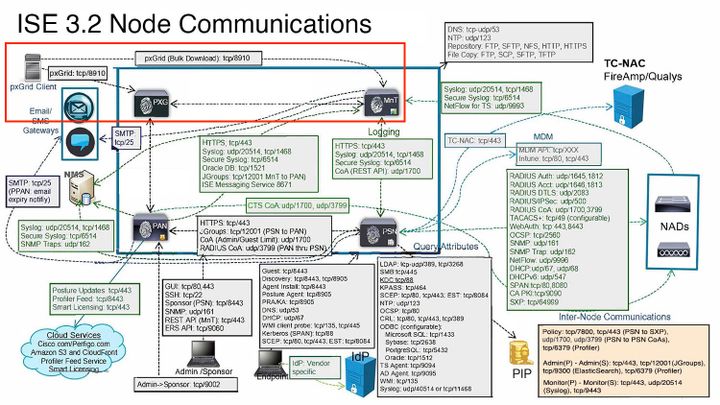 PxGrid interaction in ISE environment.
PxGrid interaction in ISE environment.

Note: The pxGrid client, in this case the FMC communicates to the pxGrid nodes and the Secondary MNT (SMNT) node to get the (Bulk Download) of the information, in case of failure in the SMNT it looks for the information through the Primary MNT.
In the ISE nodes where the communication with the pxGrid client is held, you can review if the port is open or if there are sockets connected to that port.
#show ports | include 8910
tcp: (output omitted), :::8910,
There are 2 test available on ISE that diagnose the overall status of the pxGrid implementations.
Those can be found in the menu Administration > pxGrid Services > Diagnostics > Test.
The tests displayed in this section are performed internally on ISE.
Health Monitoring Test reviews the pxGrid service lookup, which evaluates if a client can access the Session Directory service and topics published by the pxGrid controller.
Select the option Start Test and wait for the logs to be gathered.
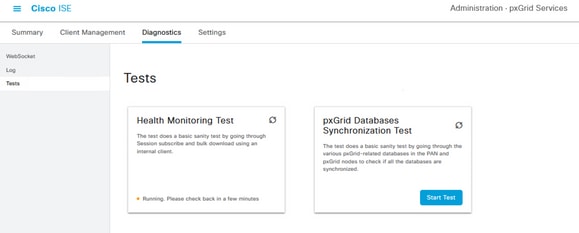 PxGrid Health Monitoring Test.
PxGrid Health Monitoring Test.
Once the test has completed, select the option View Log. For this example, the content of the log is:
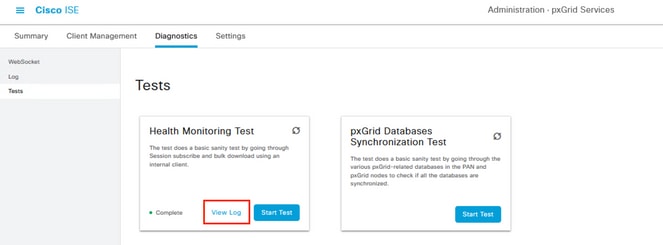 Review of Health Monitoring Test.
Review of Health Monitoring Test.
22-Aug-2023 17:03:13 [INFO] ************** pxGrid Session Directory Test ***************
22-Aug-2023 17:03:13 [INFO] ----------------- Starting Connection Test -----------------
22-Aug-2023 17:03:14 [INFO] pxGrid Node: ssptise01.ssptsec.mex
22-Aug-2023 17:03:14 [INFO] wsPubsubServiceName=com.cisco.ise.pubsub
22-Aug-2023 17:03:14 [INFO] sessionTopic=/topic/com.cisco.ise.session
22-Aug-2023 17:03:14 [INFO] sessionRestBaseUrl=https://ssptise01.ssptsec.mex:8910/pxgrid/mnt/sd
22-Aug-2023 17:03:14 [INFO] wsUrl=wss://ssptise02.ssptsec.mex:8910/pxgrid/ise/pubsub
22-Aug-2023 17:03:15 [INFO] ---------------- Connection Test Completed -----------------
22-Aug-2023 17:03:15 [INFO] ------------------ Starting Download Test ------------------
22-Aug-2023 17:03:15 [INFO] Downloading sessions since 2023-08-21T17:03:15.273-06:00
22-Aug-2023 17:03:15 [INFO] Response status=200
22-Aug-2023 17:03:15 [INFO] Number of sessions read: 0
22-Aug-2023 17:03:15 [INFO] ----------------- Download Test Completed ------------------
22-Aug-2023 17:03:15 [INFO] ----------------- Starting Subscribe Test ------------------
22-Aug-2023 17:03:16 [INFO] STOMP CONNECT host=ssptise02.ssptsec.mex
22-Aug-2023 17:03:16 [INFO] STOMP SUBSCRIBE topic=/topic/com.cisco.ise.session
22-Aug-2023 17:03:16 [INFO] STOMP CONNECTED version=1.2
22-Aug-2023 17:07:16 [INFO] A total of 0 notifications were received.
22-Aug-2023 17:07:16 [INFO] STOMP RECEIPT id=77
22-Aug-2023 17:07:19 [INFO] ----------------- Subscribe Test Completed -----------------
22-Aug-2023 17:07:19 [INFO] ********** pxGrid Session Directory Test Complete **********
PxGrid Database Synchronization Test checks if the information within the databases is correct between the PAN and pxGrid nodes and synchronized.
Therefore, the information sent to the pxGrid subscribers is accurate.
Select the option Start Test and wait for the results to come to be evaluated.
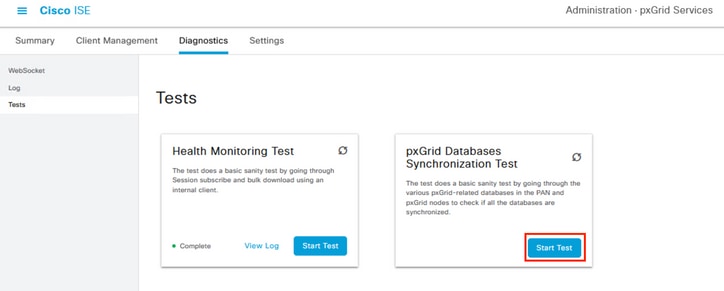 PxGrid Databases Synchronization Test.
PxGrid Databases Synchronization Test.
From the logs generated, this output was obtained.
ssptise01.ssptsec.mex : In Sync
ssptise02.ssptsec.mex : In Sync
Primary PAN : ssptise01.ssptsec.mex
pxGrid Nodes : ssptise01.ssptsec.mex ssptise02.ssptsec.mex
Collect a capture on from the pxGrid nodes pointing towards the primary FMC node.
Navigate to the menu Operations > Troubleshoot > Diagnostic Tools > TCP Dump,
Select the option to Add a new capture.
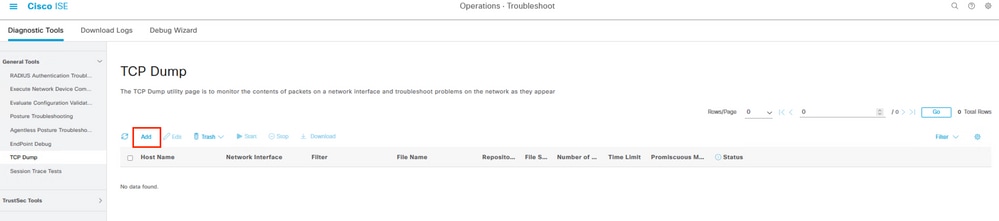 Generating a packet capture on ISE.
Generating a packet capture on ISE.
Configure the parameters for the capture.
In Host Name, select the primary pxGrid node selected in the FMC.
Filter the traffic with this syntax ip host <FMC IP>
Name the capture and then proceed to Save and Run.
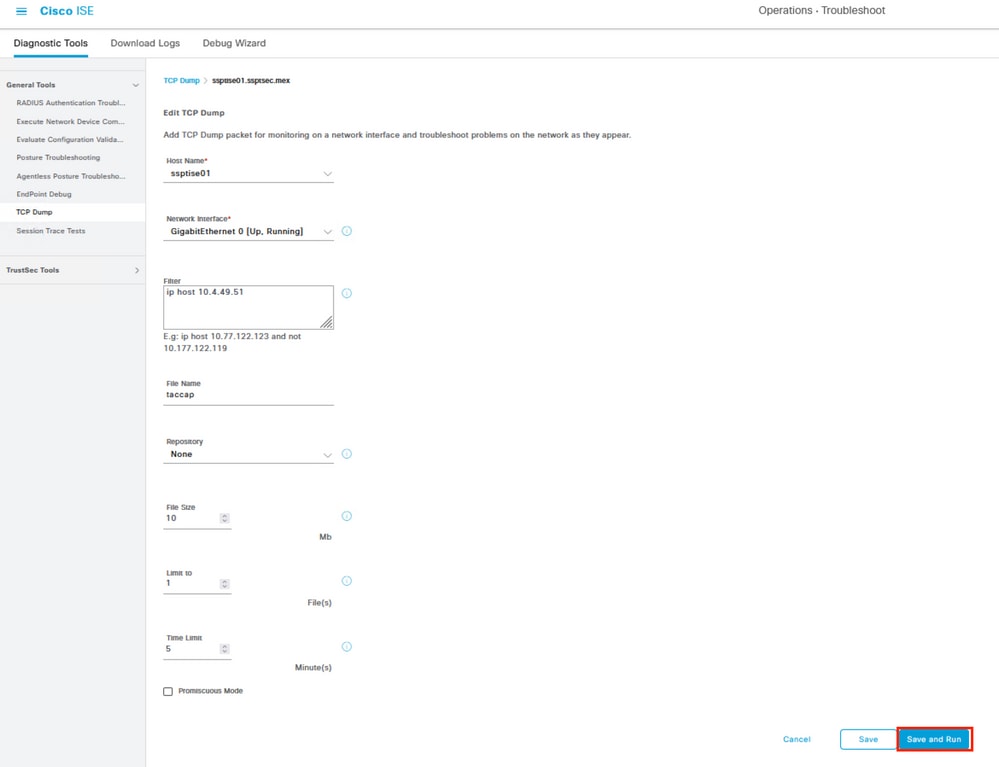 Example of packet capture configuration.
Example of packet capture configuration.
In another window, in the FMC menu Integration > Other Integrations > Identity Sources, Test the connection with the ISE through the pxGrid channel.
When you get the outcome of the test, proceed to Stop the capture on ISE.
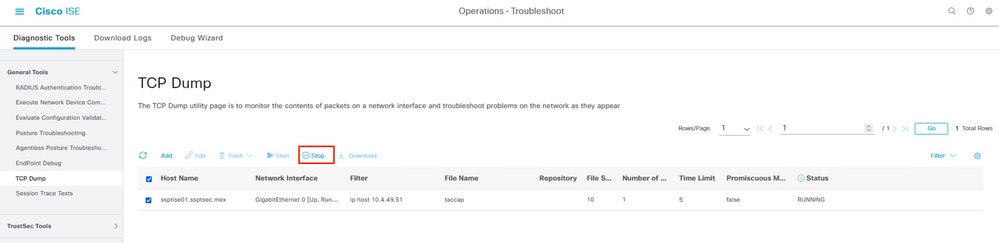 Stoping a packet capture on ISE.
Stoping a packet capture on ISE.
Download the capture and start the analysis. This scenario displays a capture of a working connection that can serve as reference.
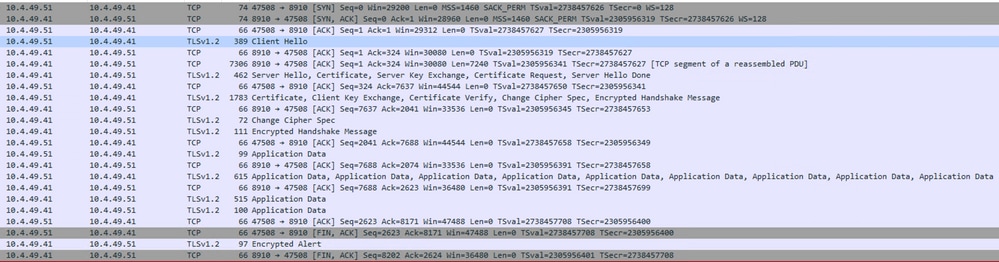 PxGrid communication between ISE and FMC.
PxGrid communication between ISE and FMC.
Additionally, on ISE, you can collect debugs related to pxGrid processing.
Navigate through the menu Operations > Troubleshoot > Debug Wizard > Debug Log Configuration,
Select the corresponding ISE node to analyze and then Edit.
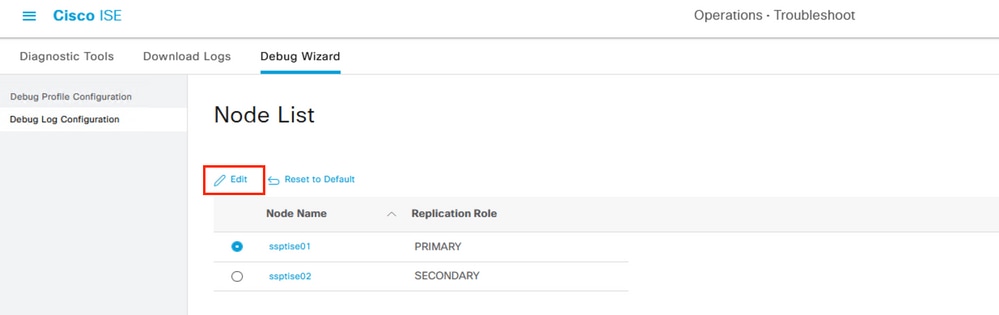 Selecting a node to debug on ISE.
Selecting a node to debug on ISE.
Filter the components displayed and change the Log Level to DEBUG the pxgrid component to proceed with an analysis.
Save the configuration.
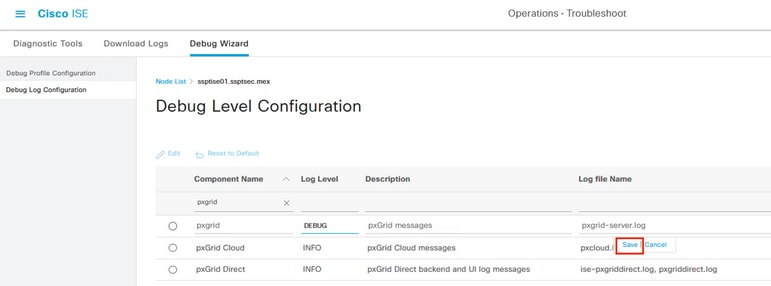 Changing the pxGrid component to debug level.
Changing the pxGrid component to debug level.
Reproduce the behavior to analyze, then proceed to analyze the logs collected on pxgrid-server.log file. Other logs that you can review on ISE node to troubleshoot are:
#show logging application | include pxgrid
ise-pxgriddirect.log
pxgrid/pxgrid-server.log
pxgrid/pxgrid-test.log
pxgrid/pxgrid_dbsync_summary.log
pxgrid/pxgrid_internal_dbsync_summary.log
pxgriddirect.log

Tip: For further log collection recommendations please review the video How to Enable Debugs on ISE 3.x Versions.
Common problems.
PxGrid subscriber client is not approved on ISE.
For this use case, the output related from the FMC test pxGrid button shows this behavior:
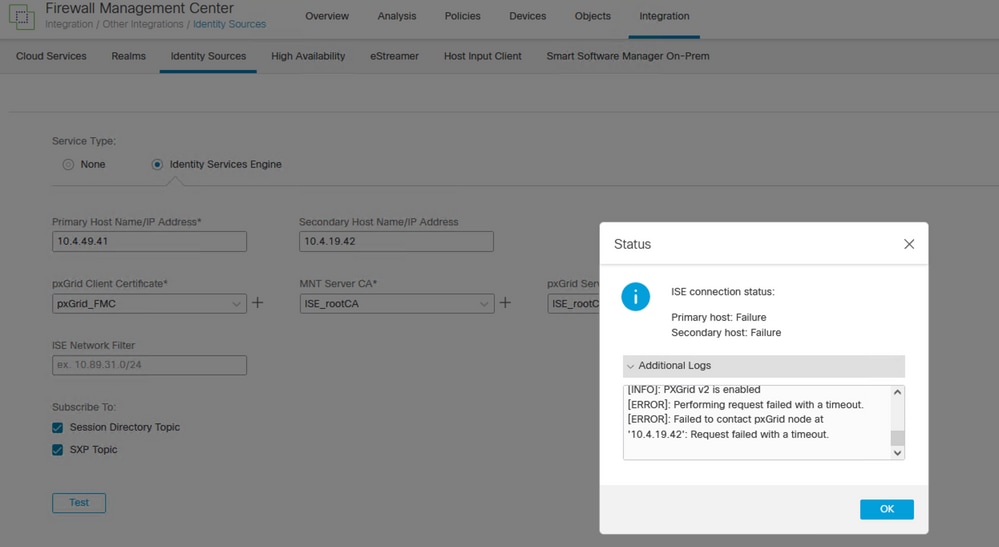 FMC pxGrid connection failed.
FMC pxGrid connection failed.
Primary host:
[INFO]: PXGrid v2 is enabled
[ERROR]: pxgrid 2.0: failed account activation. accountState=PENDING
[ERROR]: Failed to contact pxGrid node at '10.4.49.41': pxgrid2.0: Could not activate account
Secondary host:
[INFO]: PXGrid v2 is enabled
[ERROR]: Performing request failed with a timeout.
[ERROR]: Failed to contact pxGrid node at '10.4.19.42': Request failed with a timeout.
On ISE, notice the behavior in the menu Administration > PxGrid Services > Client Management > Clients indicating that the pxGrid client (FMC) is pending for approval.
Select the button Approve, confirm the selection in the next window and attempt the integration again.
This time the integration is successful.
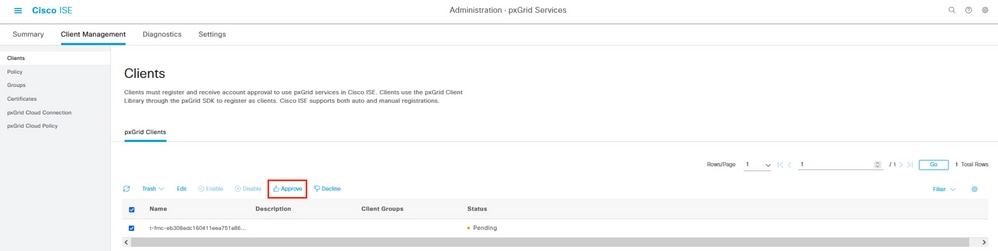 FMC client in pending status.
FMC client in pending status.
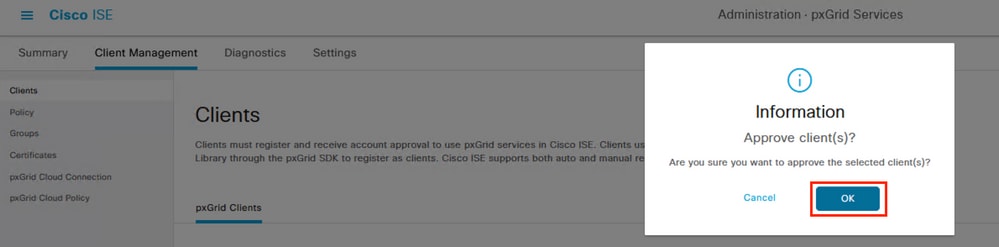 Confirmation of the approval of the pxGrid client.
Confirmation of the approval of the pxGrid client.
Notice if you want to enable the Automatic approval of certificate based pxGrid clients.
Approve/Decline the clients from the previous page as this alarm can appear.
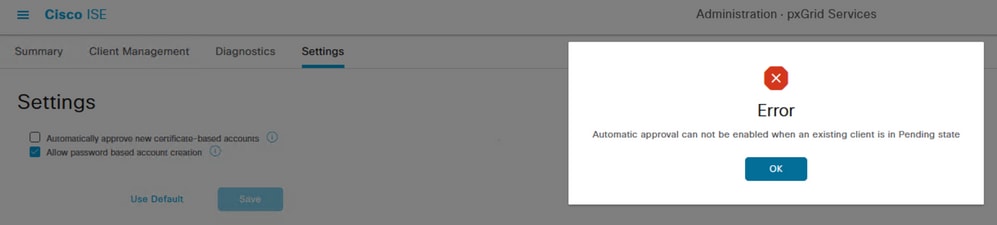 Error related to the approval of pxGrid clients.
Error related to the approval of pxGrid clients.
PxGrid ISE certificate chain incomplete.
In this scenario, if you navigate to the menu Administration > System > Certificate, select the pxgrid certificate and select the option View,
In case you have a problem with the certificate, these related errors are possible.
 Error related to certificate chain imcomplete.
Error related to certificate chain imcomplete.
The first step to check is if you have the ISE root CA is completed in the View option.
In case of a certificate missing in the hierarchy, you can issue the whole ISE deployment root CA.
Browse to the menu Administration > System > Certificates > Certificate Management > Certificate Signing Request (CSR) and select that button.
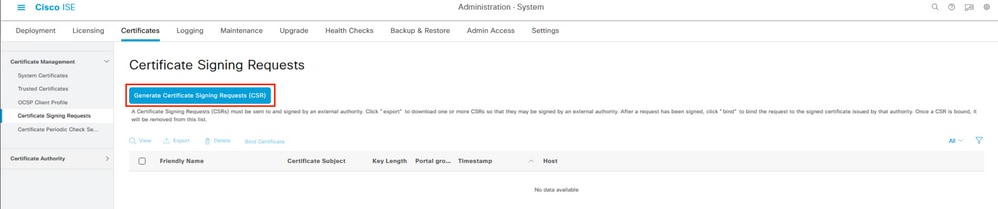 Generating a CSR on ISE.
Generating a CSR on ISE.
In this menu select in Usage ISE Root CA and Regenerate ISE Root CA for all Nodes.
Proceed with the button Replace ISE Root CA Certificate chain.
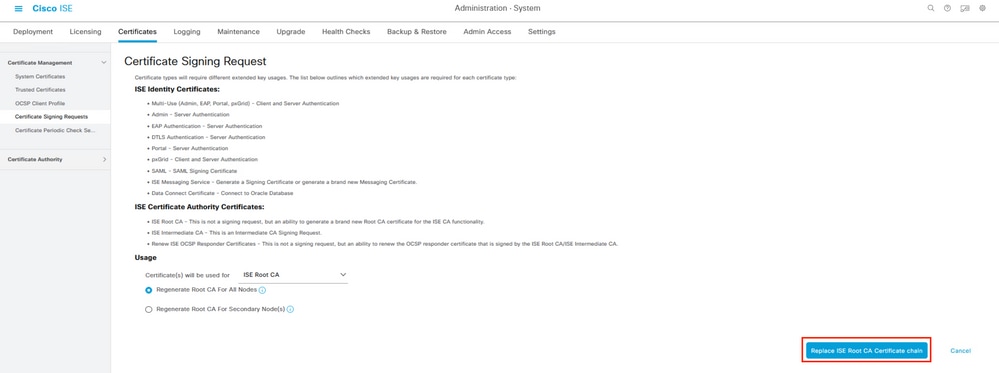 Configuring the Certificate Signing Request.
Configuring the Certificate Signing Request.
Wait for the certificates to be generated in all the nodes of the implementation.
Upon completion, the ISE displays the next notification.
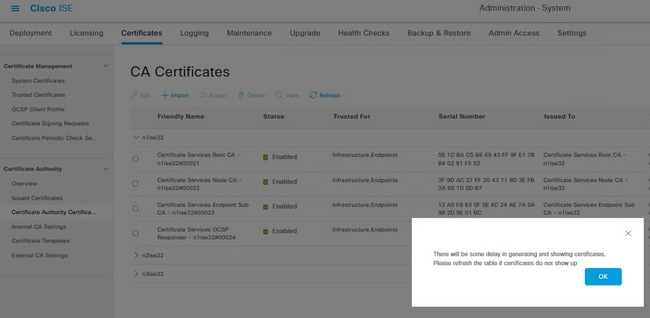 Confirmation of generation of certificates.
Confirmation of generation of certificates.
Confirm if the pxGrid certificate trust chain is completed by selecting the option View in System Certificates.
Reference.
Cisco Identity Services Engine Administrator Guide, Release 3.2 , Chapter: Cisco pxGrid.
Cisco Identity Services Engine Installation Guide, Release 3.2, Chapter: Cisco ISE Ports Reference
Cisco Identity Services Engine CLI Reference Guide, Release 2.4
Revision History
| Revision | Publish Date | Comments |
|---|---|---|
1.0 |
29-Aug-2023 |
Initial Release |
Contributed by Cisco Engineers
- Rodrigo Diaz CruzTechnical Consulting Engineer
Contact Cisco
- Open a Support Case

- (Requires a Cisco Service Contract)
 Feedback
Feedback