Introduction
This document describes how to configure Debug Log Settings on Cisco Identity Services Engine (ISE) 3.4 to customize the Max File Size and File Count.
Prerequisites
Requirements
Cisco recommends that you have knowledge of these topics:
Components Used
The information in this document is based on these software and hardware versions:
The information in this document was created from the devices in a specific lab environment. All of the devices used in this document started with a cleared (default) configuration. If your network is live, ensure that you understand the potential impact of any command.
Configure
Commonly with components in more verbose log levels such as debug and trace, log files tend to rotate more quickly than anticipated due to the rapid generation of information. With this feature, you can customize the log file size and file count to allow for more information to be logged for specific components before the logs are written over.
Configurations
Navigate to Operations > Troubleshoot > Debug Wizard > Debug Log Configuration. Select the node which you want to change the debug log settings for from the Node List - note that any settings changed only affect this selected node. Select the Component which you would like to change the settings for, and clickDebug Log Settings.
Note: You cannot change the Debug Log Settings for any component in Log fileprrt-server.log
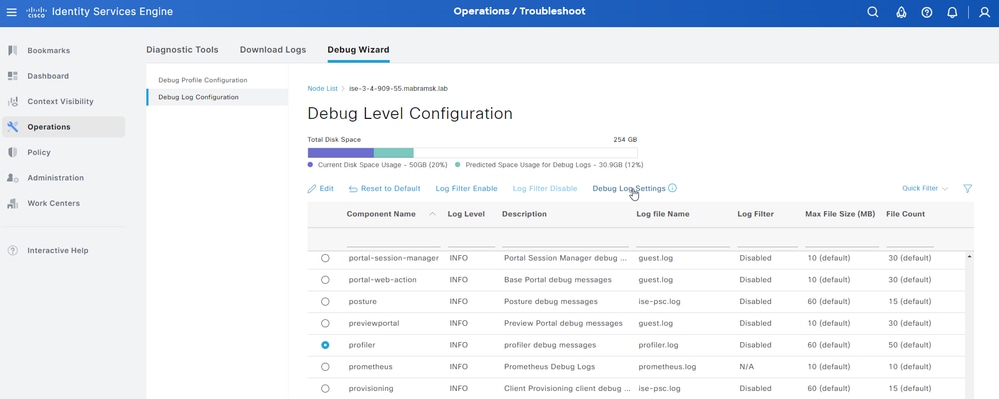 Debug Log Configuration Page
Debug Log Configuration Page
Set the Max File Size (MB) and File Count as needed to troubleshoot the issue. The Max File Size can be set in any range of 1-100 MB. There is no maximum File Count limit enforced.
Warning: In order to avoid filling up the disk with log files, the total Disk space usage for logs cannot exceed 60GB. If the Debug Log Settings inputted would exceed this threshold, you see a warning message "Disk space usage for logs exceeds 60GB. Please reduce Max File Size/File Count" and cannot save your changes.
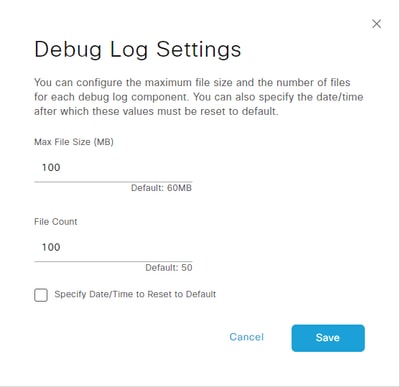 Debug Log Settings Window
Debug Log Settings Window
Optionally, you can also specify a date and time for these setting to return to default. To do this, select the Specify Date/Time to Reset to Default checkbox and set the date and time when the settings reset.
Warning: The time that is used for this configuration is the Cisco ISE clock. Please ensure all the nodes are in sync with NTP server to avoid unexpected behaviors.
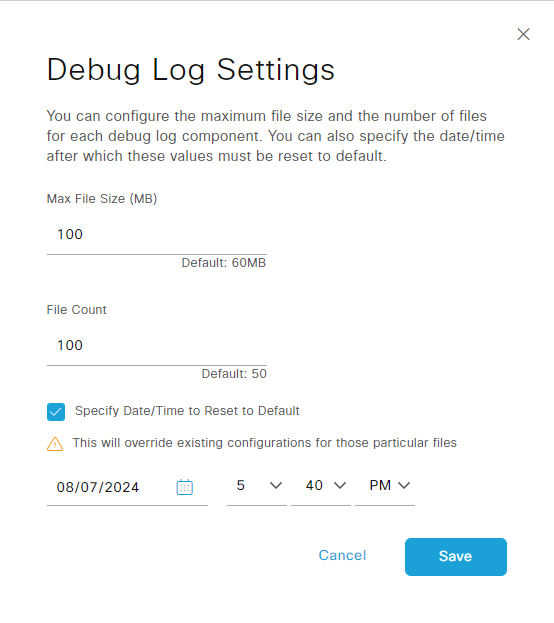 Specify Date/Time Configuration
Specify Date/Time Configuration
Click Save to put the settings into effect.
In order to reset the Debug Log Settings to the default value for a component, you can select the component and click the Reset to Default option, then select Yes in the pop-up window.
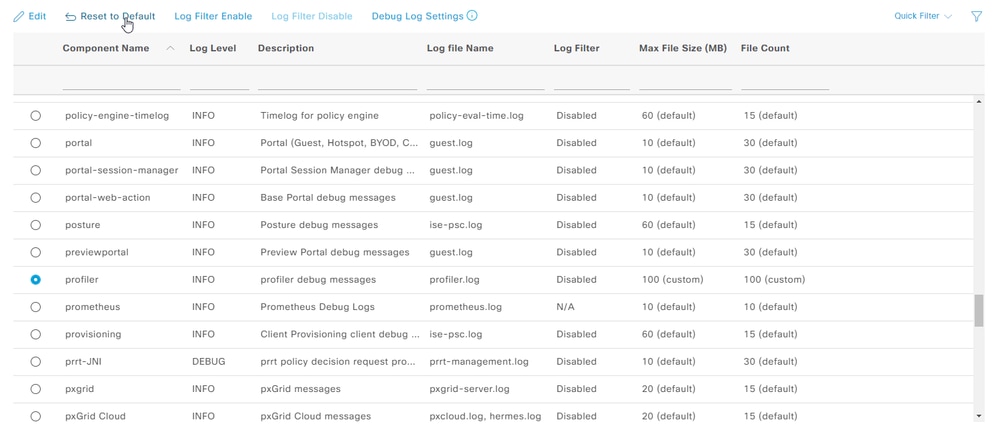 Reset to Default Setting
Reset to Default Setting
Verify
After changing the Debug Log Settings, monitor the Predicted Space Usage for Debug Logs volume taken up on the Total Disk Space to ensure that the disk does not fill to capacity.
 Total Disk Space Chart
Total Disk Space Chart
Ensure that the Max File Size (MB) and File Count columns of the table reflect the saved changes.
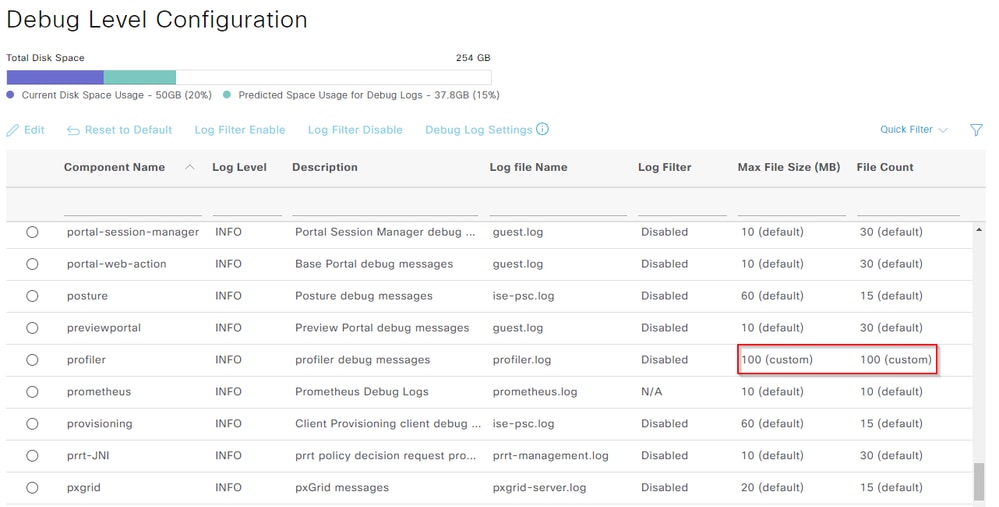 Debug Log Settings After Configuration
Debug Log Settings After Configuration
You can verify the log size from the CLI of Cisco ISE. Issue the show logging application | include collector.log command. Replace collector.log with the appropriate log file to be verified.
admin#show logging application | include collector.log
84851938 Oct 15 2024 16:53:59 collector.log
Common Use Cases
Some components tend to rotate more frequently with more verbose log levels selected. Listed are some of these components and the recommended values to set when debugging issues related to these components:
collector
Max File Size: 100 MBFile Count: 25
profiler
Max File Size: 100 MBFile Count: 50 (default)

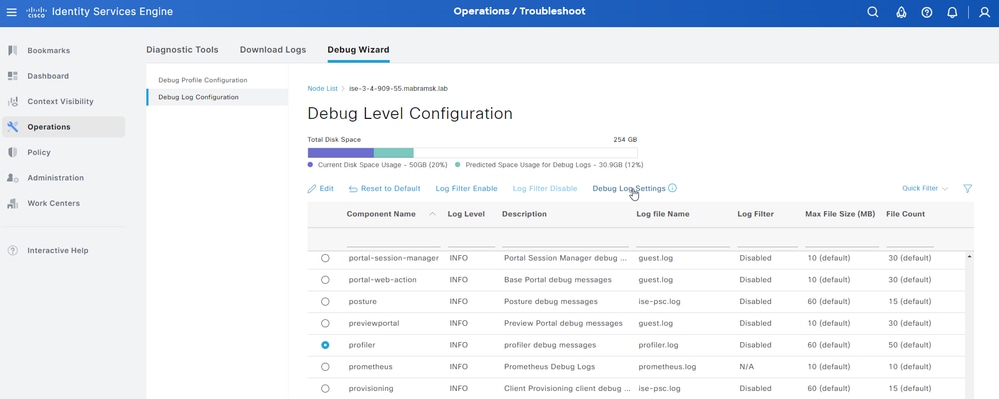
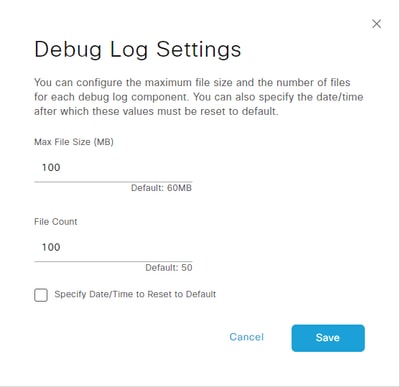
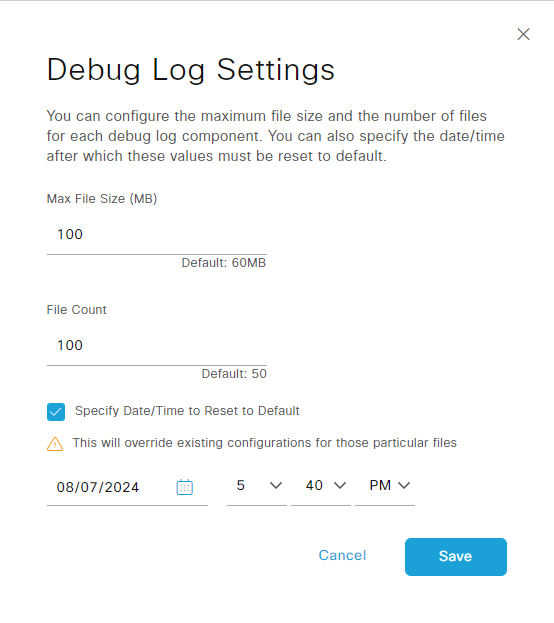
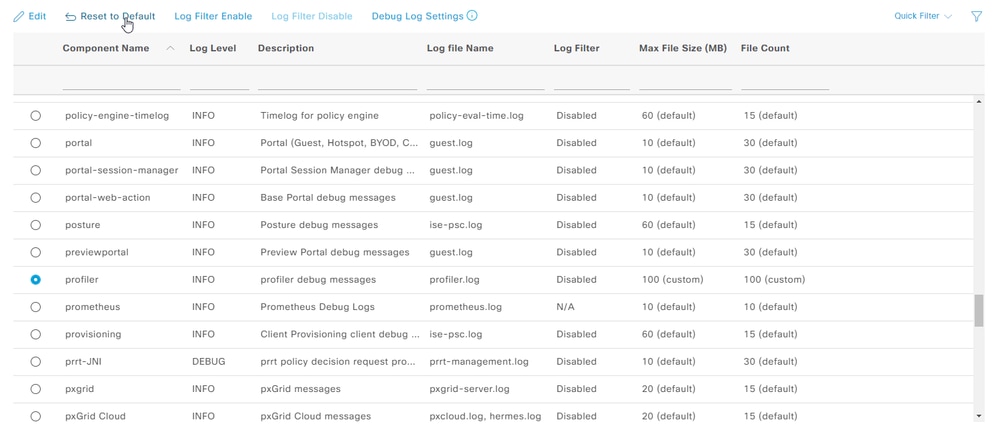

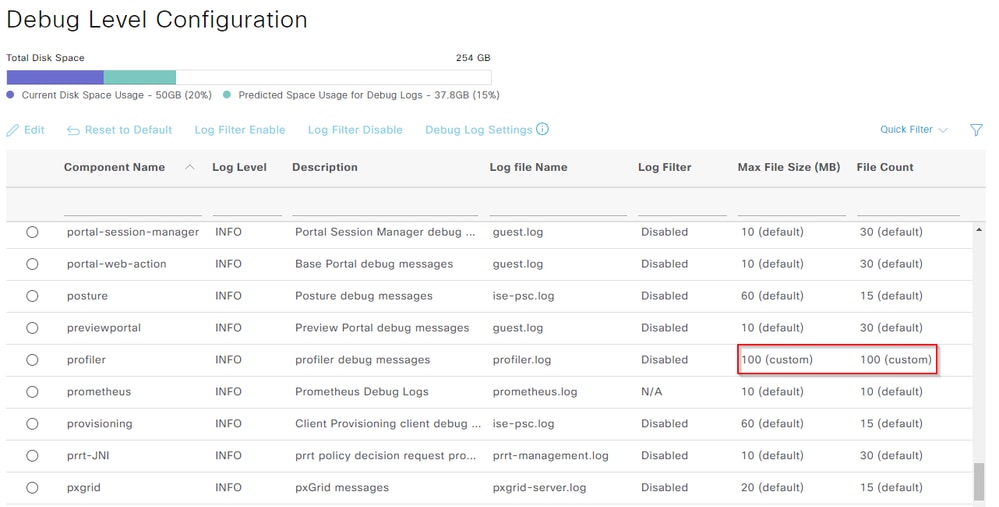
 Feedback
Feedback