ISE with Static Redirect for Isolated Guest Networks Configuration Example
Available Languages
Contents
Introduction
This document describes how to configure the Cisco Identity Services Engine (ISE) with static redirect for isolated guest networks in order to maintain redundancy. It also describes how to configure the policy node so that clients are not prompted with an unverifiable certificate warning.
Prerequisites
Requirements
Cisco recommends that you have knowledge of these topics:
- Cisco ISE Central Web Authentication (CWA) and all related components
- Browser verification of certificate validity
- Cisco ISE Version 1.2.0.899 or later
- Cisco Wireless LAN Controller (WLC) Version 7.2.110.0 or later (Version 7.4.100.0 or later is preferred)
Components Used
The information in this document is based on these software and hardware versions:
- Cisco ISE Version 1.2.0.899
- Cisco Virtual WLC (vWLC) Version 7.4.110.0
- Cisco Adaptive Security Appliance (ASA) Version 8.2.5
The information in this document was created from the devices in a specific lab environment. All of the devices used in this document started with a cleared (default) configuration. If your network is live, make sure that you understand the potential impact of any command.
Background Information
In many Bring Your Own Device (BYOD) environments, the guest network is fully isolated from the internal network in a De-Militarized Zone (DMZ). Often, the DHCP in the guest DMZ offers public Domain Name System (DNS) servers to the guest users because the only service that is offered is internet access.
This makes guest redirection on the ISE difficult prior to Version 1.2 because the ISE redirects clients to the Fully Qualified Domain Name (FQDN) for web authentication. However, with ISE Versions 1.2 and later, administrators can redirect guest users to a static IP address or hostname.
Configure
Network Diagram
This is a logical diagram.
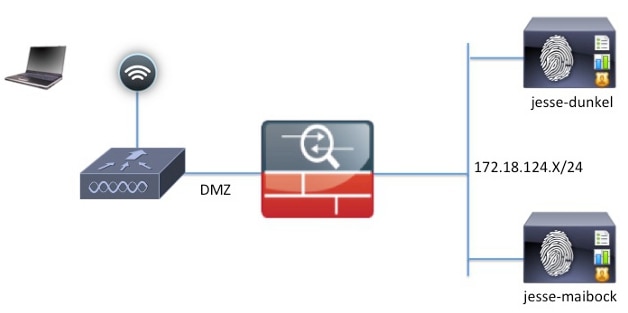
Configuration
The configuration on the WLC remains unchanged from a normal CWA configuration. The SSID is configured in order to allow MAC filtering with RADIUS authentication, and the RADIUS accounting points towards two or more ISE policy nodes.
This document focuses on the ISE configuration.
The CWA flow begins when the WLC sends a RADIUS MAC Authentication Bypass (MAB) request to the ISE. The ISE replies with a redirect URL to the controller in order to redirect HTTP traffic to the ISE. It is important that the RADIUS and HTTP traffic go to the same Policy Services Node (PSN) because the session is maintained on a single PSN. This is normally performed with a single rule, and the PSN inserts its own hostname into the CWA URL. However, with a static redirect, you must create a rule for each PSN in order to ensure that the RADIUS and HTTP traffic are sent to the same PSN.
Complete these steps in order to configure the ISE:
- Set up two rules in order to redirect the client to the PSN IP address. Navigate to Policy > Policy Elements > Results > Authorization > Authorization Profiles.
These images show the information for profile name DunkelGuestWireless: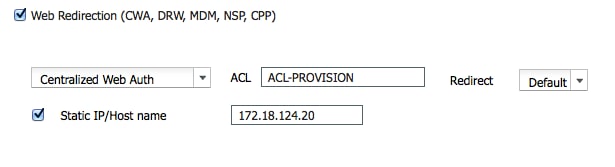


These images show the information for profile name MaibockGuestWireless: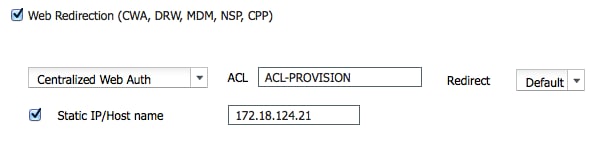

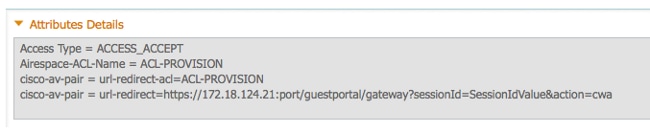
- Configure the authorization polices so that they match on the Network Access:ISE Host Name attribute and provide the appropriate authorization profile:
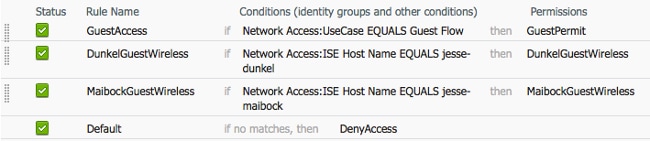
Now that the client is redirected to an IP address, users receive certificate warnings because the URL does not match the information in the certificate. For example, the FQDN in the certificate is jesse-dunkel.rtpaaa.local, but the URL is 172.18.124.20. Here is an example certificate that allows the browser to validate the certificate with the IP address: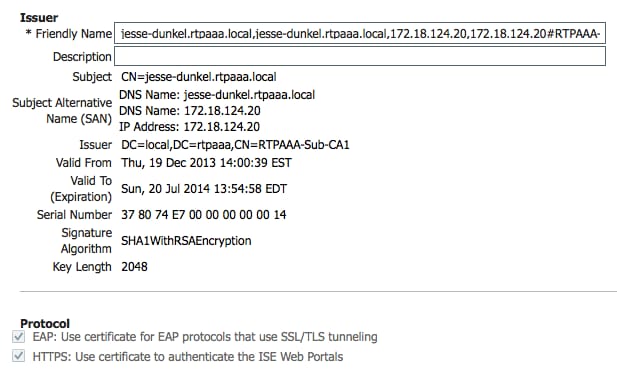
With the use of Subject Alternative Name (SAN) entries, the browser can validate the URL that includes the IP address 172.18.124.20. Three SAN entries must be created in order to address the various client incompatibilities. - Create a SAN entry for the DNS Name and ensure that it matches the CN= entry from the Subject field.
- Create two entries in order to allow clients to validate the IP address; these are for both the DNS Name of the IP address as well as the IP address that appears in the IP Address attribute. Some clients only refer to the DNS Name. Others do not accept an IP address in the DNS Name attribute but instead reference the IP Address attribute.
Verify
Complete these steps in order to confirm that your configuration works properly:
- In order to verify that both of the rules are functional, manually set the order of the ISE PSNs that are configured on the WLAN:
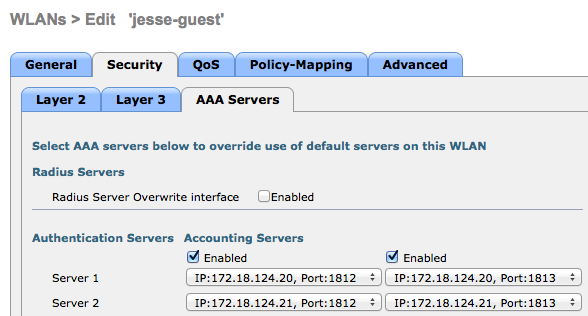
- Log into the guest SSID, navigate to Operation > Authentications in the ISE, and verify that the correct authorization rules are hit:

The initial MAB authentication is given to the DunkelGuestWireless authorization profile. This is the rule that specifically redirects to jesse-dunkel, which is the first ISE node. After the gguest01 user logs in, the correct final permission of GuestPermit is given. - In order to clear the authentication sessions from the WLC, disconnect the client device from the wireless network, navigate to Monitor > Clients on the WLC, and delete the session from the output. The WLC holds the idle session for five minutes by default, so in order to perform a valid test, you must begin anew.
- Reverse the order of the ISE PSNs under the guest WLAN configuration:
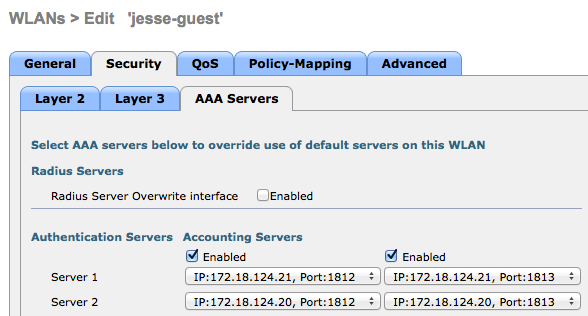
- Log into the guest SSID, navigate to Operation > Authentications in the ISE, and verify that the correct authorization rules are hit:

For the second attempt, the MaibockGuestWireless authorization profile is correctly hit for the initial MAB authentication. Similar to the first attempt to jesse-dunkel (Step 2), the authentication to jesse-maibock correctly hits the GuestPermit for the final authorization. Because there is no PSN-specific information in the GuestPermit authorization profile, a single rule can be used for authentication to any PSN.
Troubleshoot
The Authentication Details window is a powerful view that displays every step of the authentication/authorization process. In order to access it, navigate to Operations > Authentications and click the magnifying glass icon under the Details column. Use this window in order to verify that the authentication/authorization rule conditions are configured properly.
In this case, the Policy Server field is the primary area of focus. This field contains the hostname of the ISE PSN by which the authentication is serviced:
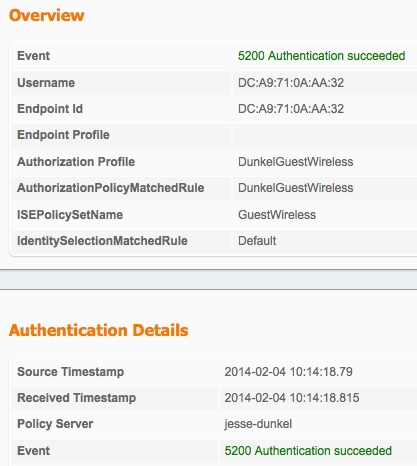
Compare the Policy Server entry to the rule condition and ensure that the two match (this value is case sensitive):

Revision History
| Revision | Publish Date | Comments |
|---|---|---|
1.0 |
23-Apr-2014 |
Initial Release |
Contact Cisco
- Open a Support Case

- (Requires a Cisco Service Contract)
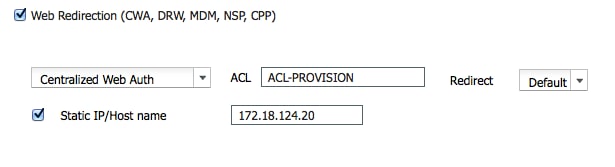


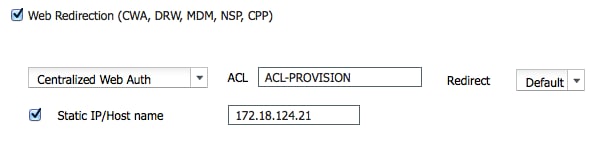

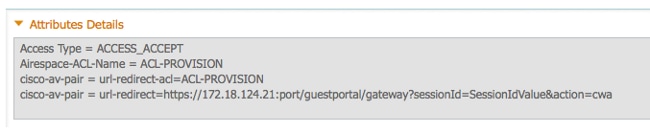
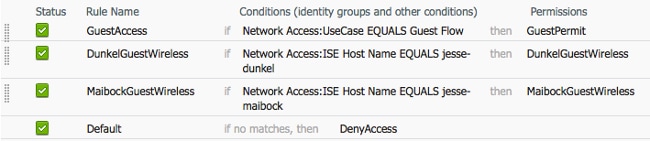
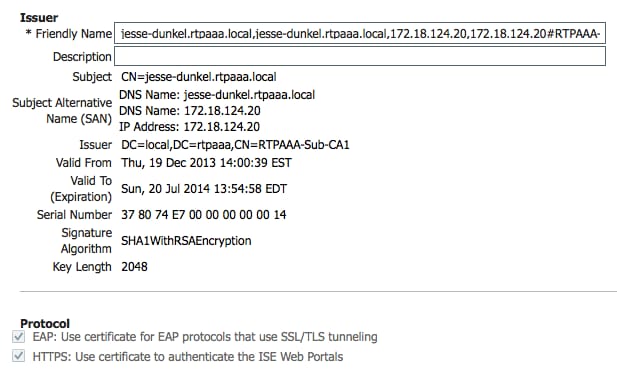
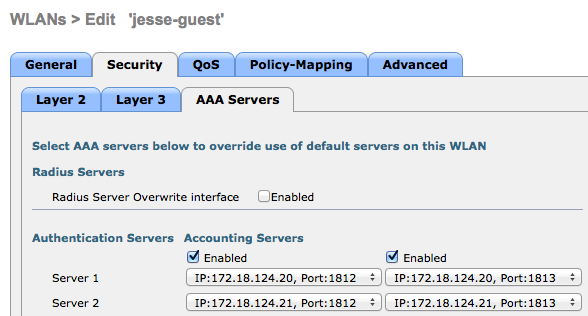

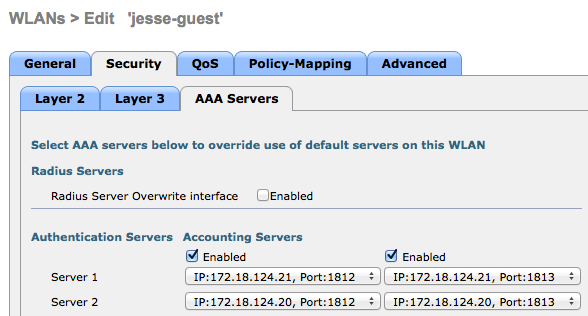

 Feedback
Feedback