Introduction
This document describes how to configure a Cisco Identity Services Engine (ISE) for integration with a Cisco LDAP server.
Prerequisites
Requirements
There are no specific requirements for this document.
Components Used
The information this document is based on these software and hardware versions:
- Cisco ISE Version 1.3 with patch 2
- Microsoft Windows Version 7 x64 with OpenLDAP installed
- Cisco Wireless LAN Controller (WLC) Version 8.0.100.0
- Cisco AnyConnect Version 3.1 for Microsoft Windows
- Cisco Network Access Manager Profile Editor
Note: This document is valid for setups that use LDAP as the external identity source for the ISE authentication and authorization.
The information in this document was created from the devices in a specific lab environment. All of the devices used in this document started with a cleared (default) configuration. If your network is live, ensure that you understand the potential impact of any command.
Background Information
These authentication methods are supported with LDAP:
- Extensible Authentication Protocol – Generic Token Card (EAP-GTC)
- Extensible Authentication Protocol – Transport Layer Security (EAP-TLS)
- Protected Extensible Authentication Protocol – Transport Layer Security (PEAP-TLS)
Configure
This section describes how to configure the network devices and integrate the ISE with an LDAP server.
Network Diagram
In this configuration example, the endpoint uses a wireless adapter in order to associate with the wireless network.
The Wireless LAN (WLAN) on the WLC is configured in order to authenticate the users via the ISE. On the ISE, LDAP is configured as an external identity store.
This image illustrates the network topology that is used:
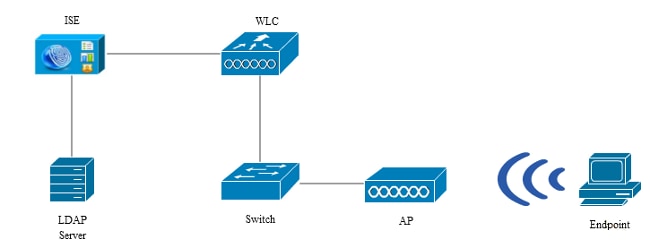
Configure OpenLDAP
Installation of the OpenLDAP for Microsoft Windows is completed via the GUI, and it is straightforward. The default location is C: > OpenLDAP. After installation, you should see this directory:
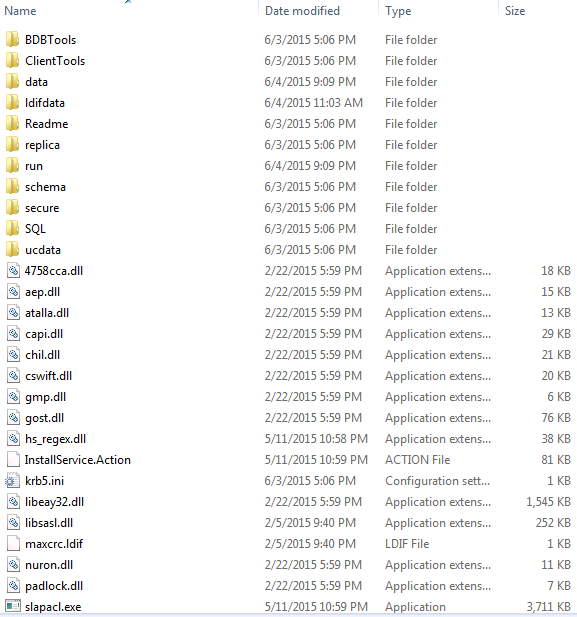
Take note of two directories in particular:
- ClientTools – This directory includes a set of binaries that are used in order to edit the LDAP database.
- ldifdata – This is the location in which you should store the files with LDAP objects.
Add this structure to the LDAP database:
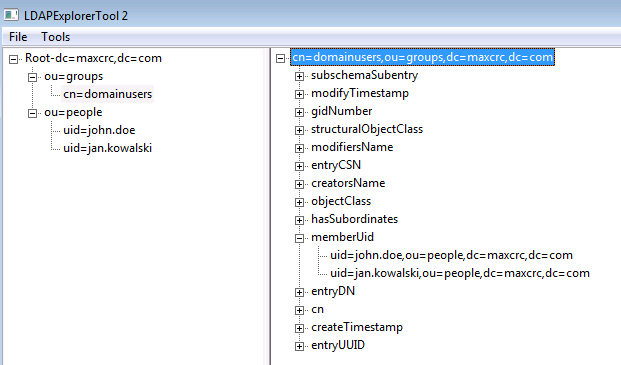
Under the Root directory, you must configure two Organizational Units (OUs). The OU=groups OU should have one child group (cn=domainusers in this example).
The OU=people OU defines the two user accounts that belong to the cn=domainusers group.
In order to populate the database, you must create the ldif file first. The previously mentioned structure was created from this file:
dn: ou=groups,dc=maxcrc,dc=com
changetype: add
ou: groups
description: All groups in organisation
objectclass: organizationalunit
dn: ou=people,dc=maxcrc,dc=com
changetype: add
ou: people
description: All people in organisation
objectclass: organizationalunit
dn: uid=john.doe,ou=people,dc=maxcrc,dc=com
changetype: add
objectClass: top
objectClass: person
objectClass: organizationalPerson
objectClass: inetOrgPerson
uid: john.doe
givenName: John
sn: Doe
cn: John Doe
mail: john.doe@example.com
userPassword: password
dn: uid=jan.kowalski,ou=people,dc=maxcrc,dc=com
changetype: add
objectClass: top
objectClass: person
objectClass: organizationalPerson
objectClass: inetOrgPerson
uid: jan.kowalski
givenName: Jan
sn: Kowalski
cn: Jan Kowalski
mail: jan.kowalski@example.com
userPassword: password
dn: cn=domainusers,ou=groups,dc=maxcrc,dc=com
changetype: add
objectClass: top
objectClass: posixGroup
gidNumber: 678
memberUid: uid=john.doe,ou=people,dc=maxcrc,dc=com
memberUid: uid=jan.kowalski,ou=people,dc=maxcrc,dc=com
In order to add the objects to the LDAP database, use the ldapmodify binary:
C:\OpenLDAP\ClientTools>ldapmodify.exe -a -x -h localhost -p 389 -D "cn=Manager,
dc=maxcrc,dc=com" -w secret -f C:\OpenLDAP\ldifdata\test.ldif
ldap_connect_to_host: TCP localhost:389
ldap_new_socket: 496
ldap_prepare_socket: 496
ldap_connect_to_host: Trying ::1 389
ldap_pvt_connect: fd: 496 tm: -1 async: 0
attempting to connect:
connect success
adding new entry "ou=groups,dc=maxcrc,dc=com"
adding new entry "ou=people,dc=maxcrc,dc=com"
adding new entry "uid=john.doe,ou=people,dc=maxcrc,dc=com"
adding new entry "uid=jan.kowalski,ou=people,dc=maxcrc,dc=com"
adding new entry "cn=domainusers,ou=groups,dc=maxcrc,dc=com"
Integrate OpenLDAP with the ISE
Use the information that is provided in the images throughout this section in order to configure LDAP as an external identity store on the ISE.
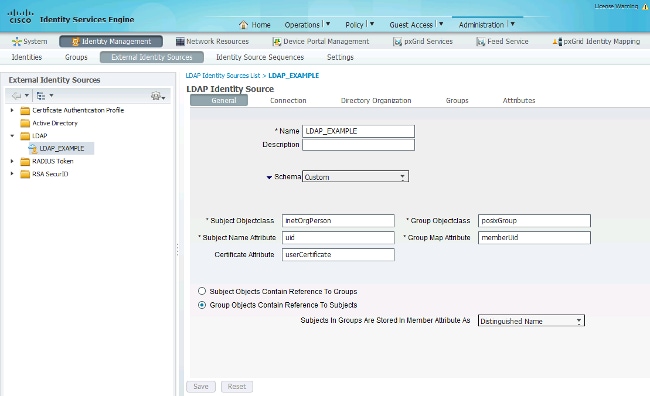
You can configure these attributes from the General tab:
- Subject Objectclass – This field corresponds to the object class of the user accounts in the ldif file. As per the LDAP configuration. use one of these four classes:
- Top
- Person
- OrganizationalPerson
- InetOrgPerson
- Subject Name Attribute – This is the attribute that is retrieved by the LDAP when the ISE inquires whether a specific user name is included in a database. In this scenario, you must use john.doe or jan.kowalski as the user name on the endpoint.
- Group Objectclass – This field corresponds to the object class for a group in the ldif file. In this scenario, the object class for the cn=domainusers group is posixGroup.
- Group Map Attribute – This attribute defines how the users are mapped to the groups. Under the cn=domainusers group in the ldif file, you can see two memberUid attributes that correspond to the users.
The ISE also offers some pre-configured schemas (Microsoft Active Directory, Sun, Novell):
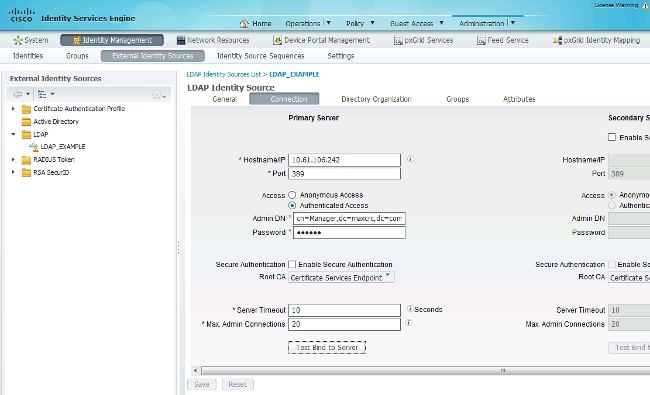
After you set the correct IP address and administrative domain name, you can Test Bind to the server. At this point, you do not retrieve any subjects or groups because the search bases are not yet configured.
In the next tab, configure the Subject/Group Search Base. This is the join point for the ISE to the LDAP. You are able to retrieve only subjects and groups that are children of your joining point.
In this scenario, the subjects from the OU=people and the groups from the OU=groups are retrieved:
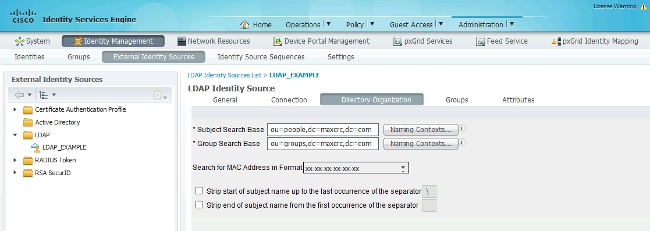
From the Groups tab, you can import the groups from the LDAP on the ISE:
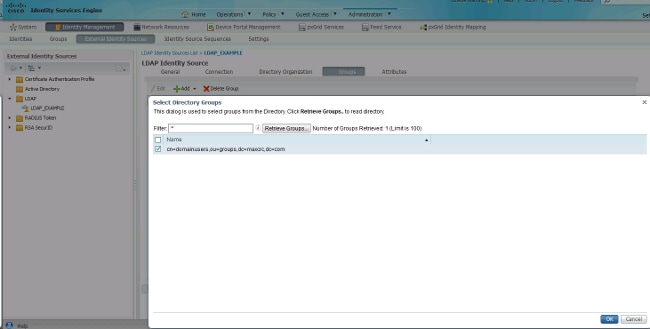
Configure the WLC
Use the information that is provided in these images in order to configure the WLC for 802.1x authentication:
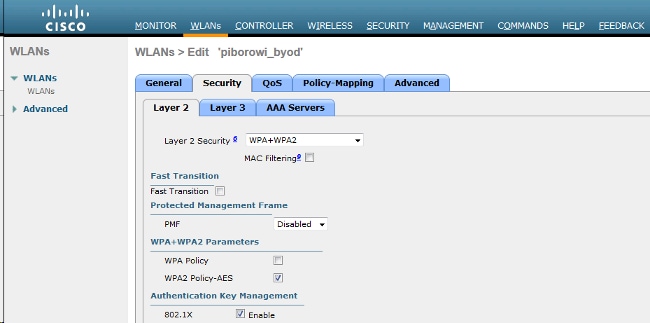
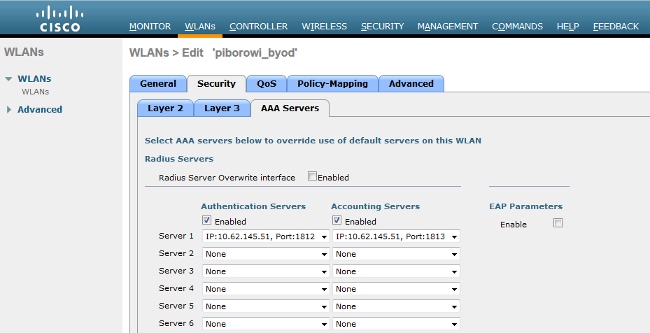
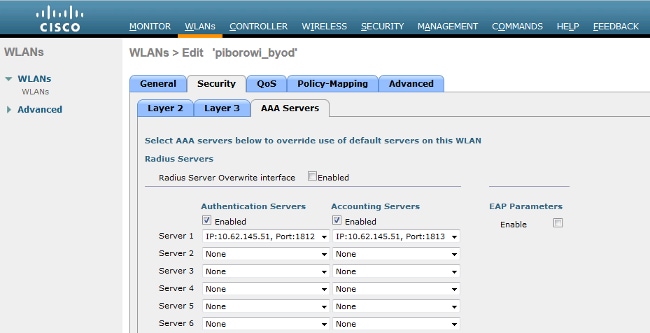
Configure EAP-GTC
One of the supported authentication methods for LDAP is EAP-GTC. It is available in Cisco AnyConnect, but you must install the Network Access Manager Profile Editor in order to configure the profile correctly.
You must also edit the Network Access Manager configuration, which (by default) is located here:
C: > ProgramData > Cisco > Cisco AnyConnect Secure Mobility Client > Network Access Manager > system > configuration.xml file
Use the information that is provided in these images in order to configure the EAP-GTC on the endpoint:
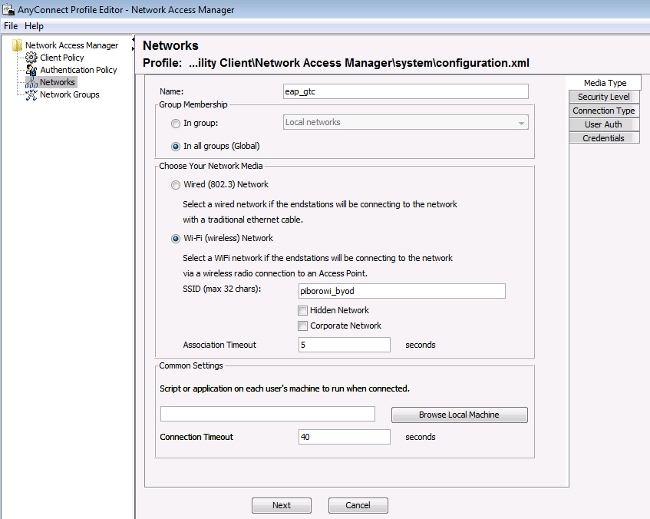
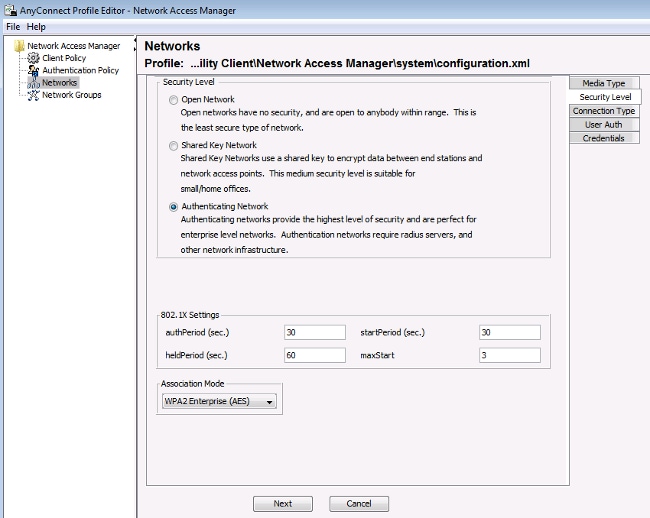
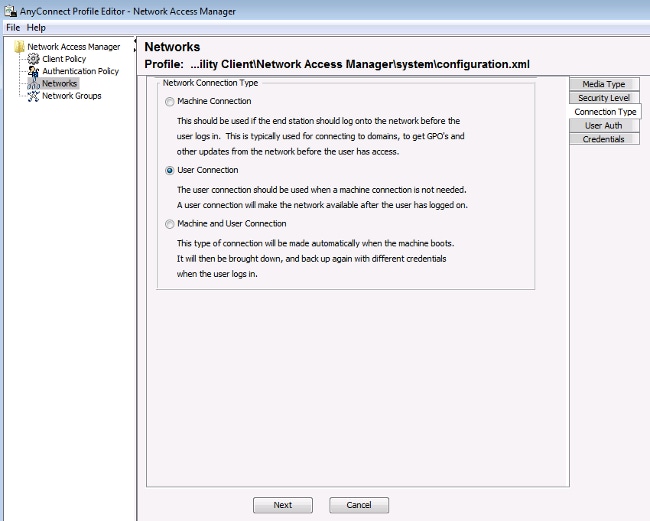
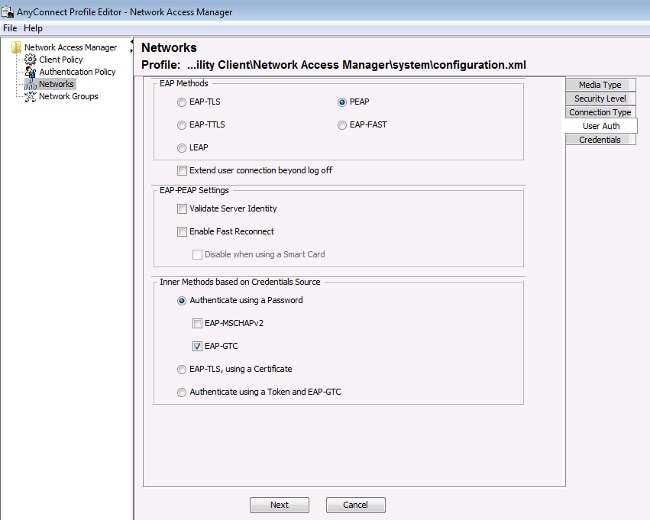
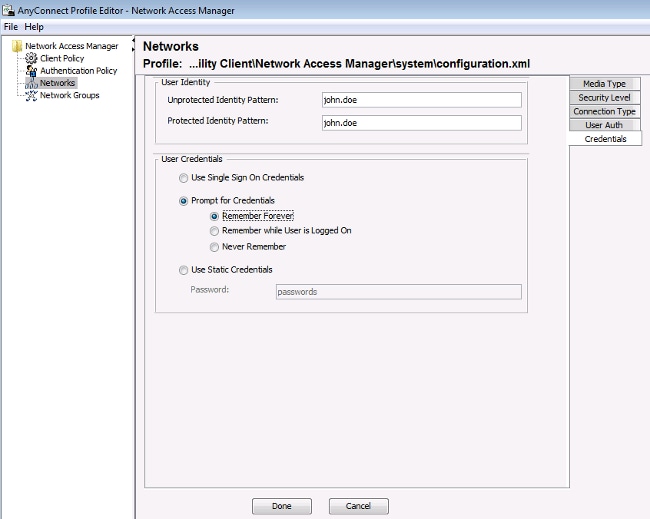
Use the information that is provided in these images in order to change the authentication and authorization policies on the ISE:
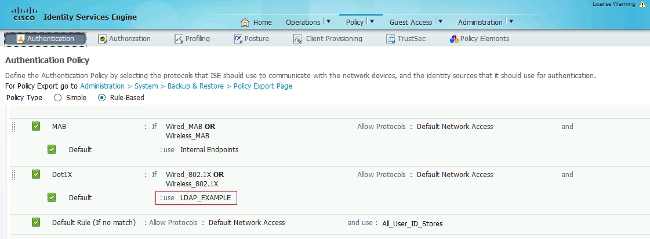
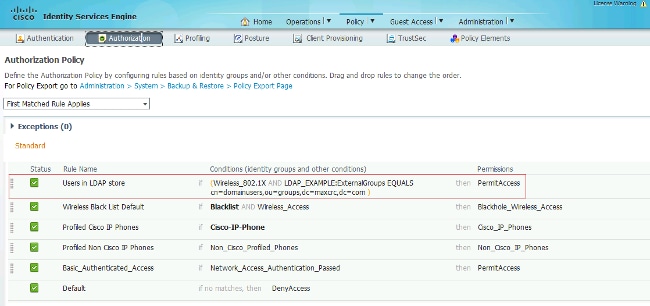
After you apply the configuration, you should be able to connect to the network:
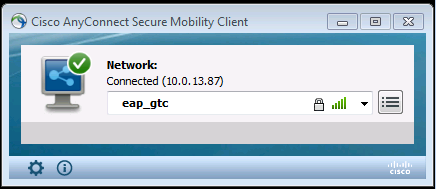
Verify
In order to verify the LDAP and ISE configurations, retrieve the subjects and groups with a test connection to the server:
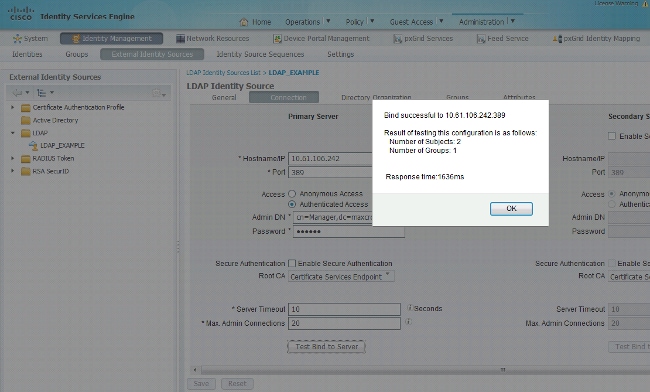
These images illustrate a sample report from the ISE:
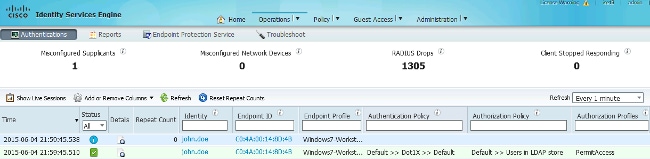
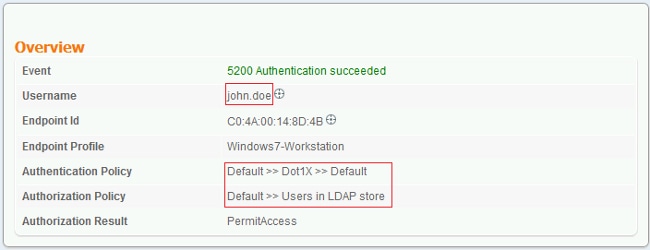
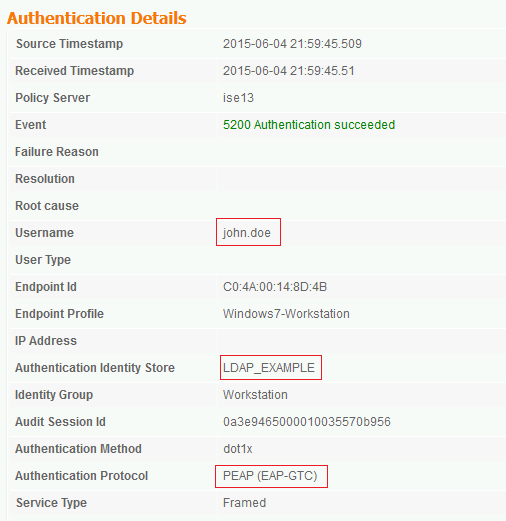

Troubleshoot
This section describes some common errors that are encountered with this configuration and how to troubleshoot them:
Ensure that the Authentication Protocol in the same report shows one of the supported methods (EAP-GTC, EAP-TLS, or PEAP-TLS).
- In the authentication report, if you notice that the subject was not found in the identity store, the user name from the report does not match the Subject Name Attribute for any user in the LDAP database.
In this scenario, the value was set to uid for this attribute, which means that the ISE looks to the uid values for the LDAP user when it attempts to find a match.
- If the subjects and groups are not retrieved correctly during a bind to server test, it is an incorrect configuration for the search bases.
Remember that the LDAP hierarchy must be specified from the leaf-to-root and dc (can consist of multiple words).
Tip: In order to troubleshoot EAP authentication on the WLC side, refer to the EAP Authentication with WLAN Controllers (WLC) Configuration Example Cisco document.

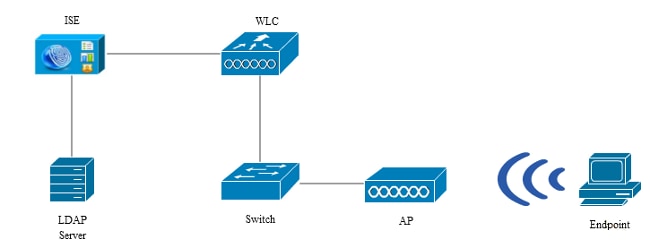
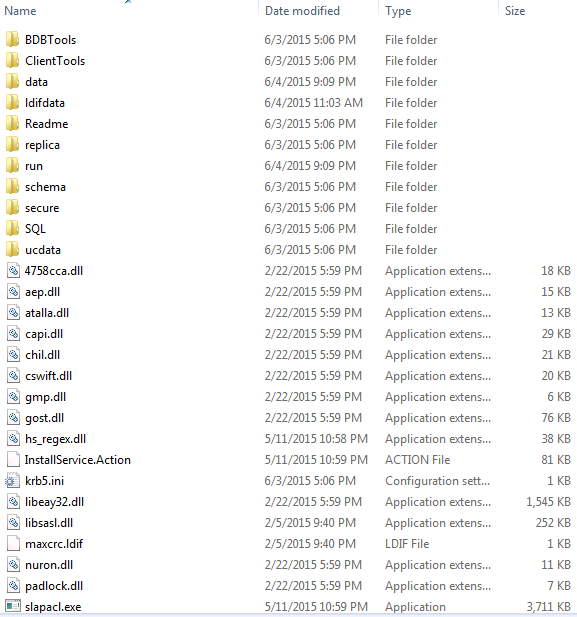
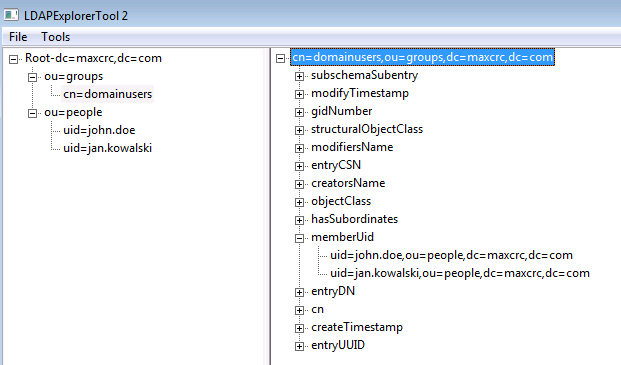
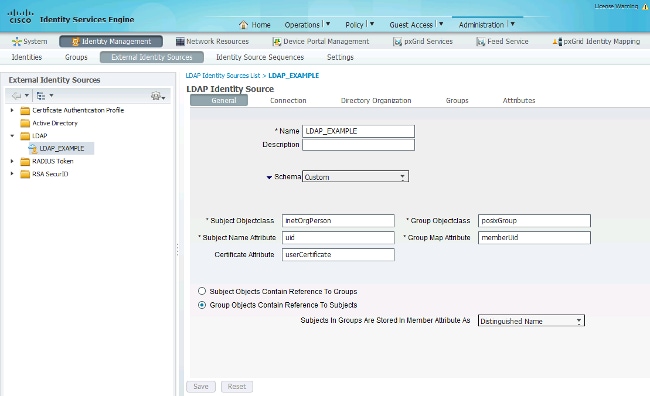
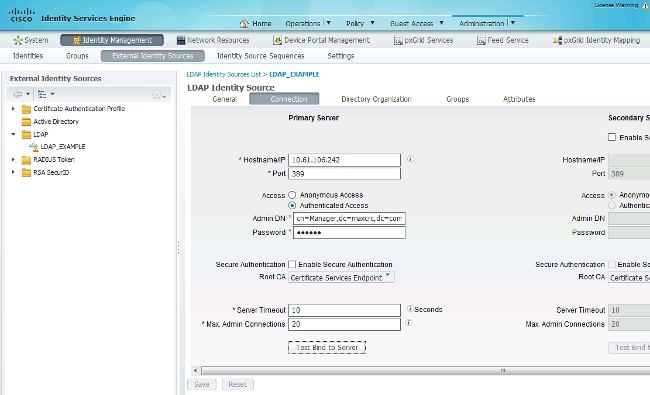
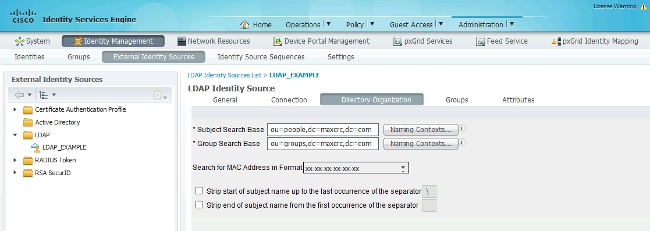
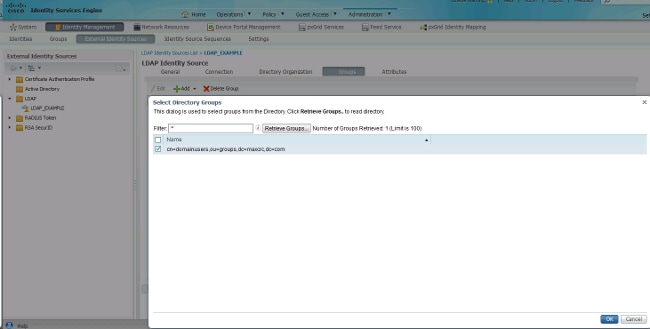
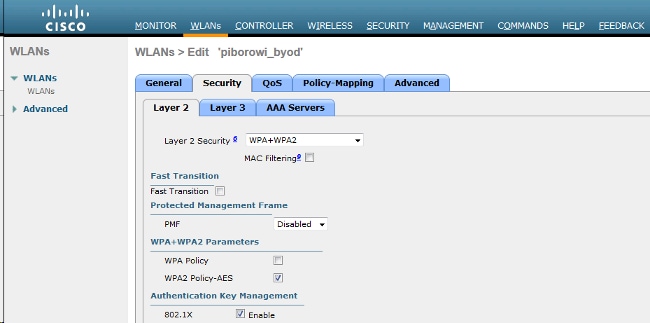
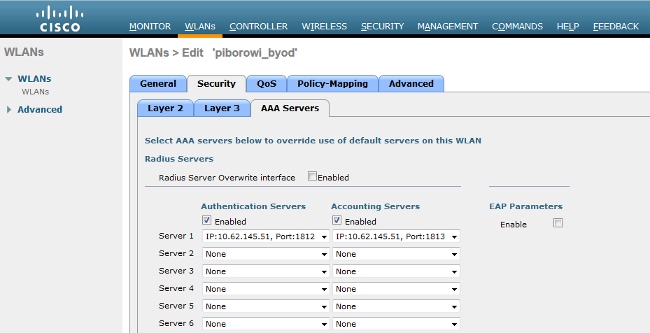
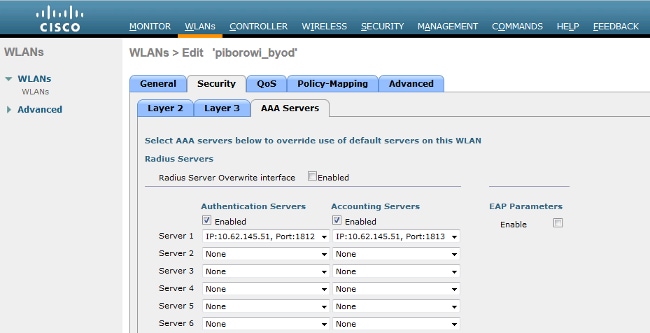
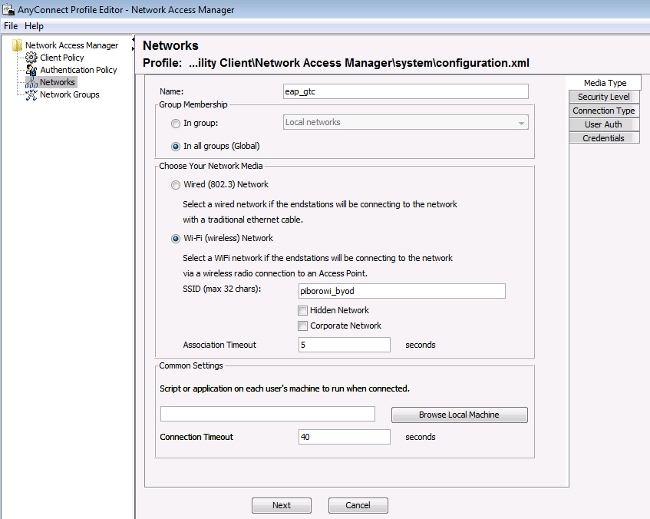
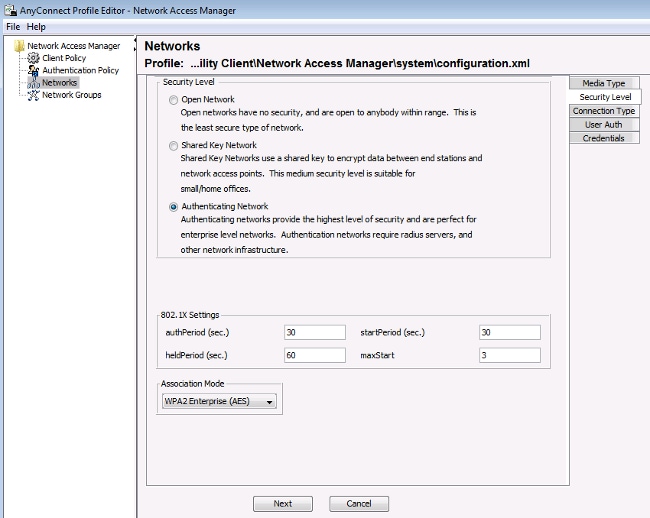
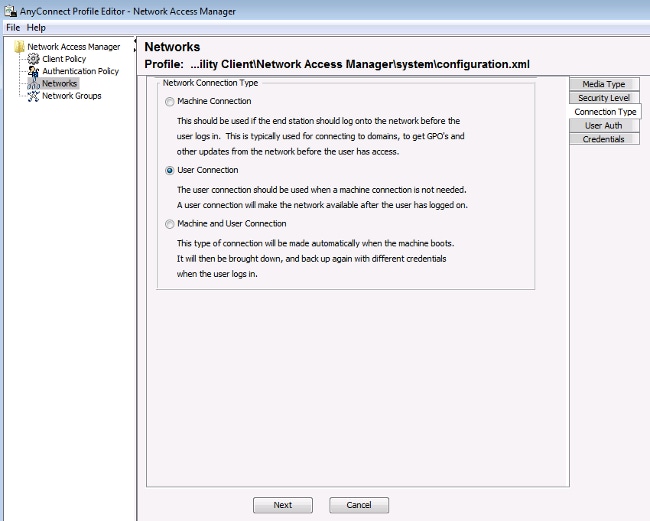
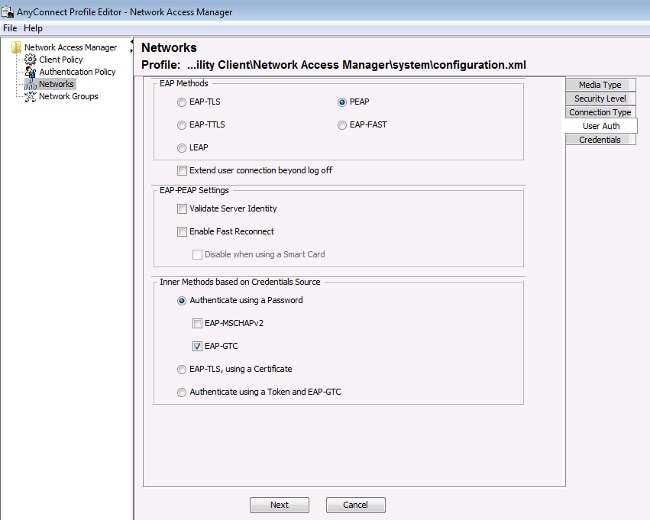
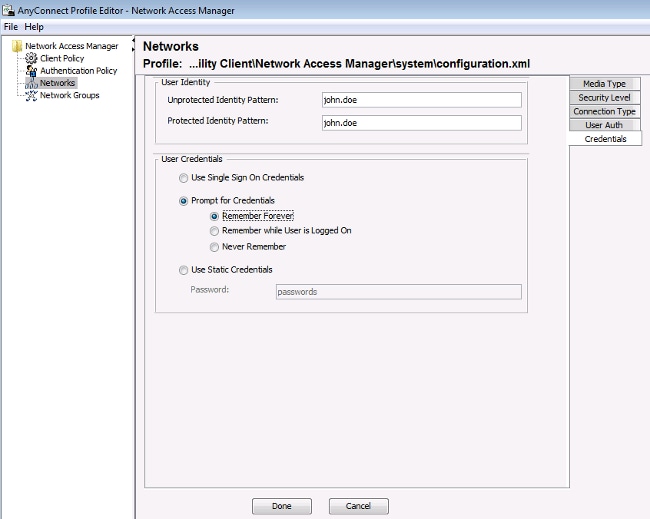
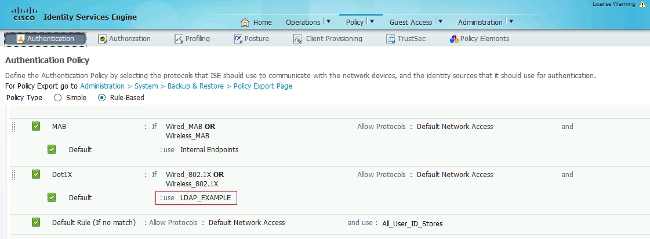
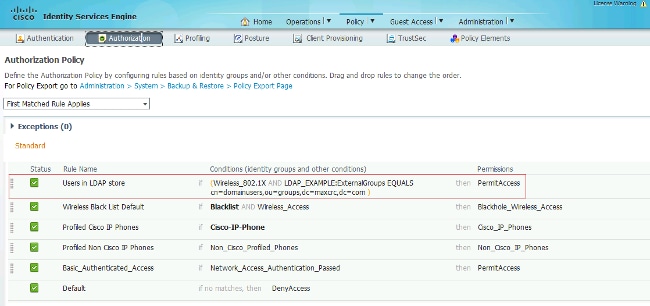
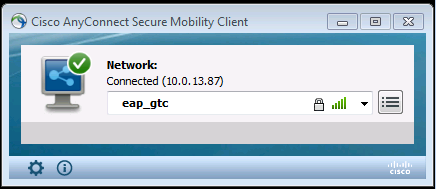
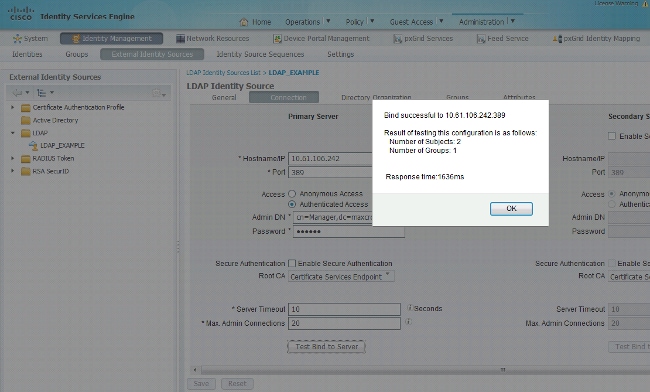
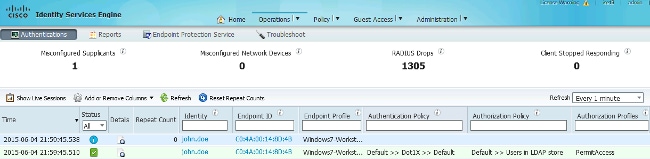
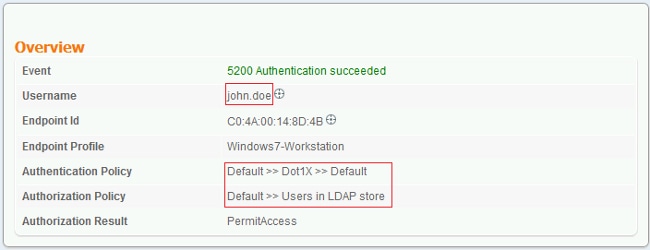
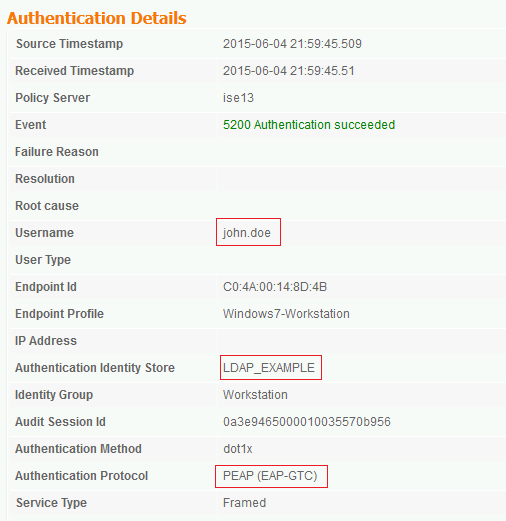

 Feedback
Feedback