Introduction
This document describes the available options to configure IP access restriction in ISE 3.1, 3.2 and 3.3.
Prerequisites
Requirements
Cisco recommends that you have knowledge of Cisco Identity Service Engine (ISE).
Components Used
The information in this document is based on these software and hardware versions:
- Cisco ISE Version 3.1
- Cisco ISE Version 3.2
- Cisco ISE Version 3.3
The information in this document was created from the devices in a specific lab environment. All of the devices used in this document started with a cleared (default) configuration. If your network is live, ensure that you understand the potential impact of any command.
Background Information
IP access restriction feature allows administrators to control which IP addresses or ranges can access the ISE admin portal and services.
This feature applies to various ISE interfaces and services, including:
- Admin portal access adn CLI
- ERS API access
- Guest and sponsor portal access
- My Devices portal access
When enabled, ISE only allows connections from the specified IP addresses or ranges. Any attempts to access ISE admin interfaces from non-specified IPs are blocked.
In case of accidental lockout, ISE provides a 'safe mode' startup option that can bypass IP access restrictions. This allows administrators to regain access and correct any misconfigurations.
Behaviour in ISE 3.1 and Lower
Navigate to Administration > Admin Access > Settings > Access . You have these options:
- Session
- IP Access
- MnT Access
Configure
- Select
Allow only listed IP addresses to connect .
- Click
Add.
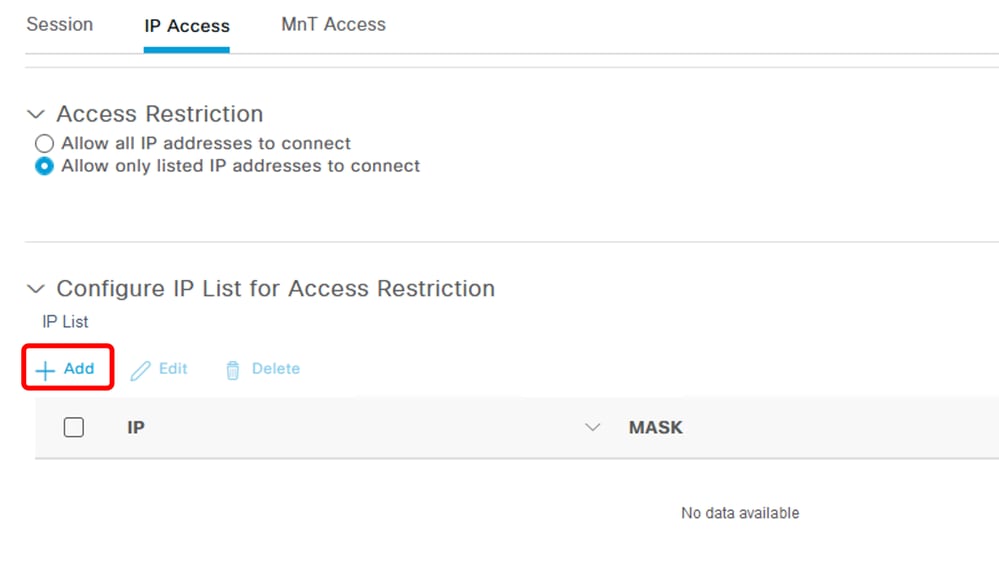 IP Access configuration
IP Access configuration
- In ISE 3.1 you do not have an option to select bewteen
Admin and User services, enabling IP Access Restriction blocks connections to:
- A dialog box opens where you enter the IP addresses, IPv4 or IPv6, in CIDR format.
- Once the IP is configured, set the mask in CIDR format.
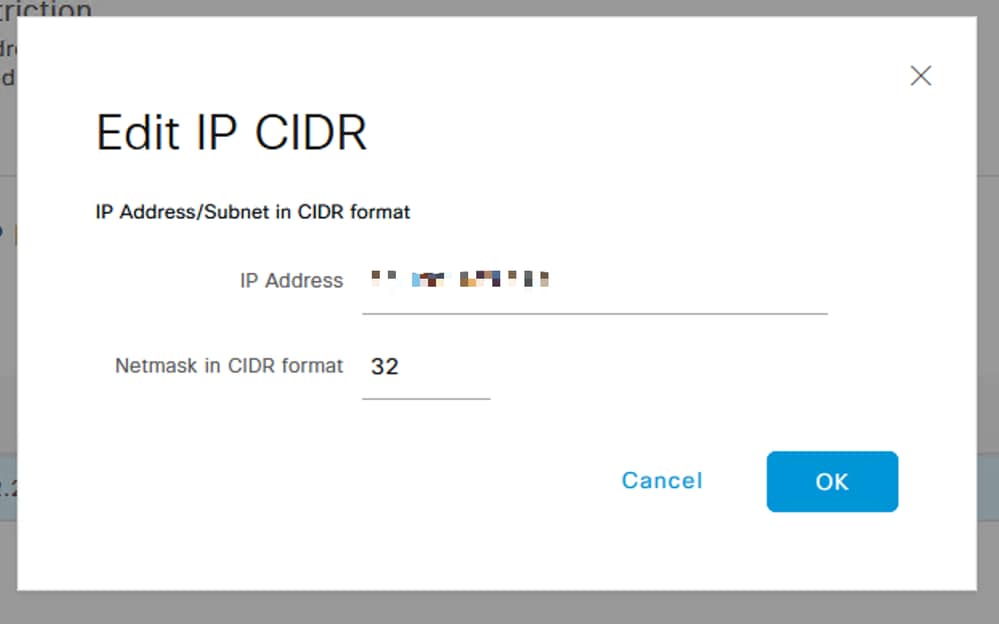 Edit IP CIDR
Edit IP CIDR

Note: IP Classless Inter-Domain Routing (CIDR) format is a method of representing IP addresses and their associated routing prefix.
Example:
IP: 10.8.16.32
Mask: /32

Caution: Care must be taken when configuring IP restrictions to avoid accidentally locking out legitimate admin access. Cisco recommends thoroughly testing any IP restriction configuration before fully implementing it.

Tip: For IPv4 addresses:
- Use /32 for specific IP addresses.
- For subnets use any other option. Example: 10.26.192.0/18
Behaviour in ISE 3.2
Navigate to Administration > Admin Access > Settings > Access. You have these options available:
- Session
- IP Access
- MnT Access
Configure
- Select
Allow only listed IP addresses to connect.
- Click
Add.
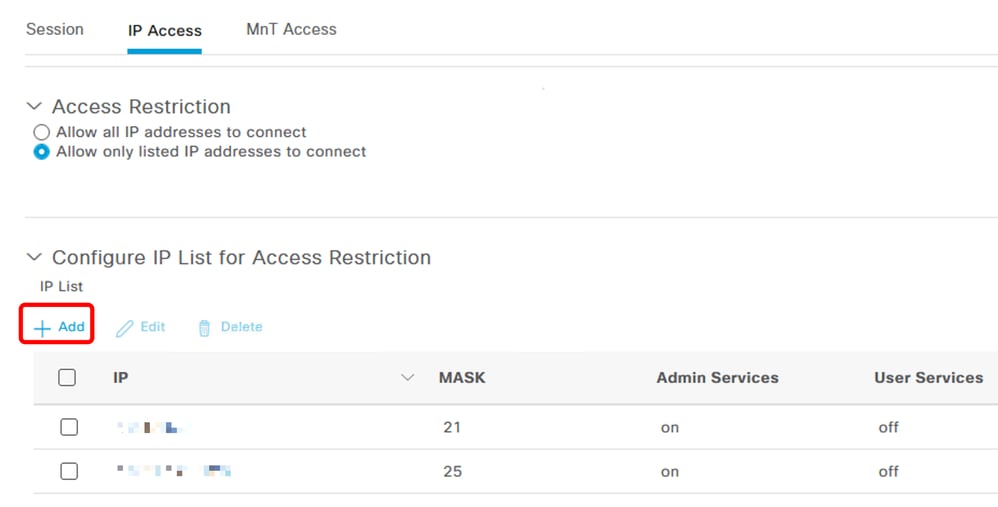 IP Acess configuration
IP Acess configuration
- A dialog box opens where you enter the IP addresses, IPv4 or IPv6, in CIDR format.
- Once the IP is configured, set the mask in CIDR format.
- These options are available for IP Access restriction:
- Admin Services: GUI, CLI (SSH), SNMP, ERS, OpenAPI, UDN, API Gateway, PxGrid (disabled in Patch 2), MnT Analytics
- User Services: Guest, BYOD, Posture, Profiling
- Admin and User Services
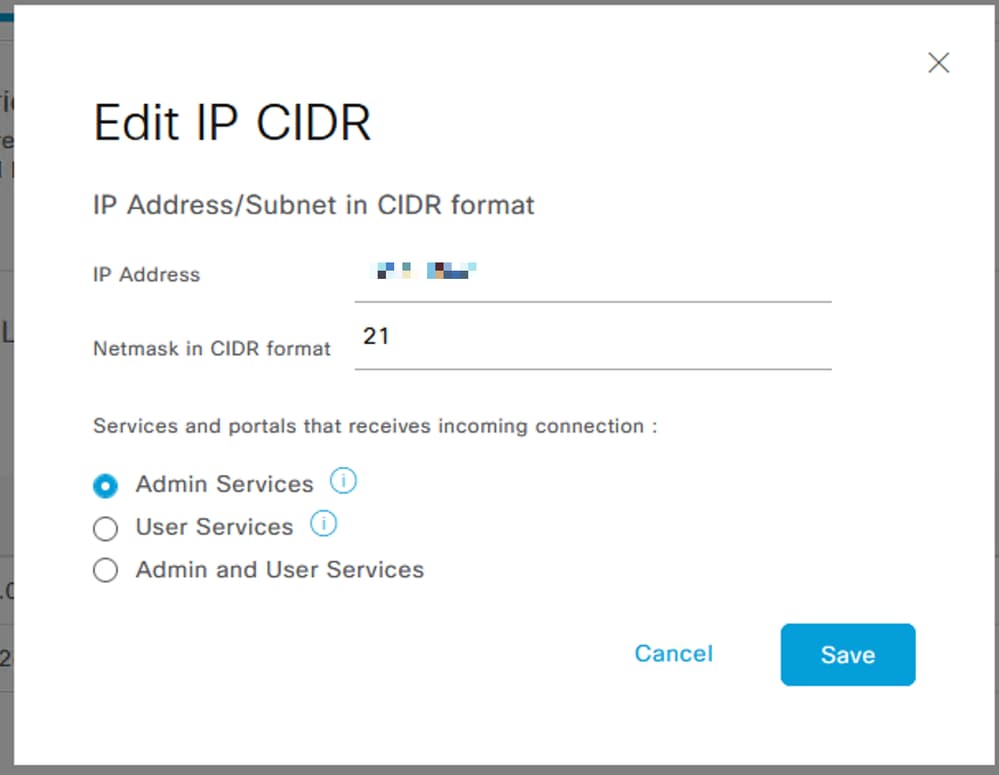 Edit IP CIDR
Edit IP CIDR
- Click on
Save button.
ON means Admin services are enabled, OFF means user services are disabled.
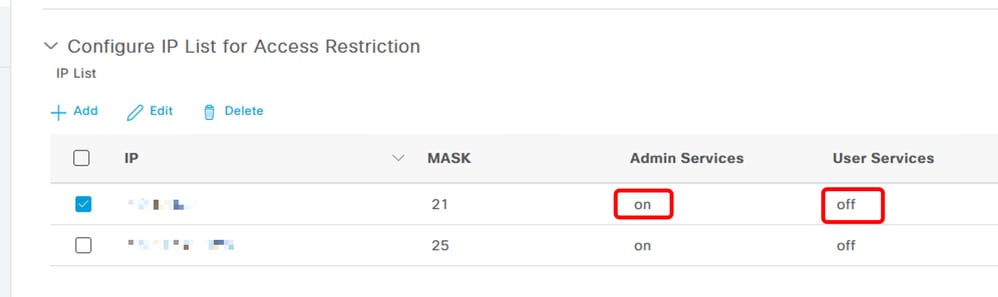 IP Access configuration in 3.2
IP Access configuration in 3.2
Behaviour in ISE 3.2 P4 and Greater
Navigate to Administration > Admin Access > Settings > Access . You have these options available:
- Session
- Admin GUI & CLI: ISE GUI (TCP 443), ISE CLI (SSH TCP22) and SNMP.
- Admin Services: ERS API, Open API, pxGrid, DataConnect.
- User Services: Guest, BYOD, Posture.
- MNT Access: With this option, ISE does not consume Syslog messages sent from external sources.

Note: pxGrid and Data Connect access restriction is for ISE 3.3+, but not for ISE 3.2 P4+.
Configure
- Select
Allow only listed IP addresses to connect.
- Click
Add.
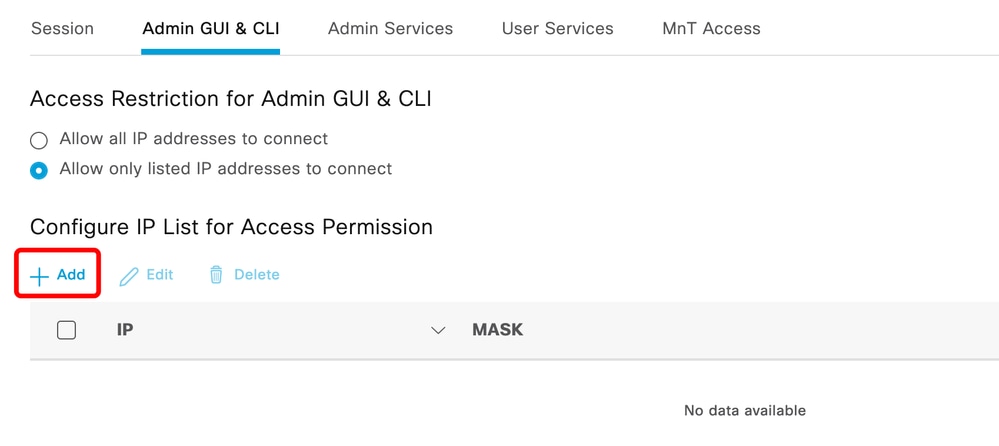 IP Access configuration in 3.3
IP Access configuration in 3.3
- A dialog box opens where you enter the IP addresses, IPv4 or IPv6, in CIDR format.
- Once the IP is configured, set the mask in CIDR format.
- Click
Add.
Recover ISE GUI/CLI
- Login with console.
- Stop ISE services using
application stop ise
- Start ISE services using
application start ise safe
- Remove the IP access restriction from the GUI.
Troubleshooting
Take a packet capture to verify if ISE is not responding or it is dropping the traffic.

Check ISE Firewall Rules
- For 3.1 and lower, you can check this only in the show tech.
- You can take a show tech and store it in the localdisk using
show tech-support file <filename>
- Then you can transfer the file to a repository using
copy disk:/<filename> ftp://<ip_address>/path. The repository URL changes depending on the repository type you are using.
- You can download the file to your machine so you can read it and look for
Running iptables -nvL.
- The initial rules in the show tech are not included here. In other words, here you can find the last rules appended to the show tech by IP Access restriction feature.
*****************************************
Running iptables -nvL...
*****************************************
.
.
Chain ACCEPT_22_tcp_ipv4 (1 references)
pkts bytes target prot opt in out source destination
0 0 ACCEPT tcp -- eth0 * x.x.x.x/x 0.0.0.0/0 tcp dpt:22 Firewall rule permitting the SSH traffic from segment x.x.x.x/x
461 32052 ACCEPT all -- * * 0.0.0.0/0 0.0.0.0/0 state RELATED,ESTABLISHED
65 4048 DROP all -- * * 0.0.0.0/0 0.0.0.0/0
Chain ACCEPT_161_udp_ipv4 (1 references)
pkts bytes target prot opt in out source destination
0 0 ACCEPT udp -- * * x.x.x.x/x 0.0.0.0/0 udp dpt:161 Firewall rule permitting the SNMP traffic from segment x.x.x.x/x
0 0 ACCEPT all -- * * 0.0.0.0/0 0.0.0.0/0 state RELATED,ESTABLISHED
0 0 DROP all -- * * 0.0.0.0/0 0.0.0.0/0
- For 3.2 and higher you can use the command
show firewall to check the firewall rules.
- 3.2 and higher provide more control over the services being blocked by IP Access Restriction.
gjuarezo-311/admin#show firewall
.
.
Chain ACCEPT_22_tcp_ipv4 (1 references)
pkts bytes target prot opt in out source destination
170 13492 ACCEPT tcp -- eth0 * x.x.x.x/x 0.0.0.0/0 tcp dpt:22 Firewall rule permitting the SSH traffic from segment x.x.x.x/x
0 0 ACCEPT all -- * * 0.0.0.0/0 0.0.0.0/0 state RELATED,ESTABLISHED
13 784 DROP all -- * * 0.0.0.0/0 0.0.0.0/0
Chain ACCEPT_161_udp_ipv4 (1 references)
pkts bytes target prot opt in out source destination
0 0 ACCEPT udp -- * * x.x.x.x/x 0.0.0.0/0 udp dpt:161 Firewall rule permitting the SNMP traffic from segment x.x.x.x/x
0 0 ACCEPT all -- * * 0.0.0.0/0 0.0.0.0/0 state RELATED,ESTABLISHED
0 0 DROP all -- * * 0.0.0.0/0 0.0.0.0/0
Chain ACCEPT_8910_tcp_ipv4 (1 references)
pkts bytes target prot opt in out source destination
0 0 ACCEPT tcp -- * * x.x.x.x/x 0.0.0.0/0 tcp dpt:8910 Firewall rule permitting the PxGrid traffic from segment x.x.x.x/x
0 0 ACCEPT all -- * * 0.0.0.0/0 0.0.0.0/0 state RELATED,ESTABLISHED
90 5400 DROP all -- * * 0.0.0.0/0 0.0.0.0/0
Chain ACCEPT_8443_tcp_ipv4 (1 references)
pkts bytes target prot opt in out source destination
0 0 ACCEPT tcp -- * * x.x.x.x/x 0.0.0.0/0 tcp dpt:8443 Firewall rule permitting the HTTPS traffic from segment x.x.x.x/x
0 0 ACCEPT all -- * * 0.0.0.0/0 0.0.0.0/0 state RELATED,ESTABLISHED
0 0 DROP all -- * * 0.0.0.0/0 0.0.0.0/0
Chain ACCEPT_8444_tcp_ipv4 (1 references)
pkts bytes target prot opt in out source destination
0 0 ACCEPT tcp -- * * x.x.x.x/x 0.0.0.0/0 tcp dpt:8444 Firewall rule permitting the Block List Portal traffic from segment x.x.x.x/x
0 0 ACCEPT all -- * * 0.0.0.0/0 0.0.0.0/0 state RELATED,ESTABLISHED
0 0 DROP all -- * * 0.0.0.0/0 0.0.0.0/0
Chain ACCEPT_8445_tcp_ipv4 (1 references)
pkts bytes target prot opt in out source destination
0 0 ACCEPT tcp -- * * x.x.x.x/x 0.0.0.0/0 tcp dpt:8445 Firewall rule permitting the Sponsor Portal traffic from segment x.x.x.x/x
0 0 ACCEPT all -- * * 0.0.0.0/0 0.0.0.0/0 state RELATED,ESTABLISHED
0 0 DROP all -- * * 0.0.0.0/0 0.0.0.0/0
Check Debug Logs

Warning: Not all the traffic generates logs. IP Access restriction can block the traffic at the application level and using Linux Internal Firewall. SNMP, CLI, and SSH is blocked at firewall level so no logs are generated.
- Enable
Infrastructure component to DEBUG from GUI.
- Enable
Admin-infra component to DEBUG from GUI.
- Enable
NSF component to DEBUG from GUI.
- Use show logging application ise-psc.log tail.
The sample log entries can be see when the ISE admin webUI access is restricted, where the allowed subnet is 198.18.133.0/24 while the ISE admin comes from 198.18.134.28.
2024-07-18 02:27:55,508 DEBUG [admin-http-pool4][[]] cisco.cpm.infrastructure.systemconfig.CpmIpFilterCache -:::::- IpList -> 198.18.133.0/24/basicServices
2024-07-18 02:27:55,508 DEBUG [admin-http-pool4][[]] cisco.cpm.infrastructure.systemconfig.CpmIpFilterCache -:::::- Low ip address198.18.133.0
2024-07-18 02:27:55,508 DEBUG [admin-http-pool4][[]] cisco.cpm.infrastructure.systemconfig.CpmIpFilterCache -:::::- High ip address198.18.133.255
2024-07-18 02:27:55,508 DEBUG [admin-http-pool4][[]] cisco.cpm.nsf.impl.NetworkElement -:::::- The ip address to check is v4 198.18.134.28
2024-07-18 02:27:55,508 DEBUG [admin-http-pool4][[]] cisco.cpm.infrastructure.systemconfig.CpmIpFilterCache -:::::- Checkin Ip In ipList returned Finally ->false
Related Information

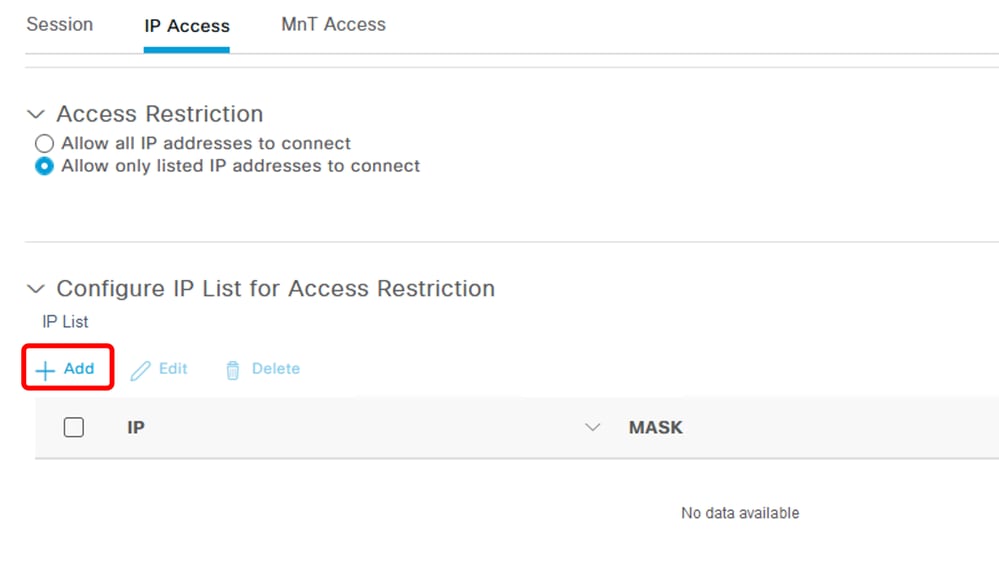
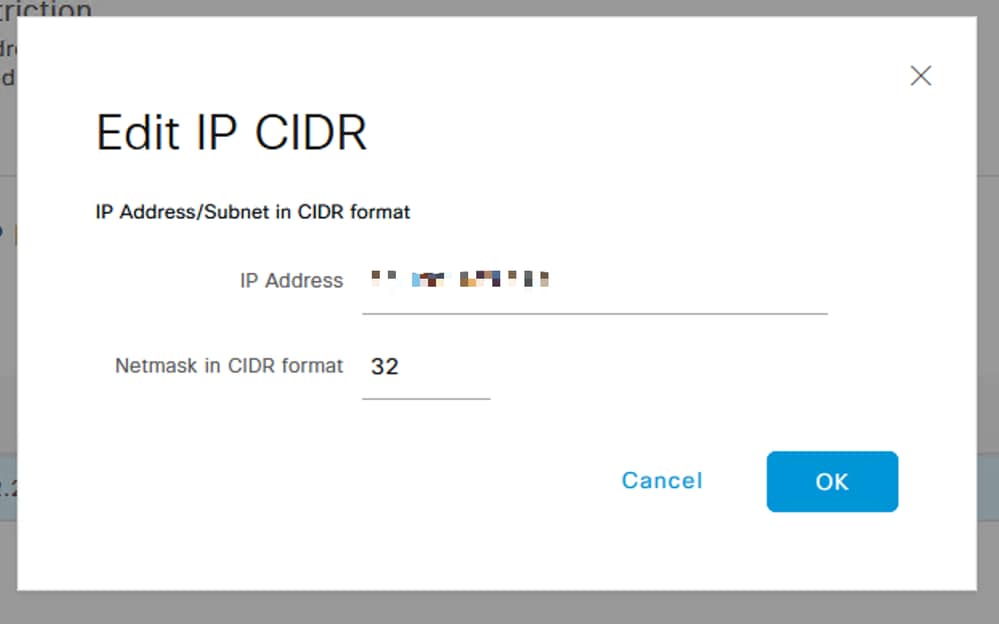



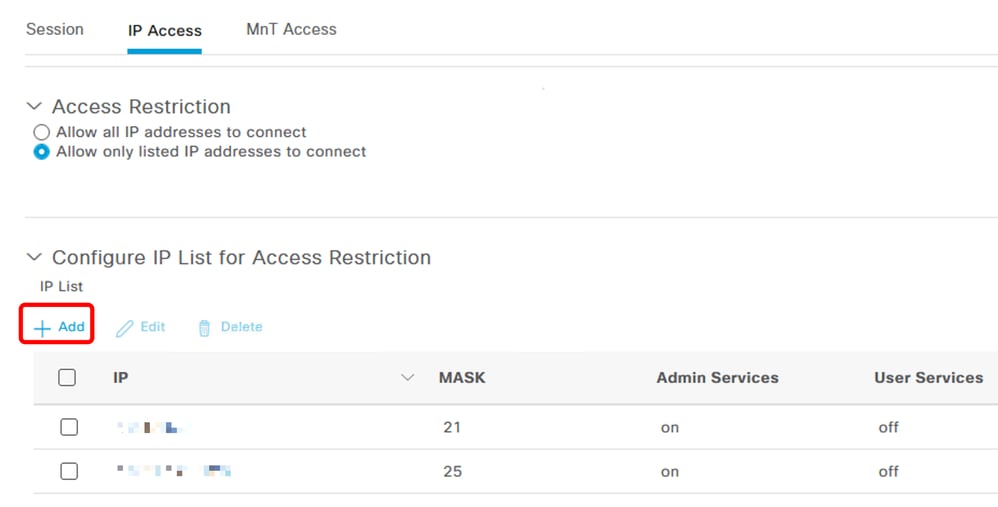
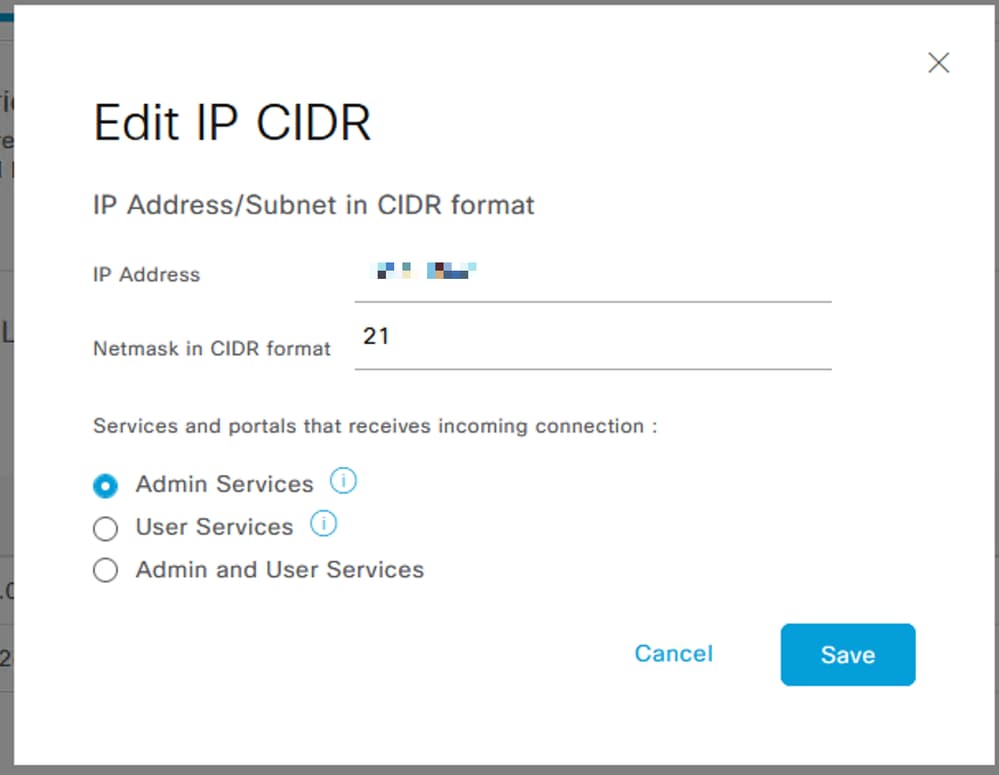
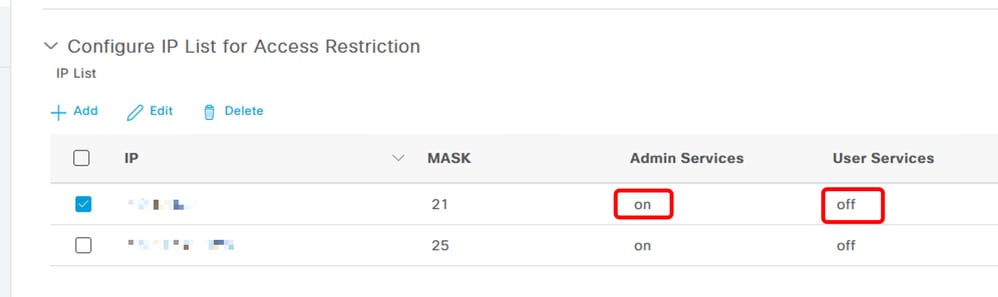
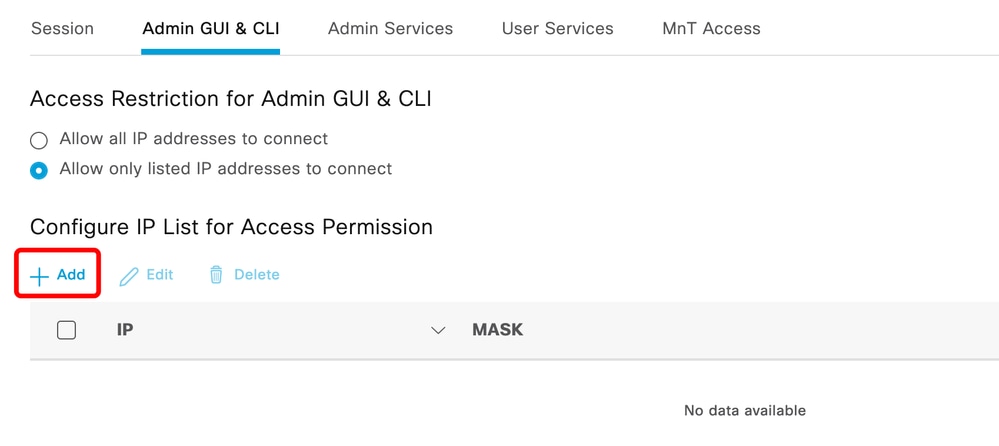


 Feedback
Feedback