Introduction
This document describes a sample configuration of how to configure an Integrated Service Router (ISR) 4k Cisco IOS® XE headend for AnyConnect Secure Sockets Layer (SSL) VPN with a local user database.
Prerequisites
Requirements
Cisco recommends that you have knowledge of these topics:
- Cisco IOS XE (ISR 4K)
- AnyConnect Secure Mobility Client
- General SSL Operation
- Public Key Infrastructure (PKI)
Components Used
The information in this document is based on these software and hardware versions:
- Cisco ISR4451-X/K9 Router with version 17.9.2a
- AnyConnect Secure Mobility Client 4.10.04065
The information in this document was created from the devices in a specific lab environment. All of the devices used in this document started with a cleared (default) configuration. If your network is live, ensure that you understand the potential impact of any command.
Background Information
The SSL Virtual Private Network (VPN) feature provides support in the Cisco IOS XE software for remote user access to enterprise networks from anywhere on the internet. Remote access is provided through a Secure Socket Layer-enabled (SSL-enabled) SSL VPN gateway. The SSL VPN gateway allows remote users to establish a secure VPN tunnel. With Cisco IOS XE SSL VPN, end users gain access securely from home or any internet-enabled location such as wireless hotspots. Cisco IOS XE SSL VPN also enables companies to extend corporate network access to offshore partners and consultants, for corporate data protection.
This feature is supported on the given platforms:
|
Platform
|
Supported Cisco IOS XE Release
|
|
Cisco Cloud Services Router 1000V Series
|
Cisco IOS XE Release 16.9
|
|
Cisco Catalyst 8000V
|
Cisco IOS XE Bengaluru 17.4.1
|
|
Cisco 4461 Integrated Services Router
Cisco 4451 Integrated Services Router
Cisco 4431 Integrated Services Router
|
Cisco IOS XE Cupertino 17.7.1a
|
Configure
Network Diagram
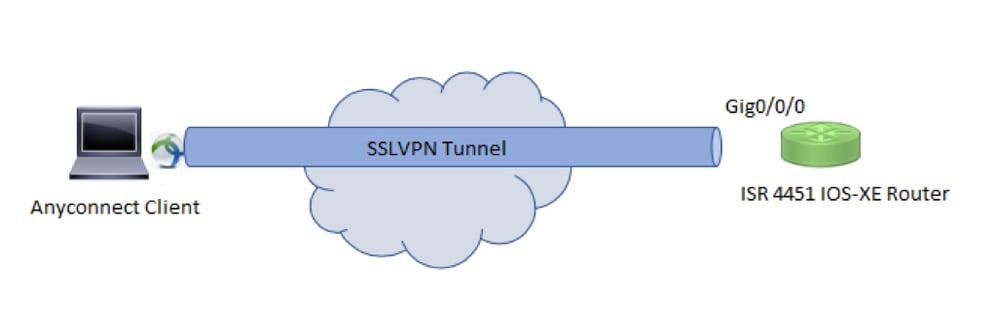
Configurations
1. Enable Authentication, Authorization, and Accounting (AAA), configure authentication, authorization lists, and add a username to the local database.
aaa new-model
!
aaa authentication login default local
aaa authorization exec default local
aaa authorization network default local
!
username test password cisco123
2. Create a Trustpoint to install the identity certificate, if not already present for local authentication. You can refer to Certificate Enrollment for a PKI for more details on the certificate creation.
crypto pki trustpoint SSL
enrollment mode ra
enrollment url http://x.x.x.x:80/certsrv/mscep/mscep.dll
subject-name cn=sslvpn.cisco.com
revocation-check crl
rsakeypair SSL-Keys
3. Configure an SSL proposal.
crypto ssl proposal SSL_Proposal
protection rsa-3des-ede-sha1 rsa-aes128-sha1
4. Configure an SSL policy and call the SSL proposal and the PKI trustpoint.
crypto ssl policy SSL_Policy
ssl proposal SSL_Proposal
pki trustpoint SSL sign
ip address local y.y.y.y port 443
no shut
y.y.y.y is the IP address of GigabitEthernet0/0/0.
5. (Optional) Configure a standard access list to be used for the split-tunnel. This access list consists of the destination networks that can be accessed through the VPN tunnel. By default, all the traffic passes through the VPN tunnel (Full Tunnel) if the split tunnel is not configured.
ip access-list standard split_tunnel_acl
10 permit 192.168.10.0 0.0.0.255
6. Create an IPv4 address pool.
ip local pool SSLVPN_POOL 192.168.20.1 192.168.20.10
The IP address pool created assigns an IPv4 address to the AnyConnect client during a successful AnyConnect connection.
7. Upload the AnyConnect headend image (webdeploy) under webvpn directory of bootflash and upload the client profile to the bootflash of the router.
mkdir bootflash:webvpn
For Anyconnect package :
copy tftp: bootflash:webvpn:
For Client Profile :
copy tftp: bootflash:
Define the AnyConnect image and the client profile as specified:
crypto vpn anyconnect bootflash:/webvpn/anyconnect-win-4.10.04065-webdeploy-k9.pkg sequence 1
!
crypto vpn anyconnect profile sslvpn_client_profile bootflash:/sslvpn_client_profile.xml
8. Configure an authorization policy.
crypto ssl authorization policy SSL_Author_Policy
rekey time 1110
client profile sslvpn_client_profile
mtu 1000
keepalive 500
dpd-interval client 1000
netmask 255.255.255.0
pool SSLVPN_POOL
dns 8.8.8.8
banner This is SSL VPN tunnel.
route set access-list split_tunnel_acl
The IP pool, DNS, split-tunnel list, etc are specified under the authorization policy.
9. Configure a Virtual template from which the virtual-access interfaces are cloned.
interface Virtual-Template1 type vpn
ip unnumbered GigabitEthernet0/0/0
ip mtu 1400
ip tcp adjust-mss 1300
The unnumbered command gets the IP address from the interface configured (GigabitEthernet0/0/0) and IPv4 routing is enabled on that interface.
10. Configure an SSL profile and match the SSL policy created under it along with the authentication and authorization parameters and the virtual template.
crypto ssl profile SSL_Profile
match policy SSL_Policy
aaa authentication user-pass list default
aaa authorization group user-pass list default SSL_Author_Policy
authentication remote user-pass
virtual-template 1
Create an AnyConnect profile with the help of the AnyConnect Profile Editor. A snippet of the XML profile is given for your reference.
!
!
<ClientInitialization>
<UseStartBeforeLogon UserControllable="true">false</UseStartBeforeLogon>
<AutomaticCertSelection UserControllable="true">true</AutomaticCertSelection>
<ShowPreConnectMessage>false</ShowPreConnectMessage>
<CertificateStore>All</CertificateStore>
<CertificateStoreMac>All</CertificateStoreMac>
<CertificateStoreOverride>false</CertificateStoreOverride>
<ProxySettings>Native</ProxySettings>
<AllowLocalProxyConnections>false</AllowLocalProxyConnections>
<AuthenticationTimeout>30</AuthenticationTimeout>
<AutoConnectOnStart UserControllable="true">false</AutoConnectOnStart>
<MinimizeOnConnect UserControllable="true">true</MinimizeOnConnect>
<LocalLanAccess UserControllable="true">false</LocalLanAccess>
<DisableCaptivePortalDetection UserControllable="false">false</DisableCaptivePortalDetection>
<ClearSmartcardPin UserControllable="true">true</ClearSmartcardPin>
<IPProtocolSupport>IPv4,IPv6</IPProtocolSupport>
<AutoReconnect UserControllable="false">true
<AutoReconnectBehavior UserControllable="false">ReconnectAfterResume</AutoReconnectBehavior>
</AutoReconnect>
<SuspendOnConnectedStandby>false</SuspendOnConnectedStandby>
<AutoUpdate UserControllable="false">true</AutoUpdate>
<RSASecurIDIntegration UserControllable="false">Automatic</RSASecurIDIntegration>
<WindowsLogonEnforcement>SingleLocalLogon</WindowsLogonEnforcement>
<LinuxLogonEnforcement>SingleLocalLogon</LinuxLogonEnforcement>
<WindowsVPNEstablishment>AllowRemoteUsers</WindowsVPNEstablishment>
<LinuxVPNEstablishment>LocalUsersOnly</LinuxVPNEstablishment>
<AutomaticVPNPolicy>false</AutomaticVPNPolicy>
<PPPExclusion UserControllable="false">Automatic
<PPPExclusionServerIP UserControllable="false"></PPPExclusionServerIP>
</PPPExclusion>
<EnableScripting UserControllable="false">false</EnableScripting>
<EnableAutomaticServerSelection UserControllable="true">false
<AutoServerSelectionImprovement>20</AutoServerSelectionImprovement>
<AutoServerSelectionSuspendTime>4</AutoServerSelectionSuspendTime>
</EnableAutomaticServerSelection>
<RetainVpnOnLogoff>false
</RetainVpnOnLogoff>
<CaptivePortalRemediationBrowserFailover>false</CaptivePortalRemediationBrowserFailover>
<AllowManualHostInput>true</AllowManualHostInput>
</ClientInitialization>
<ServerList>
<HostEntry>
<HostName>SSLVPN</HostName>
<HostAddress>sslvpn.cisco.com</HostAddress>
</HostEntry>
</ServerList>
!
Verify
Use this section in order to confirm that your configuration works properly.
1. Check the ssl connection parameters for your anyconnect connection
sslvpn# show crypto ssl session user test
Interface : Virtual-Access1
Session Type : Full Tunnel
Client User-Agent : AnyConnect Windows 4.10.04065
Username : test Num Connection : 1
Public IP : 10.106.52.195
Profile : SSL_Profile
Policy : SSL_Policy
Last-Used : 00:03:58 Created : *05:11:06.166 UTC Wed Feb 22 2023
Tunnel IP : 192.168.20.10 Netmask : 255.255.255.0
Rx IP Packets : 174 Tx IP Packets : 142
2. Verify the SSL session status
sslvpn# show crypto ssl session
SSL profile name: SSL_Profile
Client_Login_Name Client_IP_Address No_of_Connections Created Last_Used
test 10.106.52.195 1 00:03:32 00:03:32
3. Verify the tunnel statistics for the active connection
sslvpn# show crypto ssl stats tunnel
SSLVPN Profile name : SSL_Profile
Tunnel Statistics:
Active connections : 1
Peak connections : 1 Peak time : 5d12h
Connect succeed : 10 Connect failed : 0
Reconnect succeed : 38 Reconnect failed : 0
IP Addr Alloc Failed : 0 VA creation failed : 0
DPD timeout : 0
Client
in CSTP frames : 129 in CSTP control : 129
in CSTP data : 0 in CSTP bytes : 1516
out CSTP frames : 122 out CSTP control : 122
out CSTP data : 0 out CSTP bytes : 1057
cef in CSTP data frames : 0 cef in CSTP data bytes : 0
cef out CSTP data frames : 0 cef out CSTP data bytes : 0
Server
In IP pkts : 0 In IP bytes : 0
In IP6 pkts : 0 In IP6 bytes : 0
Out IP pkts : 0 Out IP bytes : 0
Out IP6 pkts : 0 Out IP6 bytes : 0
4. Check the actual configuration applied for the Virtual-Acces interface associated with client
sslvpn# show derived-config interface virtual-access 1
Building configuration...
Derived configuration : 171 bytes
!
interface Virtual-Access1
description ***Internally created by SSLVPN context profile1***
ip unnumbered GigabitEthernet0/0/0
ip mtu 1400
ip tcp adjust-mss 1300
Troubleshoot
This section provides the information you can use in order to troubleshoot your configuration.
1. SSL debugs to collect from the headend:
debug crypto ssl condition client username <username>
debug crypto ssl aaa
debug crypto ssl aggr-auth message
debug crypto ssl aggr-auth packets
debug crypto ssl tunnel errors
debug crypto ssl tunnel events
debug crypto ssl tunnel packets
debug crypto ssl package
2. A few additional commands to troubleshoot SSL connection issues:
# show crypto ssl authorization policy
# show crypto ssl diagnose error
# show crypto ssl policy
# show crypto ssl profile
# show crypto ssl proposal
# show crypto ssl session profile <profile_name>
# show crypto ssl session user <username> detail
# show crypto ssl session user <username> platform detail
3. DART from the AnyConnect client.

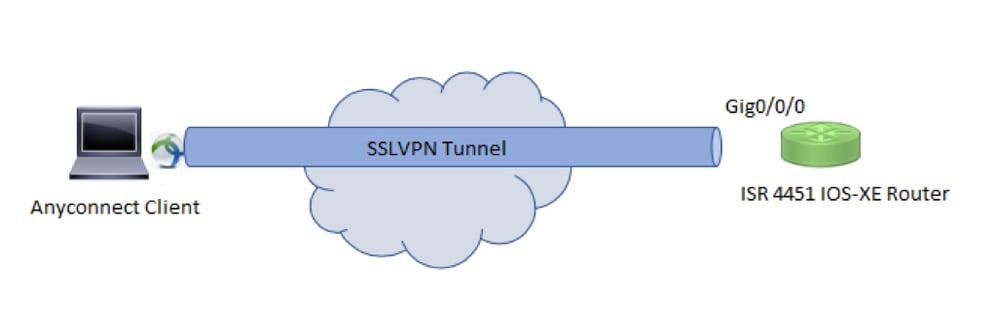
 Feedback
Feedback