Introduction
This document describes how to fix missing metrics in Experience Insights under the section Endpoints Performance.
Problem
To verify if you face the issue, please verify the next steps:
- Click
Experience Insights > Management
There needs to be metrics in Experience Insights under the section Endpoints Performance.
- If the device has the status Offline
- Then, the metrics showing the dashes are expected
- Click on the Username to see the details of the monitored PC in the Secure Acces dashboard
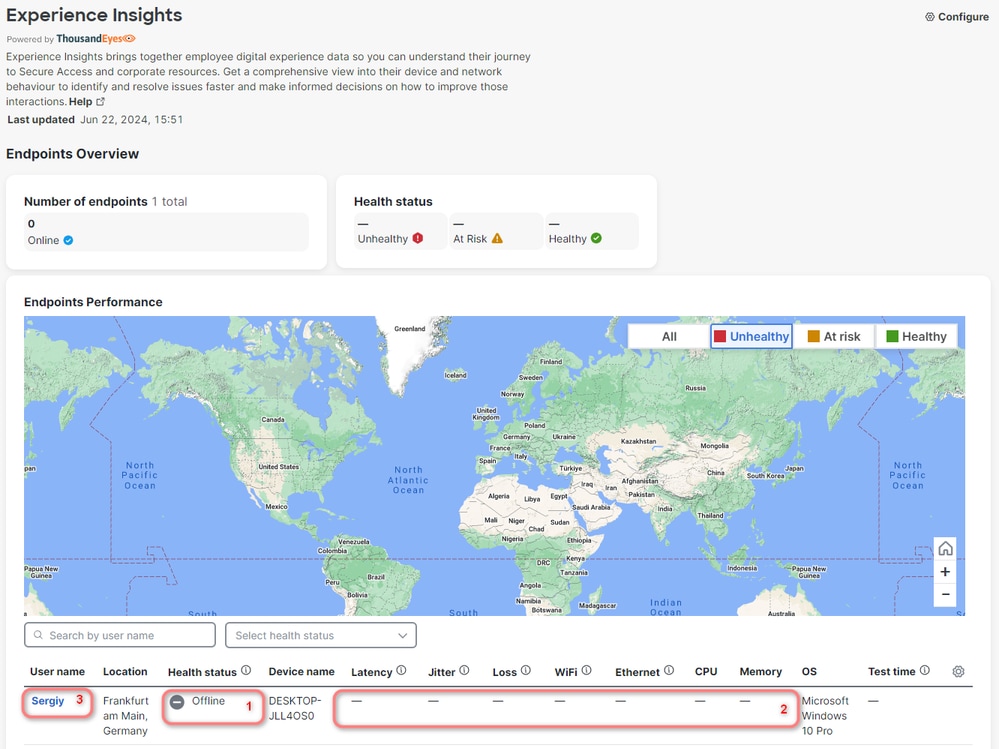
You can see when it was last connected, and no Performance data is available, which is expected because the device is Offline.
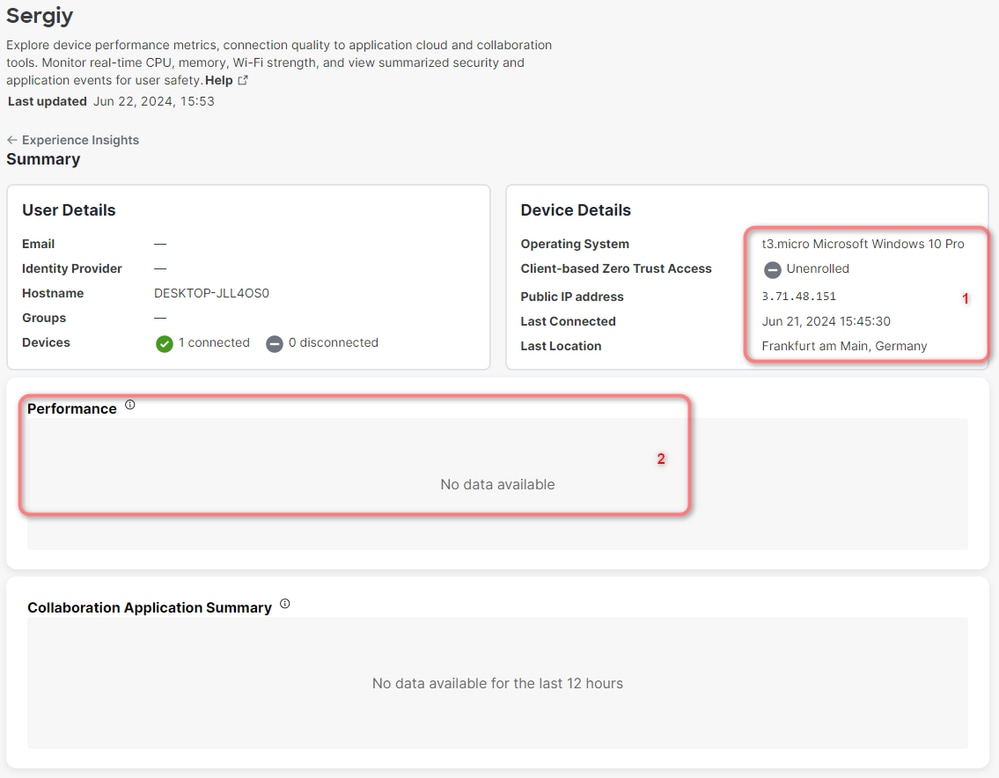
Turn on the monitored PC with the Thousand Eyes agent installed. Then, go back to Experience Insights > Management.
- Then, you see the updated number of endpoints online
- Health status shows one endpoint is
At Risk
- In the table you can see dashes
- However, these dashes are expected if you did not configure the NPCAP version permitted
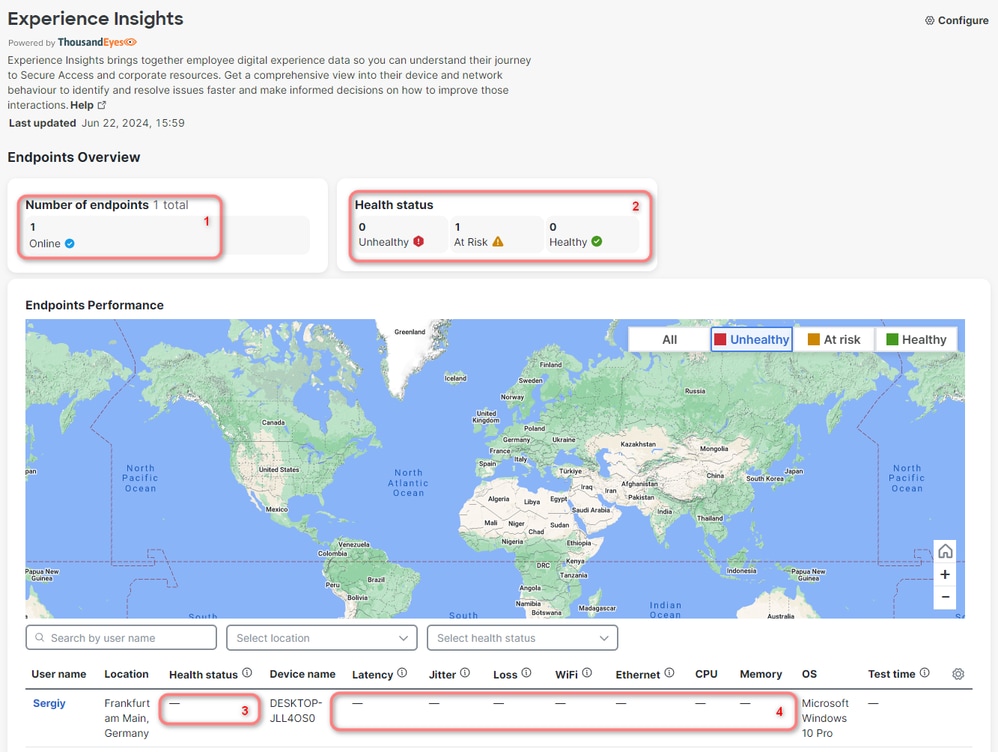
Solution
To solve the issue, verify the next steps:
In the browser (in this example, you need to use Chrome)
- Clic
Settings > More Tools > Developer Tools
- Click the checkbox
Preserve log
In the filter option, put the next string:
https://api.umbrella.com/auth/v2/internal/thousandeyes/v7/endpoint/agents?expand
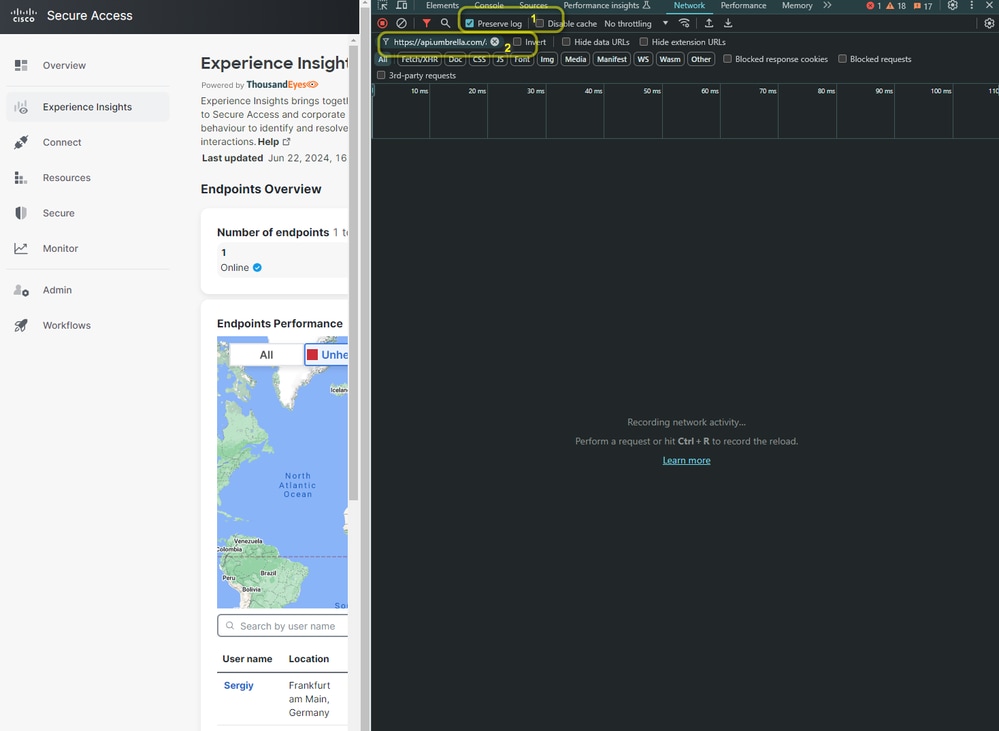
Then, refresh the page to see the requests in Developer Tools.
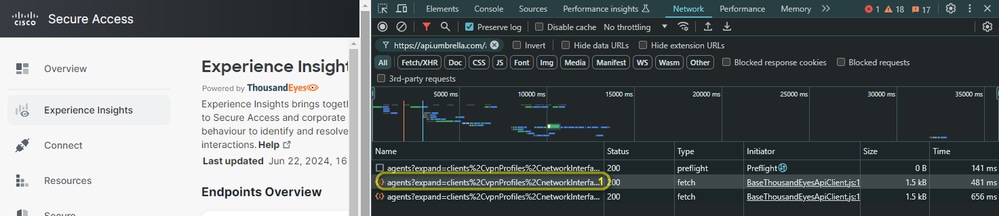
- Click
Response
- The Response contains the structured JSON format with sections for each monitored PC. You can scroll down to the end of the section for specific PC and note down the npcapVersion, In this example, I have a test PC with npcap version 1.78
- If you have more
User name in the table, check the npcap version for each monitored PC
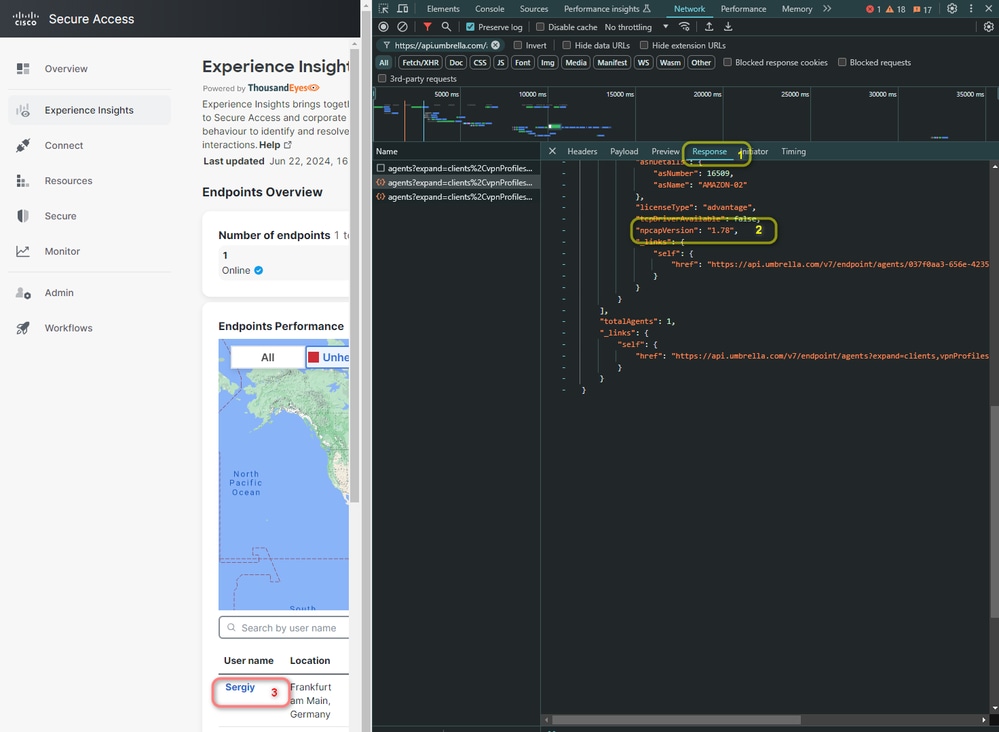

Note: The table shows a limit of 10 monitored devices. If you have more than 10 devices, you must do the same on each page.
After you have collected all the agent npcap versions, you need to access TE to add the supported versions.
To proceed with the configuration, verify the next steps:
- Click on
Endpoint Agents
Agent SettingsAdvanced Agent Settings- Choose the versions you found under the developers tools in the previous step
- Click
Save
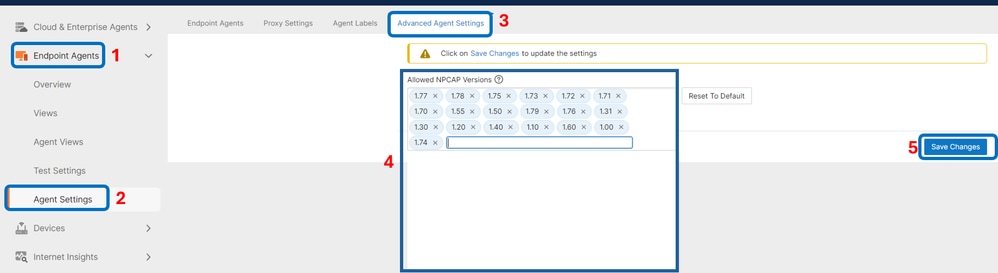
Then you have a pop-up windows that ask you to apply the changes.
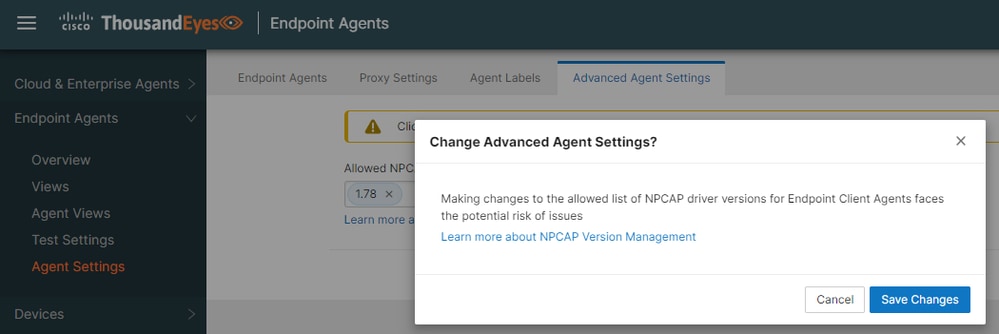
After some time, the missing metrics show the correct value.

Related Information
About Experience Insights
View Summary of Endpoints
Advanced Agent Settings
NPCAP Driver Upgrade Management

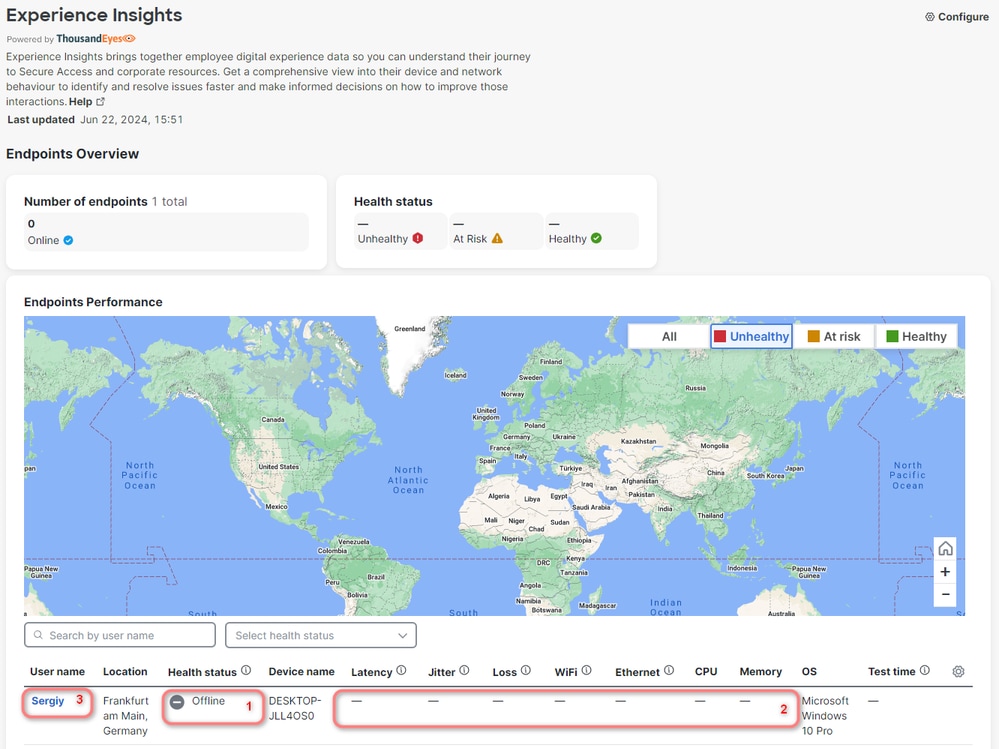
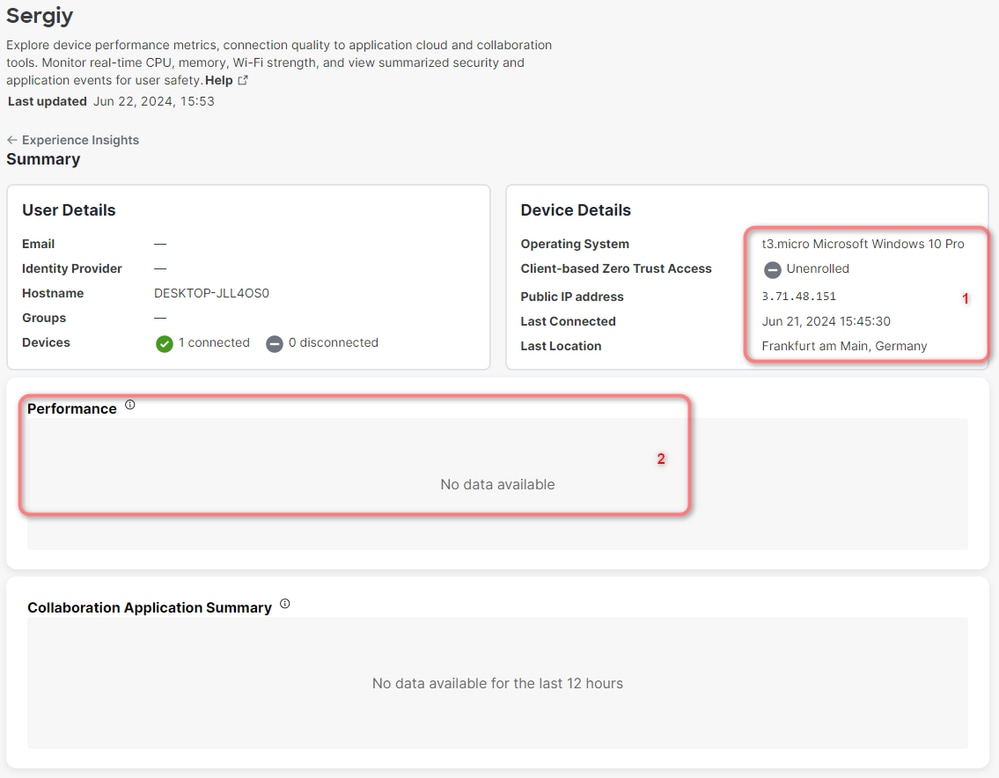
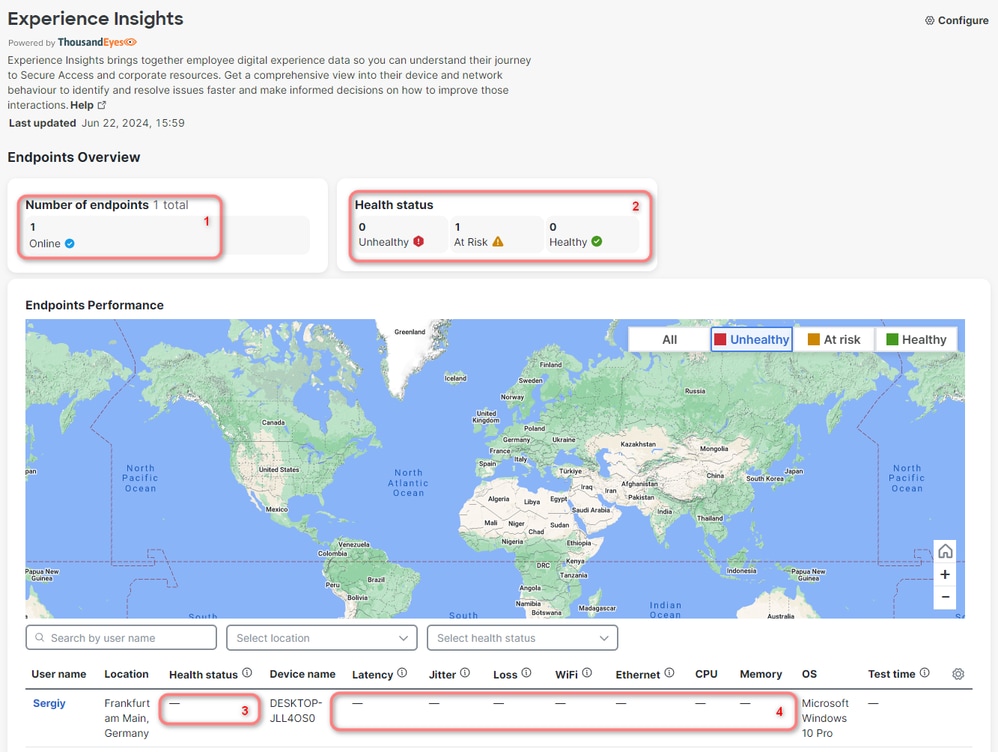
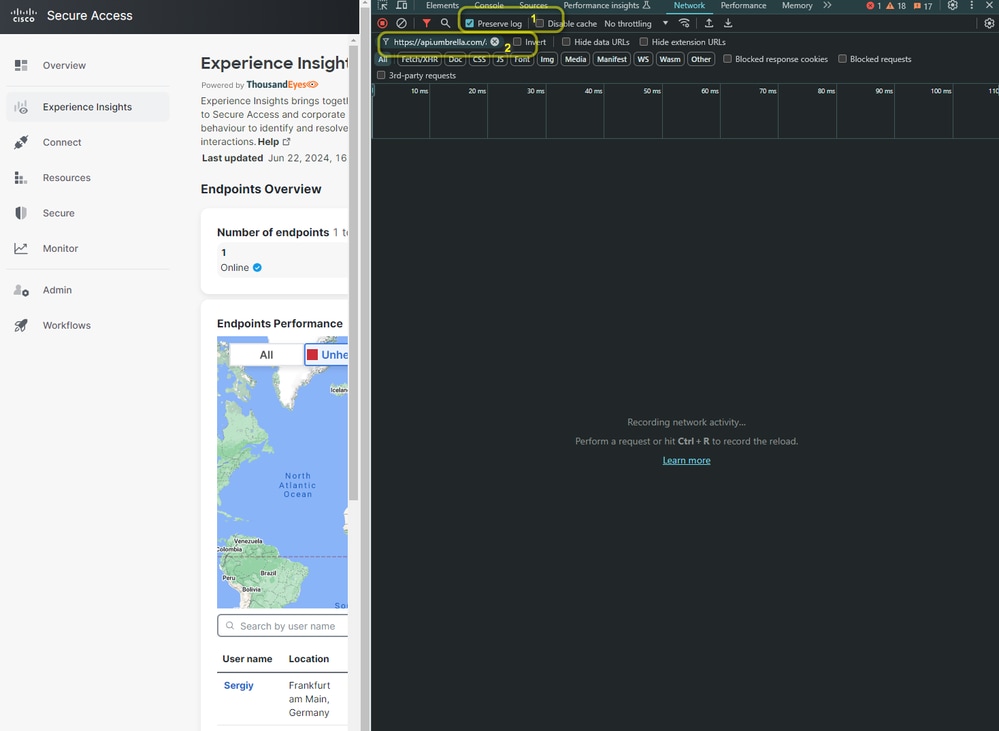
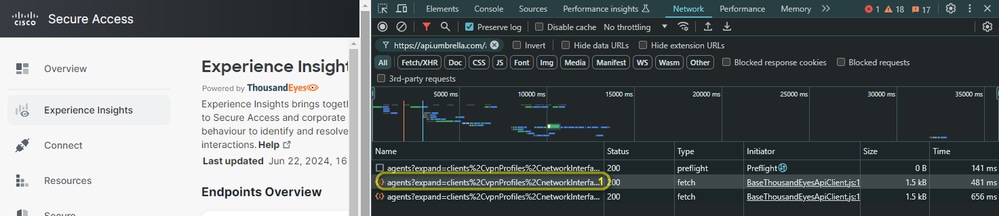
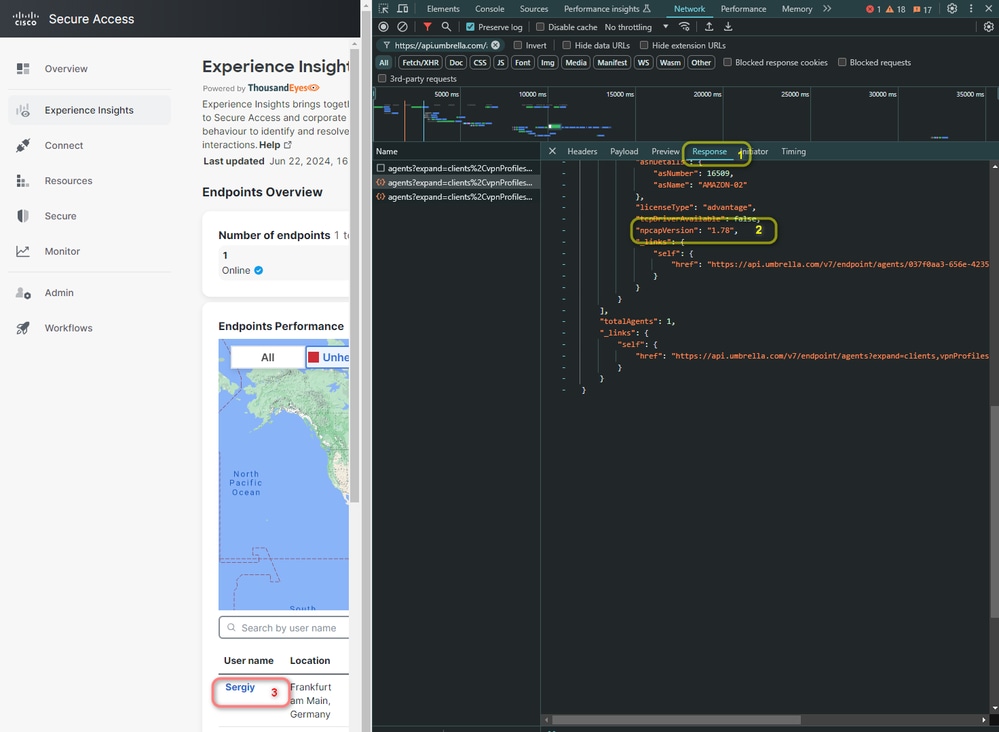

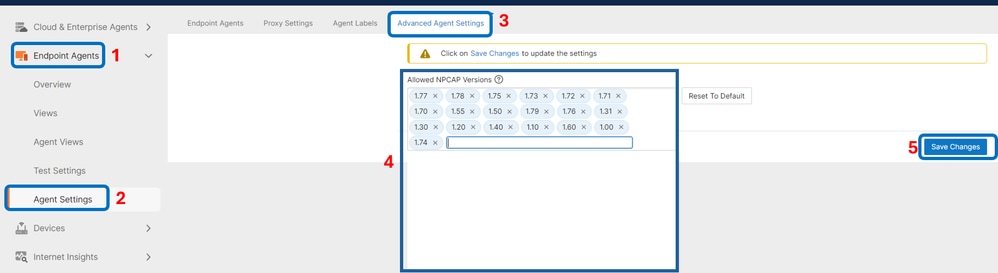
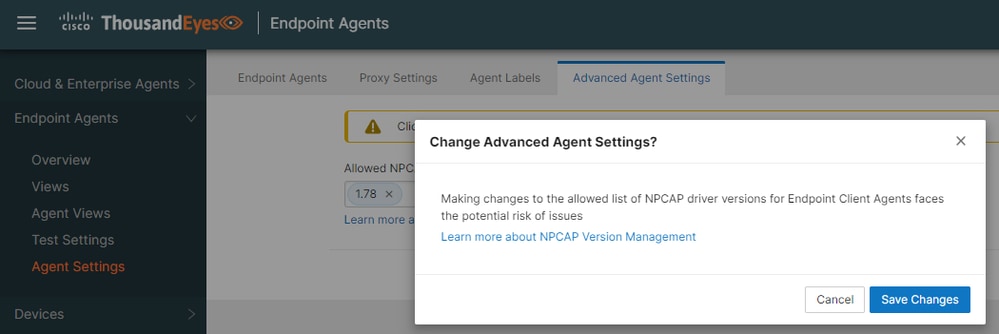

 Feedback
Feedback