Introduction
This document describes the configuration for Common Event Format (CEF) Log entry and headers for Cisco Secure Email Gateway (SEG).
Prerequisites
Requirements
Cisco recommends knowledge of these topics:
- Cisco Secure Email Gateway / Email Security Appliance (SEG / ESA)
- Content Filters knowledge
- Log subscription knowledge
Components Used
The information in this document is based on these software and hardware versions:
- Email Security Appliance version 14.3
The information in this document was created from the devices in a specific lab environment. All of the devices used in this document started with a cleared (default) configuration. If your network is live, ensure that you understand the potential impact of any command.
Background Information
The Consolidated Event Logs summarizes each message event in a single log line. Use this log type in order to reduce the number of bytes of data (log information) sent to a Security Information and Event Management (SIEM) vendor or application for analysis. The logs are in the CEF log message format that is widely used by most SIEM vendors.
CEF Log Entry and CEF Headers are added to provide extra information to track and organize the mail events.
Configure
CEF Log Entry
Add the incoming/outgoing content filter
First, create the content filter on the ESA:
- Go to
Mail Policies > Incoming/Outgoing content filters
- Click in
Add Filter
- Name the filter
- Add condition desired
- Click in
Add Action
- Select
Add CEF Log Entry
- Name the label and use
Action Variables for the value box
Submit and Commit
This documentation example we use $MatchedContent Action Variable, as shown in the image:
 CEF Log entry action in content filters
CEF Log entry action in content filters
Add CEF Log Entry in the Consolidated Event Log Subscription
Next, create or modify the Consolidated Event Log Subscription to add the CEF Log Entry previously created:
- Go to
System Administration > Log Subscriptions
- Add or Select the Consolidated Event Logs
- Select
Custom Log Entries and click Add
Submit and Commit
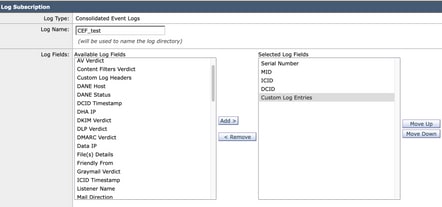 Custom Log Entries in CEF Log Subscription
Custom Log Entries in CEF Log Subscription
CEF Headers
Add the CEF Headers to log:
First add the CEF Headers in the ESA
- Go to
System Administration > Logs Subscription
- Click in
Edit Settings under Global Settings
- Under CEF Headers, list the headers to log
Submit and Commit
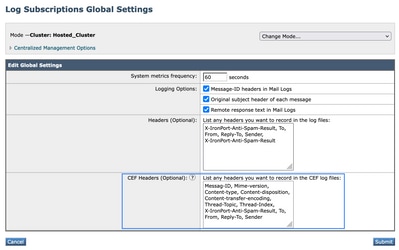 CEF Headers Configuration
CEF Headers Configuration
Add CEF Log Entry in the Consolidated Event Log Subscription
Next, create or modify the Consolidated Event Log Subscription to add the CEF Headers previously recorded:
- Go to
System Administration > Logs Subscription
- Add or Select the Consolidated Event Logs
- Select
Custom Log Entries and click Add
Submit and Commit
 CEF Log Headers in CEF Log Subscription
CEF Log Headers in CEF Log Subscription
Related information

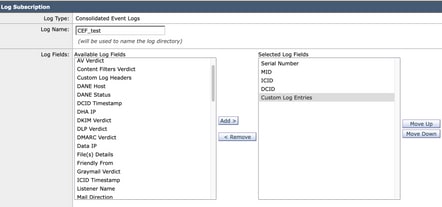
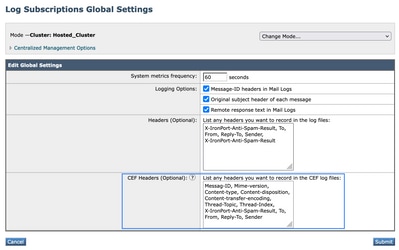

 Feedback
Feedback