Introduction
This document describes the steps required to integrate Secure Endpoint private cloud with Secure Web Appliance (SWA) and Secure Email Gateway (ESA).
Prerequisites
Cisco recommends that you have knowledge of these topics:
- Secure Endpoint AMP Virtual Private Cloud
- Secure Web Appliance(SWA)
- Secure Email Gateway
Components Used
SWA (Secure Web Appliance) 15.0.0-322
AMP virtual private cloud 4.1.0_202311092226
Secure Email Gateway 14.2.0-620

Note: The documentation is valid for both physical and virtual variations of all the products involved.
The information in this document was created from the devices in a specific lab environment. All of the devices used in this document started with a cleared (default) configuration. If your network is live, ensure that you understand the potential impact of any command.
Verification checks before proceeding with integration
- Verify if the
Secure Endpoint Private Cloud/SWA/Secure Email Gateway has the required licenses. You can verify the feature key on SWA/Secure Email or check that the smart license is enabled.
- HTTPS Proxy must be enabled on SWA if you are planning to inspect the HTTPS traffic. You need to decrypt the HTTPS traffic in order to do any file reputation checks.
- The AMP Private Cloud/Virtual Private Cloud appliance and all the necessary certificates must be configured. Please refer to the VPC certificate guide for verification.
https://www.cisco.com/c/en/us/support/docs/security/amp-virtual-private-cloud-appliance/214326-how-to-generate-and-add-certificates-tha.html
4. All hostnames of the products must be DNS resolvable. This is to avoid any connectivity issues or cert issues while integrating. On the Secure Endpoint private cloud, the Eth0 interface is for Admin access and Eth1 must be able to connect with integrating devices.
Procedure
Configure the Secure Endpoint private cloud
- Log in to the
Secure Endpoint VPC admin portal.
- Go to
“Configuration” > “Services” > “Disposition Server” > Copy the disposition server hostname (This can be also fetched from the third step) .
- Navigate to
“Integrations” > “Web Security Appliance”.
- Download the
“Disposition Server Public Key” & “Appliance Certificate Root” .
- Navigate to
“Integrations” > “Email Security Appliance”.
- Select the version of your ESA and download the “Disposition Server Public Key” and “Appliance Certificate Root”.
- Please keep both the cert and key safe. This must be uploaded to SWA/Secure Email later.
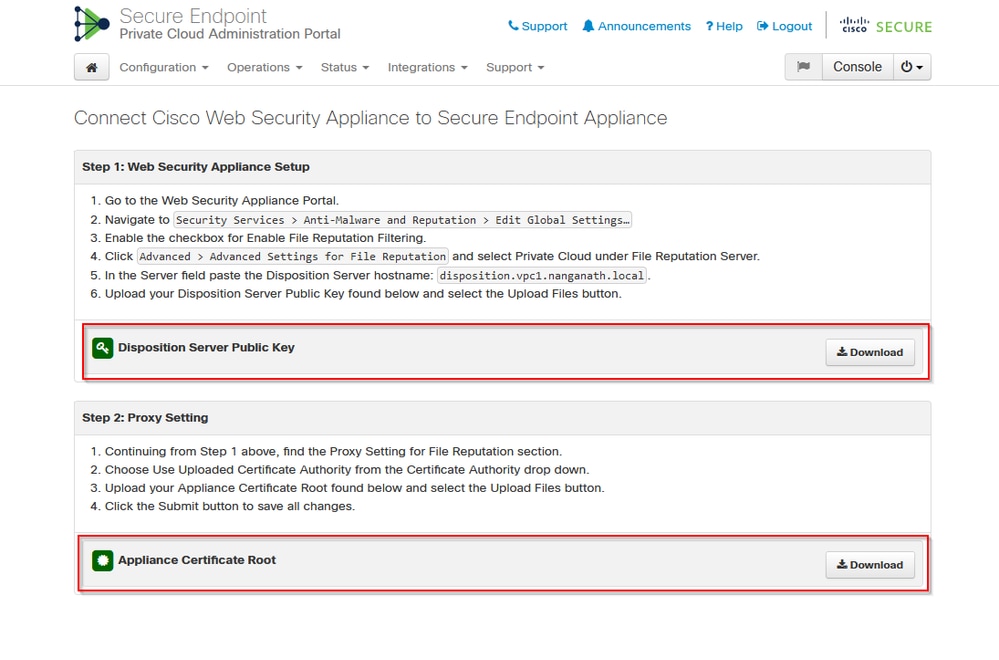
Configure the Secure Web Appliance
- Navigate to
SWA GUI > “Security Services” > “Anti-Malware and Reputation” > Edit Global Settings
- Under the section “Secure Endpoint Services” you can see the option “Enable File Reputation Filtering”, and "Check" this option shows a new field “Advanced”
- Select “Private Cloud” in the File Reputation Server.
- Provide the private cloud Disposition Server hostname as “Server”.
- Upload the public key which you downloaded earlier. Click “Upload Files”.
- There is an option to upload the Certificate Authority. Choose “Use Uploaded Certificate Authority” from the drop-down and upload the CA certificate that you downloaded earlier.
- Submit the change
- Commit the change
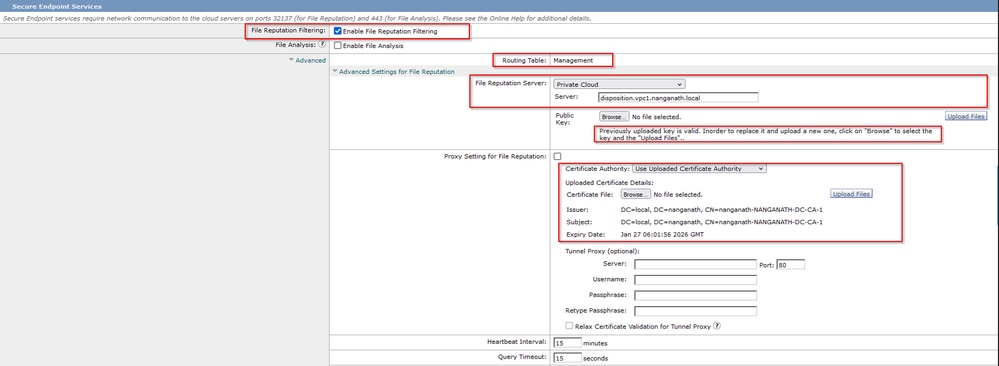
Configure the Cisco Secure Email
1. Navigate to Secure Email GUI > Security Services” > “File Reputation and Analysis” > Edit Global Settings > “Enable” or “Edit Global Settings”
2. Select “Private Cloud” in the File Reputation Server
3. Provide the private cloud Disposition Server hostname as “Server”.
4. Upload the public key which we downloaded earlier. Click “Upload Files”.
5. Upload the Certificate Authority. Choose “Use Uploaded Certificate Authority” from the drop-down and upload the CA certificate that you downloaded earlier.
6. Submit the change
7. Commit the change
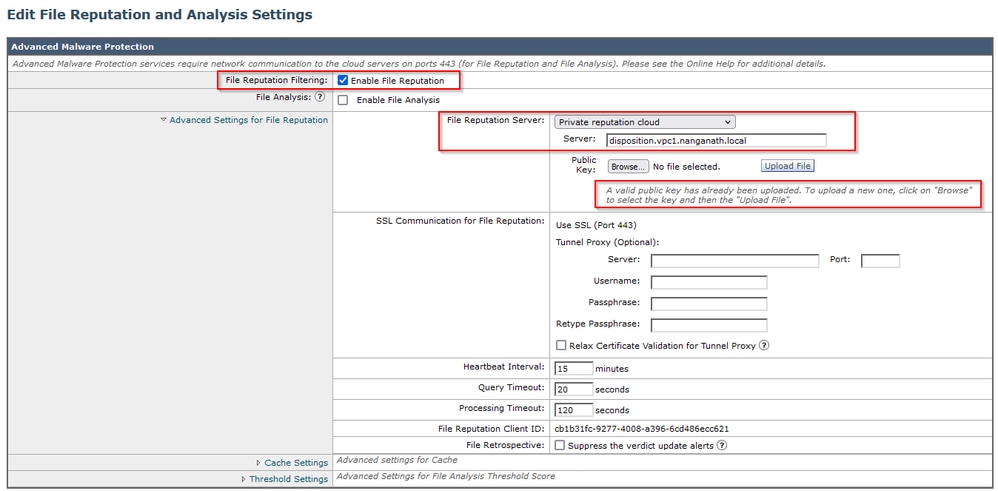

Note: Cisco Secure Web Appliance & Cisco Secure Email Gateway are based on AsyncOS and share almost the same logs when the file reputation gets initialized. The AMP log can be observed in Secure Web Appliance or Secure Email Gateway AMP logs (Similar logs in both devices). This only indicates that the service is initialized on the SWA and Secure Email Gateway. It did not indicate the connectivity was fully successful. If there are any connectivity or certificate issues, then you can see errors after the "File Reputation initialized" message. Mostly it indicates an "Unreachable error" or "certificate Invalid" error.
The steps to fetch AMP logs from Secure Web and Email
1. Log in to the SWA/Secure Email Gateway CLI and type the command "grep"
2. Select "amp" or "amp_logs"
3. Leave all other fields as it is and type "Y" to tail the logs. Tail the logs to show the live events. If you are looking for old events, then you can type the date in "regular expression"

Testing the integration between Secure Web Appliance and Secure Endpoint private cloud.
There is no direct option to test the connectivity from SWA. You must inspect the logs or alerts to verify if there are any issues.
For simplicity, we are testing an HTTP URL instead of HTTPS. Please note that you need to decrypt the HTTPS traffic for any file reputation checks.
Configuration is done in SWA access policy and enforced the AMP scanning.
Note: Please review the SWA user guide to understand how to configure the policies on Cisco Secure Web Appliance.

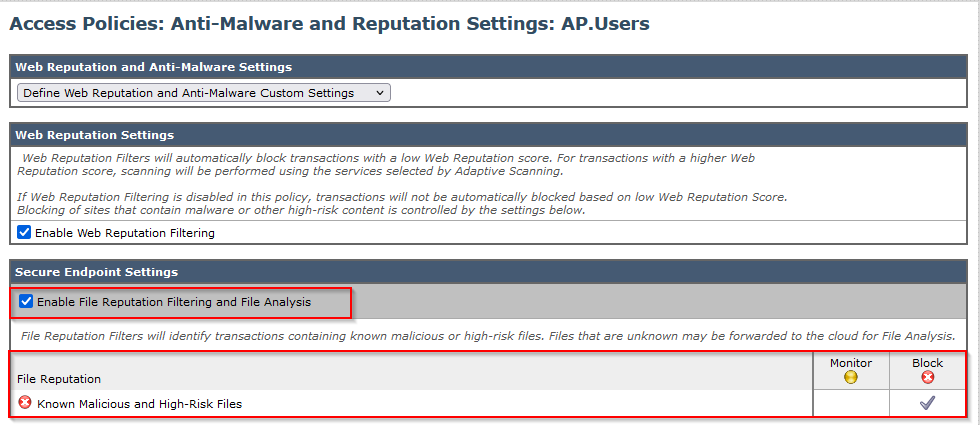
An attempt was made to download a malicious file “Bombermania.exe.zip” from the internet through the Cisco secure web appliance. The log shows that the malicious file is BLOCKED.
SWA Access Logs
The Access logs can be fetched by these steps.
1. Log in to the SWA and type the command "grep"
2. Select "accesslogs"
3. If you would like to add any "regular expression" such as client IP, then please mention it.
4. Type "Y" to tail the log
1708320236.640 61255 10.106.37.205 TCP_DENIED/403 2555785 GET http://static1.1.sqspcdn.com/static/f/830757/21908425/1360688016967/Bombermania.exe.zip?token=gsFKIOFLQbWWyjXwi%2Bpg3ljkRwQ%3D - DEFAULT_PARENT/bgl11-lab-wsa-2.cisco.com application/zip BLOCK_AMP_RESP_12-AP.Users-ID.Users-NONE-NONE-NONE-DefaultGroup-NONE <"IW_comp",3.7,1,"-",-,-,-,1,"-",-,-,-,"-",1,-,"-","-",-,-,"IW_comp",-,"AMP High Risk","Computers and Internet","-","Unknown","Unknown","-","-",333.79,0,-,"-","-",37,"Win.Ransomware.Protected::Trojan.Agent.talos",0,0,"Bombermania.exe.zip","46ee42fb79a161bf3763e8e34a047018bd16d8572f8d31c2cdecae3d2e7a57a8",3,-,"-",-,-> -
TCP_DENIED/403 --> SWA denied this HTTP GET request.
BLOCK_AMP_RESP --> The HTTP GET request was blocked due to AMP response.
Win.Ransomware.Protected::Trojan.Agent.talos --> Threat Name
Bombermania.exe.zip --> File name which we tried to download
46ee42fb79a161bf3763e8e34a047018bd16d8572f8d31c2cdecae3d2e7a57a8 --> SHA value of the file
SWA AMP Logs
The AMP logs can be fetched by using these steps.
1. Log in to the SWA and type the command "grep"
2. Select "amp_logs"
3. Leave all other fields as it is and type "Y" to tail the logs. Tail the logs to show the live events. If you are looking for old events, then you can type the date in "regular expression"
'verdict_from': 'Cloud' This seems to be the same for private cloud and public cloud. Do not confuse it as a verdict from the public cloud.
Mon Feb 19 10:53:56 2024 Debug: Adjusted verdict - {'category': 'amp', 'spyname': 'Win.Ransomware.Protected::Trojan.Agent.talos', 'original_verdict': 'MALICIOUS', 'analysis_status': 18, 'verdict_num': 3, 'analysis_score': 0, 'uploaded': False, 'file_name': 'Bombermania.exe.zip', 'verdict_source': None, 'extract_file_verdict_list': '', 'verdict_from': 'Cloud', 'analysis_action': 2, 'file_type': 'application/zip', 'score': 0, 'upload_reason': 'File type is not configured for sandboxing', 'sha256': '46ee42fb79a161bf3763e8e34a047018bd16d8572f8d31c2cdecae3d2e7a57a8', 'verdict_str': 'MALICIOUS', 'malicious_child': None}
Secure Endpoint Private cloud event logs
The event logs are available under /data/cloud/log
You can search for the event either with the SHA256 or using the “File Reputation Client ID” of the SWA. “File Reputation Client ID” is present in the AMP configuration page of the SWA.

pv - Protocol Version, 3 indicates TCP
ip - Please ignore this field as there is no guarantee that this field indicates the actual IP address of the client who did the reputation query
uu - File reputation client ID in WSA/ESA
SHA256 – SHA256 of the file
dn – The detection name
n - 1 if the file hash has never been seen before by AMP, 0 otherwise.
rd – Response Disposition. here 3 means DISP_MALICIOUS
1 DISP_UNKNOWN The file disposition is unknown.
2 DISP_CLEAN The file is believed to be benign.
3 DISP_MALICIOUS The file is believed to be malicious.
7 DISP_UNSEEN The file disposition is unknown and it is the first time we have seen the file.
13 DISP_BLOCK The file must not be executed.
14 DISP_IGNORE XXX
15 DISP_CLEAN_PARENT The file is believed to be benign, and any malicious files it creates must be treated as unknown.
16 DISP_CLEAN_NFM The file is believed to be benign, but the client must monitor its network traffic.
Testing the integration between Secure Email and AMP private cloud
There is no direct option to test the connectivity from the Secure Email gateway. You must inspect the logs or alerts to verify if there are any issues.
Configuration is done in the Secure Email incoming mail policy to enforce the AMP scanning.
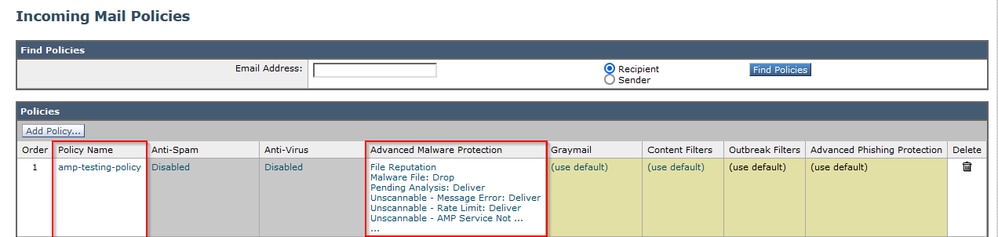
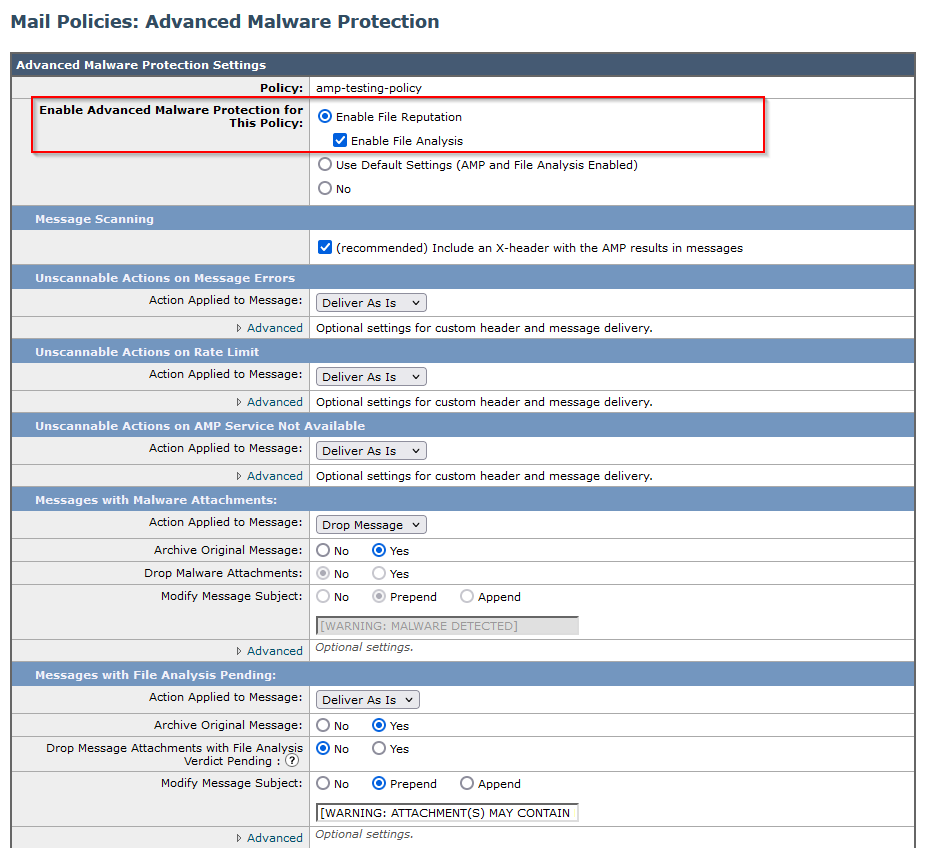
tested ESA with a non-malicious file. This is a CSV file.
Secure Email mail_logs
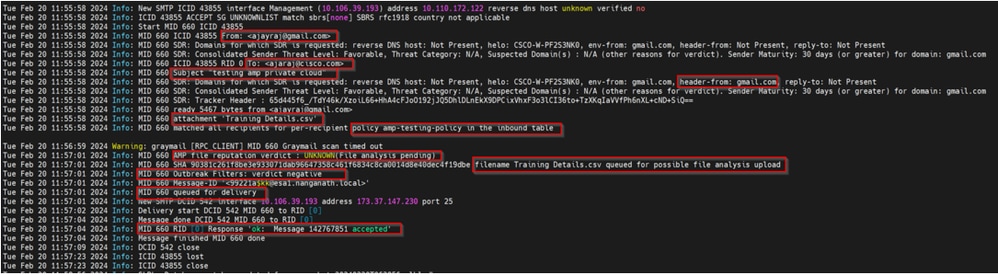
Secure Email AMP Logs
Tue Feb 20 11:57:01 2024 Info: Response received for file reputation query from Cloud. File Name = Training Details.csv, MID = 660, Disposition = FILE UNKNOWN, Malware = None, Analysis Score = 0, sha256 = 90381c261f8be3e933071dab96647358c461f6834c8ca0014d8e40dec4f19dbe, upload_action = Recommended to send the file for analysis, verdict_source = AMP, suspected_categories = None
Secure Endpoint Private Cloud event logs
{"pv":3,"ip":"10.106.72.238","si":0,"ti":14,"tv":6,"qt":42,"pr":1,"ets":1708410419,"ts":1708410366,"tsns":299129395,"uu":"cb1b31fc-9277-4008-a396-6cd486ecc621","ai":1,"aptus":295,"ptus":2429102,"spero":{"h":"00","fa":0,"fs":0,"ft":0,"hd":1},"sha256":{"h":"90381C261F8BE3E933071DAB96647358C461F6834C8CA0014D8E40DEC4F19DBE","fa":0,"fs":0,"ft":0,"hd":1},"hord":[32,4],"rd":1,"ra":1,"n":0}
rd - 1 DISP_UNKNOWN. The file disposition is unknown.
Common issues observed that result in integration failure
- Choosing the wrong “Routing Table” in SWA or Secure Email. The integrated device must be able to communicate with the AMP private cloud Eth1 interface.
- The VPC hostname is not DNS resolvable in SWA or Secure Email which leads to failure in establishing the connection.
- The CN (Common Name) in the VPC disposition certificate must match the VPC hostname as well as the one mentioned in SWA and Secure Email Gateway.
- Using a private cloud and a cloud file analysis is not a supported design. If you are using an on-premise device, then File analysis and reputation must be an on-premise server.
- Ensure there is no time sync issue between AMP private cloud and SWA, Secure Email.
- SWA DVS Engine Object Scanning Limit is defaulted to 32 MB. Adjust this setting if you would like to scan bigger files. Please note that it is a global setting and affects all the scanning engines such as Webroot, Sophos, and so on.


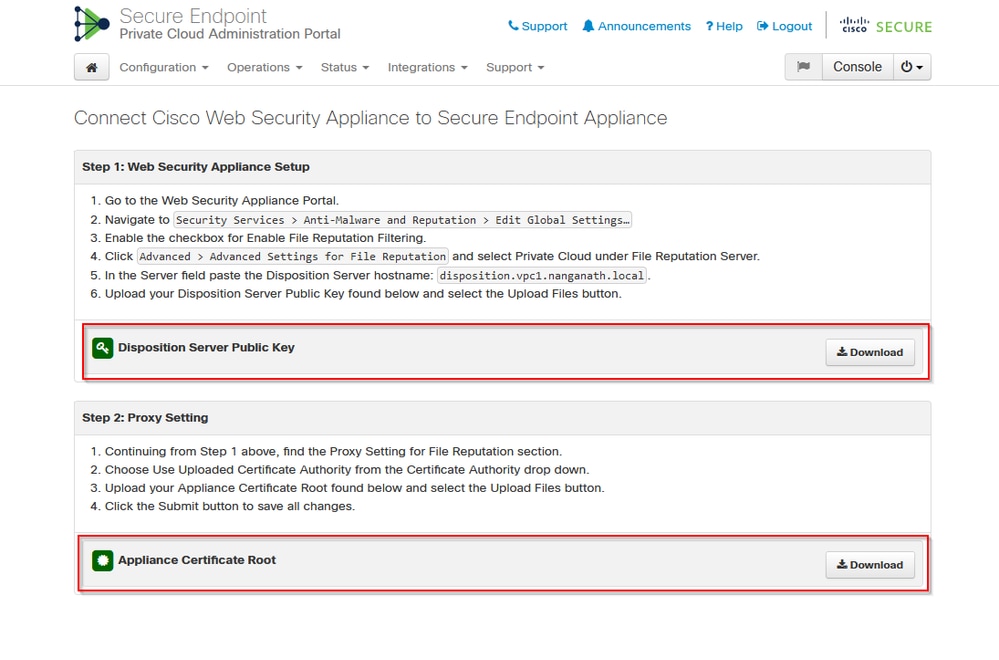
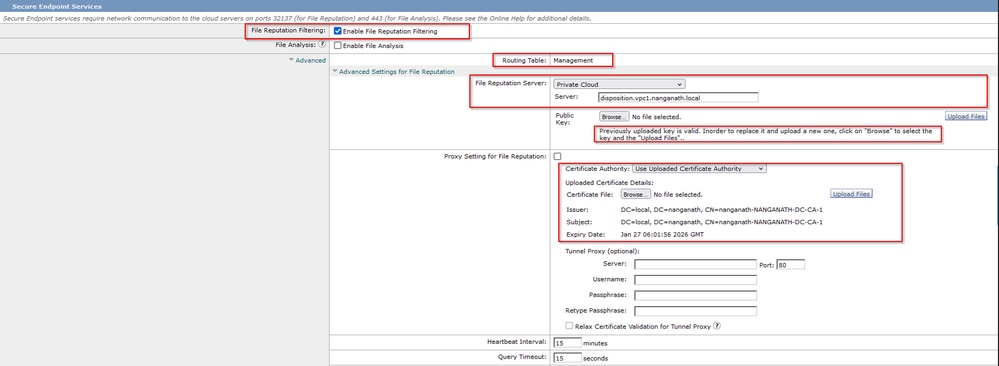
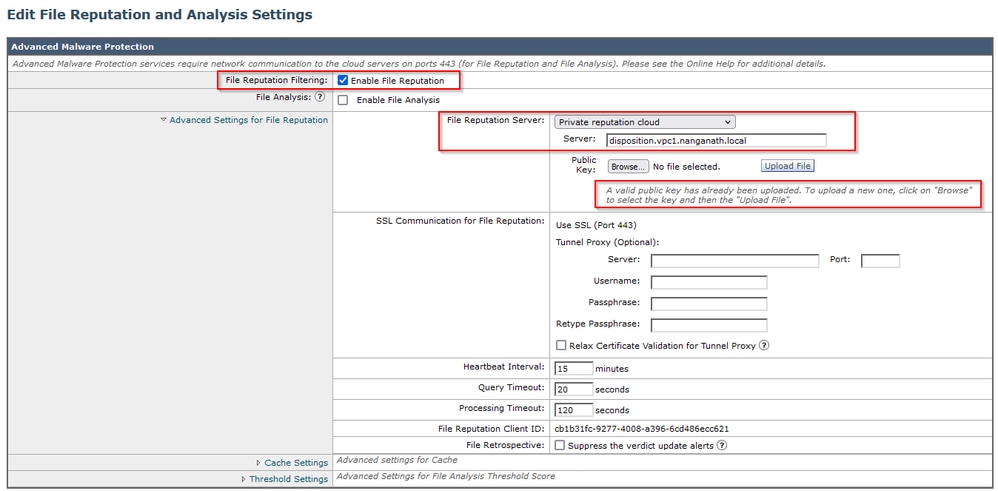


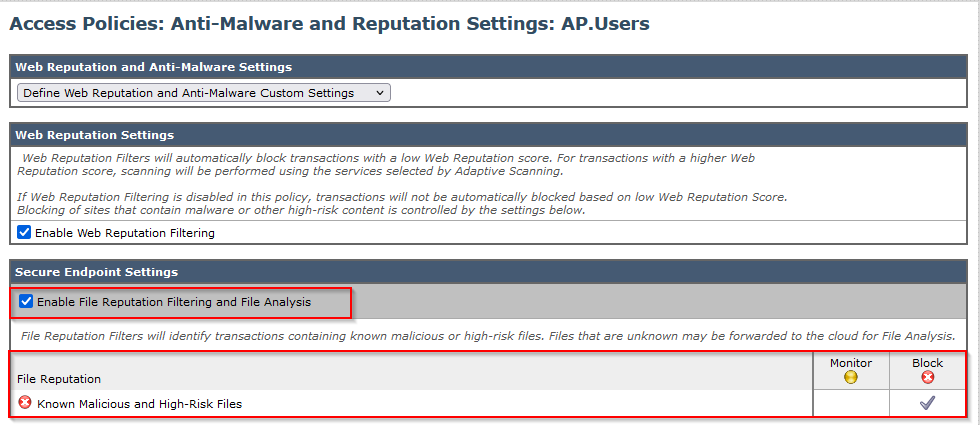

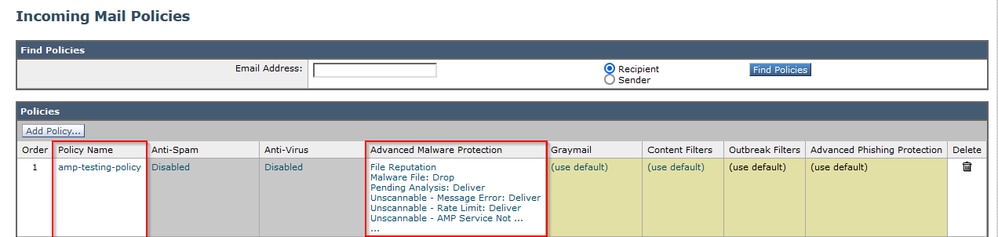
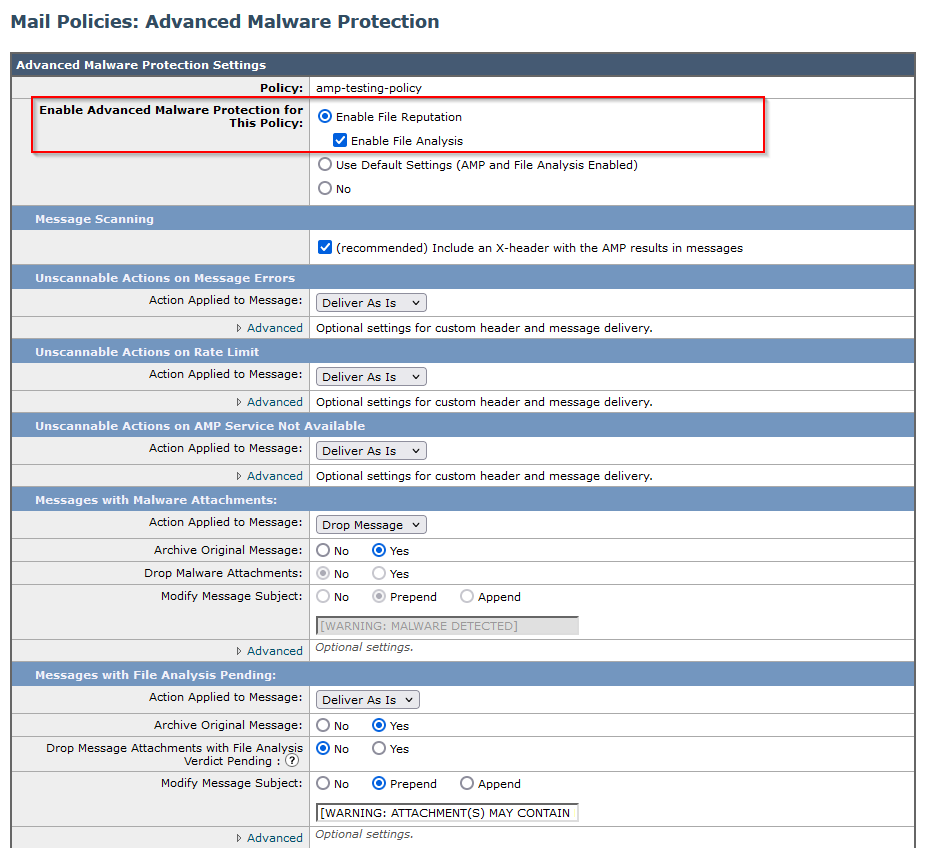
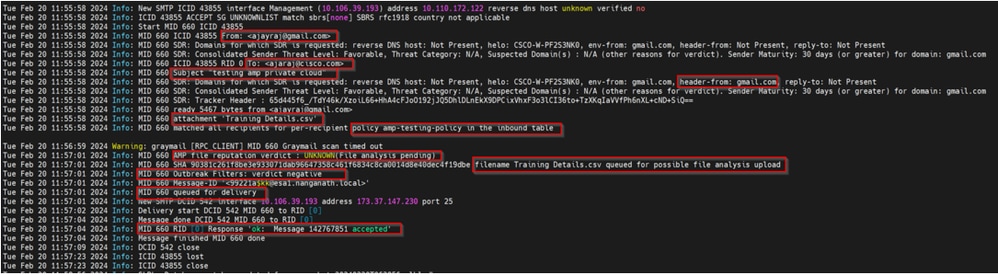
 Feedback
Feedback