Introduction
This document describes how to configure Multi-Instacne in Secure Firewall 3100 Series running version 7.4+.
Prerequisites
Knowledge of Firewall eXtensible Operating System (FXOS) and Firewall Management Center (FMC) Graphical User Interface (GUI).
Requirements
Access to:
- Console access to the Secure Firewall 3100 Series
- FMC GUI Access
Components Used
- Cisco Secure Firewall Management Center running 7.4+
- Cisco Secure Firewall Series 3100
The information in this document was created from the devices in a specific lab environment. All of the devices used in this document started with a cleared (default) configuration. If your network is live, ensure that you understand the potential impact of any command.
Background Information
In multi-instance mode, you can deploy multiple container instances on a single chassis that act as completely independent devices.
Configure for 7.4.1+ Version
Step 1.Connect to the chassis console port.
The console port connects to the FXOS CLI.
Step 2. Log in with the username adminand the passwordAdmin123.
You are prompted to change the password the first time you log in to FXOS.
Note: If the password was already changed, and you do not know it, you must reimage the device to reset the password to the default. See theFXOStroubleshooting guidefor thereimage procedure.
Step 3. Check your current mode, Native or Container. If the mode is Native, you can continue with this procedure to convert to multi-instance (Container) mode.
firepower# show system detail
Example:
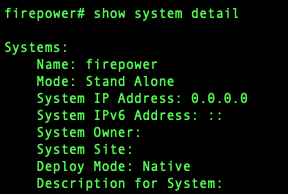 Show multi-instance state
Show multi-instance state
Step 4. Connect to theTthreat Defense CLI.
firepower# connect ftd
Example:
 Connecting to FTD
Connecting to FTD
Step 5. The first time you log in to the threat defense, you are prompted to accept the End User License Agreement (EULA). You are then presented with the CLI setup script.
The setup script lets you set the Management interface IP address and other settings. However, when you convert to multi-instance mode, the only settings that are retained are the following.
You reset the Management IP address and gateway as part of the multi-instance mode command. After you convert to multi-instance mode, you can change Management settings at the FXOS CLI. SeeChange Chassis Management Settings at the FXOS CLI.
Step 6. Enable multi-instance mode, set the chassis management interface settings, and identify themanagement center. You can use IPv4 and/or IPv6. After you enter the command,you are prompted to erase the configuration and reboot. EnterERASE(all caps). The system reboots and, as part of changing the mode, erases the configuration with the exception of the Management network settings you set in the command and the admin password. The chassis hostname is set to "firepower-model."
IPv4:
configure multi-instance network ipv4ip_addressnetwork_maskgateway_ip_addressmanagermanager_name {hostname | ipv4_address | DONTRESOLVE} registration_keynat_id
IPv6:
configure multi-instance network ipv6ipv6_addressprefix_lengthgateway_ip_addressmanagermanager_name {hostname | ipv6_address | DONTRESOLVE} registration_keynat_id
See these managercomponents:
-
{hostname | ipv4_address | DONTRESOLVE} —Specifies either the FQDN or IP address of themanagement center. At least one of the devices, either themanagement centeror the chassis, must have a reachable IP address to establish the two-way, SSL-encrypted communication channel between the two devices. If you do not specify a manager hostname or IP address in this command, then enterDONTRESOLVE; in this case, the chassis must have a reachable IP address or hostname, and you must specify thenat_id.
-
registration_key—Enter a one-time registration key of your choice that you also specify on themanagement centerwhen you register the chassis. The registration key must not exceed 37 characters. Valid characters include alphanumerical characters (A–Z, a–z, 0–9) and the hyphen (-).
-
nat_id—Specifies a unique, one-time string of your choice that you also also specify on themanagement centerwhen you register the chassis when one side does not specify a reachable IP address or hostname. It is required if you do not specify a manager address or hostname, however, we recommend that you always set the NAT ID even when you specify a hostname or IP address. The NAT ID must not exceed 37 characters. Valid characters include alphanumerical characters (A–Z, a–z, 0–9) and the hyphen (-). This ID cannot be used for any other devices registering to themanagement center.
To change the mode back to appliance mode, you must use the FXOS CLI and enterscope systemand thenset deploymode native. SeeChange Chassis Management Settings at the FXOS CLI.
Example:
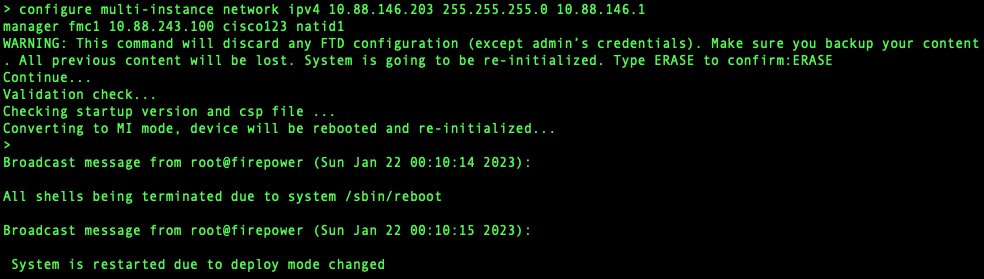 Changing to Multi-Instance Mode
Changing to Multi-Instance Mode
Note: Add the multi-instance chassis to the management center. The management center and the chassis share a separate management connection using the chassis MGMT interface. You can use the management center to configure all chassis settings as well as instances. The Secure Firewall chassis manager or configuration at the FXOS CLI is not supported.
Step 7. In the management center, add the chassis using the chassis management IP address or hostname.
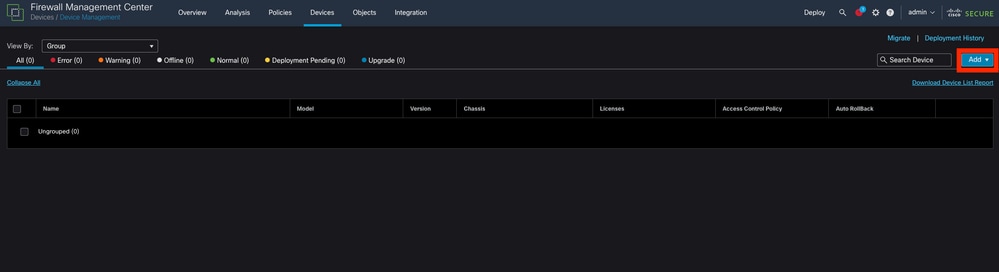 Adding the Chassis to the FMC
Adding the Chassis to the FMC
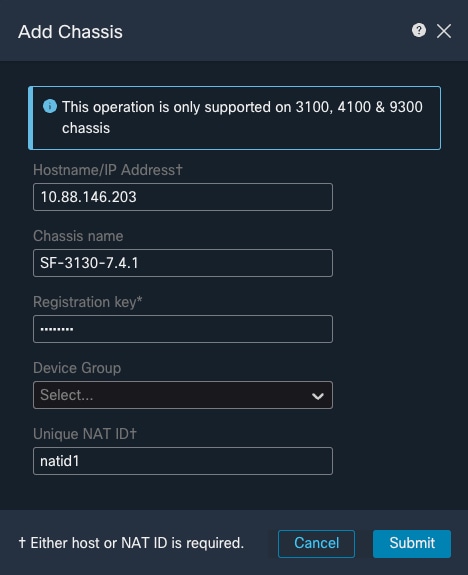 Setup parameters of the Chassis
Setup parameters of the Chassis
- Once the Chassis is added to the FMC, see the device in the list of the devices on the FMC.
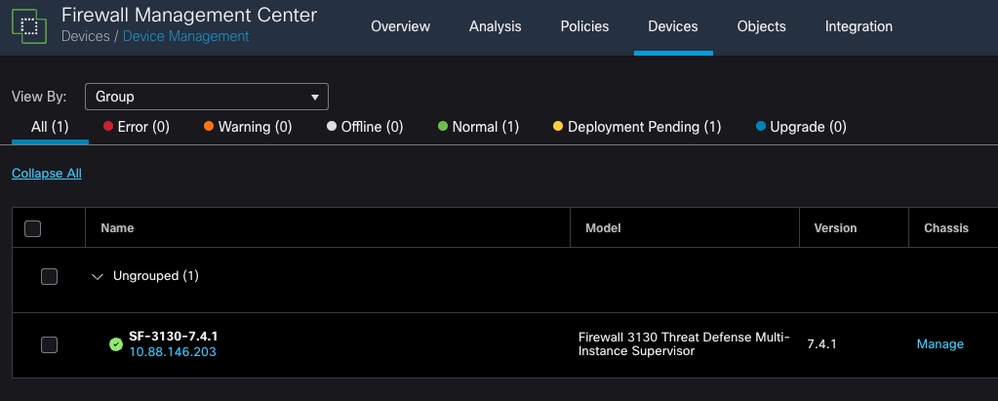 Chassis added in the FMC
Chassis added in the FMC
Step 8. To view and configure the chassis, click Manage in the Chassis column, or click Edit(✎).
The Chassis Manager page opens for the chassis to the Summary page.
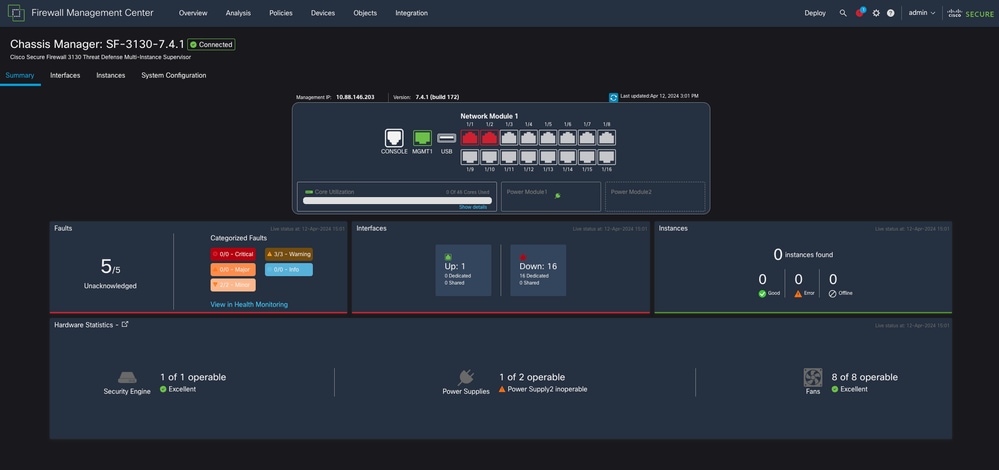 Chassis Management
Chassis Management
Step 9. Select the Instances button and then Add Instance to create a new Instance in the chassis.
 Creating an Instance
Creating an Instance
Step 10. Follow the wizard to finish the installation of the Instance.
- Accept the agreement
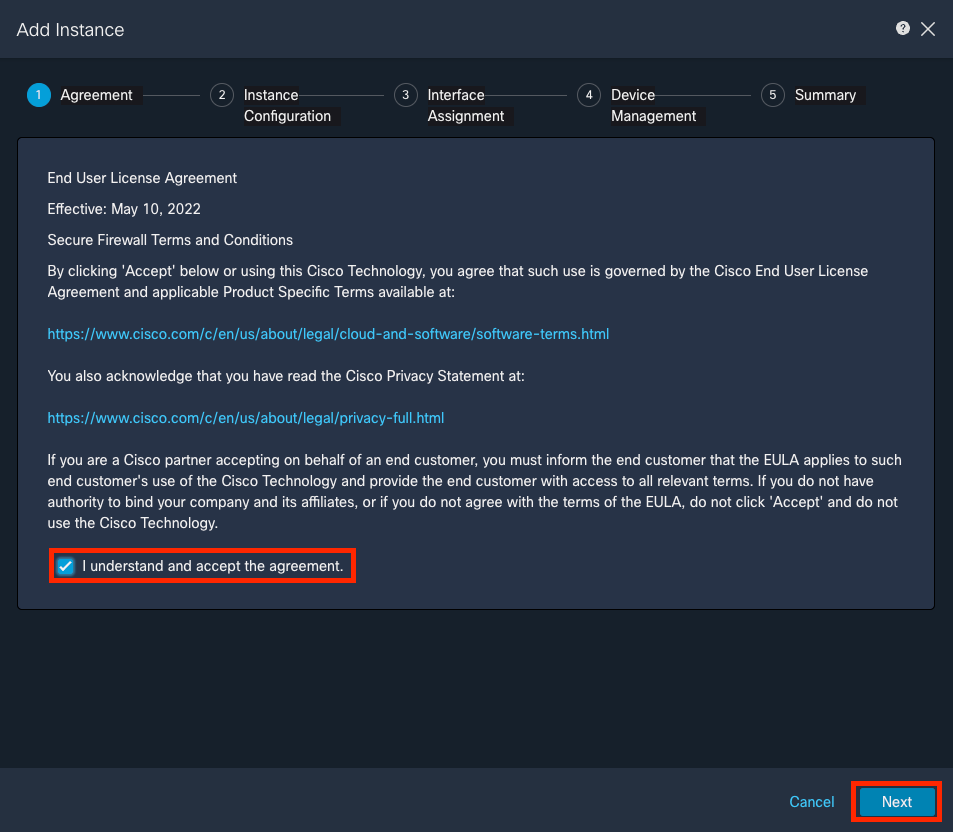 Accept agreement
Accept agreement
- Configure the Instance parameters
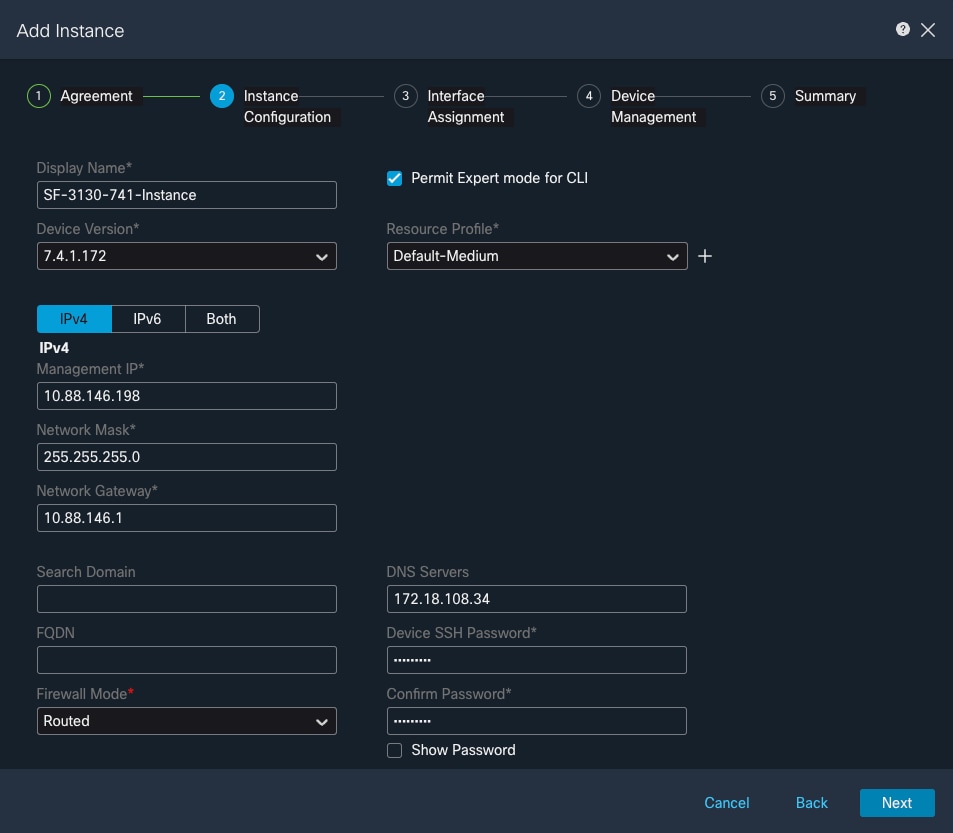 Instance Parameters
Instance Parameters
- Interface Selection.
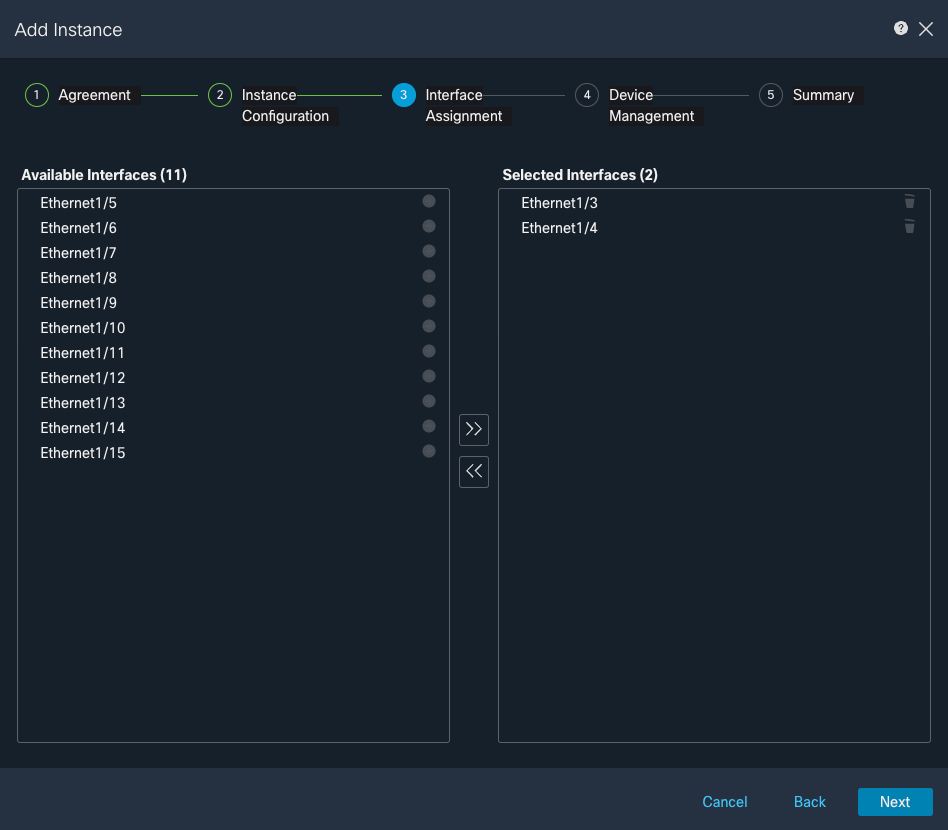 Interface Assigment
Interface Assigment
- Device Management.
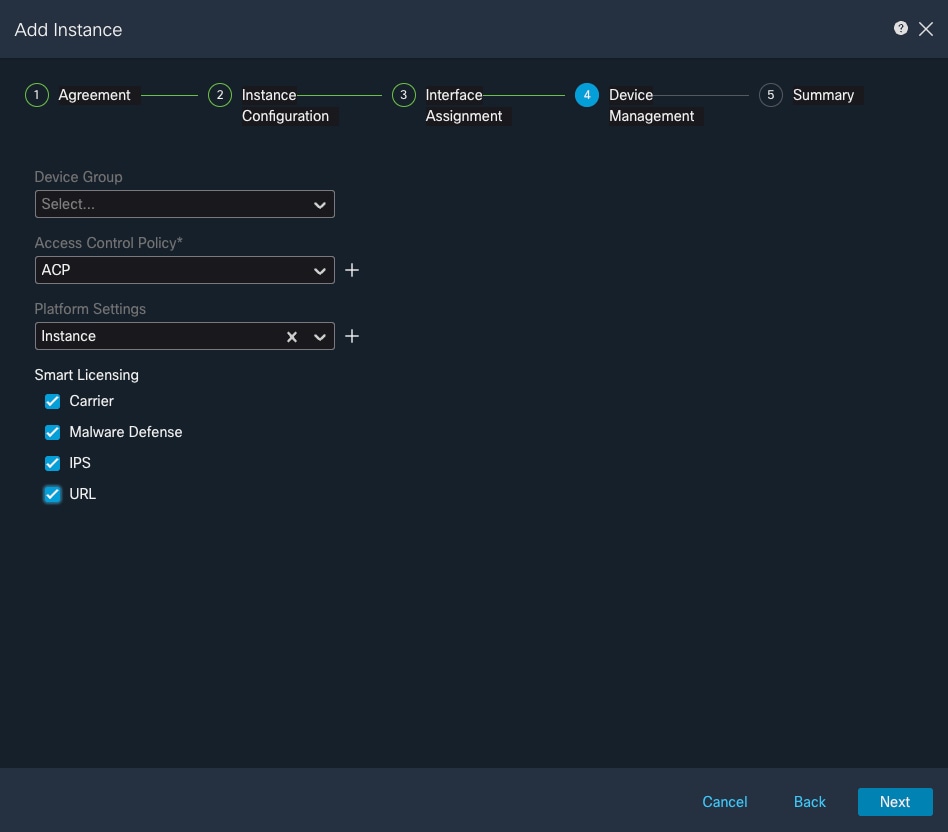 Device Management
Device Management
- Summary
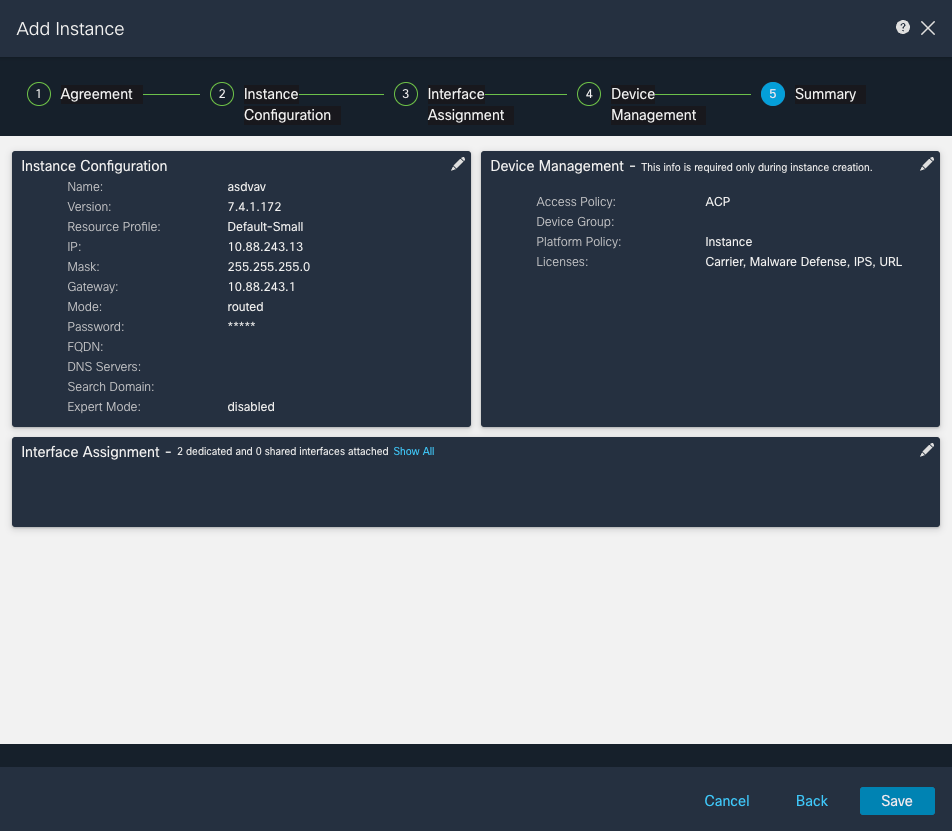 Summary of the Instance
Summary of the Instance

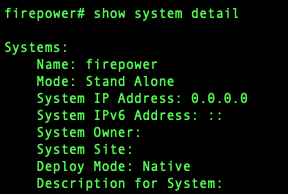

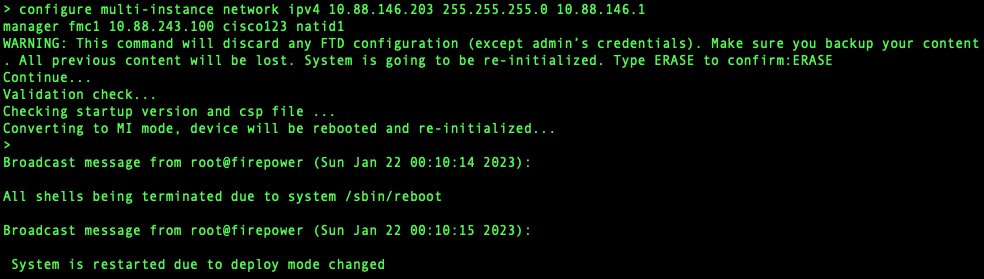
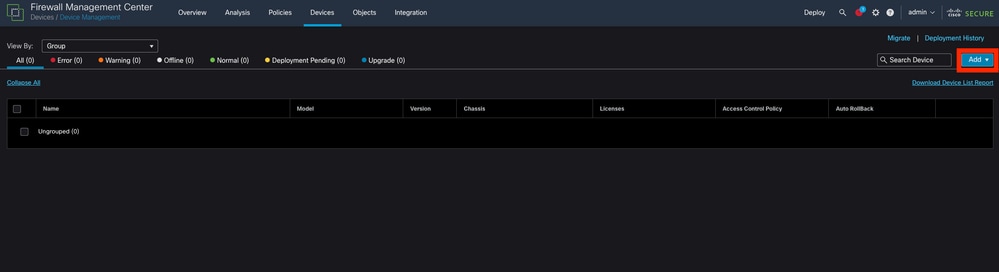
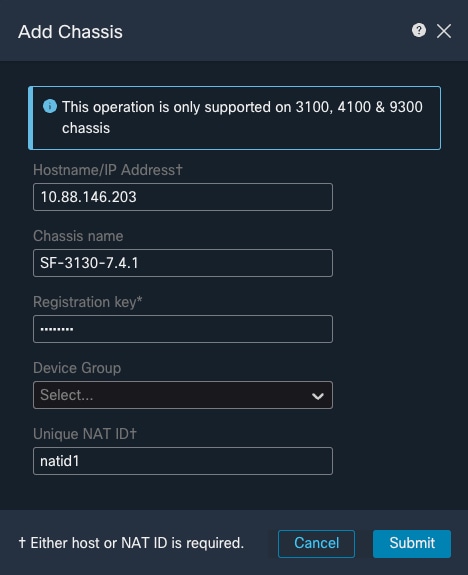
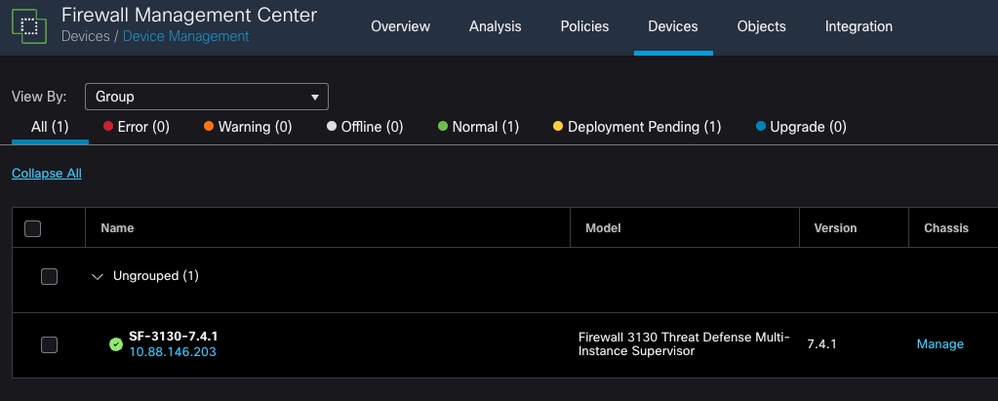
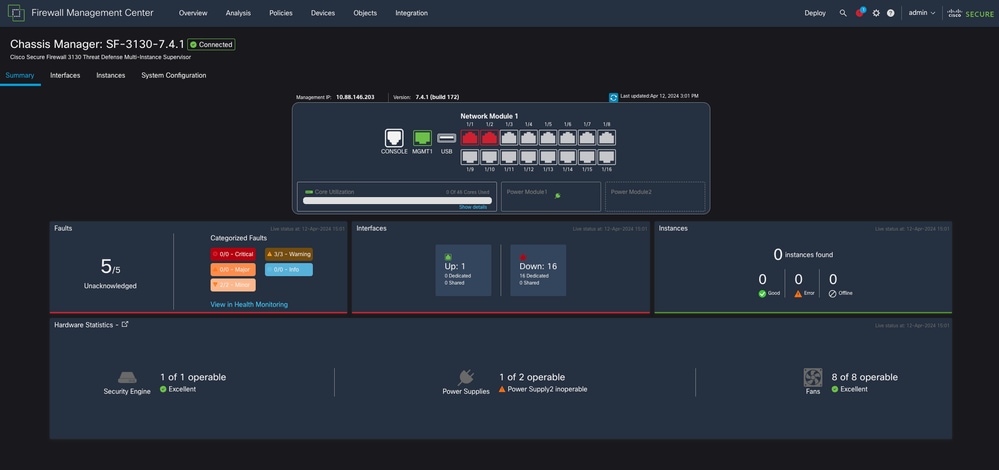

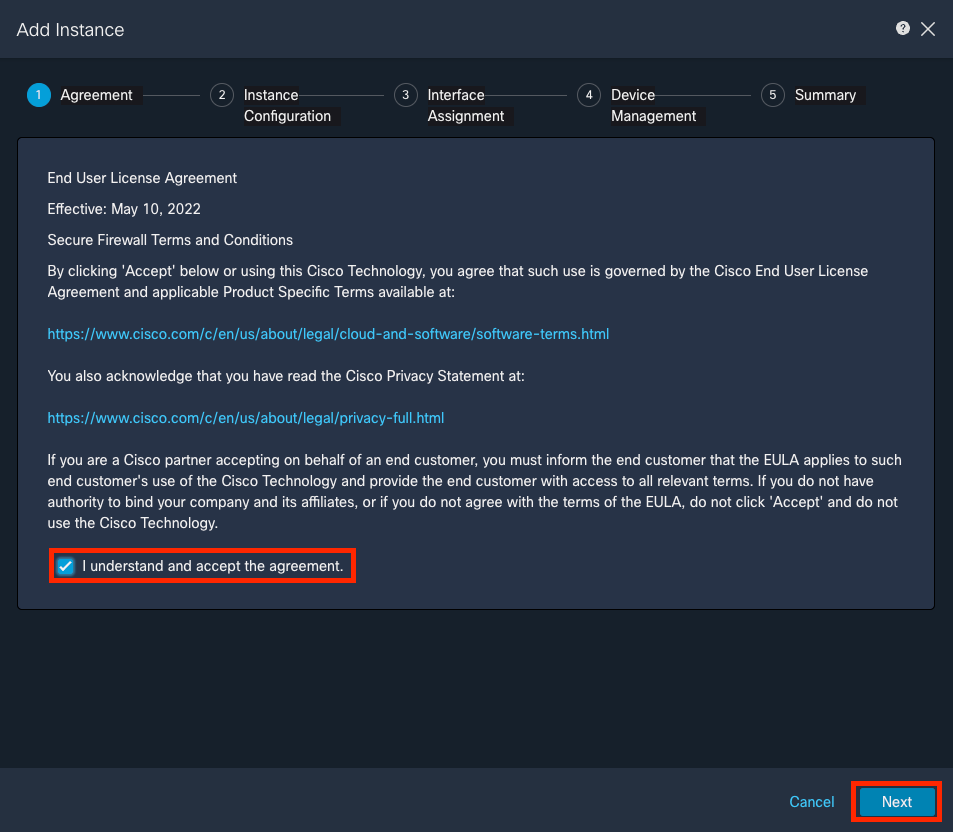
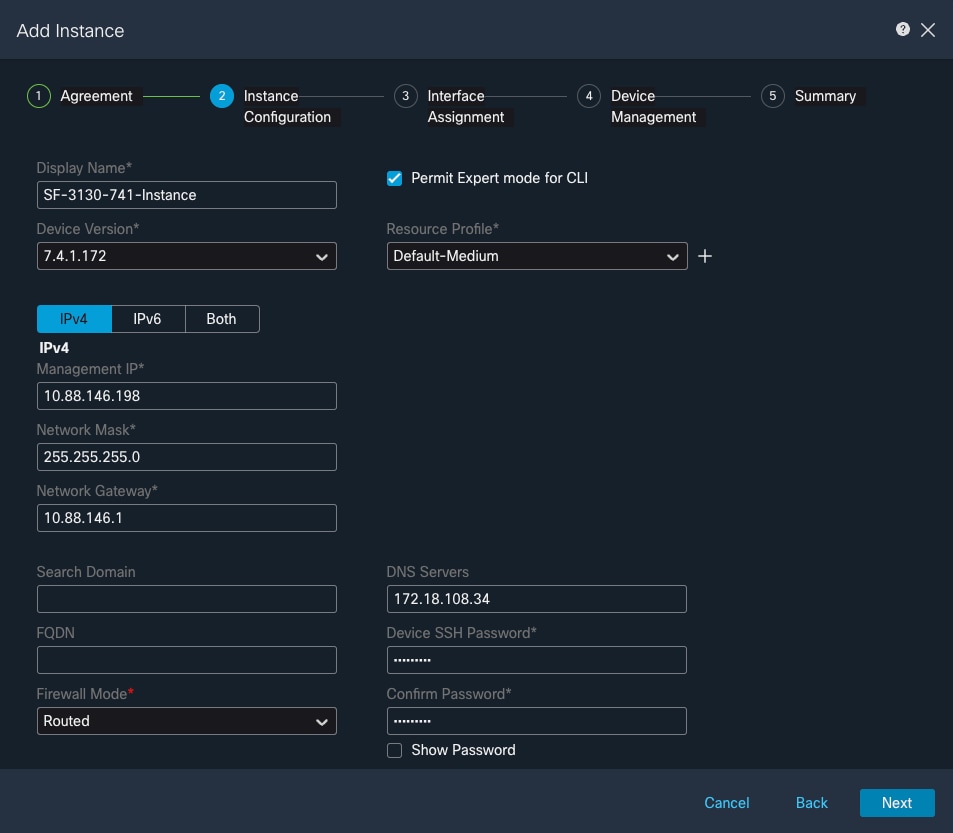
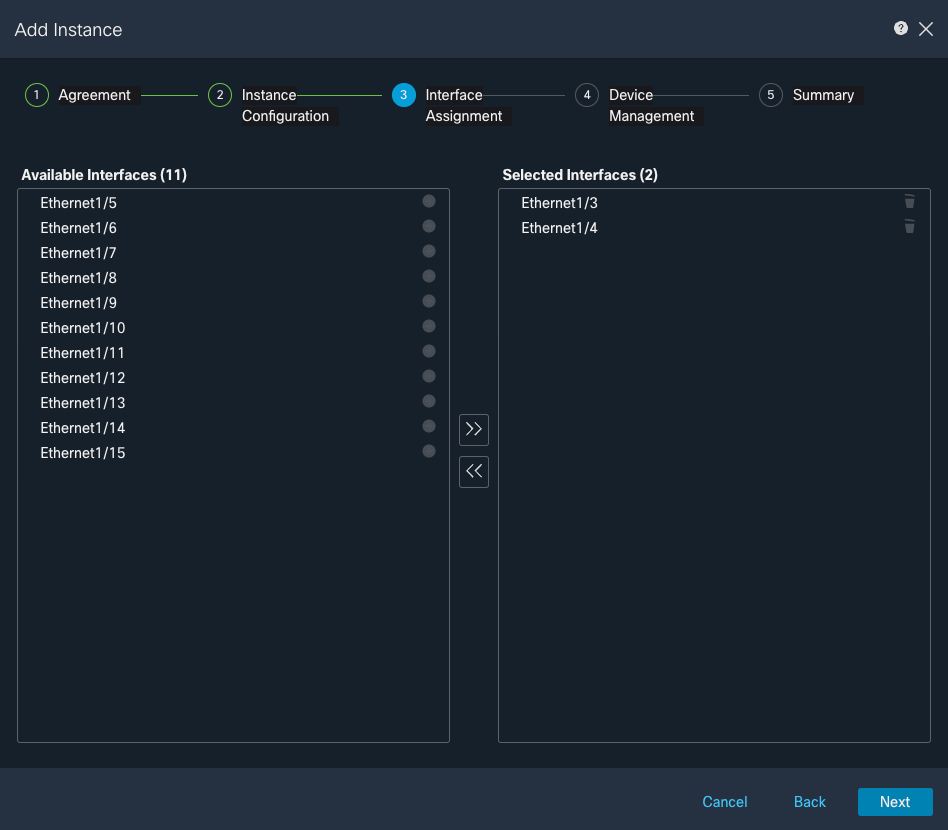
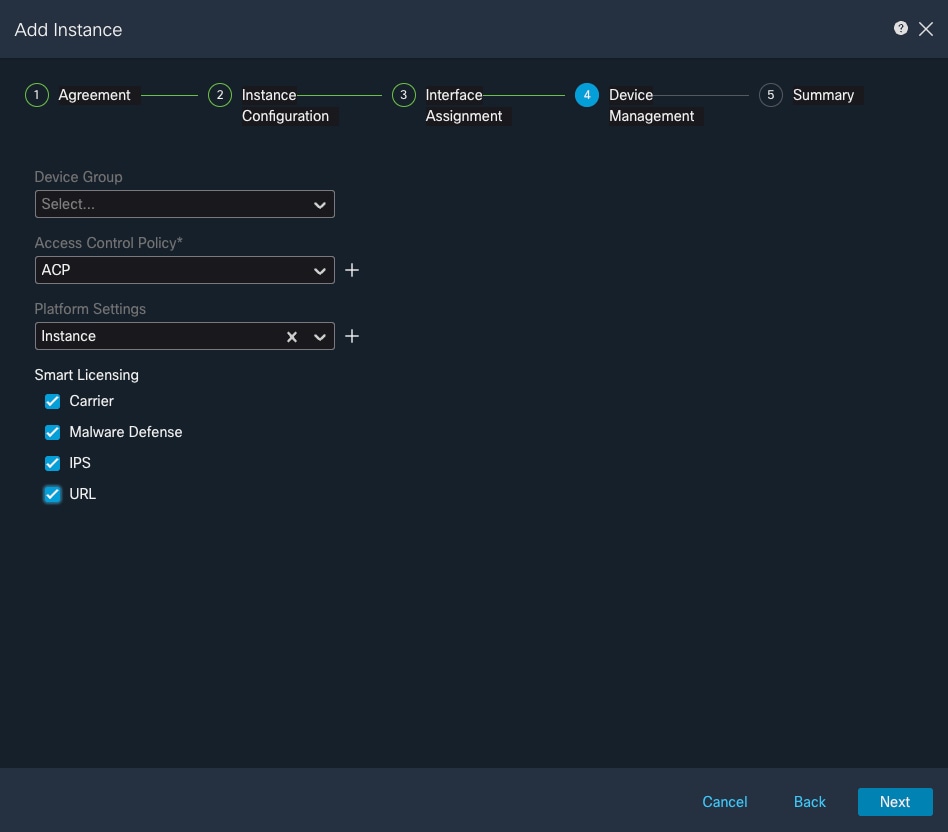
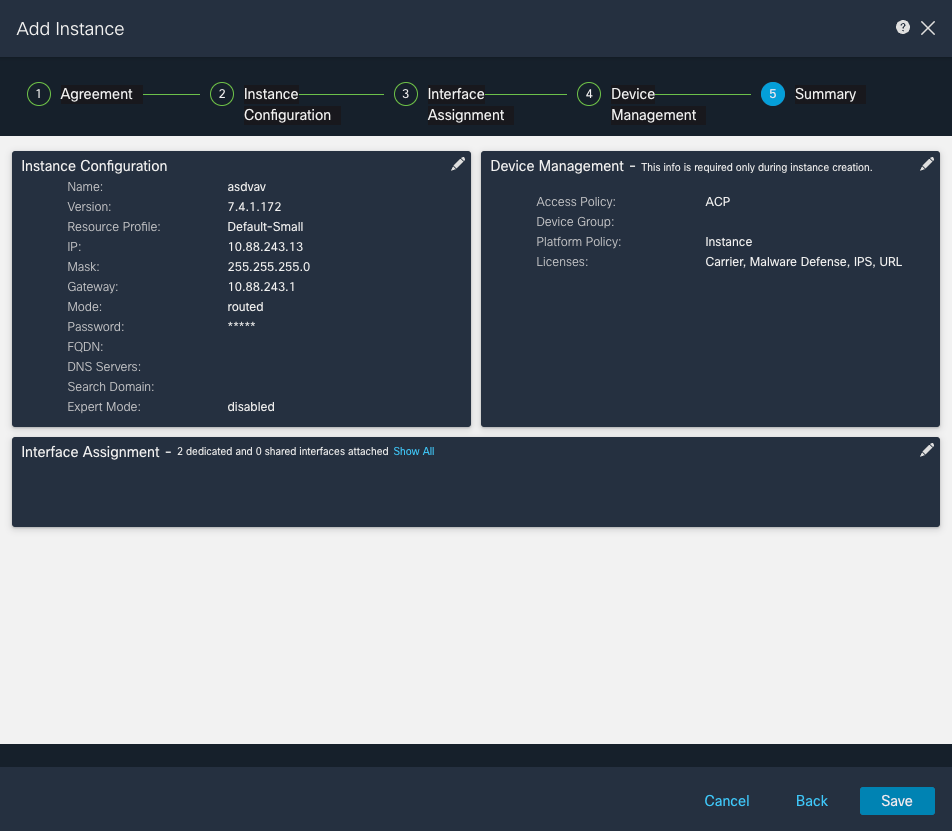
 Feedback
Feedback