Configure FMC with Ansible to Create FTD High Availability
Available Languages
Download Options
Bias-Free Language
The documentation set for this product strives to use bias-free language. For the purposes of this documentation set, bias-free is defined as language that does not imply discrimination based on age, disability, gender, racial identity, ethnic identity, sexual orientation, socioeconomic status, and intersectionality. Exceptions may be present in the documentation due to language that is hardcoded in the user interfaces of the product software, language used based on RFP documentation, or language that is used by a referenced third-party product. Learn more about how Cisco is using Inclusive Language.
Introduction
This document describes the steps to automate Firepower Management Center (FMC) to create Firepower Threat Defense (FTD) High Availability with Ansible.
Prerequisites
Requirements
Cisco recommends that you have knowledge of these topics:
- Ansible
- Ubuntu Server
- Cisco Firepower Management Center (FMC) Virtual
- Cisco Firepower Threat Defense (FTD) Virtual
In the context of this laboratory situation, Ansible is deployed on Ubuntu.
It is essential to ensure that Ansible is successfully installed on any platform supported by Ansible for running the Ansible commands referenced in this article.
Components Used
The information in this document is based on these software and hardware versions:
- Ubuntu Server 22.04
- Ansible 2.10.8
- Python 3.10
- Cisco Firepower Threat Defense Virtual 7.4.1
- Cisco Firepower Management Center Virtual 7.4.1
The information in this document was created from the devices in a specific lab environment. All of the devices used in this document started with a cleared (default) configuration. If your network is live, ensure that you understand the potential impact of any command.
Background Information
Ansible is a highly versatile tool, demonstrating significant efficacy in managing network devices. Numerous methodologies can be employed to run automated tasks with Ansible. The method employed in this article serves as a reference for test purposes.
In this example, the FTD High Avaliability and standby IP address of it are created after runing the playbook example successfully.
Configure
Network Diagram
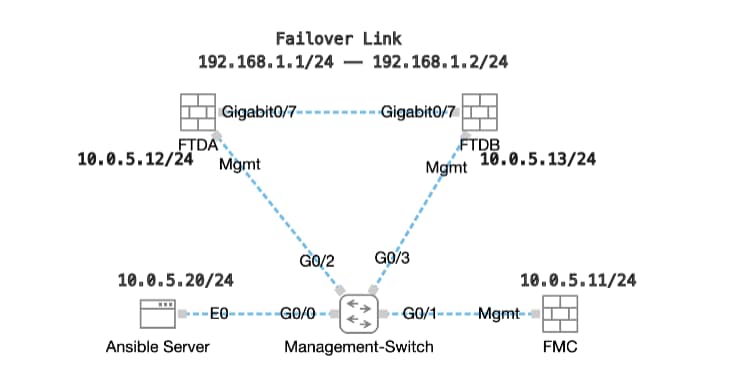 Topology
Topology
Configurations
Because Cisco does not support example scripts or customer-written scripts, we have some examples you can test depending on your needs.
It is essential to ensure that preliminary verificationhas been duly completed.
- Ansible server possesses internet connectivity.
- Ansible server is capable of successfully communicating with the FMC GUI Port (the default port for FMC GUI is 443).
- Two FTD devices are registered successfully to FMC.
- Primary FTD are configured with interface ip address.
Step 1. Connect to the CLI of the Ansible server via SSH or console.
Step 2. Run command ansible-galaxy collection install cisco.fmcansible in order to install Ansible collection of FMC on your Ansible server.
cisco@inserthostname-here:~$ ansible-galaxy collection install cisco.fmcansible
Step 3. Run command mkdir /home/cisco/fmc_ansible in order to create a new folder to store the related files. In this example, the home directory is /home/cisco/, the new folder name is fmc_ansible.
cisco@inserthostname-here:~$ mkdir /home/cisco/fmc_ansible
Step 4. Navigate to the folder /home/cisco/fmc_ansible, create inventory file. In this example, the inventory file name is inventory.ini.
cisco@inserthostname-here:~$ cd /home/cisco/fmc_ansible/
ccisco@inserthostname-here:~/fmc_ansible$ ls
inventory.ini
You can duplicate this content and paste it for utilization, altering the bold sections with the accurate parameters.
[fmc]
10.0.5.11
[fmc:vars]
ansible_user=cisco
ansible_password=cisco
ansible_httpapi_port=443
ansible_httpapi_use_ssl=True
ansible_httpapi_validate_certs=False
network_type=HOST
ansible_network_os=cisco.fmcansible.fmc
Step 5. Navigate to the folder /home/cisco/fmc_ansible, create variable file for creating FTD HA. In this example, the variable file name is fmc-create-ftd-ha-vars.yml.
cisco@inserthostname-here:~$ cd /home/cisco/fmc_ansible/
ccisco@inserthostname-here:~/fmc_ansible$ ls
fmc-create-ftd-ha-vars.yml inventory.ini
You can duplicate this content and paste it for utilization, altering the bold sections with the accurate parameters.
user:
domain: 'Global'
device_name:
ftd1: 'FTDA'
ftd2: 'FTDB'
ftd_ha:
name: 'FTD_HA'
active_ip: '192.168.1.1'
standby_ip: '192.168.1.2'
key: cisco
mask24: '255.255.255.0'Step 6. Navigate to the folder /home/cisco/fmc_ansible, create playbook file for creating FTD HA. In this example, the playbook file name is fmc-create-ftd-ha-playbook.yaml.
cisco@inserthostname-here:~$ cd /home/cisco/fmc_ansible/
ccisco@inserthostname-here:~/fmc_ansible$ ls
fmc-create-ftd-ha-playbook.yaml fmc-create-ftd-ha-vars.yml inventory.ini
You can duplicate this content and paste it for utilization, altering the bold sections with the accurate parameters.
---
- name: FMC Create FTD HA
hosts: fmc
connection: httpapi
tasks:
- name: Task01 - Get User Domain
cisco.fmcansible.fmc_configuration:
operation: getAllDomain
filters:
name: "{{ user.domain }}"
register_as: domain
- name: Task02 - Get FTD1
cisco.fmcansible.fmc_configuration:
operation: getAllDevice
path_params:
domainUUID: '{{ domain[0].uuid }}'
filters:
name: "{{ device_name.ftd1 }}"
register_as: ftd1_list
- name: Task03 - Get FTD2
cisco.fmcansible.fmc_configuration:
operation: getAllDevice
path_params:
domainUUID: '{{ domain[0].uuid }}'
filters:
name: "{{ device_name.ftd2 }}"
register_as: ftd2_list
- name: Task04 - Get Physical Interfaces
cisco.fmcansible.fmc_configuration:
operation: getAllFTDPhysicalInterface
path_params:
containerUUID: '{{ ftd1_list[0].id }}'
domainUUID: '{{ domain[0].uuid }}'
register_as: primary_physical_interfaces
- name: Task05 - Configure FTD HA
cisco.fmcansible.fmc_configuration:
operation: "createFTDHADeviceContainer"
data:
primary: {'id': '{{ ftd1_list[0].id }}'}
secondary: {'id': '{{ ftd2_list[0].id }}'}
name: "{{ ftd_ha.name }}"
type: "DeviceHAPair"
ftdHABootstrap: {
'isEncryptionEnabled': false,
'encKeyGenerationScheme': 'CUSTOM',
'sharedKey': "{{ ftd_ha.key }}",
'useSameLinkForFailovers': true,
'lanFailover': {
'useIPv6Address': false,
'subnetMask': "{{ ftd_ha.mask24 }}",
'interfaceObject': {
'id': '{{ primary_physical_interfaces[7].id }}',
'type': 'PhysicalInterface',
'name': 'GigabitEthernet0/7'
},
'standbyIP': "{{ ftd_ha.standby_ip }}",
'logicalName': 'LAN-INTERFACE',
'activeIP': "{{ ftd_ha.active_ip }}"
},
'statefulFailover': {
'useIPv6Address': false,
'subnetMask': "{{ ftd_ha.mask24 }}",
'interfaceObject': {
'id': '{{ primary_physical_interfaces[7].id }}',
'type': 'PhysicalInterface',
'name': 'GigabitEthernet0/7'
},
'standbyIP': "{{ ftd_ha.standby_ip }}",
'logicalName': 'STATEFUL-INTERFACE',
'activeIP': "{{ ftd_ha.active_ip }}"
}
}
path_params:
domainUUID: "{{ domain[0].uuid }}"
- name: Task06 - Wait for FTD HA Ready
ansible.builtin.wait_for:
timeout: 360
delegate_to: localhost
- name: Task07 - Get FTD HA object
cisco.fmcansible.fmc_configuration:
operation: "getAllFTDHADeviceContainer"
path_params:
domainUUID: "{{ domain[0].uuid }}"
query_params:
expanded: true
register_as: ftd_ha_container
delay: 15
- name: Task08 - Confirm Standby Ready Status
cisco.fmcansible.fmc_configuration:
operation: "getFTDHADeviceContainer"
path_params:
objectId: "{{ ftd_ha_container[0].id }}"
domainUUID: "{{ domain[0].uuid }}"
register_as: ha_status
until: ha_status.metadata.secondaryStatus.currentStatus is match("Standby")
retries: 1000
delay: 2
Note: The names in bold in this example playbook serve as variables. The corresponding values for these variables are preserved within the variable file.
Step 7. Navigate to the folder /home/cisco/fmc_ansible, run command ansible-playbook -i <inventory_name>.ini <playbook_name>.yaml -e@"<playbook_vars>.yml"in order to play the ansible task.
In this example, the command is ansible-playbook -i inventory.ini fmc-create-ftd-ha-playbook.yaml -e@"fmc-create-ftd-ha-vars.yml" .
cisco@inserthostname-here:~$ cd /home/cisco/fmc_ansible/
ccisco@inserthostname-here:~/fmc_ansible$ ls
fmc-create-ftd-ha-playbook.yaml fmc-create-ftd-ha-vars.yml inventory.ini
cisco@inserthostname-here:~/fmc_ansible$ ansible-playbook -i inventory.ini fmc-create-ftd-ha-playbook.yaml -e@"fmc-create-ftd-ha-vars.yml"
PLAY [FMC Create FTD HA] *****************************************************************************************************************************************
TASK [Gathering Facts] *******************************************************************************************************************************************
ok: [10.0.5.11]
TASK [Task01 - Get User Domain] **********************************************************************************************************************************
ok: [10.0.5.11]
TASK [Task02 - Get FTD1] *****************************************************************************************************************************************
ok: [10.0.5.11]
TASK [Task03 - Get FTD2] *****************************************************************************************************************************************
ok: [10.0.5.11]
TASK [Task04 - Get Physical Interfaces] **************************************************************************************************************************
ok: [10.0.5.11]
TASK [Task05 - Configure FTD HA] *********************************************************************************************************************************
changed: [10.0.5.11]
TASK [Task06 - Wait for FTD HA Ready] ****************************************************************************************************************************
ok: [10.0.5.11]
TASK [Task07 - Get FTD HA object] ********************************************************************************************************************************
ok: [10.0.5.11]
TASK [Task08 - Confirm Standby Ready Status] *********************************************************************************************************************
ok: [10.0.5.11]
PLAY RECAP *******************************************************************************************************************************************************
10.0.5.11 : ok=9 changed=1 unreachable=0 failed=0 skipped=0 rescued=0 ignored=0
Step 8. Navigate to the folder /home/cisco/fmc_ansible, create variable file for updating FTD HA standby ip address. In this example, the variable file name is fmc-create-ftd-ha-standby-ip-vars.yml.
cisco@inserthostname-here:~$ cd /home/cisco/fmc_ansible/
ccisco@inserthostname-here:~/fmc_ansible$ ls
fmc-create-ftd-ha-playbook.yaml fmc-create-ftd-ha-standby-ip-vars.yml fmc-create-ftd-ha-vars.yml inventory.ini
You can duplicate this content and paste it for utilization, altering the bold sections with the accurate parameters.
user:
domain: 'Global'
ftd_data:
outside_name: 'Outside'
inside_name: 'Inside'
outside_ip: '10.1.1.1'
inside_ip: '10.1.2.1'
mask24: '255.255.255.0'
ftd_ha:
name: 'FTD_HA'
outside_standby: '10.1.1.2'
inside_standby: '10.1.2.2'Step 9. Navigate to the folder /home/cisco/fmc_ansible, create playbook file for updating FTD HA standby ip address. In this example, the playbook file name is fmc-create-ftd-ha-standby-ip-playbook.yaml.
cisco@inserthostname-here:~$ cd /home/cisco/fmc_ansible/
ccisco@inserthostname-here:~/fmc_ansible$ ls
fmc-create-ftd-ha-playbook.yaml fmc-create-ftd-ha-standby-ip-playbook.yaml fmc-create-ftd-ha-standby-ip-vars.yml fmc-create-ftd-ha-vars.yml inventory.ini
You can duplicate this content and paste it for utilization, altering the bold sections with the accurate parameters.
---
- name: FMC Update FTD HA Interface Standby IP
hosts: fmc
connection: httpapi
tasks:
- name: Task01 - Get User Domain
cisco.fmcansible.fmc_configuration:
operation: getAllDomain
filters:
name: "{{ user.domain }}"
register_as: domain
- name: Task02 - Get FTD HA Object
cisco.fmcansible.fmc_configuration:
operation: "getAllFTDHADeviceContainer"
path_params:
domainUUID: "{{ domain[0].uuid }}"
query_params:
expanded: true
register_as: ftd_ha_container
- name: Task03 - Get Outside Interface
cisco.fmcansible.fmc_configuration:
operation: "getAllFTDHAMonitoredInterfaces"
path_params:
containerUUID: "{{ ftd_ha_container[0].id }}"
domainUUID: "{{ domain[0].uuid }}"
filters:
name: "{{ ftd_data.outside_name }}"
register_as: outside_interface
- name: Task04 - Get Inside Interface
cisco.fmcansible.fmc_configuration:
operation: "getAllFTDHAMonitoredInterfaces"
path_params:
containerUUID: "{{ ftd_ha_container[0].id }}"
domainUUID: "{{ domain[0].uuid }}"
filters:
name: "{{ ftd_data.inside_name }}"
register_as: inside_interface
- name: Task05 - Configure Standby IP-Outside
cisco.fmcansible.fmc_configuration:
operation: "updateFTDHAMonitoredInterfaces"
data:
id: "{{ outside_interface[0].id }}"
name: "{{ outside_interface[0].name }}"
ipv4Configuration: {'standbyIPv4Address': "{{ ftd_ha.outside_standby }}"}
monitorForFailures: true
path_params:
objectId: "{{ outside_interface[0].id }}"
containerUUID: "{{ ftd_ha_container[0].id }}"
domainUUID: "{{ domain[0].uuid }}"
- name: Task06 - Config Standby IP-Inside
cisco.fmcansible.fmc_configuration:
operation: "updateFTDHAMonitoredInterfaces"
data:
id: "{{ inside_interface[0].id }}"
name: "{{ inside_interface[0].name }}"
ipv4Configuration: {'standbyIPv4Address': "{{ ftd_ha.inside_standby }}"}
monitorForFailures: true
path_params:
objectId: "{{ inside_interface[0].id }}"
containerUUID: "{{ ftd_ha_container[0].id }}"
domainUUID: "{{ domain[0].uuid }}"
- name: Task07 - Get Deployable Devices
cisco.fmcansible.fmc_configuration:
operation: getDeployableDevice
path_params:
domainUUID: '{{ domain[0].uuid }}'
query_params:
expanded: true
register_as: deploy_devices
- name: Task08 - Start Deployment
cisco.fmcansible.fmc_configuration:
operation: createDeploymentRequest
data:
version: '{{ deploy_devices[0].version }}'
deviceList:
- '{{ deploy_devices[0].device.id }}'
forceDeploy: True
path_params:
domainUUID: '{{ domain[0].uuid }}'
register_as: deployment_job
- name: Task09 - Wait for Deployment Complete
ansible.builtin.wait_for:
timeout: 240
delegate_to: localhost
- name: Task10 - Poll Deployment Status Until Deployment Successful
cisco.fmcansible.fmc_configuration:
operation: getDeploymentDetail
path_params:
containerUUID: '{{ deploy_devices[0].device.id }}'
domainUUID: '{{ domain[0].uuid }}'
register_as: deployment_status
until: deployment_status[0].status is match("SUCCEEDED")
retries: 1000
delay: 3
- name: Task11 - Stop The Playbook If The Deployment Failed
fail:
msg: 'Deployment failed. Status: {{ deployment_status[0].status }}'
when: deployment_status[0].status is not match("SUCCEEDED")
Note: The names in bold in this example playbook serve as variables. The corresponding values for these variables are preserved within the variable file.
Step 10. Navigate to the folder /home/cisco/fmc_ansible, run command ansible-playbook -i <inventory_name>.ini <playbook_name>.yaml -e@"<playbook_vars>.yml"in order to play the ansible task.
In this example, the command is ansible-playbook -i inventory.ini fmc-create-ftd-ha-standby-ip-playbook.yaml -e@"fmc-create-ftd-ha-standby-ip-vars.yml" .
cisco@inserthostname-here:~$ cd /home/cisco/fmc_ansible/
ccisco@inserthostname-here:~/fmc_ansible$ ls
fmc-create-ftd-ha-playbook.yaml fmc-create-ftd-ha-standby-ip-playbook.yaml fmc-create-ftd-ha-standby-ip-vars.yml fmc-create-ftd-ha-vars.yml inventory.ini
cisco@inserthostname-here:~/fmc_ansible$ ansible-playbook -i inventory.ini fmc-create-ftd-ha-standby-ip-playbook.yaml -e@"fmc-create-ftd-ha-standby-ip-vars.yml"
PLAY [FMC Update FTD HA Interface Standby IP] ********************************************************************************************************************
TASK [Gathering Facts] *******************************************************************************************************************************************
ok: [10.0.5.11]
TASK [Task01 - Get User Domain] **********************************************************************************************************************************
ok: [10.0.5.11]
TASK [Task02 - Get FTD HA Object] ********************************************************************************************************************************
ok: [10.0.5.11]
TASK [Task03 - Get Outside Interface] ****************************************************************************************************************************
ok: [10.0.5.11]
TASK [Task04 - Get Inside Interface] *****************************************************************************************************************************
ok: [10.0.5.11]
TASK [Task05 - Configure Standby IP-Outside] *********************************************************************************************************************
changed: [10.0.5.11]
TASK [Task06 - Config Standby IP-Inside] *************************************************************************************************************************
changed: [10.0.5.11]
TASK [Task07 - Get Deployable Devices] ***************************************************************************************************************************
ok: [10.0.5.11]
TASK [Task08 - Start Deployment] *********************************************************************************************************************************
changed: [10.0.5.11]
TASK [Task09 - Wait for Deployment Complete] *********************************************************************************************************************
ok: [10.0.5.11]
TASK [Task10 - Poll Deployment Status Until Deployment Successful] ***********************************************************************************************
ok: [10.0.5.11]
TASK [Task11 - Stop The Playbook If The Deployment Failed] *******************************************************************************************************
skipping: [10.0.5.11]
PLAY RECAP *******************************************************************************************************************************************************
10.0.5.11 : ok=11 changed=3 unreachable=0 failed=0 skipped=1 rescued=0 ignored=0
Verify
Before running the ansible task, log in FMC GUI. Navigate to Devices > Device Management, two FTD registered successfully on FMC with configured access control policy.
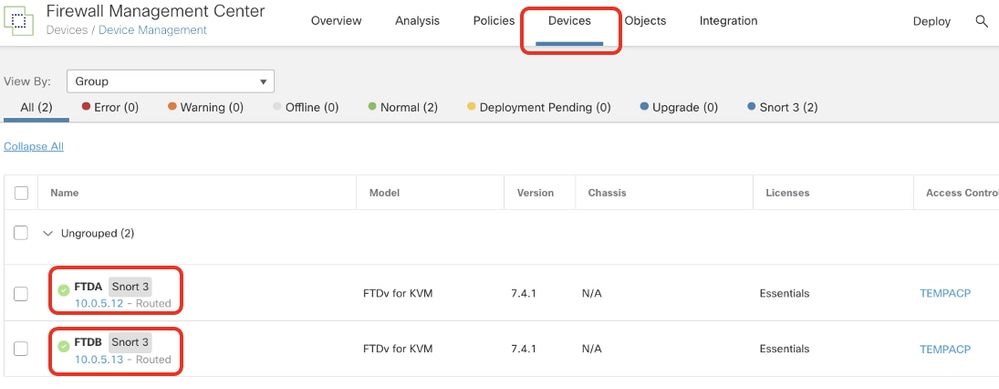 Before Running Ansible Task
Before Running Ansible Task
After running the ansible task, log in FMC GUI. Navigate to Devices > Device Management, FTD HA is created successfully.
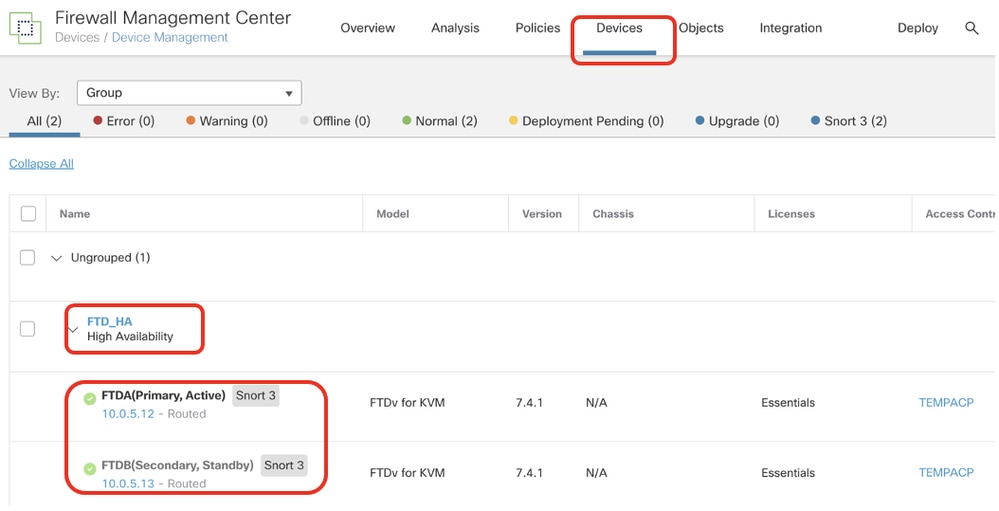 After Running Ansible Task Successfully
After Running Ansible Task Successfully
Click Edit of FTD HA, failover ip address and interface standby ip address are configured successfully.
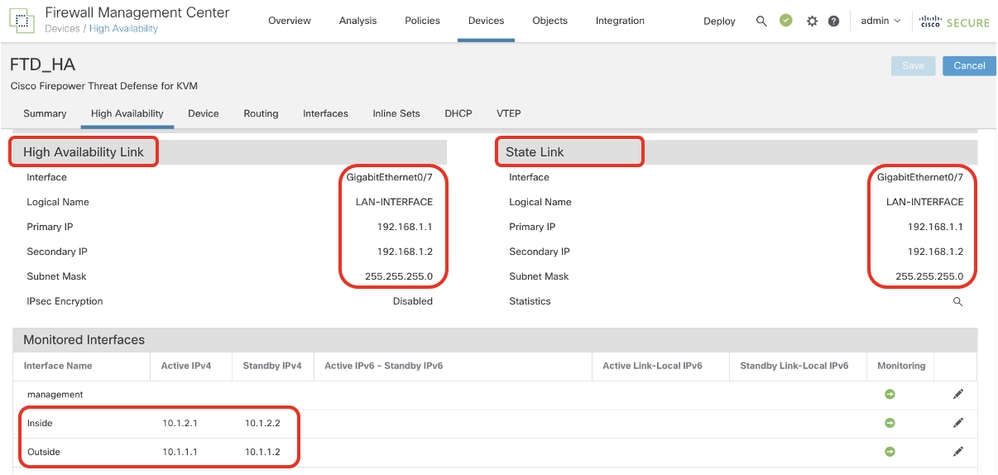 FTD High Availability Detail
FTD High Availability Detail
Troubleshoot
This section provides information you can use to troubleshoot your configuration.
In order to see more logs of ansible playbook, you can run ansible playbook with –vvv.
cisco@inserthostname-here:~/fmc_ansible$ ansible-playbook -i inventory.ini fmc-create-ftd-ha-standby-ip-playbook.yaml -e@"fmc-create-ftd-ha-standby-ip-vars.yml" -vvv Related Information
Revision History
| Revision | Publish Date | Comments |
|---|---|---|
1.0 |
06-Feb-2024 |
Initial Release |
Contributed by Cisco Engineers
- Mark NiCustomer Delivery Engineering Technical Leader
Contact Cisco
- Open a Support Case

- (Requires a Cisco Service Contract)
 Feedback
Feedback