Introduction
This document describes how to obtain a remote backup of Secure Firewall Management Center (FMC) and Secure Firewall Threat Defense (FTD).
Prerequisites
Requirements
Cisco recommends that you have knowledge of these topics:
- Secure FMC configuration via GUI and SSH navigation
- Secure FTD navigation via shell
- Network File System (NFS) configuration
Components Used
The information in this document is based on these software and hardware versions:
- vFMC version 7.2.5
- FPR1140 running FTD 7.2.5
- NFS Windows Server
The information in this document was created from the devices in a specific lab environment. All of the devices used in this document started with a cleared (default) configuration. If your network is live, ensure that you understand the potential impact of any command.
Background Information
The ability to recover from a disaster is an essential part of any system maintenance plan. As part of your disaster recovery plan, it is recommended that you perform periodic backups.
You can store backups locally. However, it is recommended that you back up management centers and managed devices to a secure remote location by mounting an NFS, Server Message Block (SMB), or Secure SHell FileSystem (SSHFS) network volume as remote storage. For the management center, you can use the Copy when complete option to securely copy (SCP) completed backups to a remote server.
This document refers to the NFS setup. After you accomplish this, all subsequent backups are copied to that volume, but you can still use the management center in order to manage them.

Warning: The management center setup process schedules weekly configuration-only backups, to be stored locally. This is not a substitute for full off-site backups initial setup finishes. You must review your scheduled tasks and adjust them to fit the requirements of your organization.

Tip: After configuring and choosing remote storage, you can switch back to local storage only if you have not increased the connection database limit.
Configure
Network Topology
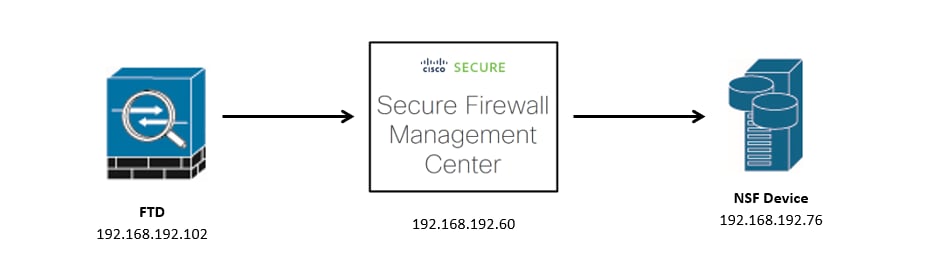 Network Diagram
Network Diagram
Add an NFS Remote Storage Device
Step 1. In order to implement NFS for remote storage, rpcbind must be started first as it is disabled by default.
Open an SSH session to your FMC, navigate to expert mode, elevate to sudo rights, and issue the command /etc/init.d/rpcbind start.
You can validate that it has started correctly with the command /etc/init.d/rpcbind status.
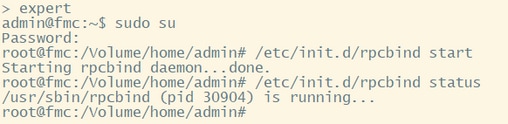 Start rpcbind
Start rpcbind

Tip: In order to avoid having to start the rpcbind utility in the FMC manually, check the Use Advanced Options checkbox, and fill the Command Line Option with the -o nolock command.
Step 2. Log in to your FMC GUI and navigate to System  )
)
Step 5. A successful integration shows a green Success Saved Remote Storage Device configuration successfully box at the top of the page.
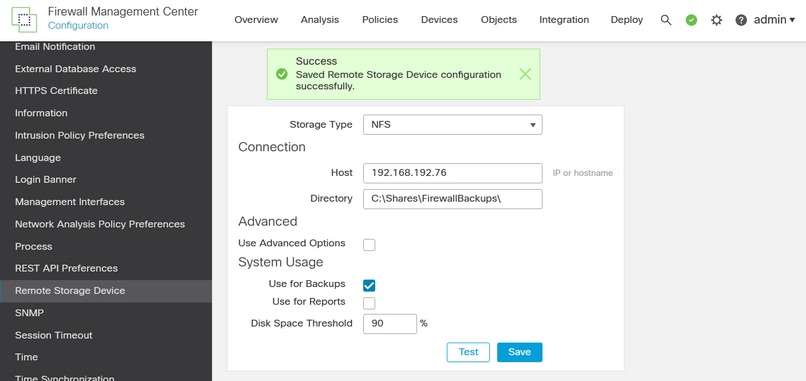 Saved Remote Storage Device configuration successfully
Saved Remote Storage Device configuration successfully
Setup a Backup Profile
Step 1. Navigate to System ( )
)
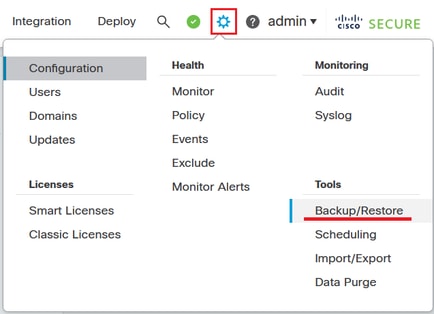 System-Tools-Backup
System-Tools-Backup
Step 2. Move to Backup Profiles and click Create Profile.
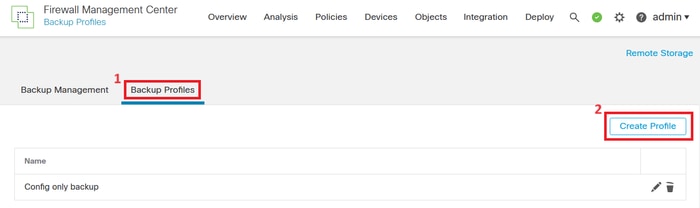 Create Backup Profile
Create Backup Profile
Step 3. Give your profile a Name and check all the checkboxes for a full backup profile.
Click Save As New.
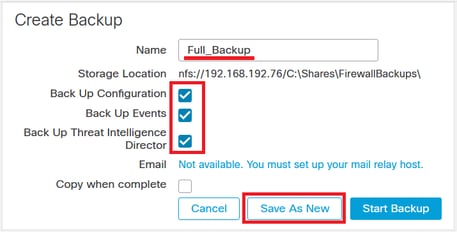 Profile Settings
Profile Settings
Schedule a Recurring Task to Backup the FMC
Step 1. Navigate to System ( )
)
Schedule a Recurring Task to Backup the FTD
Step 1. Navigate to System ( )
)

Tip: You can choose more than one device by pressing the Shift key while clicking over the other device(s).
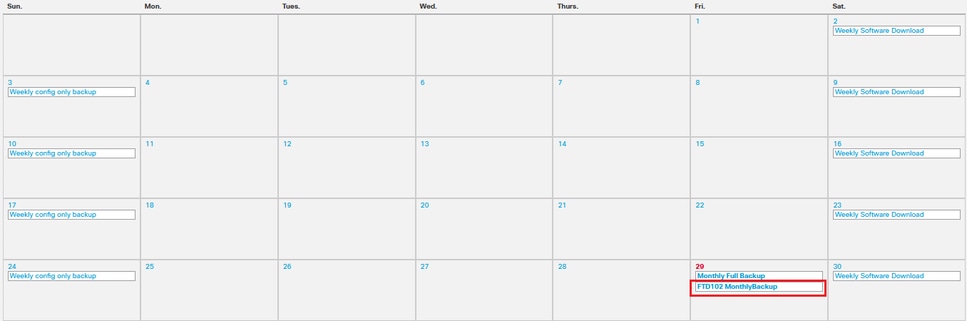 Calendar
Calendar
Troubleshooting
- Verify that the FMC can reach the Remote Storage device. Open an SSH session to the FMC, navigate to the expert mode, and elevate to sudo rights. Send a ping to the remote storage device.
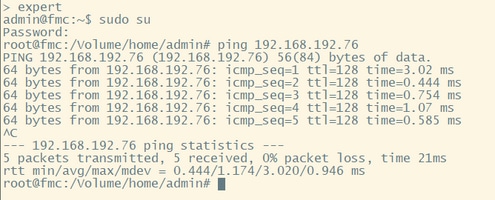 Ping test
Ping test
- The logs of the backup task are stored in the FMC filename
/var/log/backup.log. If an error occurred and the task did not finish successfully, you can search here for an error or failure.
 less command
less command
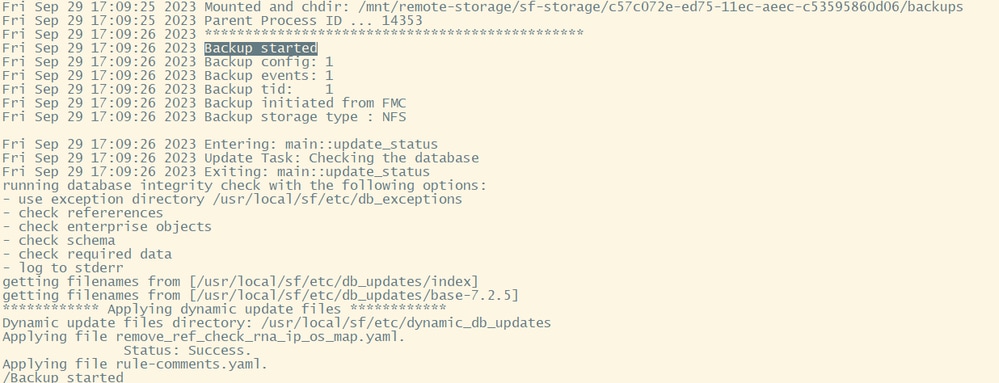 backup.log
backup.log
- This file can also be found in the FTD when it has run a backup task. Find it under
/ngfw/var/log/backup.log.
 Less command
Less command
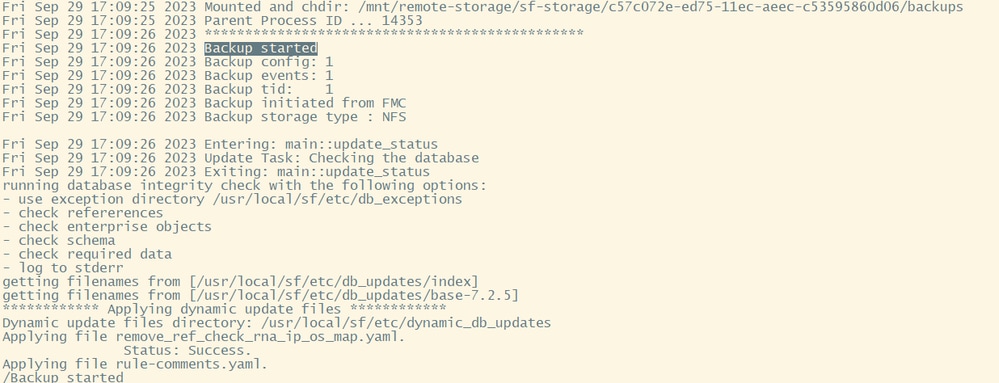 backup.log
backup.log
- FTD logs show the backup file is stored locally however, in the end, it is sent to the FMC and then to the remote storage device.
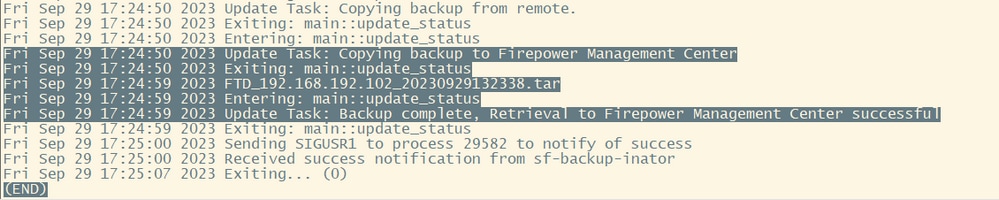 FTD logs
FTD logs



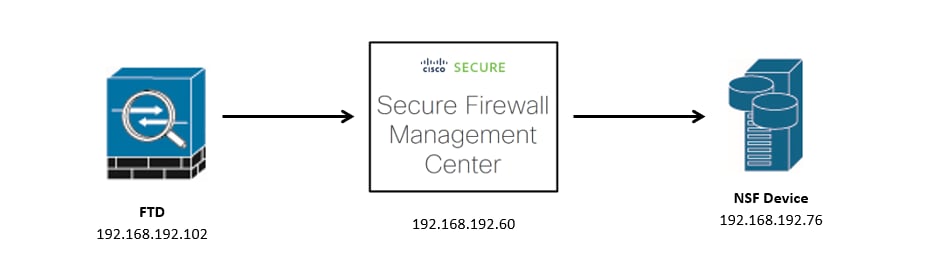
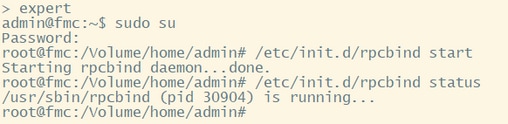

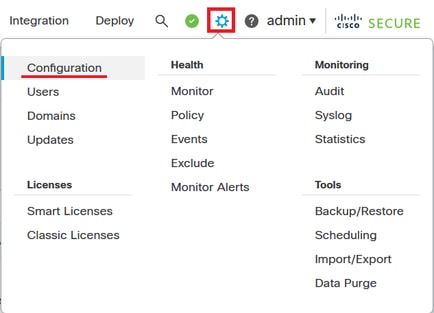
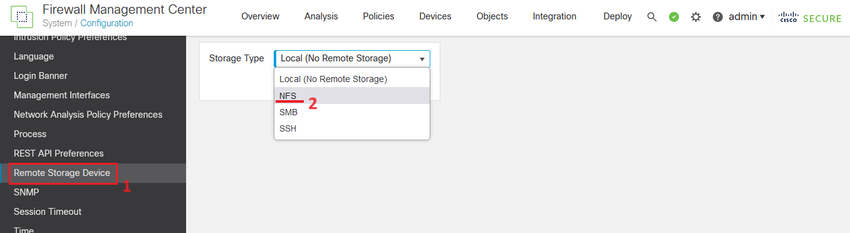
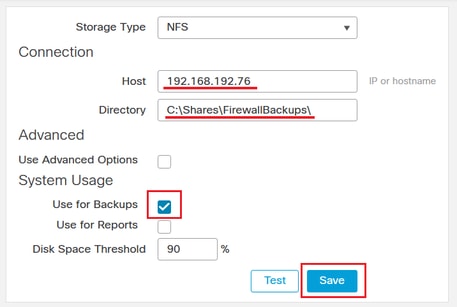
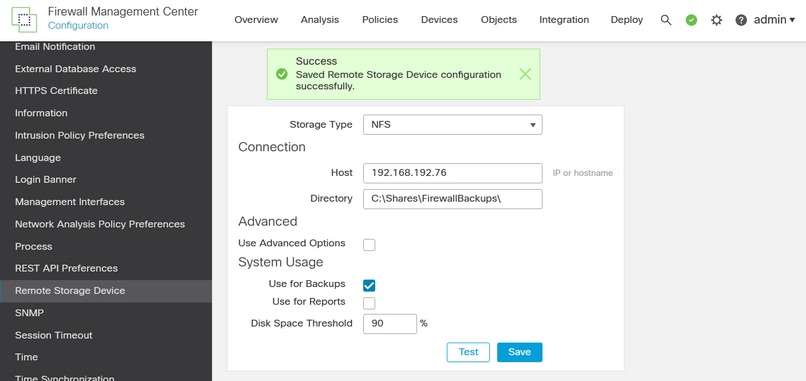

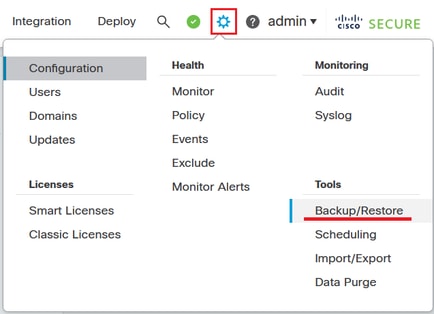
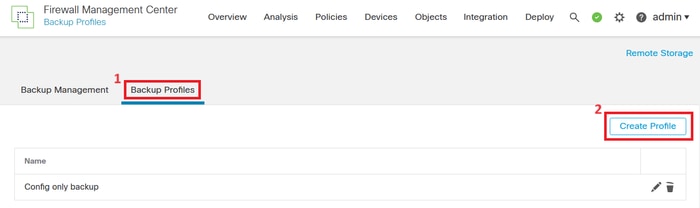
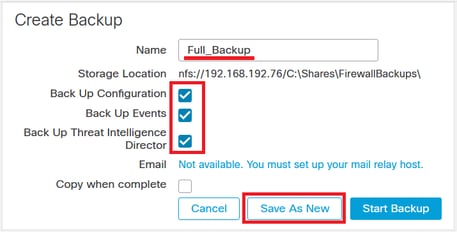

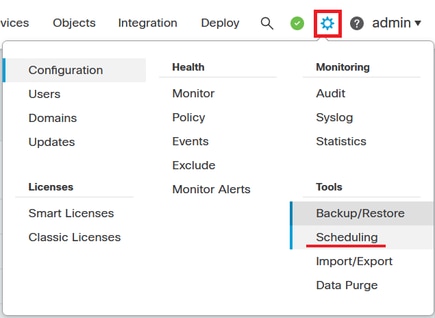

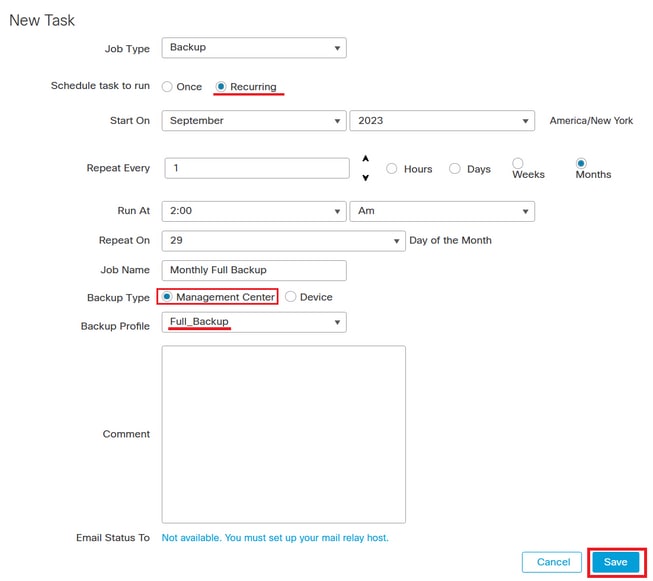
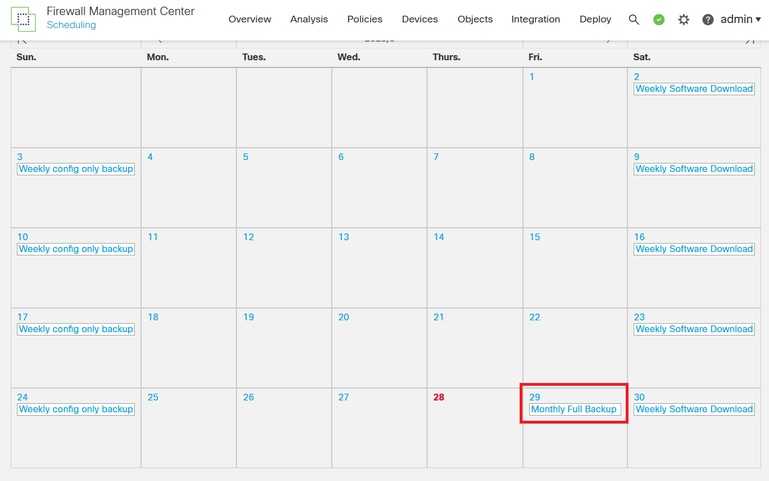

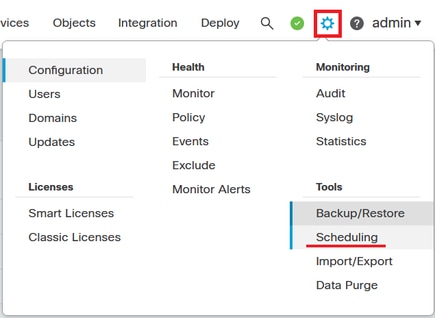


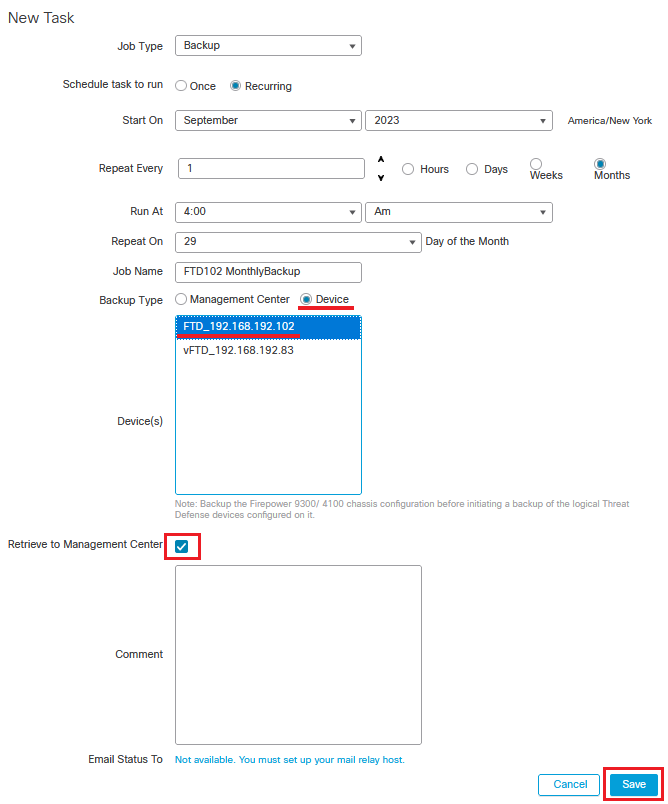
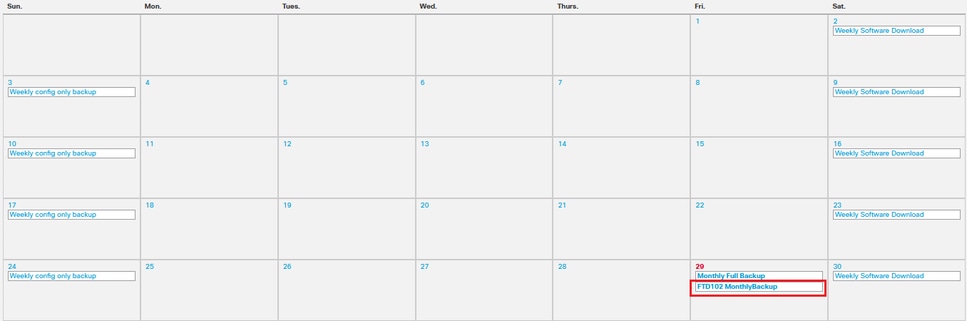
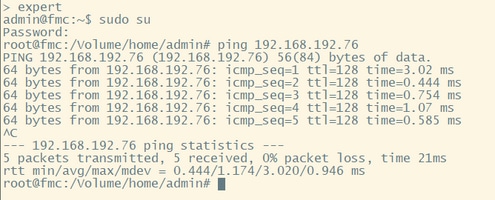

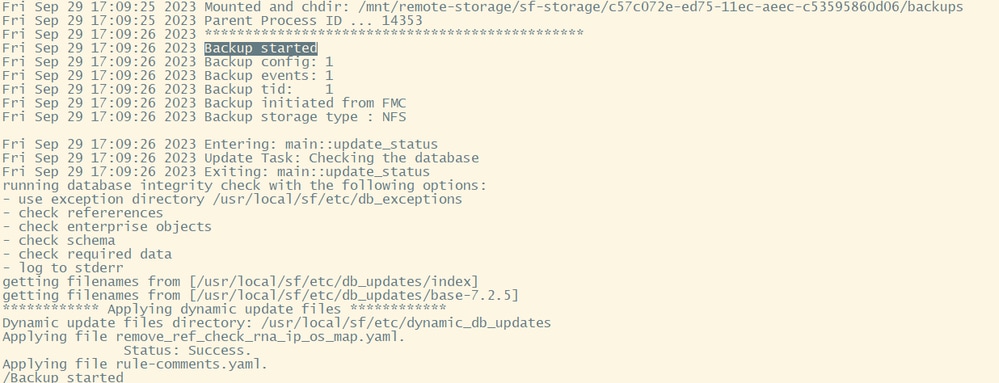

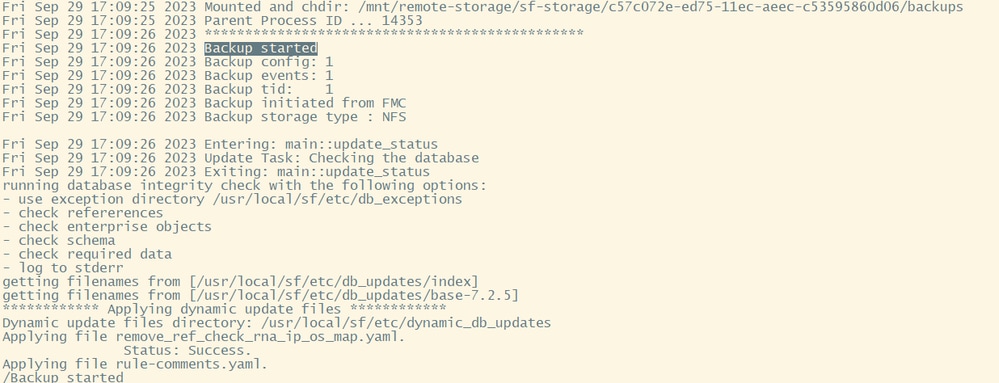
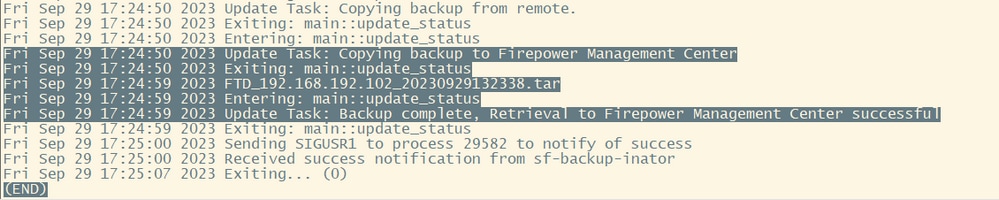
 Feedback
Feedback