Introduction
This document describes how you can replay a packet in your FTD device using FMC GUI Packet Tracer tool.
Prerequisites
Requirements
Cisco recommends that you have knowledge of these topics:
- Knowledge of Firepower technology
- Knowledge of Packet flow through the Firewall
Components Used
- Cisco Secure Firewall Management Center (FMC) and Cisco Firewall Threat Defense (FTD) version 7.1 or later.
- Packet capture files in pcap format
The information in this document was created from the devices in a specific lab environment. All of the devices used in this document started with a cleared (default) configuration. If your network is live, ensure that you understand the potential impact of any command.
Replay the packet using packet tracer tool available on FMC
- Login to FMC GUI. Go to Devices > Troubleshoot > Packet Tracer.
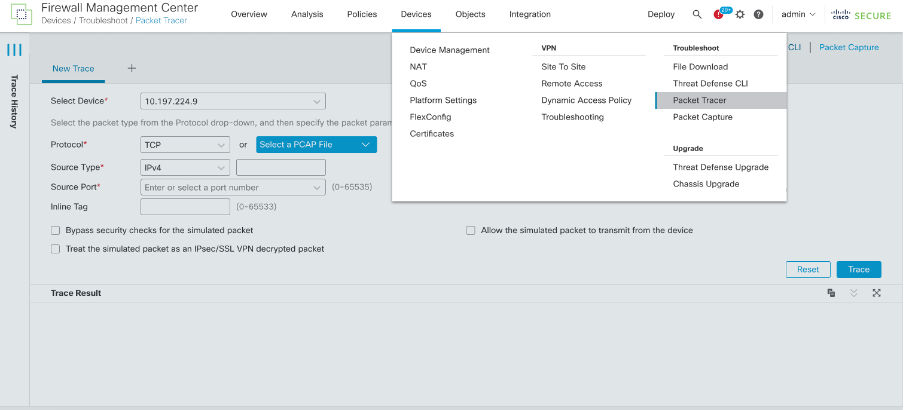
- Provide the details of the source, destination, protocol, ingress interface. Click Trace.
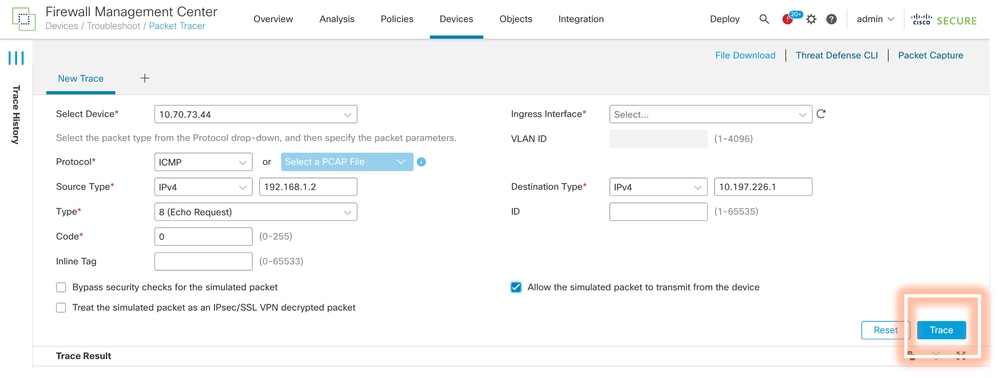
- Use the option of Allow the simulated packet to transmit from the device to replay this packet from the device.
- Observe that the packet was dropped because there is a configured rule in Access control policy to drop ICMP packets.
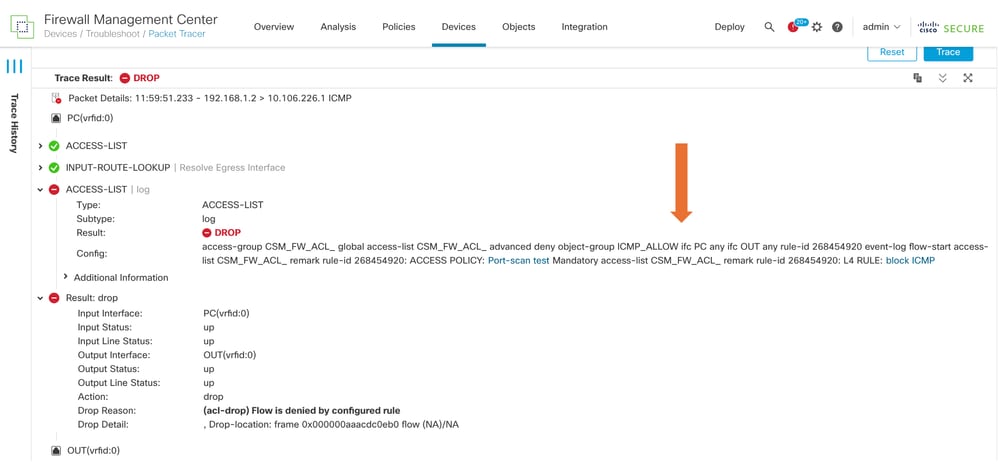
- This packet tracer with TCP packets the final result of the trace (as shown).
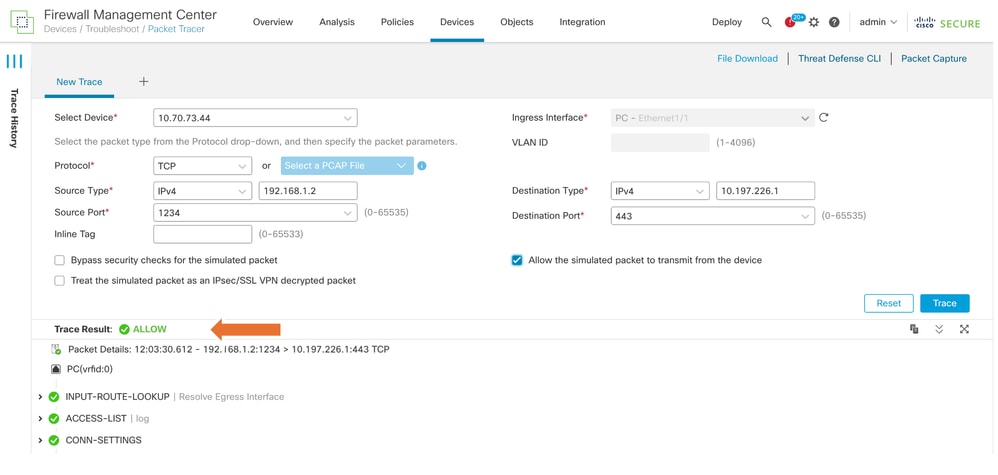
Replay the packets using PCAP file
You can upload the pcap file using the Select a PCAP File button. Then select the Ingress interface and click on Trace.
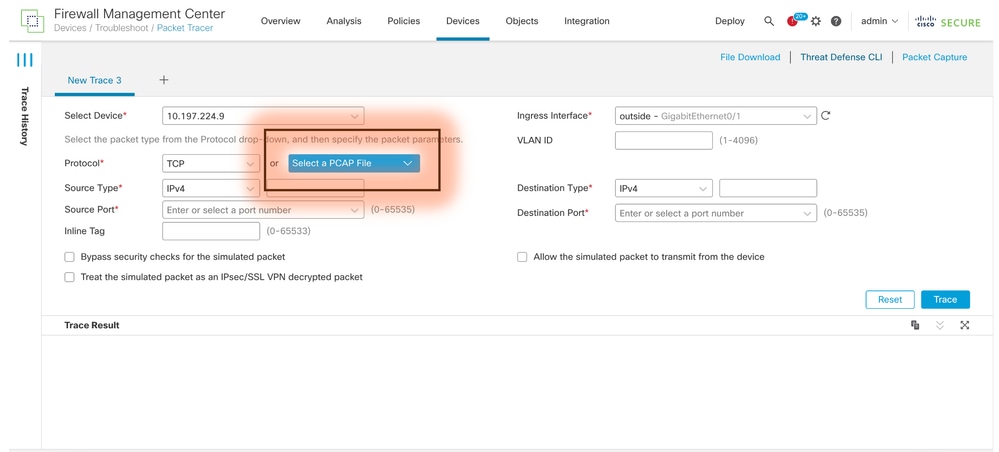
Limitations of using this option
- We can only simulate TCP/UDP packets.
- The maximum number of packets supported in a PCAP file is 100.
- Pcap file size must be less than 1 MB.
- The PCAP file name must not exceed 64 characters (extension included) and must only contain alphanumeric, special characters (“.”, “-“, “_”), or both.
- Only a single flow packets are supported currently.
The Trace 3 is showing drop reason as invalid ip header
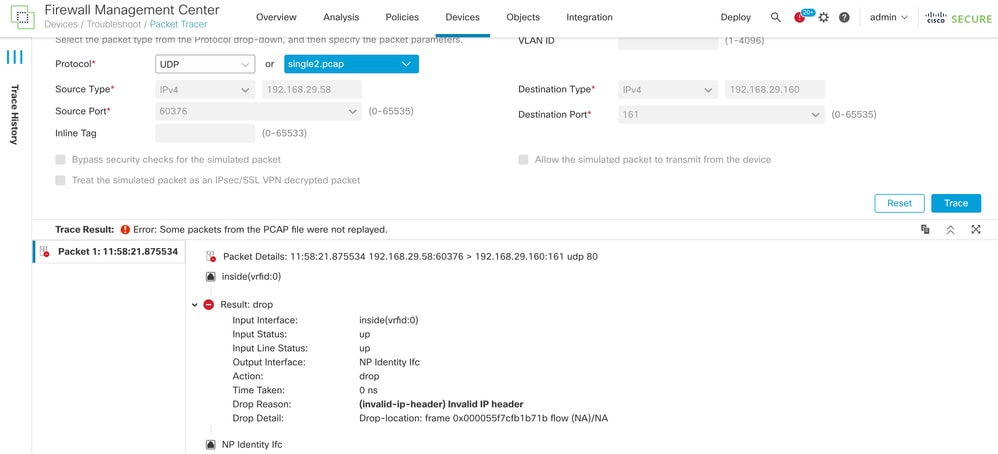
Related Documents
For more information on Packet captures and tracers, please refer Cisco Live Document.

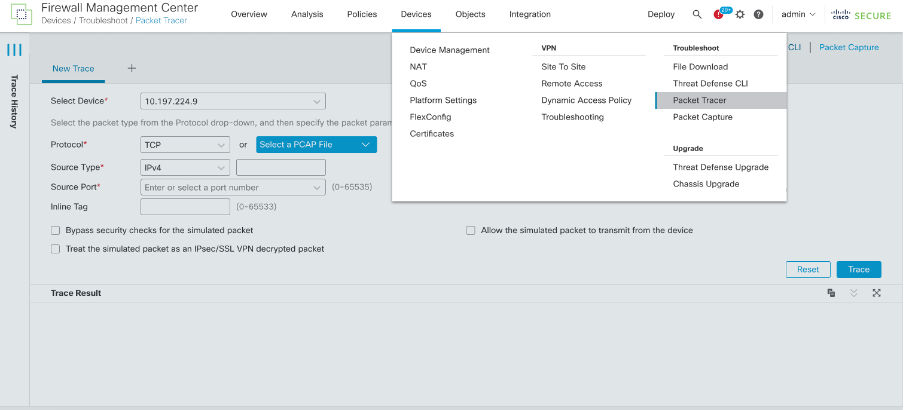
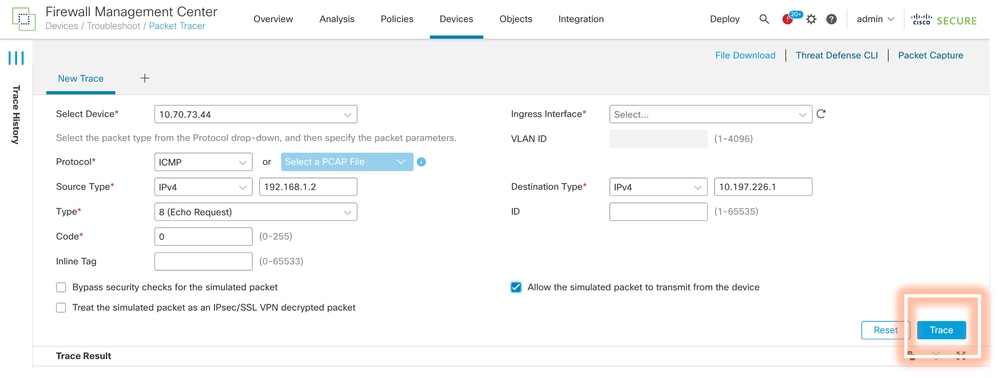
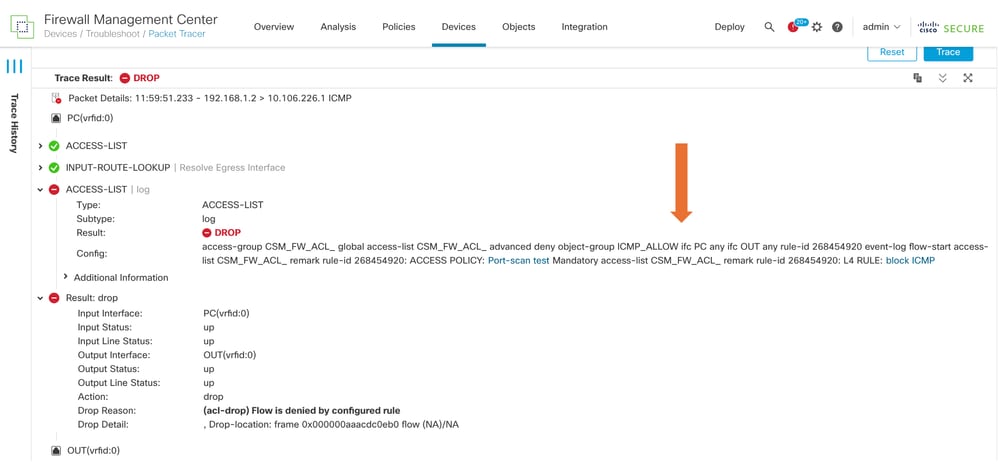
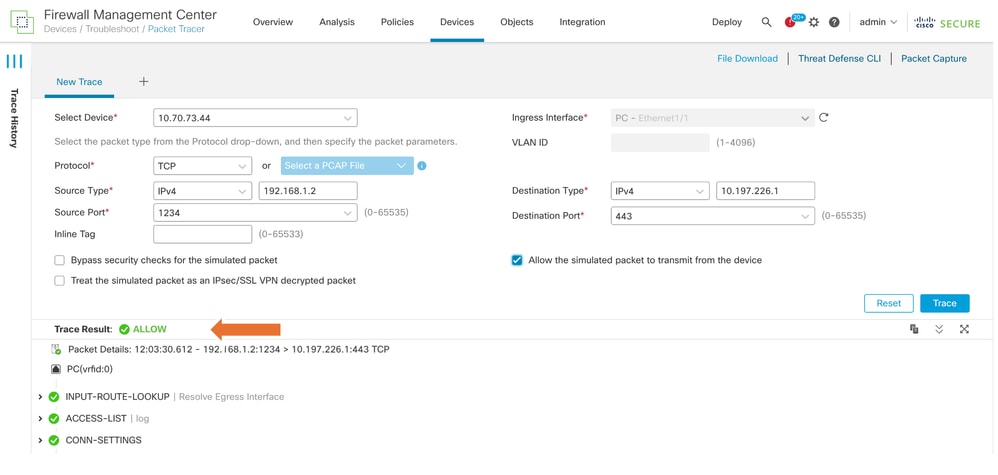
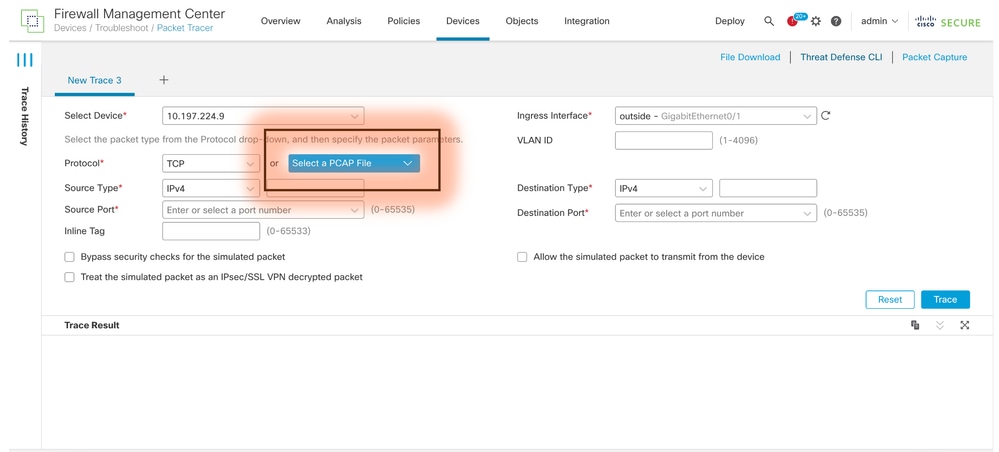
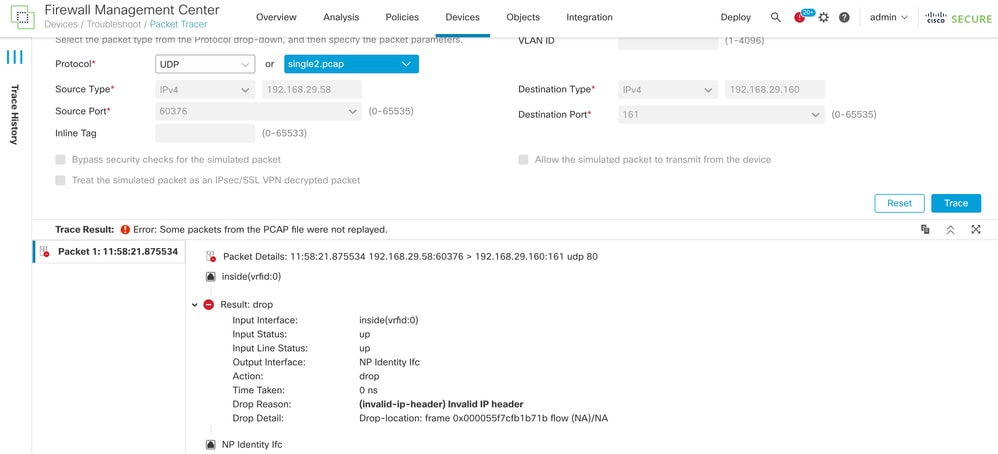
 Feedback
Feedback