Configure ECMP with IP SLA on FTD Managed by FMC
Available Languages
Download Options
Bias-Free Language
The documentation set for this product strives to use bias-free language. For the purposes of this documentation set, bias-free is defined as language that does not imply discrimination based on age, disability, gender, racial identity, ethnic identity, sexual orientation, socioeconomic status, and intersectionality. Exceptions may be present in the documentation due to language that is hardcoded in the user interfaces of the product software, language used based on RFP documentation, or language that is used by a referenced third-party product. Learn more about how Cisco is using Inclusive Language.
Contents
Introduction
This document describes how to configure ECMP along with IP SLA on a FTD that is managed by FMC.
Prerequisites
Requirements
Cisco recommends that you have knowledge of these topics:
- ECMP configuration on Cisco Secure Firewall Threat Defense (FTD)
- IP SLA configuration on Cisco Secure Firewall Threat Defense (FTD)
- Cisco Secure Firewall Management Center (FMC)
Components Used
The information in this document is based on this software and hardware version:
-
Cisco FTD version 7.4.1
-
Cisco FMC version 7.4.1
The information in this document was created from the devices in a specific lab environment. All of the devices used in this document started with a cleared (default) configuration. If your network is live, ensure that you understand the potential impact of any command.
Background Information
This document describes how to configure Equal-Cost Multi-Path (ECMP) along with Internet Protocol Service Level Agreement (IP SLA) on a Cisco FTD that is managed by Cisco FMC. ECMP allows you to group interfaces together on FTD and load balance traffic across multiple interfaces. IP SLA is a mechanism that monitors end to end connectivity through the exchange of regular packets. Along with ECMP, IP SLA can be implemented in order to ensure availability of the next hop. In this example, ECMP is utilized to distribute packets equally over two Internet Service Provider (ISP) circuits. At the same time, an IP SLA keeps track of connectivity, ensuring a seamless transition to any available circuits in the event of a failure.
Specific requirements for this document include:
- Access to the devices with a user account with administrator privileges
- Cisco Secure Firewall Threat Defense version 7.1 or higher
- Cisco Secure Firewall Management Center version 7.1 or higher
Configure
Network Diagram
In this example, Cisco FTD has two outside interfaces: outside1 and outside2 . Each one connects to an ISP gateway, outside1 and outside2 belongs to same ECMP zone named outside.
The traffic from internal network is routed through FTD and get load balanced to the internet through the two ISP.
At the same time, FTD uses IP SLAs in order to monitor connectivity to each ISP Gateway. In case of failure on any of the ISP circuit, FTD failovers to the the other ISP gateway to maintain business continuity.
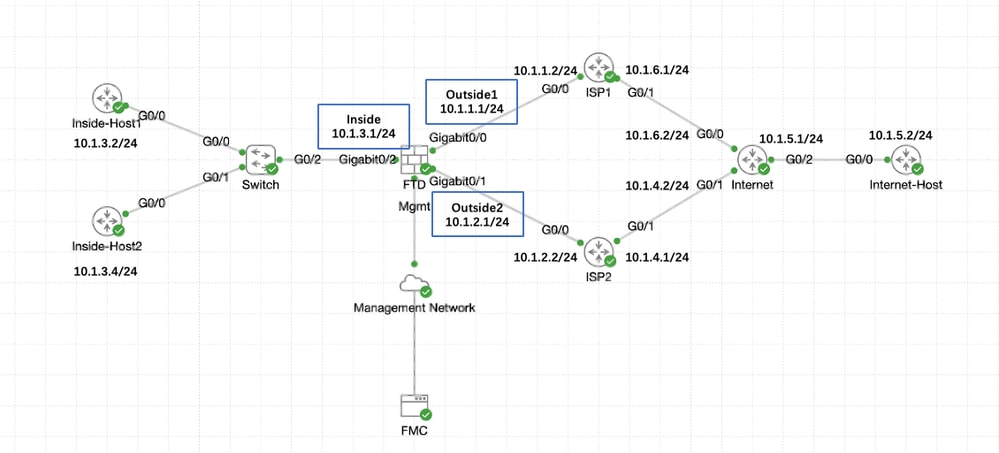 Network Diagram
Network Diagram
Configurations
Step 0. Pre-configure Interfaces/Network Objects
Log into the FMC web GUI, Select Devices>Device Management and click Edit button for your threat defense device. The Interfaces page is selected by default. Click Edit button for the interface you want to edit, in this example GigabitEthernet0/0.
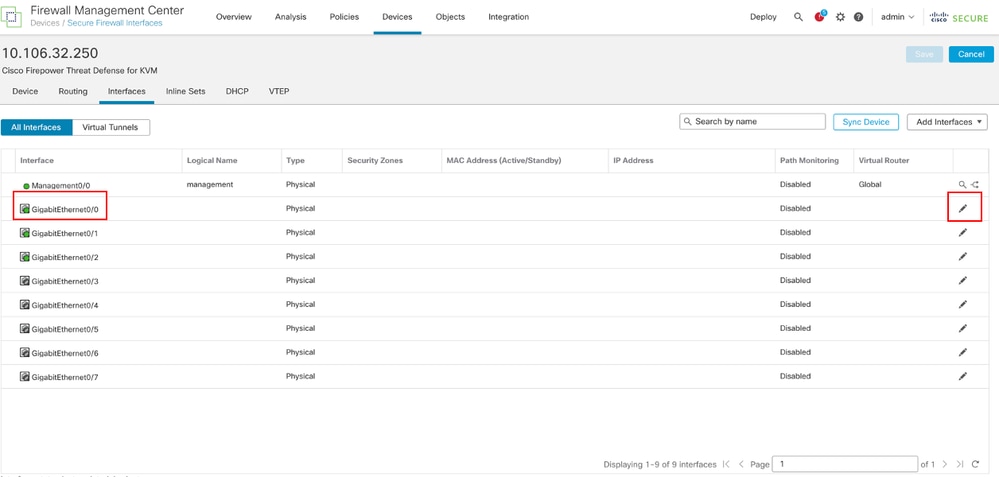 Edit Interface Gi0/0
Edit Interface Gi0/0
In the Edit Physical Interface window, under General tab:
- Set the Name, in this case Outside1.
- Enable the interface by checking the Enabled check box.
- In the Security Zone drop-down list, select an existing Security Zone or create a new one, in this example Outside1_Zone.
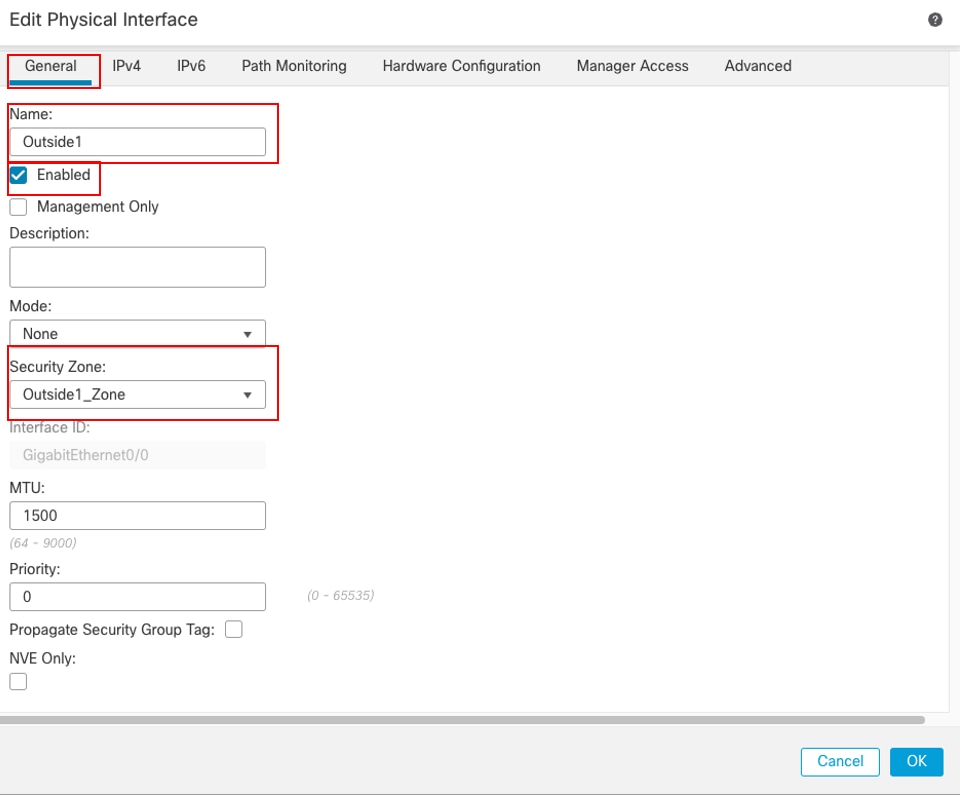 Interface Gi0/0 General
Interface Gi0/0 General
Under the IPv4 tab:
- Choose one of the options from the IP Type drop-down list, in this example Use Static IP.
- Set the IP Address, in this example 10.1.1.1/24.
- Click OK.
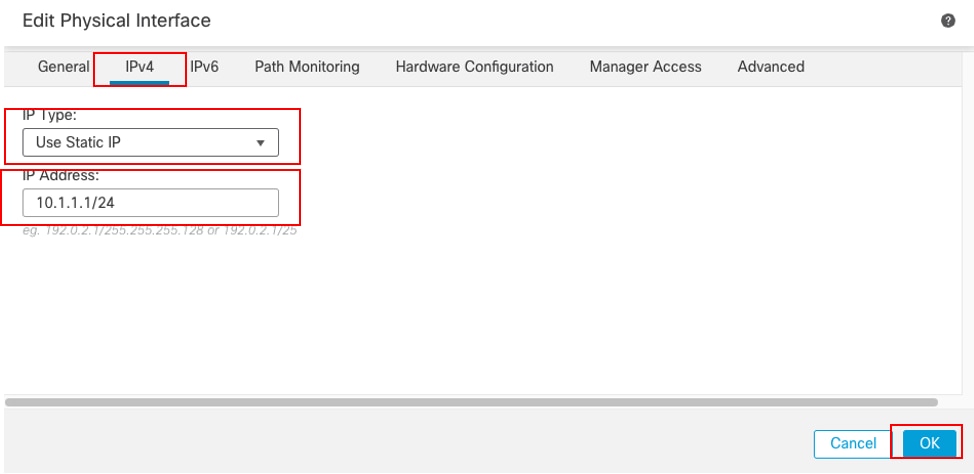 Interface Gi0/0 IPv4
Interface Gi0/0 IPv4
Repeat similar step to configure interface GigabitEthernet0/1, In the Edit Physical Interface window, under General tab:
- Set the Name, in this case Outside2.
- Enable the interface by checking the Enabled check box.
- In the Security Zone drop-down list, select an existing Security Zone or create a new one, in this example Outside2_Zone.
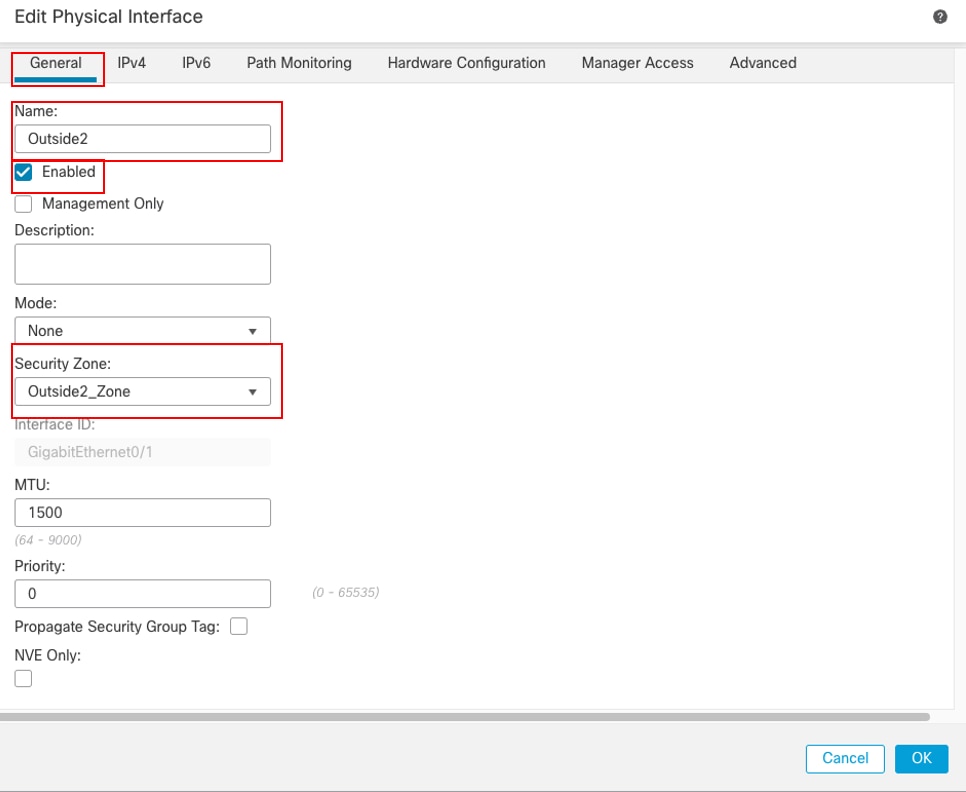 Interface Gi0/1 General
Interface Gi0/1 General
Under the IPv4 tab:
- Choose one of the options from the IP Type drop-down list, in this example Use Static IP.
- Set the IP Address, in this example 10.1.2.1/24.
- Click OK.
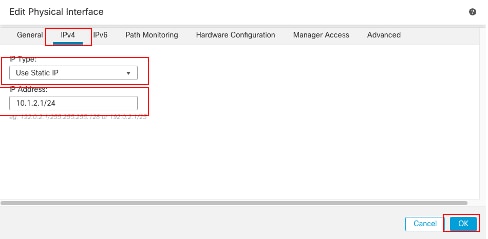 Interface Gi0/1 IPv4
Interface Gi0/1 IPv4
Repeat similar step to configure interface GigabitEthernet0/2, In the Edit Physical Interface window, under General tab:
- Set the Name, in this case Inside.
- Enable the interface by checking the Enabled check box.
- In the Security Zone drop-down list, select an existing Security Zone or create a new one, in this example Inside_Zone.
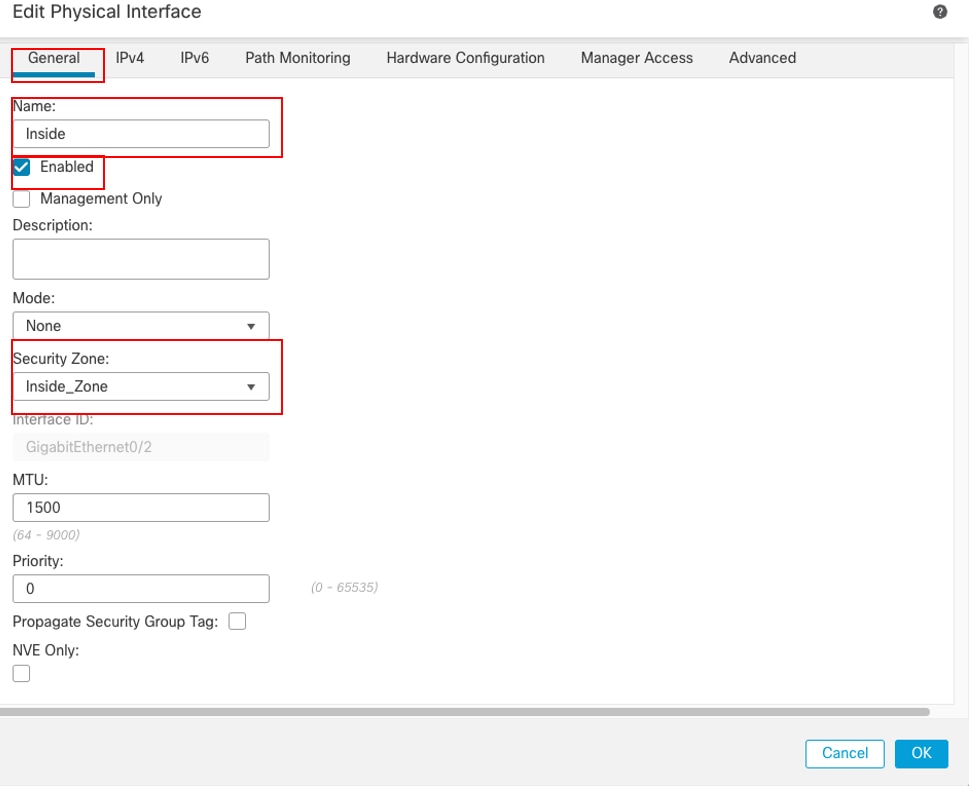 Interface Gi0/2 General
Interface Gi0/2 General
Under the IPv4 tab:
- Choose one of the options from the IP Type drop-down list, in this example Use Static IP.
- Set the IP Address, in this example 10.1.3.1/24.
- Click OK.
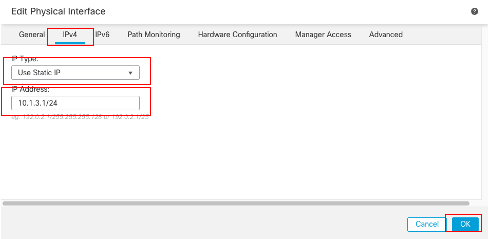 Interface Gi0/2 IPv4
Interface Gi0/2 IPv4
Click Save and Deploy the configuration.
Navigate to Objects > Object Management, Choose Network from the list of object types, Choose Add Object from the Add Network drop-down menu to create a object for first ISP gateway.
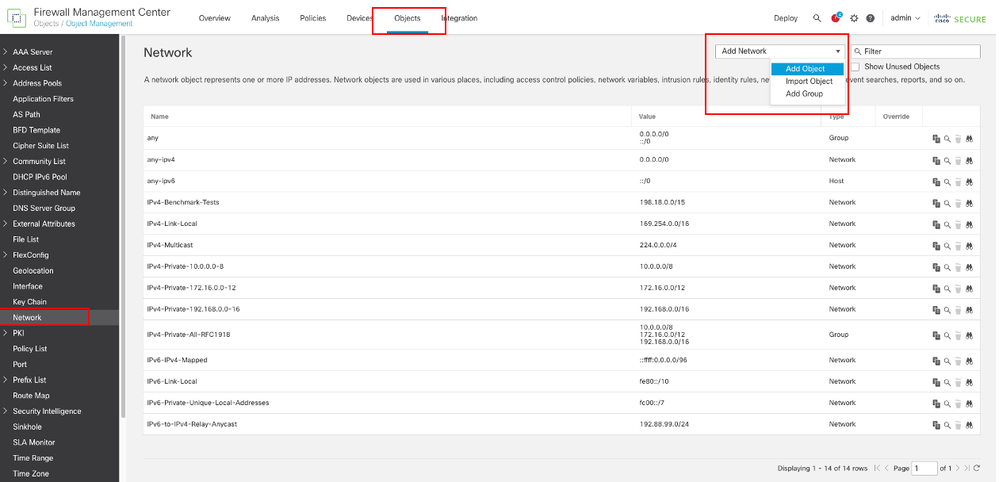 Network Object
Network Object
In the New Network Object window:
- Set the Name, in this example gw-outside1.
- In the Network field, select the required option and enter an appropriate value, in this example Host and 10.1.1.2.
- Click Save.
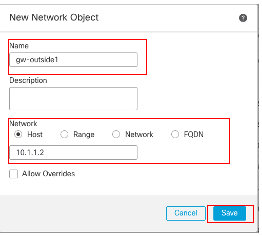 Object Gw-outside1
Object Gw-outside1
Repeat similar steps to create another object for second ISP gateway. In the New Network Object window:
- Set the Name, in this example gw-outside2.
- In the Network field, select the required option and enter an appropriate value, in this example Host and 10.1.2.2.
- Click Save.
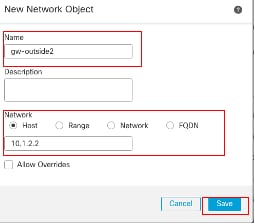 Object Gw-outside2
Object Gw-outside2
Step 1. Configure ECMP Zone
Navigate to Devices > Device Management and edit the threat defense device, click Routing. From the virtual router drop-down, select the virtual router in which you want to create the ECMP zone. You can create ECMP zones in global virtual router and user-defined virtual routers. In this example, choose Global.
Click ECMP, then click Add.
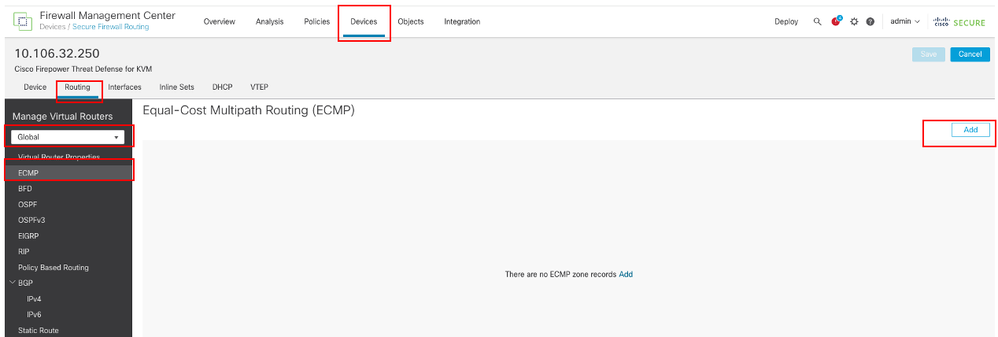 Configure ECMP Zone
Configure ECMP Zone
In the Add ECMP window:
- Set Name for ECMP zone, in this example Outside.
- To associate interfaces, select the interface under the Available Interfaces box, and then click Add. In this example Outside1 and Outside2.
- Click OK.
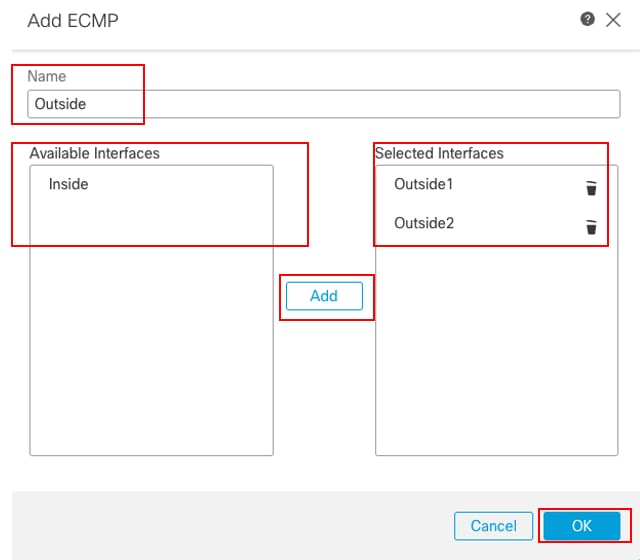 Configure ECMP Zone Outside
Configure ECMP Zone Outside
Click Save and Deploy the configuration.
Step 2. Configure IP SLA Objects
Navigate to Objects > Object Management, Choose SLA Monitor from the list of object types, Click Add SLA Monitor to add a new SLA monitor for the first ISP gateway.
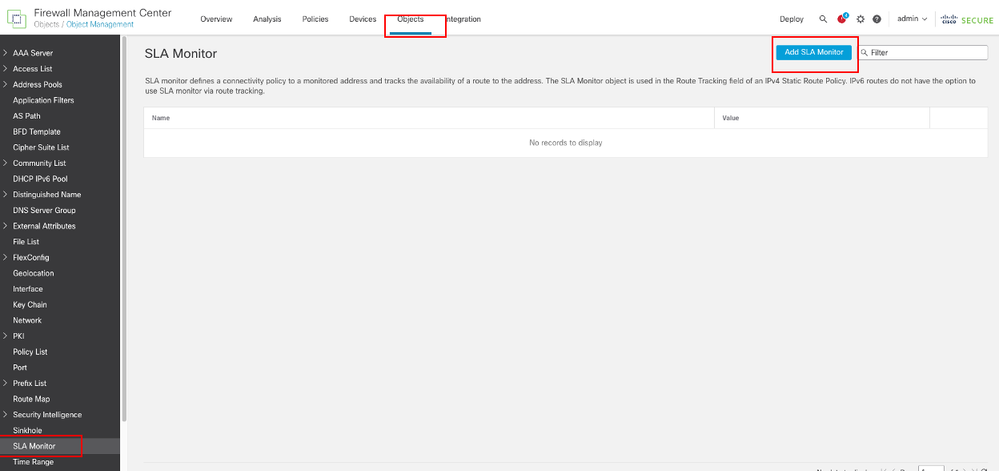 Create SLA Monitor
Create SLA Monitor
In the New SLA Monitor Object window:
- Set the Name for the SLA monitor object, in this case sla-outside1.
- Enter the ID number of the SLA operation in the SLA Monitor ID field. Values range from 1 to 2147483647. You can create a maximum of 2000 SLA operations on a device. Each ID number must be unique to the policy and the device configuration. In this example 1.
- Enter the IP address that is being monitored for availability by the SLA operation, in the Monitored Address field. In this example 10.1.1.2.
- The Available Zones/Interfaces list displays both zones and interface groups. In the Zones/Interfaces list, add the zones or interface groups that contain the interfaces through which the device communicates with the management station. To specify a single interface, you need to create a zone or the interface groups for the interface. In this example Outside1_Zone.
- Click Save.
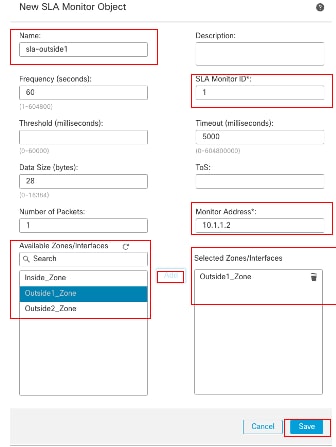 SLA Object Sla-outside1
SLA Object Sla-outside1
Repeat similar steps to create another SLA monitor for the second ISP gateway.
In the New SLA Monitor Object window:
- Set the Name for the SLA monitor object, in this case sla-outside2.
- Enter the ID number of the SLA operation in the SLA Monitor ID field. Values range from 1 to 2147483647. You can create a maximum of 2000 SLA operations on a device. Each ID number must be unique to the policy and the device configuration. In this example 2.
- Enter the IP address that is being monitored for availability by the SLA operation, in the Monitored Address field. In this example 10.1.2.2.
- The Available Zones/Interfaces list displays both zones and interface groups. In the Zones/Interfaces list, add the zones or interface groups that contain the interfaces through which the device communicates with the management station. To specify a single interface, you need to create a zone or the interface groups for the interface. In this example Outside2_Zone.
- Click Save.
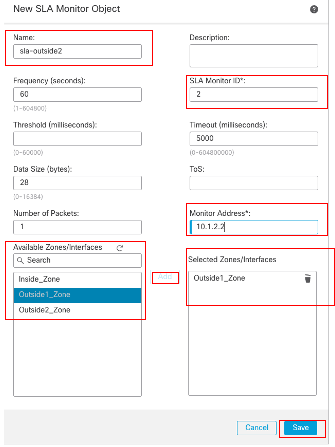 SLA Object Sla-outside2
SLA Object Sla-outside2
Step 3. Configure Static Routes with Route Track
Navigate to Devices > Device Management, and edit the threat defense device, click Routing, From the virtual routers drop-down list, select the virtual router for which you are configuring a static route. In this example Global.
Select Static Route, click Add Route to add the default route to first ISP gateway.
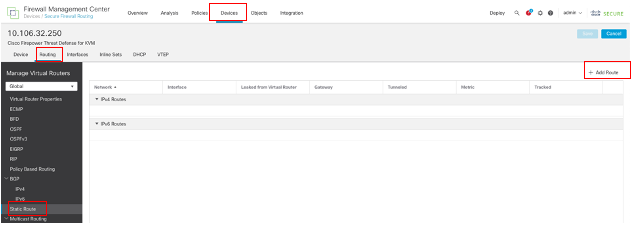 Configure Static Route
Configure Static Route
In the Add Static Route Configuration window:
- Click IPv4 or IPv6 depending on the type of static route that you are adding. In this example IPv4.
- Choose the Interface to which this static route applies. In this example Outside1.
- In the Available Network list, choose the destination network. In this example any-ipv4.
- In the Gateway or IPv6 Gateway field, enter or choose the gateway router which is the next hop for this route. You can provide an IP address or a Networks/Hosts object. In this example gw-outside1.
- In the Metric field, enter the number of hops to the destination network. Valid values range from 1 to 255; the default value is 1. In this example 1.
- To monitor route availability, enter or choose the name of an SLA Monitor object that defines the monitoring policy, in the Route Tracking field. In this example sla-outside1.
- Click OK.
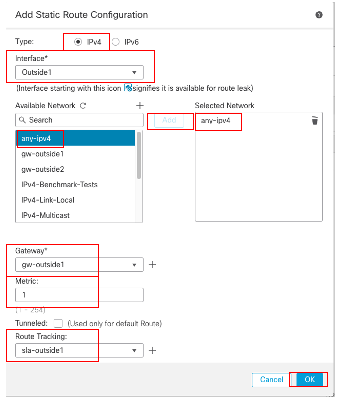 Add Static Route First ISP
Add Static Route First ISP
Repeat similar steps to add the default route to second ISP gateway. In the Add Static Route Configuration window:
- Click IPv4 or IPv6 depending on the type of static route that you are adding. In this example IPv4.
- Choose the Interface to which this static route applies. In this example Outside2.
- In the Available Network list, choose the destination network. In this example any-ipv4.
- In the Gateway or IPv6 Gateway field, enter or choose the gateway router which is the next hop for this route. You can provide an IP address or a Networks/Hosts object. In this example gw-outside2.
- In the Metric field, enter the number of hops to the destination network. Valid values range from 1 to 255; the default value is 1. Ensure to specify same metric as the first route, in this example 1.
- To monitor route availability, enter or choose the name of an SLA Monitor object that defines the monitoring policy, in the Route Tracking field. In this example sla-outside2.
- Click OK.
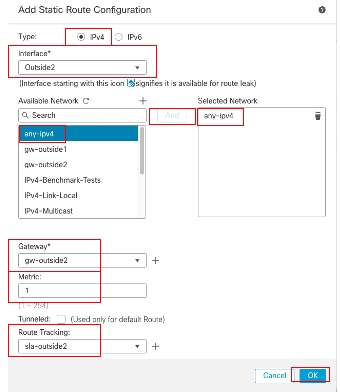 Add Static Route Second ISP
Add Static Route Second ISP
Click Save and Deploy the configuration.
Verify
Log into the CLI of the FTD, run the command show zone to check information about ECMP traffic zones, including the interfaces that are part of each zone.
> show zone
Zone: Outside ecmp
Security-level: 0
Zone member(s): 2
Outside2 GigabitEthernet0/1
Outside1 GigabitEthernet0/0
Run the command show running-config route to check the running configuration for the routing configuration, in this case there are two static routes with route tracks.
> show running-config route
route Outside1 0.0.0.0 0.0.0.0 10.1.1.2 1 track 1
route Outside2 0.0.0.0 0.0.0.0 10.1.2.2 1 track 2
Run the command show route to check the routing table, in this case there are two default routes are via the interface outside1 and outside2 with equal cost, traffic can be distributed between two ISP circuits.
> show route
Codes: L - local, C - connected, S - static, R - RIP, M - mobile, B - BGP
D - EIGRP, EX - EIGRP external, O - OSPF, IA - OSPF inter area
N1 - OSPF NSSA external type 1, N2 - OSPF NSSA external type 2
E1 - OSPF external type 1, E2 - OSPF external type 2, V - VPN
i - IS-IS, su - IS-IS summary, L1 - IS-IS level-1, L2 - IS-IS level-2
ia - IS-IS inter area, * - candidate default, U - per-user static route
o - ODR, P - periodic downloaded static route, + - replicated route
SI - Static InterVRF, BI - BGP InterVRF
Gateway of last resort is 10.1.2.2 to network 0.0.0.0
S* 0.0.0.0 0.0.0.0 [1/0] via 10.1.2.2, Outside2
[1/0] via 10.1.1.2, Outside1
C 10.1.1.0 255.255.255.0 is directly connected, Outside1
L 10.1.1.1 255.255.255.255 is directly connected, Outside1
C 10.1.2.0 255.255.255.0 is directly connected, Outside2
L 10.1.2.1 255.255.255.255 is directly connected, Outside2
C 10.1.3.0 255.255.255.0 is directly connected, Inside
L 10.1.3.1 255.255.255.255 is directly connected, Inside
Run the command show sla monitor configuration to check the configuration of the SLA monitor.
> show sla monitor configuration
SA Agent, Infrastructure Engine-II
Entry number: 1
Owner:
Tag:
Type of operation to perform: echo
Target address: 10.1.1.2
Interface: Outside1
Number of packets: 1
Request size (ARR data portion): 28
Operation timeout (milliseconds): 5000
Type Of Service parameters: 0x0
Verify data: No
Operation frequency (seconds): 60
Next Scheduled Start Time: Start Time already passed
Group Scheduled : FALSE
Life (seconds): Forever
Entry Ageout (seconds): never
Recurring (Starting Everyday): FALSE
Status of entry (SNMP RowStatus): Active
Enhanced History:
Entry number: 2
Owner:
Tag:
Type of operation to perform: echo
Target address: 10.1.2.2
Interface: Outside2
Number of packets: 1
Request size (ARR data portion): 28
Operation timeout (milliseconds): 5000
Type Of Service parameters: 0x0
Verify data: No
Operation frequency (seconds): 60
Next Scheduled Start Time: Start Time already passed
Group Scheduled : FALSE
Life (seconds): Forever
Entry Ageout (seconds): never
Recurring (Starting Everyday): FALSE
Status of entry (SNMP RowStatus): Active
Enhanced History:
Run the command show sla monitor operational-state to confirm the state of the SLA Monitor. In this case you can find “Timeout occurred: FALSE” in the command output, it indicates that the ICMP echo to the gateway is replying, so the default route through target interface is active and installed in routing table.
> show sla monitor operational-state
Entry number: 1
Modification time: 09:31:28.785 UTC Thu Feb 15 2024
Number of Octets Used by this Entry: 2056
Number of operations attempted: 82
Number of operations skipped: 0
Current seconds left in Life: Forever
Operational state of entry: Active
Last time this entry was reset: Never
Connection loss occurred: FALSE
Timeout occurred: FALSE
Over thresholds occurred: FALSE
Latest RTT (milliseconds): 1
Latest operation start time: 10:52:28.785 UTC Thu Feb 15 2024
Latest operation return code: OK
RTT Values:
RTTAvg: 1 RTTMin: 1 RTTMax: 1
NumOfRTT: 1 RTTSum: 1 RTTSum2: 1
Entry number: 2
Modification time: 09:31:28.785 UTC Thu Feb 15 2024
Number of Octets Used by this Entry: 2056
Number of operations attempted: 82
Number of operations skipped: 0
Current seconds left in Life: Forever
Operational state of entry: Active
Last time this entry was reset: Never
Connection loss occurred: FALSE
Timeout occurred: FALSE
Over thresholds occurred: FALSE
Latest RTT (milliseconds): 1
Latest operation start time: 10:52:28.785 UTC Thu Feb 15 2024
Latest operation return code: OK
RTT Values:
RTTAvg: 1 RTTMin: 1 RTTMax: 1
NumOfRTT: 1 RTTSum: 1 RTTSum2: 1
Load Balancing
Initial traffic through FTD to verify if ECMP load balance the traffic among the gateways in ECMP zone. In this case, initiate telnet connection from Inside-Host1 (10.1.3.2) and Inside-Host2 (10.1.3.4) towards Internet-Host (10.1.5.2), run the command show conn to confirm that the traffic is load-balanced between two ISP links, Inside-Host1 (10.1.3.2) goes through interface outside1, Inside-Host2 (10.1.3.4) goes through interface outside2.
> show conn
2 in use, 3 most used
Inspect Snort:
preserve-connection: 2 enabled, 0 in effect, 2 most enabled, 0 most in effect
TCP Inside 10.1.3.2:46069 Outside1 10.1.5.2:23, idle 0:00:24, bytes 1329, flags UIO N1
TCP Inside 10.1.3.4:61915 Outside2 10.1.5.2:23, idle 0:00:04, bytes 1329, flags UIO N1

Note: Traffic is load balanced among the specified gateways based on an algorithm that hashes the source and destination IP addresses, incoming interface, protocol, source and destination ports. when you run the test, the traffic you simulate can be routed to the same gateway due to the hash algorithm, this is expected, change any value among the 6 tuples (source IP, Destination IP, incoming interface, protocol, source port, destination port) to make change on the hash result.
Lost Route
If the link to the first ISP Gateway is down, in this case, shut down the first gateway router to simulate. If the FTD does not receive an echo reply from first ISP gateway within the threshold timer specified in the SLA Monitor object, the host is considered unreachable and marked as down. Tracked route to first gateway is also removed from routing table.
Run the command show sla monitor operational-state to confirm the current state of the SLA Monitor. In this case you can find “Timeout occurred: True” in the command output, it indicates that the ICMP echo to the first ISP gateway is not responding.
> show sla monitor operational-state
Entry number: 1
Modification time: 09:31:28.783 UTC Thu Feb 15 2024
Number of Octets Used by this Entry: 2056
Number of operations attempted: 104
Number of operations skipped: 0
Current seconds left in Life: Forever
Operational state of entry: Active
Last time this entry was reset: Never
Connection loss occurred: FALSE
Timeout occurred: TRUE
Over thresholds occurred: FALSE
Latest RTT (milliseconds): NoConnection/Busy/Timeout
Latest operation start time: 11:14:28.813 UTC Thu Feb 15 2024
Latest operation return code: Timeout
RTT Values:
RTTAvg: 0 RTTMin: 0 RTTMax: 0
NumOfRTT: 0 RTTSum: 0 RTTSum2: 0
Entry number: 2
Modification time: 09:31:28.783 UTC Thu Feb 15 2024
Number of Octets Used by this Entry: 2056
Number of operations attempted: 104
Number of operations skipped: 0
Current seconds left in Life: Forever
Operational state of entry: Active
Last time this entry was reset: Never
Connection loss occurred: FALSE
Timeout occurred: FALSE
Over thresholds occurred: FALSE
Latest RTT (milliseconds): 1
Latest operation start time: 11:14:28.813 UTC Thu Feb 15 2024
Latest operation return code: OK
RTT Values:
RTTAvg: 1 RTTMin: 1 RTTMax: 1
NumOfRTT: 1 RTTSum: 1 RTTSum2: 1
Run the command show route to check the current routing table, the route to the first ISP gateway through interface outside1 is removed, there is only one active default route to the second ISP gateway through interface outside2.
> show route
Codes: L - local, C - connected, S - static, R - RIP, M - mobile, B - BGP
D - EIGRP, EX - EIGRP external, O - OSPF, IA - OSPF inter area
N1 - OSPF NSSA external type 1, N2 - OSPF NSSA external type 2
E1 - OSPF external type 1, E2 - OSPF external type 2, V - VPN
i - IS-IS, su - IS-IS summary, L1 - IS-IS level-1, L2 - IS-IS level-2
ia - IS-IS inter area, * - candidate default, U - per-user static route
o - ODR, P - periodic downloaded static route, + - replicated route
SI - Static InterVRF, BI - BGP InterVRF
Gateway of last resort is 10.1.2.2 to network 0.0.0.0
S* 0.0.0.0 0.0.0.0 [1/0] via 10.1.2.2, Outside2
C 10.1.1.0 255.255.255.0 is directly connected, Outside1
L 10.1.1.1 255.255.255.255 is directly connected, Outside1
C 10.1.2.0 255.255.255.0 is directly connected, Outside2
L 10.1.2.1 255.255.255.255 is directly connected, Outside2
C 10.1.3.0 255.255.255.0 is directly connected, Inside
L 10.1.3.1 255.255.255.255 is directly connected, Inside
Run the command show conn , you can find the two connections are still up. telnet sessions are also active on Inside-Host1 (10.1.3.2) and Inside-Host2 (10.1.3.4) without any interruption.
> show conn
2 in use, 3 most used
Inspect Snort:
preserve-connection: 2 enabled, 0 in effect, 2 most enabled, 0 most in effect
TCP Inside 10.1.3.2:46069 Outside1 10.1.5.2:23, idle 0:00:22, bytes 1329, flags UIO N1
TCP Inside 10.1.3.4:61915 Outside2 10.1.5.2:23, idle 0:00:02, bytes 1329, flags UIO N1

Note: You can notice in the output of show conn , telnet session from Inside-Host1 (10.1.3.2) is still through interface outside1, although the default route through interface outside1 has been removed from routing table. this is expected and by design, the actual traffic flows through interface outside2. If you initiate new connection from Inside-Host1 (10.1.3.2) to Internet-Host (10.1.5.2), you can find all the traffic are through interface outside2.
Troubleshoot
In order to validate the routing table change, run command debug ip routing.
In this example, when the link to first ISP gateway is down, the route through interface outside1 is removed from routing table.
> debug ip routing
IP routing debugging is on
RT: ip_route_delete 0.0.0.0 0.0.0.0 via 10.1.1.2, Outside1
ha_cluster_synced 0 routetype 0
RT: del 0.0.0.0 via 10.1.1.2, static metric [1/0]NP-route: Delete-Output 0.0.0.0/0 hop_count:1 , via 0.0.0.0, Outside1
RT(mgmt-only): NP-route: Update-Output 0.0.0.0/0 hop_count:1 , via 10.1.2.2, Outside2
NP-route: Update-Input 0.0.0.0/0 hop_count:1 Distance:1 Flags:0X0 , via 10.1.2.2, Outside2
Run the command show route to confirm the current routing table.
> show route
Codes: L - local, C - connected, S - static, R - RIP, M - mobile, B - BGP
D - EIGRP, EX - EIGRP external, O - OSPF, IA - OSPF inter area
N1 - OSPF NSSA external type 1, N2 - OSPF NSSA external type 2
E1 - OSPF external type 1, E2 - OSPF external type 2, V - VPN
i - IS-IS, su - IS-IS summary, L1 - IS-IS level-1, L2 - IS-IS level-2
ia - IS-IS inter area, * - candidate default, U - per-user static route
o - ODR, P - periodic downloaded static route, + - replicated route
SI - Static InterVRF, BI - BGP InterVRF
Gateway of last resort is 10.1.2.2 to network 0.0.0.0
S* 0.0.0.0 0.0.0.0 [1/0] via 10.1.2.2, Outside2
C 10.1.1.0 255.255.255.0 is directly connected, Outside1
L 10.1.1.1 255.255.255.255 is directly connected, Outside1
C 10.1.2.0 255.255.255.0 is directly connected, Outside2
L 10.1.2.1 255.255.255.255 is directly connected, Outside2
C 10.1.3.0 255.255.255.0 is directly connected, Inside
L 10.1.3.1 255.255.255.255 is directly connected, Inside
When the link to first ISP gateway is up again, the route through interface outside1 is added back to routing table.
> debug ip routing
IP routing debugging is on
NP-route: Update-Output 0.0.0.0/0 hop_count:1 , via 10.1.2.2, Outside2
NP-route: Update-Output 0.0.0.0/0 hop_count:1 , via 10.1.1.2, Outside2
NP-route: Update-Input 0.0.0.0/0 hop_count:2 Distance:1 Flags:0X0 , via 10.1.2.2, Outside2
via 10.1.1.2, Outside1
Run the command show route to confirm the current routing table.
> show route
Codes: L - local, C - connected, S - static, R - RIP, M - mobile, B - BGP
D - EIGRP, EX - EIGRP external, O - OSPF, IA - OSPF inter area
N1 - OSPF NSSA external type 1, N2 - OSPF NSSA external type 2
E1 - OSPF external type 1, E2 - OSPF external type 2, V - VPN
i - IS-IS, su - IS-IS summary, L1 - IS-IS level-1, L2 - IS-IS level-2
ia - IS-IS inter area, * - candidate default, U - per-user static route
o - ODR, P - periodic downloaded static route, + - replicated route
SI - Static InterVRF, BI - BGP InterVRF
Gateway of last resort is 10.1.2.2 to network 0.0.0.0
S* 0.0.0.0 0.0.0.0 [1/0] via 10.1.2.2, Outside2
[1/0] via 10.1.1.2, Outside1
C 10.1.1.0 255.255.255.0 is directly connected, Outside1
L 10.1.1.1 255.255.255.255 is directly connected, Outside1
C 10.1.2.0 255.255.255.0 is directly connected, Outside2
L 10.1.2.1 255.255.255.255 is directly connected, Outside2
C 10.1.3.0 255.255.255.0 is directly connected, Inside
L 10.1.3.1 255.255.255.255 is directly connected, Inside
Revision History
| Revision | Publish Date | Comments |
|---|---|---|
1.0 |
16-Feb-2024 |
Initial Release |
Contributed by Cisco Engineers
- Chao Feng
Contact Cisco
- Open a Support Case

- (Requires a Cisco Service Contract)
 Feedback
Feedback