Introduction
This document describes how to reset Duo mobile two-factor authentication on Cisco services that use Cisco Security Cloud Sign-On.

Note: This guide does not apply to two-factor authentication setups that are a part of third party identity provider integrations with Security Cloud SIgn-On.
Problem
You have lost access to the Duo app and cannot sign into Cisco Security Cloud Sign-On.
Note: This guide can only be used if you have access to the phone number you originally registered with Duo.
Solution
1. Log into a Cisco service that uses Cisco Security Cloud Sign-On for authentication, such as Cisco Secure Endpoint (Cisco Secure Endpoint).
Note: If you do not remember your password, it must be reset first.
2. After you log in in with your password, you are taken to the Duo authentication page shown. Click the Other Options button and then choose Manage Devices.
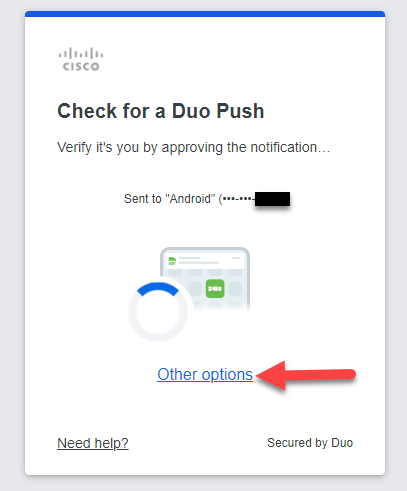
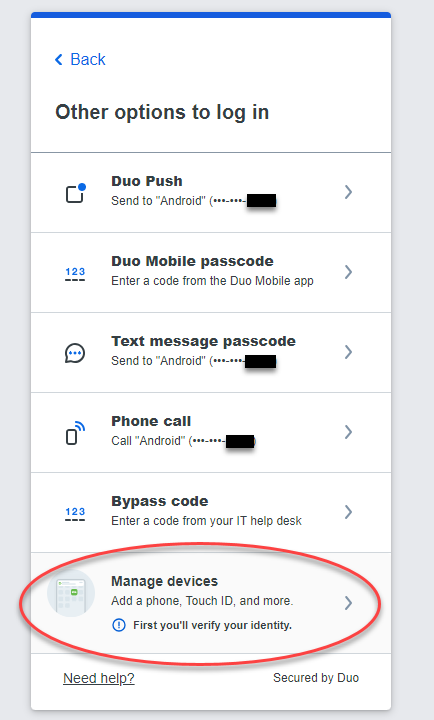
3. Choose the Text Message Passcode option in order to authenticate - enter the code sent to your phone and select Verify.
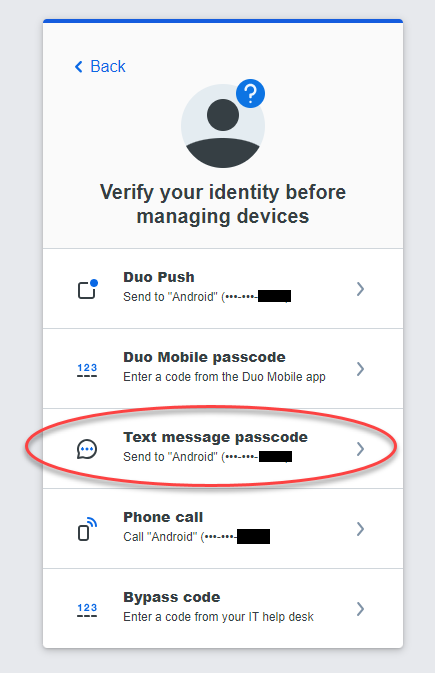
4. Look for the device with your phone number listed. Select I have a new phone and click Get Started to begin.
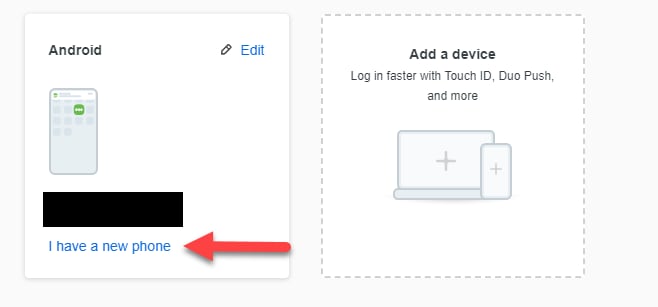
5. You will be asked to confirm ownership of your phone number. Select Send me a passcode to receive a code sent to your phone via text.
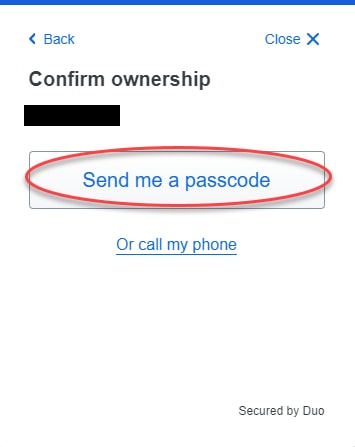
6. Enter the code texted to your phone number and select Verify.
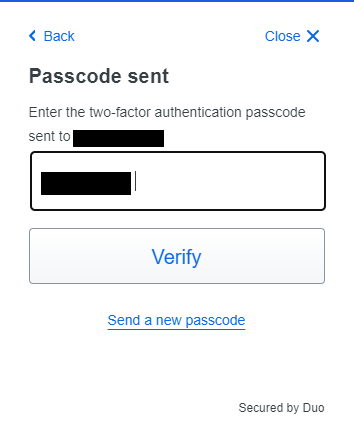
7. Install the Duo Mobile app on your phone as instructed by the prompt. Select Next.
8. Scan the QR code with the Duo Mobile app. Once you have successfully scanned the QR code, your prompt will read Added Duo Mobile. When finished, choose Continue.
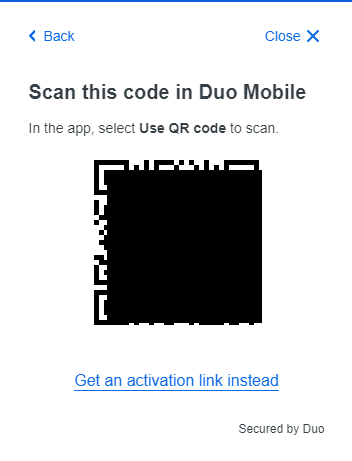
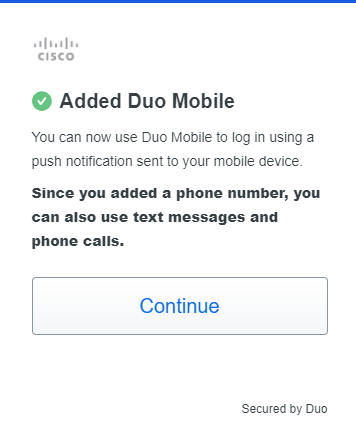
9. Navigate back to the desired application to login successfully.


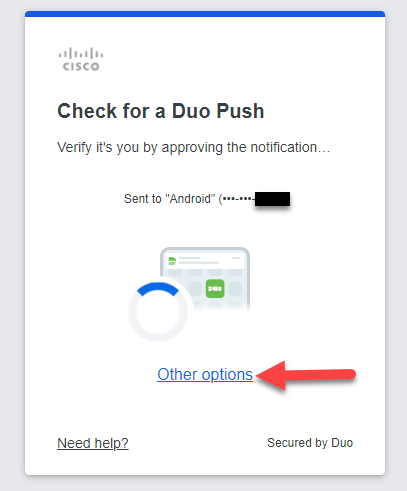
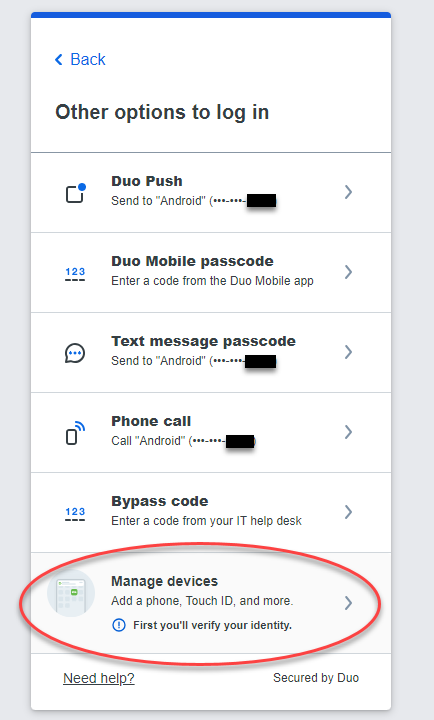
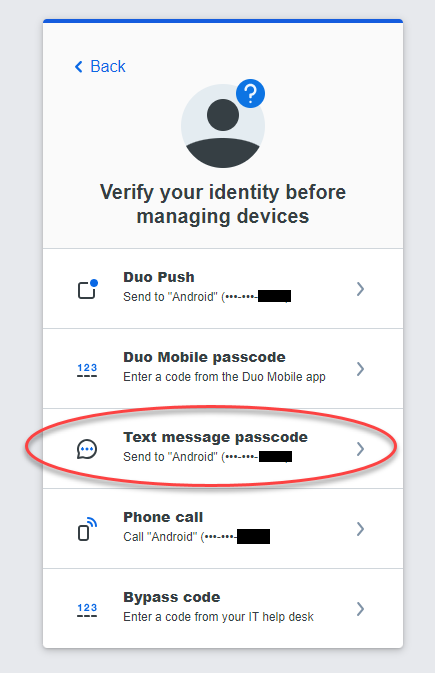
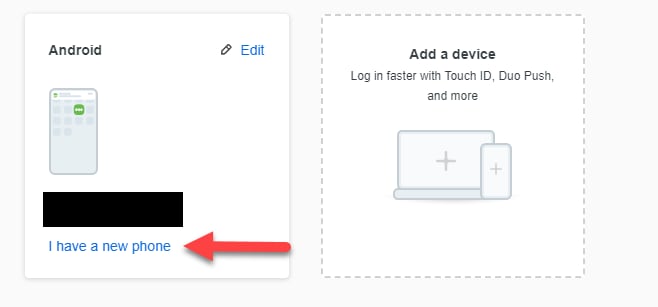
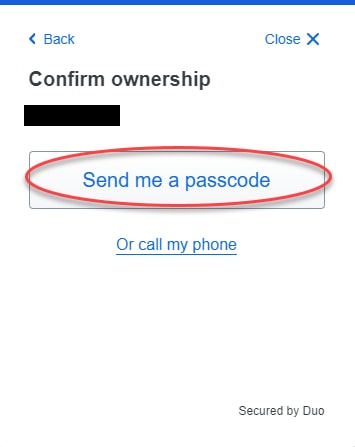
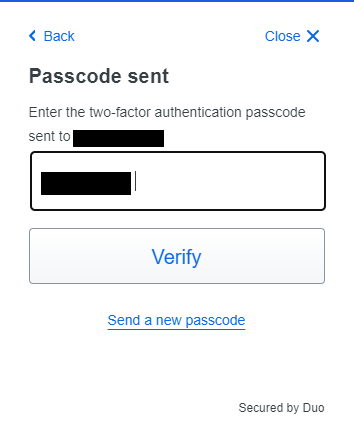
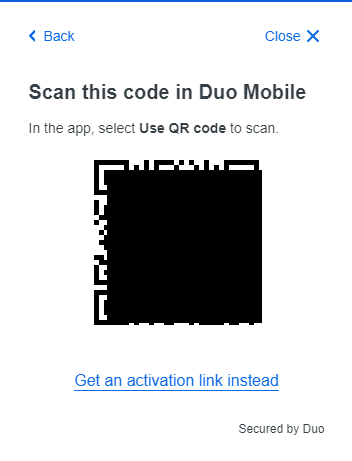
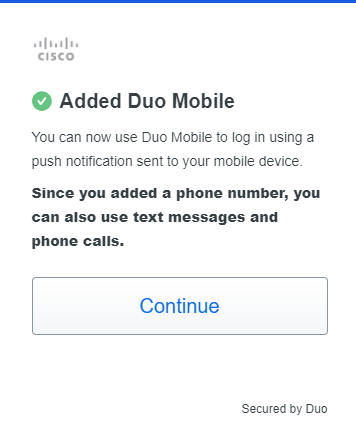
 Feedback
Feedback