Introduction
This document describes how to supervise an Apple iOS device, locally, to use with Clarity. A key requirement of using Cisco Security Connector (CSC) / Clarity is that the iOS devices should be used in conjunction with AMP and/or Umbrella and these devices need to be supervised. Devices can be supervised if they are purchased from Apple via the DEP program or through Apple Configurator. Supervision was introduced by Apple in iOS 5 as a special mode that gives an administrator more control of a device than what is typically permitted. The supervised mode is intended to be used on devices that are institutionally-owned.
Prerequisites
Requirements
There are no specific requirements for this document.
Components Used
The information in this document is based on these software and hardware versions:
- Apple iOS device 11.3 and above
- Apple Configurator 2 (available only on Mac)
The information in this document was created from the devices in a specific lab environment. All of the devices used in this document started with a cleared (default) configuration. If your network is live, ensure that you understand the potential impact of any configurations.
Background Information
Cisco Security Connector provides unprecedented visibility and control for organization-owned iOS devices. Combined with AMP for Endpoints Clarity and Umbrella, this feature provides:
- Visibility into network and device traffic.
- App inventory for each device.
- Automatic blocking of phishing sites for users and reports to identify who clicked on phishing links.
- Blocking connections to malicious domains so sensitive data remain protected.
Configure
Warning: In order to supervise a device, it is wiped entirely. Therefore, ensure that you have taken a backup of the device.
Step 1. Connect your iOS device to your Mac.
Step 2. Launch Apple Configurator.
Step 3. You must see your device as shown in the image here.
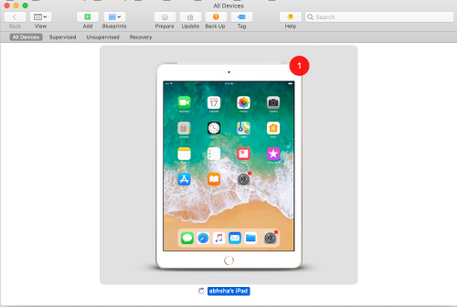
Step 4. Right-click and select Prepare as shown in the image.
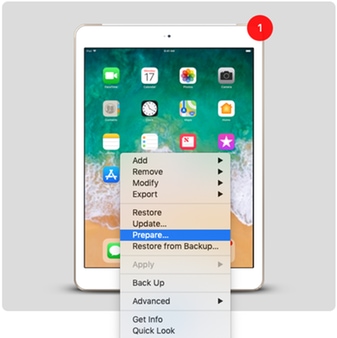
Step 5. Choose Manual Configuration and check both the boxes - Supervise devices and Allow devices to pair with other computers as shown in the image here and click on Next.
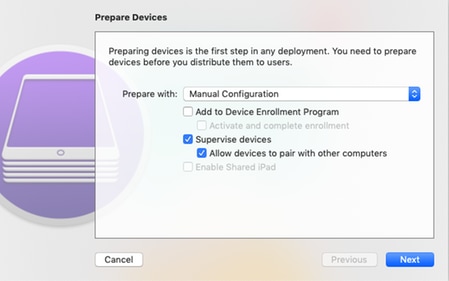
Step 6. It is not necessary to enroll it via MDM at this stage and click on Next.
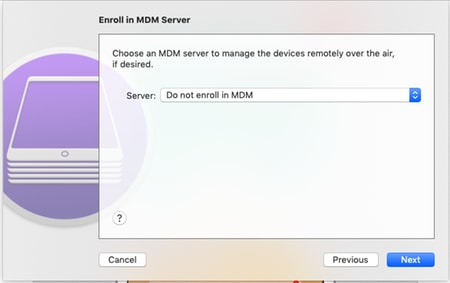
Step 7. Select Generate a new supervision identity to create a new Organisation to which devices are assigned and click on Next.
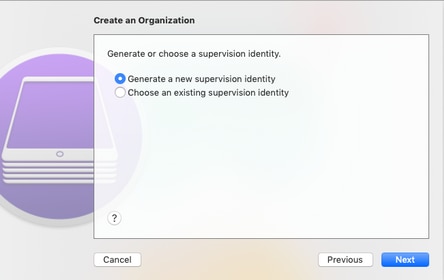
Step 8. Give a name to the organization and click on Next.
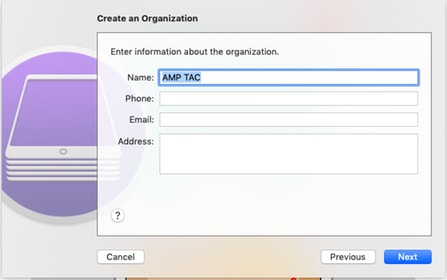
Step 9. Click on Prepare.
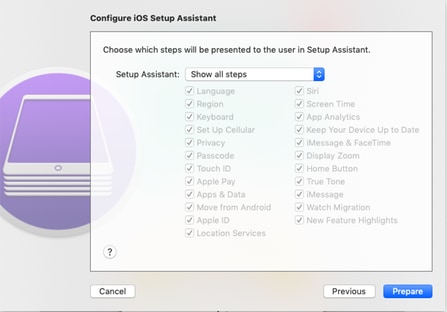
Step 10. You are then prompted to Erase the iPad for preparation. Select to Erase the iPad after you have taken a backup.
Step 11. After your iPad boots up again, this should be supervised and ready for use with CSC.
