Introduction
This document describes how to generate diagnostic files for the Cisco Security Manager (CSM) from GUI.
Prerequisites
Requirements
Cisco recommends that you have knowledge of these topics:
- Cisco Security Manager (CSM)
Components Used
This document is not restricted to specific software and hardware versions.
The information in this document was created from the devices in a specific lab environment. All of the devices used in this document started with a cleared (default) configuration. If your network is live, ensure that you understand the potential impact of any command.
Procedure to Generate CSM Diagnostic Files
The Diagnostic FIles are system configuration information of the CSM. These files are collected to assist Cisco TAC to diagnose any problem with the CSM.
There are two types of Diagnostic Files that can be generated in CSM, the general diagnostic and the light diagnostic files.
General Diagnostic Files
The general diagnostics file (CSMDiagnostics.zip) contains these files and information:
- Configuration files
- Apache configuration and log files
- Tomcat configuration and log files
- Installation, audit, and operation log files
- The CiscoWorks Common Services Registry subtree ([HKEY_LOCAL_MACHINE][SOFTWARE][Cisco][MDC])
- Windows System Event and Application Event log files
- Host environment information (OS version and installed service packs, amount of RAM, disk space on all volumes, computer name, and virtual memory size)
Generate General Diagnostic Files
1) From the CSM Configuration Manager, go to Tools > Security Manager Diagnostics > General Diagnostics and click on it:
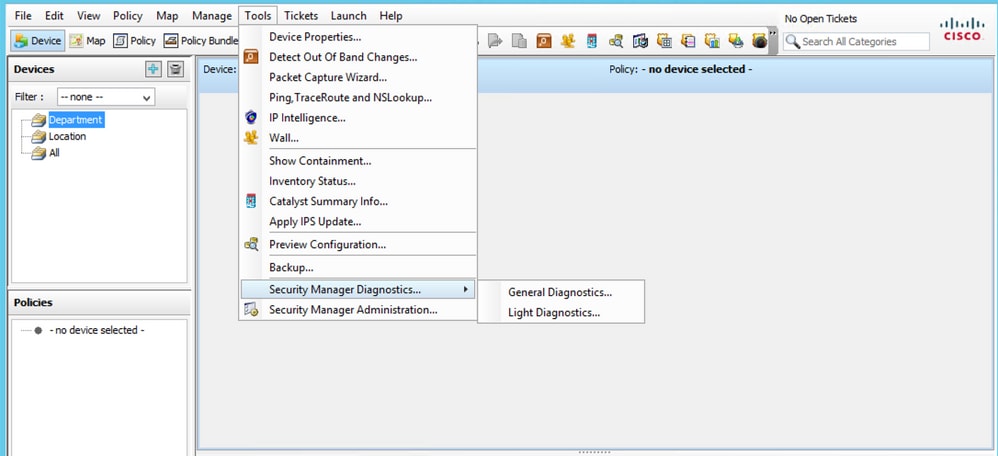 CSM Configuration Manager
CSM Configuration Manager
2) Click OK when this dialogue box pops up:
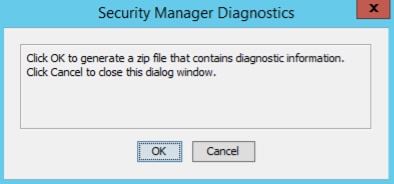 CSM General Diagnostic File Generation - 1
CSM General Diagnostic File Generation - 1
3) The dialogue window shows the status of the General Diagnostic file generation:
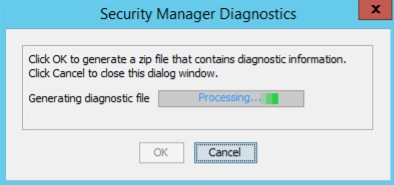 CSM General Diagnostic File Generation - 2
CSM General Diagnostic File Generation - 2
4) Once the generation is complete, the dialogue box shows the file name and the directory on the Windows Server where the file is located:
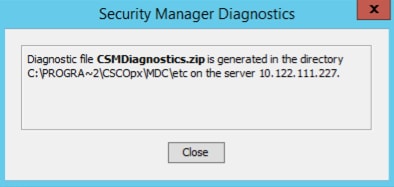 CSM General Diagnostic File Generation - 3
CSM General Diagnostic File Generation - 3
5) Navigate to locate the file in the directory:
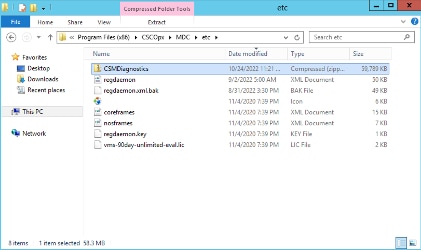 CSM General Diagnostic File Location
CSM General Diagnostic File Location
Light Diagnostic Files
The light diagnostics file (CSMDiagnostics_light.zip) contains a subset of the general diagnostics file (CSMDiagnostics.zip), hence it is smaller and generated faster.
Generate Light Diagnostic Files
1) From the CSM Configuration Manager, go to Tools > Security Manager Diagnostics > Light Diagnostics and click on it:
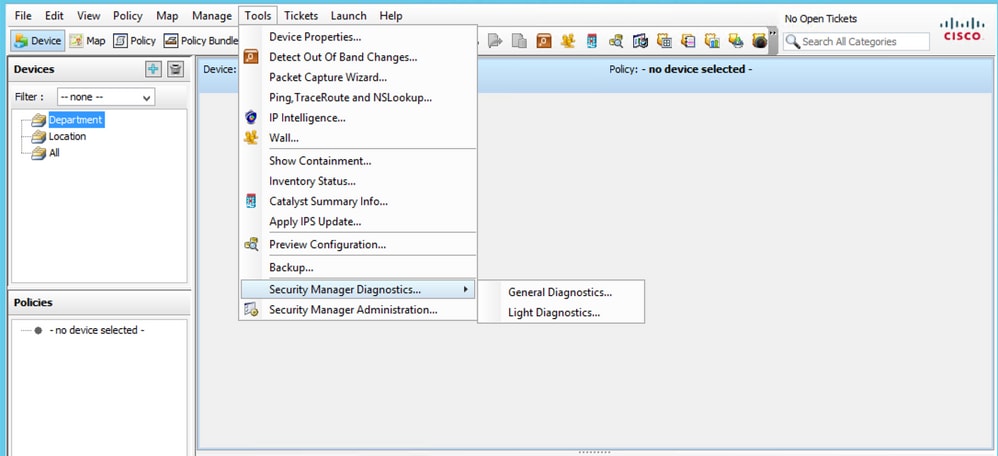 CSM Configuration Manager
CSM Configuration Manager
2) Click OK when this dialogue box pops up:
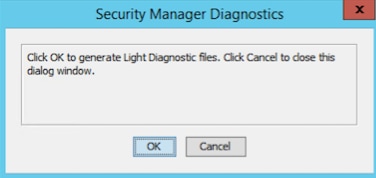 CSM Light Diagnostic File Generation - 1
CSM Light Diagnostic File Generation - 1
3) The dialogue window shows the status of the Light Diagnostic file generation:
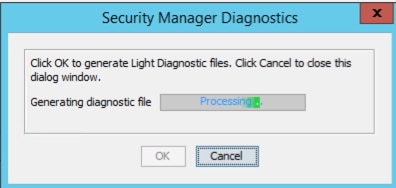 CSM Light Diagnostic File Generation - 2
CSM Light Diagnostic File Generation - 2
4) Once the generation is complete, the dialogue box shows the file name and the directory on the Windows Server where the file is located:
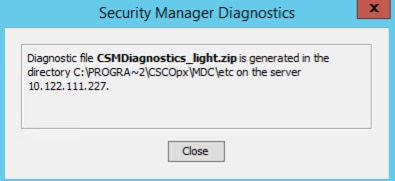 CSM Light Diagnostic File Generation - 3
CSM Light Diagnostic File Generation - 3
5) Navigate to locate the file in the directory:
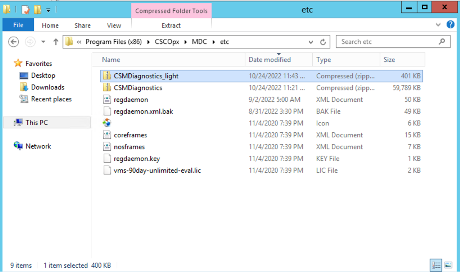 CSM Light Diagnostic File Location
CSM Light Diagnostic File Location
Video
This vdeo demonstrates the CSM diagnostic file generation process:

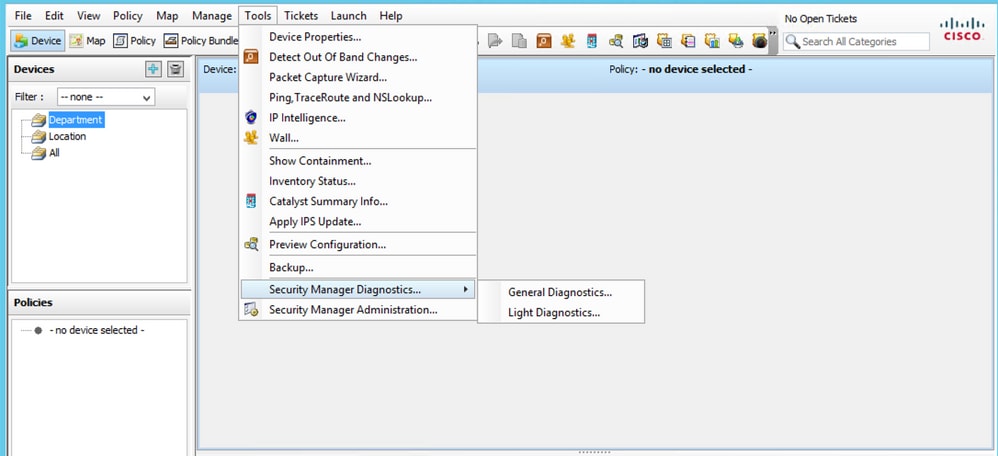
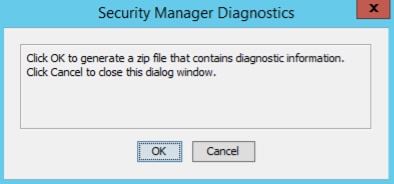
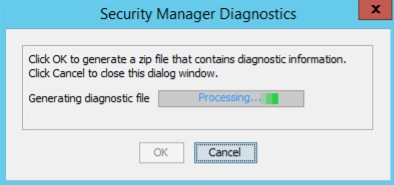
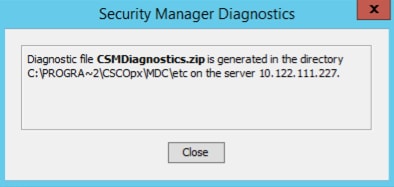
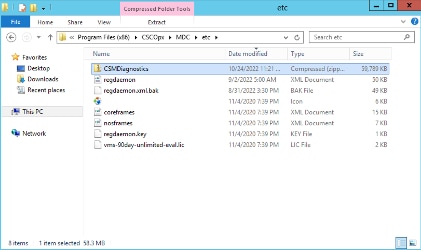
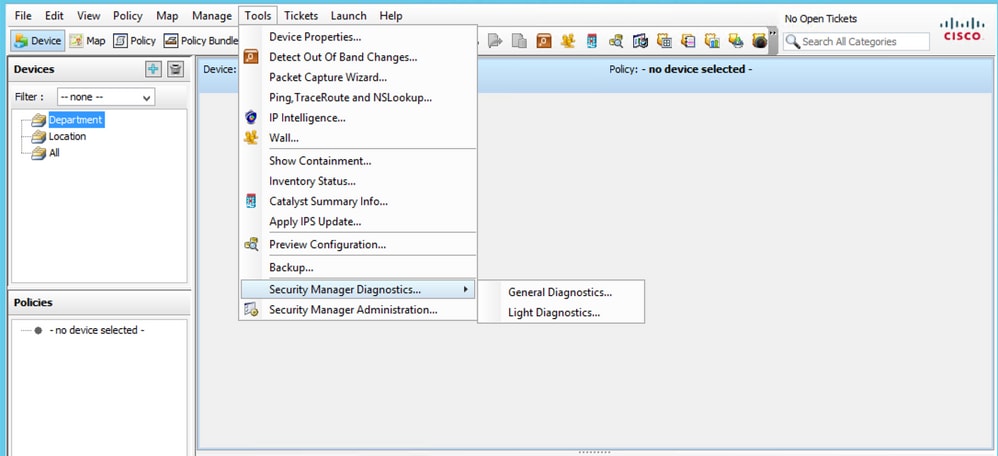
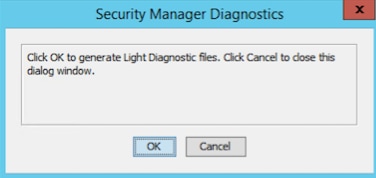
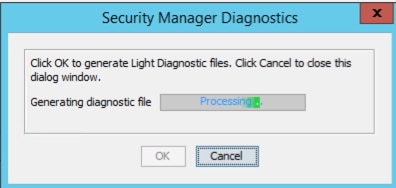
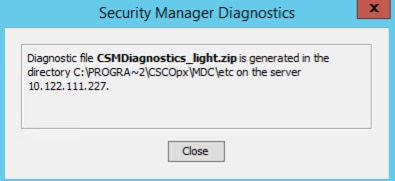
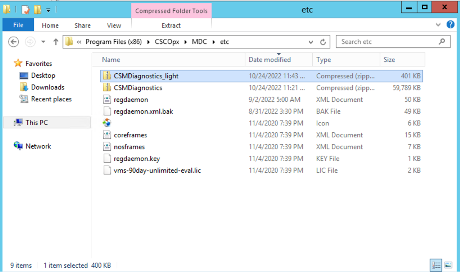
 Feedback
Feedback