Introduction
This document describes the process to submit samples to the Threat Grid (TG) Cloud from the Advance Malware Protection (AMP) for Endpoints Portal.
Contributed by Yeraldin Sánchez, Cisco TAC Engineer.
Prerequisites
Requirements
Cisco recommends that you have knowledge of these topics:
-
Cisco AMP for Endpoints
- TG Cloud
Components Used
The information in this document is based on Cisco AMP for Endpoints console version 5.4.20190709.
The information in this document was created from the devices in a specific lab environment. All of the devices used in this document started with a cleared (default) configuration. If your network is live, ensure that you understand the potential impact of any command.
Background Information
These are the requirements for the scenario described in this document:
- Access to the Cisco AMP for Endpoints portal
- File size no more than 20MB
- Less than 100 submissions per day
File Analysis limitations:
- File names are limited to 59 Unicode characters.
- Files may not be smaller than 16 bytes or larger than 20 MB
- Supported file types: .exe, .dll, .jar, .swf, .pdf, .rtf, .doc(x), .xls(x), .ppt(x), .zip, .vbn and .sep
How to Submit a File in Threat Grid from the AMP for Endpoints Portal?
Here are the steps to follow in order to submit a sample to TG cloud from the AMP Portal.
Step 1. On the AMP portal, navigate to Analysis > File Analysis, as shown in the image.
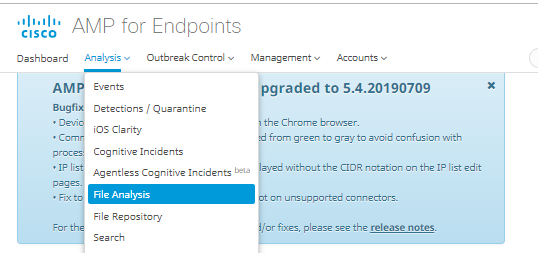
Step 2. Select the file and Windows image version that you want to send for analysis, as shown in the images.


Step 3. Once the sample is uploaded, the analysis takes approximately 30 to 60 minutes to finish, it depends on system load, after this process is finished, an email notification is sent to your email.
Step 4. When the file analysis is ready, click on the Report button to have detailed information about the Threat Score obtained, as shown in the images.


In order to have more information, you can find additional options for the file analysis:
Download Sample: This option allows you to download the sample.
Analysis Video: This option provides you the sample video obtained on the analysis.
Download PCAP: This option provides you a network connectivity analysis.
Verify
There is currently no verification procedure available for this configuration.
Troubleshoot
There is currently no specific troubleshooting information available for this configuration.
Warning: Files downloaded from the File Analysis are often live malware and must be treated with extreme caution.
Note: The analysis of a specific file is broken up into several sections. Some sections can not be available for all file types.
Related Information
