Installing and Uninstalling the Cisco VPN Client 3.5 and later for Mac OS 10.1
Available Languages
Contents
Introduction
This document provides step-by-step instructions on how to install and uninstall the Cisco VPN Client version 3.5 for Mac on a Mac OS version 10.1.
In order to download the latest VPN Client version for Mac OS, refer to the Software Center (registered customers only) .
Prerequisites
Requirements
The procedures in this document should be implemented in the Mac OS 10.1 hard drive.
Components Used
The information in this document is based on the software and hardware versions below.
-
Cisco VPN Client 3.5
-
Mac OS 10.1
Note: To use this sample configuration with Mac OS X 10.2, you must be running Cisco VPN Client 3.6 or later. In addition, note that the VPN Client for Mac version 3.6 does not work on interface en1 (Apple AirPort WiFi) card when running Mac OS X 10.2. More information and a workaround are recorded as Bug ID CSCdy4112 (registered customers only) .
Conventions
For more information on document conventions, refer to the Cisco Technical Tips Conventions.
Installing the VPN Client
In order to install the VPN Client, which requires registry changes to your Mac OS 10.1, you must be in root mode.
Follow these instructions in order to install the VPN Client:
-
Complete these steps in order to enable the root user and set up the password:
-
Enable Root mode.
-
Sign into your Mac as a regular user.
-
Double click the Hard Drive icon.
-
Choose Applications > Utilities > Netinfo Manager.
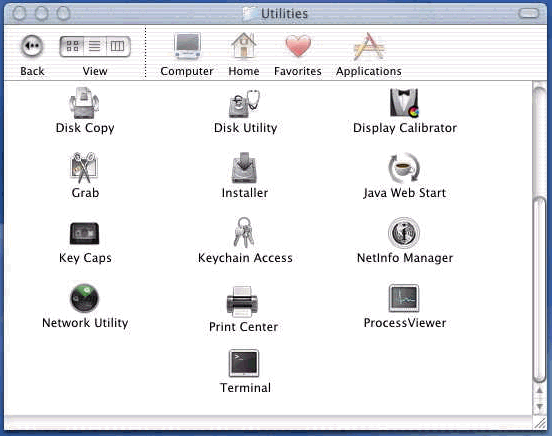
-
From Netinfo Manager, choose Domain > Security > Authenticate.
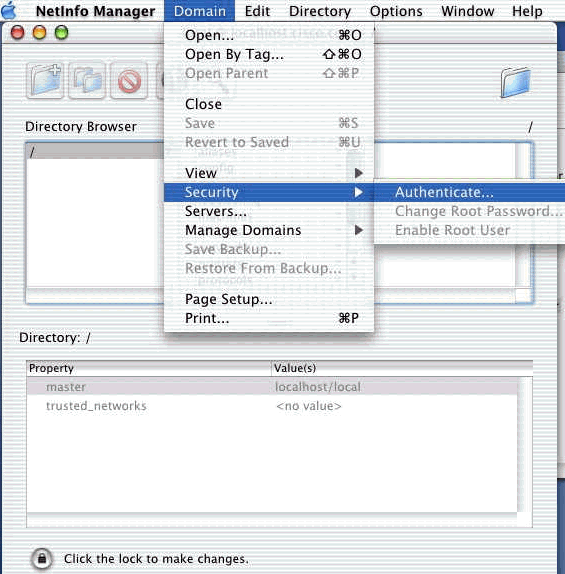
You are prompted for administrator password for the admin user. The admin user is the one who created the administrator account.
-
From Netinfo Manager, choose Domain > Security > Enable Root User.
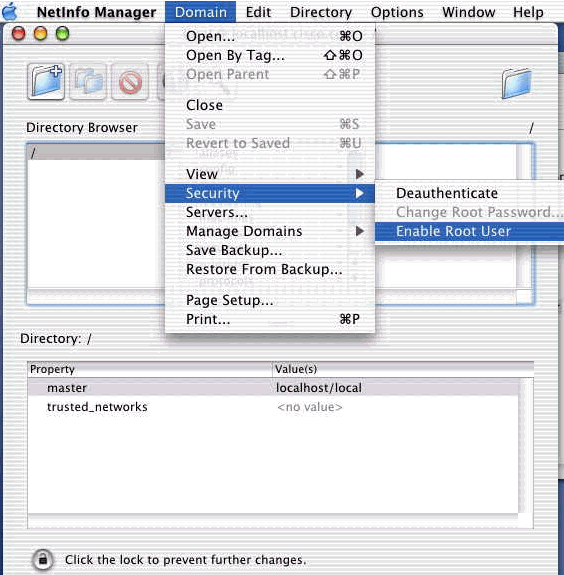
-
After you enable the root user, log in as the root user.
-
-
Locate the the VPN Client TAR file as downloaded from Cisco web site, and double-click the TAR image in order to unpack it.
The files will be placed into a folder called "vpnclient" on your desktop. The folder includes the necessary files to install and uninstall the VPN client.
-
From the terminal window, go to the vpnclient folder by changing the directory "/" folder, such as "cd \desktop/vpnclient," and pressing Enter. Then type ./vpn_install to install the VPN Client in the desired folder.
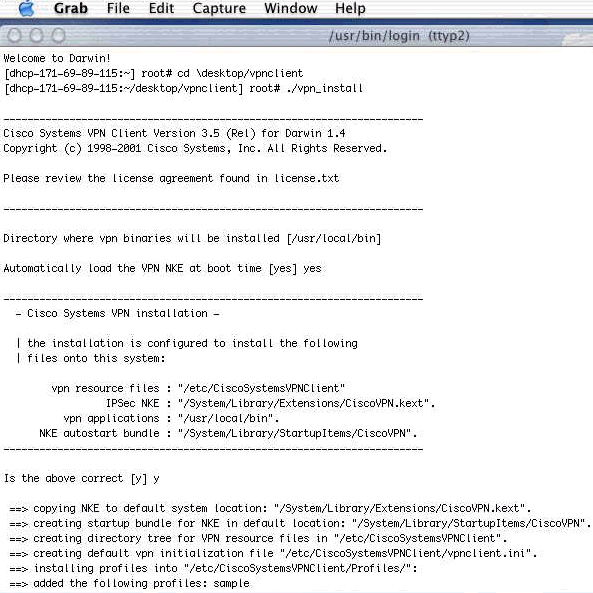
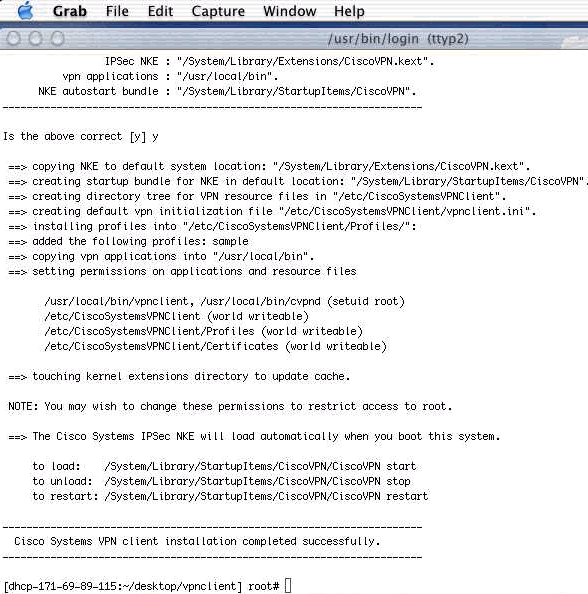
-
Choose Applications > Security > Netinfo Manager, and then choose Domain > Security > Disable Root User in order to disable the root user.
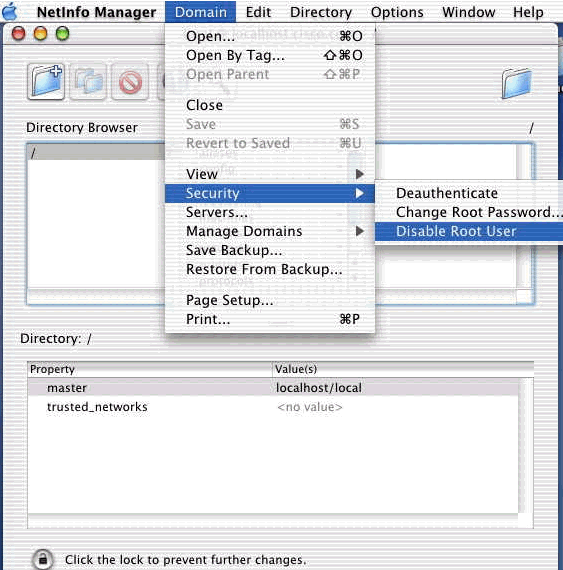
-
Choose Domain > Security > Deauthenticate in order to deauthenticate the root user.
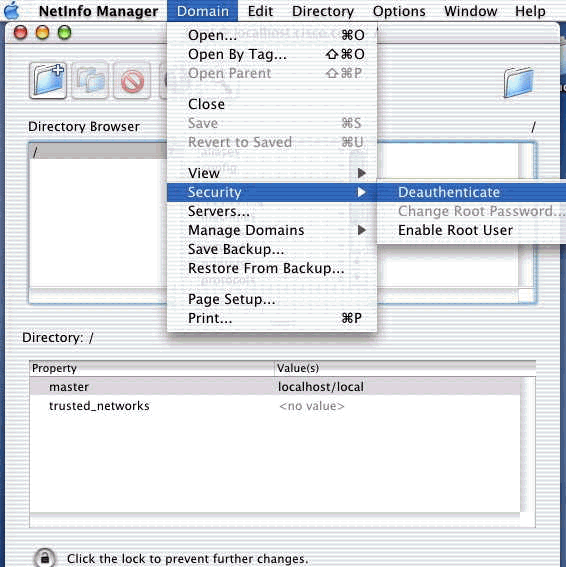
-
Quit the Netinfo Manager.
-
Restart your Mac and log in as a normal user. This starts the VPN service that is installed with the VPN Client.
Location of the User Profiles
You can modify the sample.pcf file and save it as a new file in same location.
[dhcp-171-69-89-169:/etc/CiscoSystemsVPNClient/Profiles] root#ls sample.pcf [dhcp-171-69-89-169:/etc/CiscoSystemsVPNClient/Profiles] root# [main] Description=sample user profile Host=10.7.44.1 AuthType=1 GroupName=monkeys EnableISPConnect=0 ISPConnectType=0 ISPConnect= ISPCommand= Username=chimchim SaveUserPassword=0 EnableBackup=0 BackupServer= EnableNat=0 CertStore=0 CertName= CertPath= CertSubjectName= CertSerialHash=00000000000000000000000000000000 DHGroup=2 ForceKeepAlives=0
Uninstalling the VPN Client
In order to uninstall the VPN Client, you must clean registry entries from within the Mac system. You also need root access. The following is output from uninstalling the VPN Client.
-
Enable root mode. (This is the same as Step 1 in Installing the VPN Client.)
-
Uninstall the VPN Client.
[dhcp-171-69-89-169:~/desktop] root#cd vpnclient [dhcp-171-69-89-169:~/desktop/vpnclient] root#./vpn_uninstall ==> removing : /usr/local/bin/vpnclient ( VPN dialer ) ==> removing: /usr/local/bin/ipseclog ( VPN log viewer ) ==> removing: /usr/local/bin/cvpnd ( VPN daemon ) ==> removing: /usr/local/bin/cisco_cert_mgr ( VPN certificate manager ) ==> removing: /System/Library/StartupItems/CiscoVPN ( autostart feature ) ==> removing: /System/Library/Extensions/CiscoVPN.kext ( IPSec NKE ) ==> removing: /etc/CiscoSystemsVPNClient ( profiles, certificates, initfiles )
-
Disable and deauthenticate root mode. (This is the same as Steps 4 and 5 in Installing the VPN Client.)
-
Restart the Mac.
 Feedback
Feedback