Configuring a Cisco VPN 5000 Concentrator with External Authentication to a Microsoft Windows 2000 IAS RADIUS Server
Available Languages
Contents
Introduction
This document describes the procedures used to configure a Cisco VPN 5000 Concentrator with external authentication to a Microsoft Windows 2000 Internet Authentication Server (IAS) with RADIUS.
Note: Challenge Handshake Authentication Protocol (CHAP) does not work. Use only Password Authentication Protocol (PAP). Refer to Cisco bug ID CSCdt96941 (registered customers only) for further details.
Prerequisites
Requirements
There are no specific requirements for this document.
Components Used
The information in this document is based on this software version:
-
Cisco VPN 5000 Concentrator Software Version 6.0.16.0001
The information in this document was created from the devices in a specific lab environment. All of the devices used in this document started with a cleared (default) configuration. If your network is live, make sure that you understand the potential impact of any command.
Conventions
For more information on document conventions, refer to the Cisco Technical Tips Conventions.
Cisco VPN 5000 Concentrator Configuration
| VPN5001_4B9CBA80 |
|---|
VPN5001_4B9CBA80> show config Enter Password: Edited Configuration not Present, using Running [ General ] EthernetAddress = 00:02:4b:9c:ba:80 DeviceType = VPN 5001 Concentrator ConfiguredOn = Timeserver not configured ConfiguredFrom = Command Line, from Console EnablePassword = Password = [ IP Ethernet 0 ] Mode = Routed SubnetMask = 255.255.255.0 IPAddress = 172.18.124.223 [ IP Ethernet 1 ] Mode = Off [ IKE Policy ] Protection = MD5_DES_G1 [ VPN Group "rtp-group" ] BindTo = "ethernet0" Transform = esp(md5,des) LocalIPNet = 10.1.1.0/24 MaxConnections = 10 IPNet = 0.0.0.0/0 [ RADIUS ] BindTo = "ethernet0" ChallengeType = PAP PAPAuthSecret = "pappassword" PrimAddress = "172.18.124.108" Secret = "radiuspassword" UseChap16 = Off Authentication = On [ Logging ] Level = 7 Enabled = On Configuration size is 1065 out of 65500 bytes. VPN5001_4B9CBA80# |
Configure the Microsoft Windows 2000 IAS RADIUS Server
These steps guide you through a simple Microsoft Windows 2000 IAS RADIUS server configuration.
-
Under the Microsoft Windows 2000 IAS properties, select Clients and create a new client.
In this example, an entry named VPN5000 is created. The IP address of the Cisco VPN 5000 Concentrator is 172.18.124.223. Under the Client-Vendor drop-down box, select Cisco. The shared secret is the secret in the [ RADIUS ] section of the VPN Concentrator configuration.
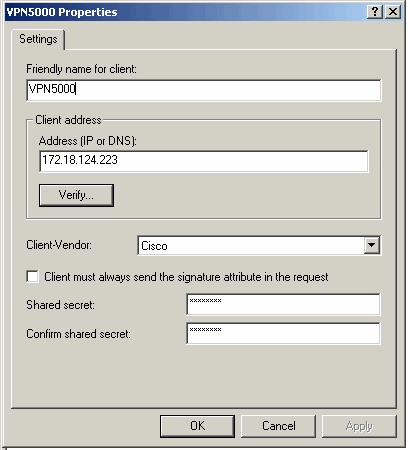
-
Under the properties of the Remote Access Policy, select Grant remote access permission under the "If a user matches the conditions" section and then click Edit Profile.
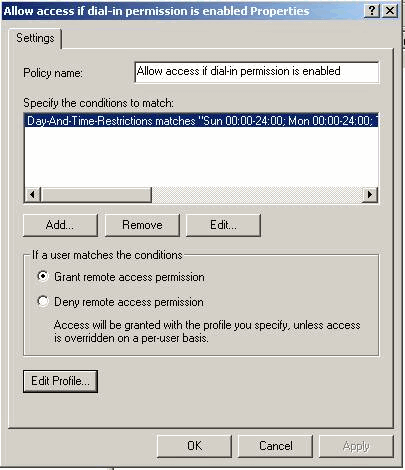
-
Click the Authentication tab and ensure that only Unencrypted Authentication (PAP, SPAP) is selected.
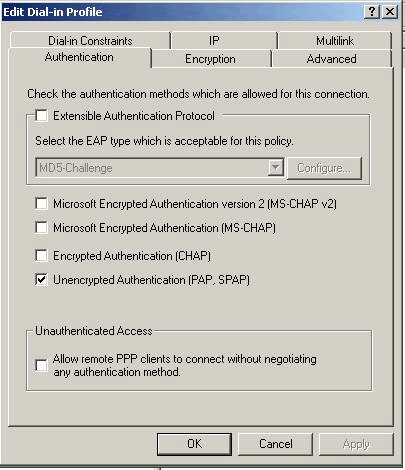
-
Select the Advanced tab, click Add and select Vendor-Specific.
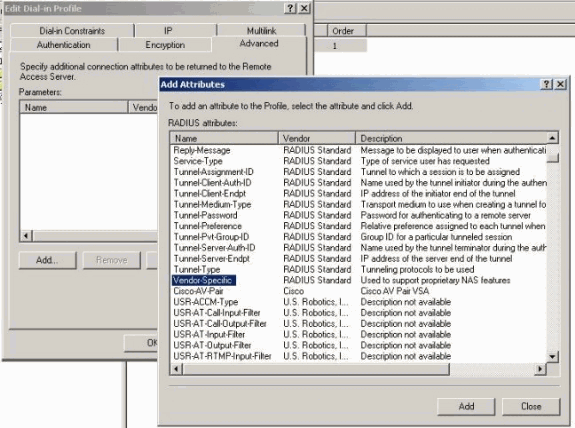
-
Under the Multivalued Attribute Information dialog box for the Vendor-Specific attribute, click Add in order to go to the Vendor-Specific Attribute Information dialog box. Select Enter Vendor Code and enter 255 in the adjacent box. Next, select Yes. It conforms and click Configure Attribute.
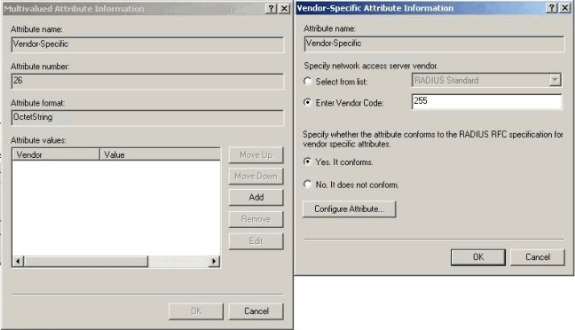
-
Under the Configure VSA (RFC compliant) dialog box, enter 4 for the Vendor-assigned attribute number, enter String for the Attribute format, and enter rtp-group (name of the VPN Group in the Cisco VPN 5000 Concentrator) for the Attribute value. Click OK and repeat step 5.
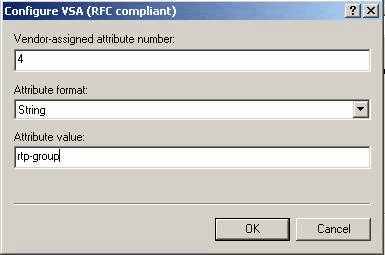
-
Under the Configure VSA (RFC compliant) dialog box, enter 4 for the Vendor-assigned attribute number, enter String for the Attribute format, and enter cisco123 (the client shared secret) for the Attribute value. Click OK.
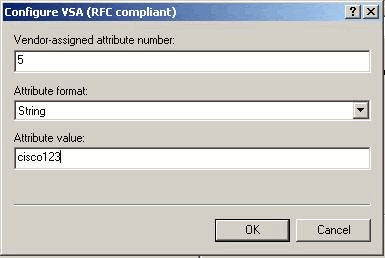
-
You see that the Vendor-Specific attribute contains two values (group and VPN password).
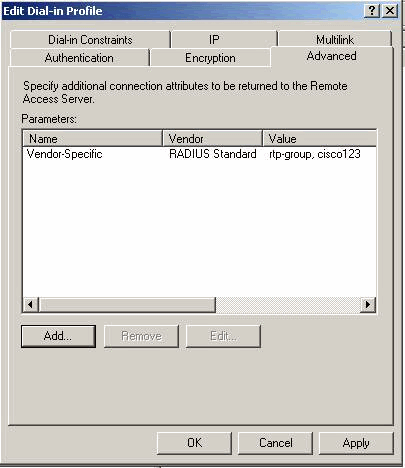
-
Under your user properties, click the Dial-in tab and ensure that Control access through Remote Access Policy is selected.
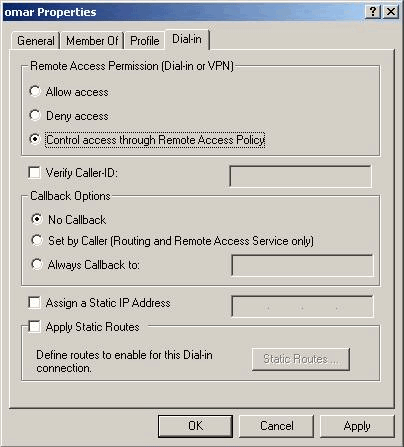
Verify the Result
This section provides information you can use in order to confirm your configuration works properly.
Certain show commands are supported by the Output Interpreter Tool (registered customers only) , which allows you to view an analysis of show command output.
-
show radius statistics—Displays packet statistics for communication between the VPN Concentrator and the default RADIUS server identified by the RADIUS section.
-
show radius config—Shows the current settings for RADIUS parameters.
This is the output of the show radius statistics command.
VPN5001_4B9CBA80>show radius statistics RADIUS Stats Accounting Primary Secondary Requests 0 na Responses 0 na Retransmissions 0 na Bad Authenticators 0 na Malformed Responses 0 na Packets Dropped 0 na Pending Requests 0 na Timeouts 0 na Unknown Types 0 na Authentication Primary Secondary Requests 3 na Accepts 3 na Rejects 0 na Challenges 0 na Retransmissions 0 na Bad Authenticators 0 na Malformed Responses 0 na Packets Dropped 0 na Pending Requests 0 na Timeouts 0 na Unknown Types 0 na VPN5001_4B9CBA80>
This is the output of the show radius config command.
RADIUS State UDP CHAP16 Authentication On 1812 No Accounting Off 1813 n/a Secret 'radiuspassword' Server IP address Attempts AcctSecret Primary 172.18.124.108 5 n/a Secondary Off
Configure the VPN Client
This procedure guides you through the configuration of the VPN Client.
-
From the VPN Client dialog box, select the Configuration tab. Next, from the VPN Client-Prompt for Secret dialog box, enter the shared secret under the VPN Server. The VPN Client shared secret is the value entered for the VPN password of attribute 5 in the VPN Concentrator.

-
After you enter the shared secret, you are prompted for a password and authentication secret. The password is your RADIUS password for that user, and the authentication secret is the PAP authentication secret in the [ RADIUS ] section of the VPN Concentrator.
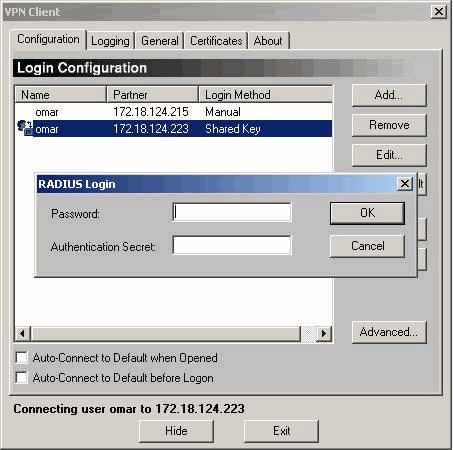
Concentrator Logs
Notice 4080.11 seconds New IKE connection: [172.18.124.108]:1195:omar Debug 4080.15 seconds Sending RADIUS PAP challenge to omar at 172.18.124.108 Debug 4087.52 seconds Received RADIUS PAP response from omar at 172.18.124.108, contacting server Notice 4088.8 seconds VPN 0:3 opened for omar from 172.18.124.108. Debug 4088.8 seconds Client's local broadcast address = 172.18.124.255 Notice 4088.8 seconds User assigned IP address 10.1.1.1 Info 4094.49 seconds Command loop started from 10.1.1.1 on PTY2
Troubleshoot
There is currently no specific troubleshooting information available for this configuration.
Related Information
Revision History
| Revision | Publish Date | Comments |
|---|---|---|
1.0 |
07-Dec-2001 |
Initial Release |
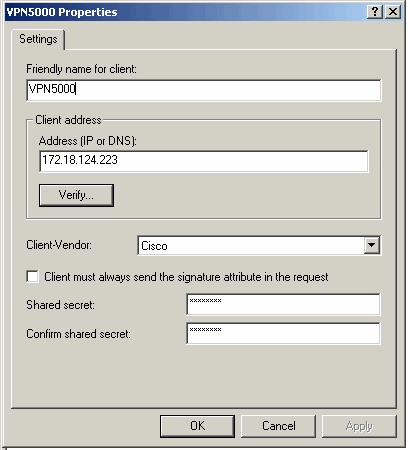
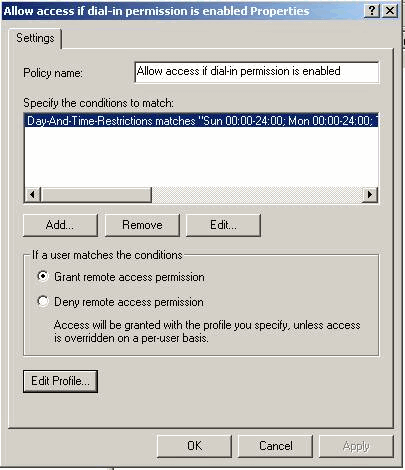
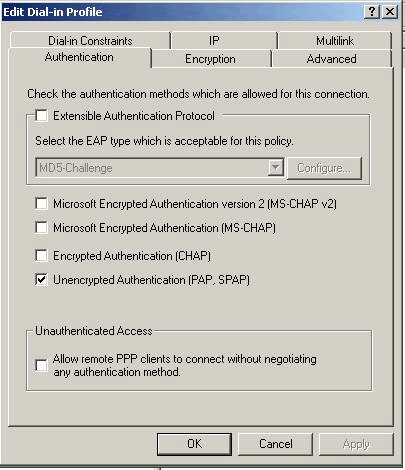
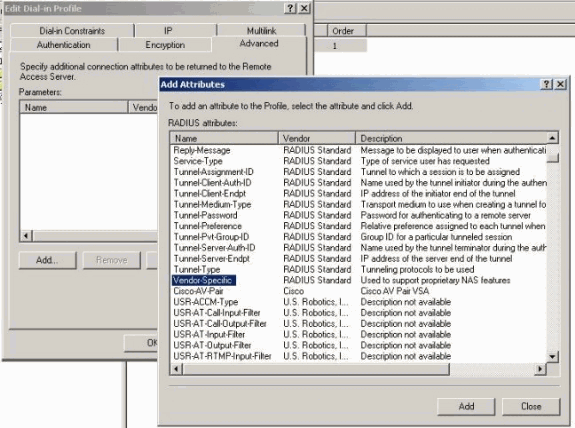
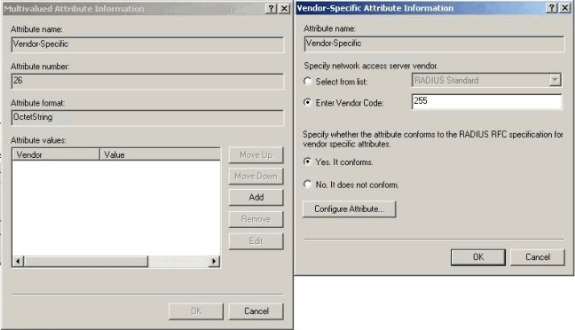
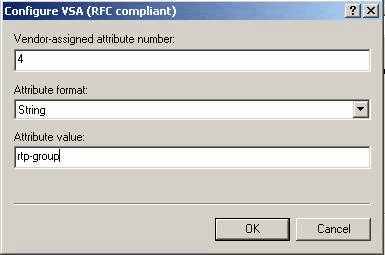
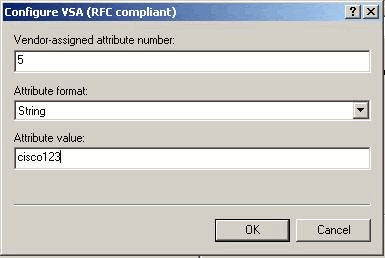
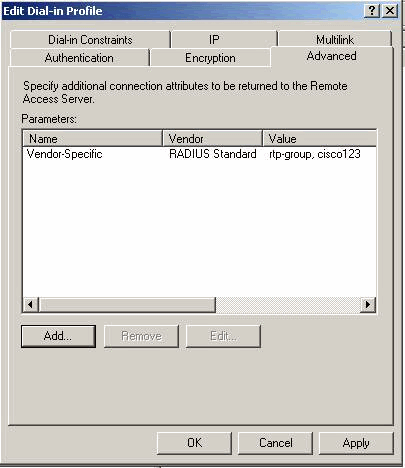
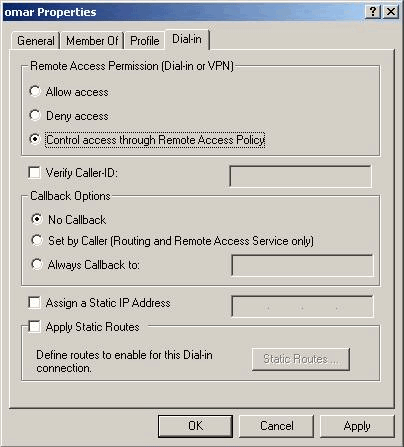

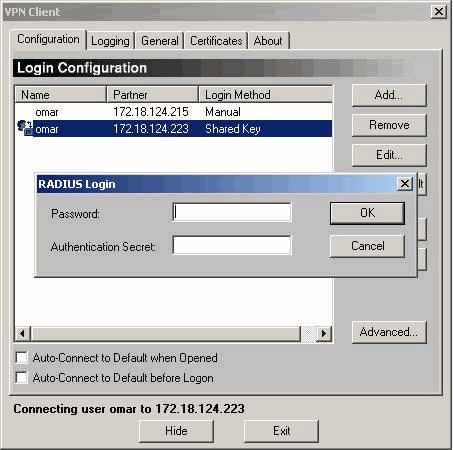
 Feedback
Feedback