Introduction
This document describes the steps to allow Google reCAPTCHA in Secure Web Appliance (SWA), when you have blocked the access to Search Engine Portals.
Prerequisites
Requirements
Cisco recommends that you have knowledge of these topics:
- Cisco Secure Web Access and HTTPS decryption.
Cisco recommends that you also have:
- Physical or Virtual SWA Installed.
- License activated or installed.
- The setup wizard is completed.
- Administrative Access to the SWA Graphical User Interface (GUI).
Components Used
This document is not restricted to specific software and hardware versions.
The information in this document was created from the devices in a specific lab environment. All of the devices used in this document started with a cleared (default) configuration. If your network is live, ensure that you understand the potential impact of any command.
Configuration Steps
Step 1. From GUI navigate to Security Services and choose HTTPS Proxy, enable HTTPS decryption if it is not already enabled.

Note: HTTPS Decryption must be enabled for this configuration. If it is not enabled, please refer the referenced article given at the end of this document.
Step 2. From GUI navigate to Web Security Manager and choose Custom and External URL Categories, create two custom URL categories, one for google.com and the other for Google reCAPTCHA. Click Submit.
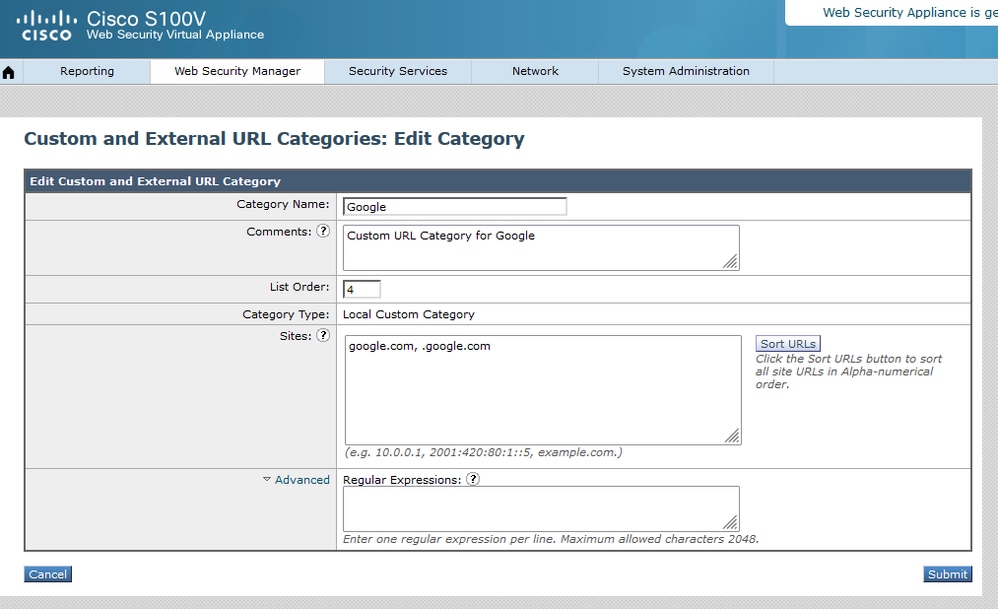 Create Custom URL Category for Google
Create Custom URL Category for Google
 Create Custom URL Category for Google
Create Custom URL Category for Google
Step 3. From GUI navigate to Web Security Manager and choose Decryption Policies, create decryption policy to decrypt google.com. Click None Selected next to the URL Categories and select Google custom URL category. Click Submit.
 Decryption Policy to Decrypt Google
Decryption Policy to Decrypt Google
Step 3.1. Navigate to Decryption Policies and click Monitor in line to the GoogleDecrypt policy.
Step 3.2. Select Decrypt in line to Google Category and Click Submit.
 Select Created Custom URL Category for Google to Decrypt it in the Decryption Policy
Select Created Custom URL Category for Google to Decrypt it in the Decryption Policy
Step 4. From GUI navigate to Web Security Manager and choose Access Policies, create Access policy to allow Google reCAPTCHA and select captchaallow as URL Categories.
 Access Policy to Allow Google RECAPTCHA
Access Policy to Allow Google RECAPTCHA
Step 4.1. Navigate to Access Policies and click Monitor in line to the GoogleCaptchAccessPolicy policy. Select Allow in line to Captchaallow Category. Submit and Commit Changes.
 Select Created Custom URL Category for Google RECAPTCHA to Allow it in the Access Policy
Select Created Custom URL Category for Google RECAPTCHA to Allow it in the Access Policy
Step 5. Make sure that Search Engines and Portals in Predefined URL Category Filtering is blocked in the global access policy:
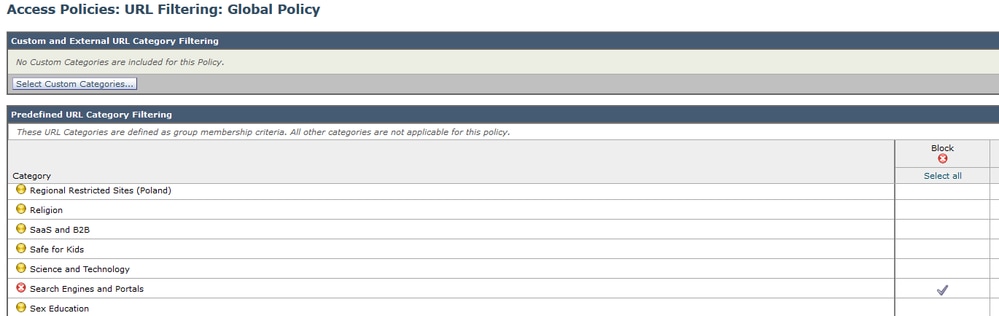 Default Policy to Block the Access to Search Engines
Default Policy to Block the Access to Search Engines
Verify
You can see access to Google reCAPTCHA works, but search engine (Google) access is still denied, after you enable HTTPS decryption and allow the access to Google reCAPTCHA in the access policy:
 Google CAPTCHA Works
Google CAPTCHA Works
1675880489.667 279 10.106.40.203 TCP_MISS_SSL/200 23910 GET https://www.google.com:443/recaptcha/api2/anchor?ar=1&k=6LdN4qUZAAAAAPyazim2yiy0gbIk_6lleC09ISAe&co=... - DIRECT/www.google.com text/html ALLOW_CUSTOMCAT_12-GoogleCaptchaAccessPolicy-DefaultGroup-NONE-NONE-NONE-DefaultGroup-NONE <"C_Capt",6.9,-,"-",-,-,-,-,"-",-,-,-,"-",-,-,"-","-",-,-,"IW_srch",-,"-","Search Engines and Portals","-","Unknown","Unknown","-","-",685.59,0,-,"-","-",-,"-",-,-,"-","-",-,-,"-",-,-> - - -
 Google Site is Blocked
Google Site is Blocked
1675880581.157 0 10.106.40.203 TCP_DENIED/403 0 GET "https://google.com/favicon.ico" - NONE/- - BLOCK_WEBCAT_12-DefaultGroup-DefaultGroup-NONE-NONE-NONE-NONE-NONE <"IW_srch",6.9,-,"-",-,-,-,-,"-",-,-,-,"-",-,-,"-","-",-,-,"IW_srch",-,"-","Search Engines and Portals","-","Unknown","Unknown","-","-",0.00,0,-,"-","-",-,"-",-,-,"-","-",-,-,"-",-,-> - - -
Troubleshoot
If the access to the Google reCAPTCHA is blocked, you can check the access logs in the SWA CLI. If you see Google URL and not the Google reCAPTCHA URL, it can be that decryption is not enabled:
1675757652.291 2 192.168.100.79 TCP_DENIED/403 0 CONNECT tunnel://www.google.com:443/ - NONE/- - BLOCK_WEBCAT_12-DefaultGroup-Finance_Access_Systems-NONE-NONE-NONE-NONE-NONE
References


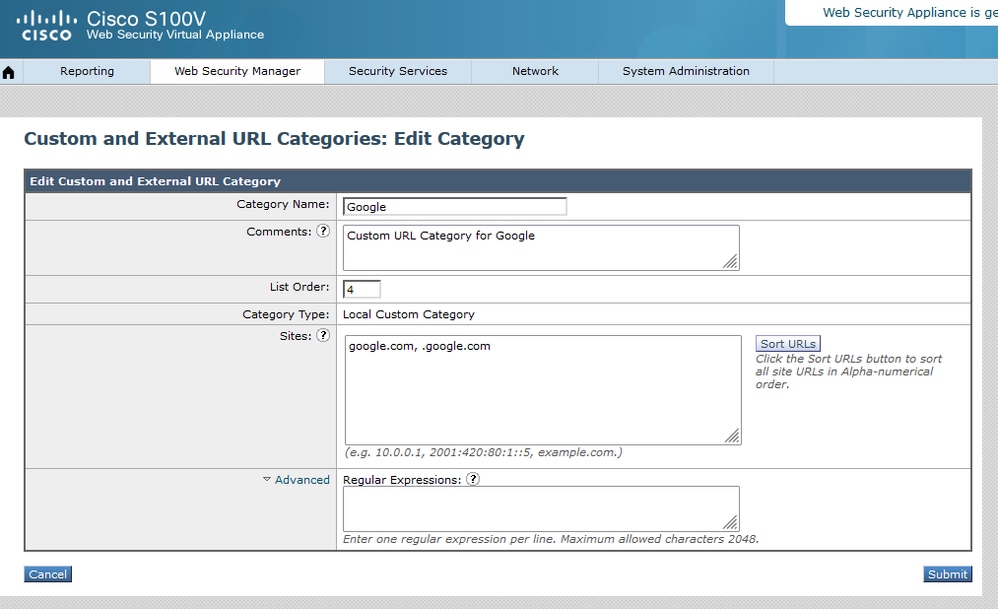





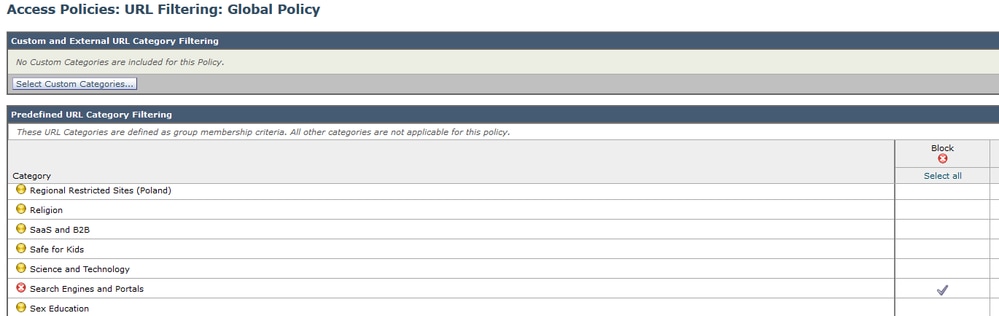


 Feedback
Feedback