Introduction
This document describes the process on how to install feature keys on physical Cisco Email Security Appliances (ESA), Web Security Appliances (WSA) and Security Management Appliances (SMA).
How to Install Feature Keys on Cisco ESA, WSA, and SMA?
Feature keys are sent from do-not-reply@cisco.com to the nominated email address of the feature key purchase or renewal. The email contains an attachment with the feature keys applicable to the purchase or renewal.
Sample output of the feature keys is in the attachment:
Serial Number : XXXXXXXXXX-AAAAAAAAA
Type: Sophos Anti-Virus, apply by: <year>/<month>/<date>, expires: <year>/<month>/<date>
Key : xxxxx-aaaaa-bbbbb-ccccc-ddddd-xxxxx-aaaaa-bbbbb-ccccc-ddddd-fffff-eeeee
Type: Webroot, apply by: <year>/<month>/<date>, expires: <year>/<month>/<date>
Key : xxxxx-aaaaa-bbbbb-ccccc-ddddd-xxxxx-aaaaa-bbbbb-ccccc-ddddd-fffff-eeeee
Type: IronPort Web Reputation Filters, apply by: <year>/<month>/<date>, expires: <year>/<month>/<date>
Key : xxxxx-aaaaa-bbbbb-ccccc-ddddd-xxxxx-aaaaa-bbbbb-ccccc-ddddd-fffff-eeeee
Install Feature Keys on CLI
CLI> featurekey
Enter feature key, or press Enter to go to the main prompt.
[]> <feature key - from the example above copy and paste the "key" section>
Install Feature Keys on GUI
- Navigate to System Administration> Feature Keys.
- Paste the Key in the Feature Activation section on the Feature Key: field.
- Click Submit Key as shown in the image.
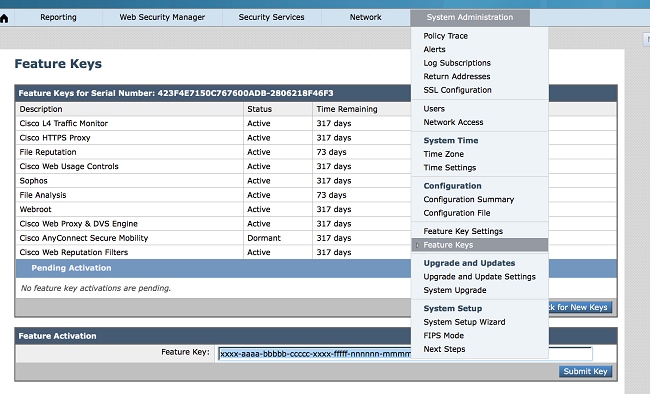
Successful Install
- License Agreement page is presented. Review the agreement and Accept.
- After the agreement is accepted, the feature key is installed with the provided output as shown in the image.

Unsuccessfull Install
- An error message is generated. The message provides the reason for the unsuccessful install, as shown in the image.
(Examples: "Feature key is malformed" or "Feature key has already been used on host")
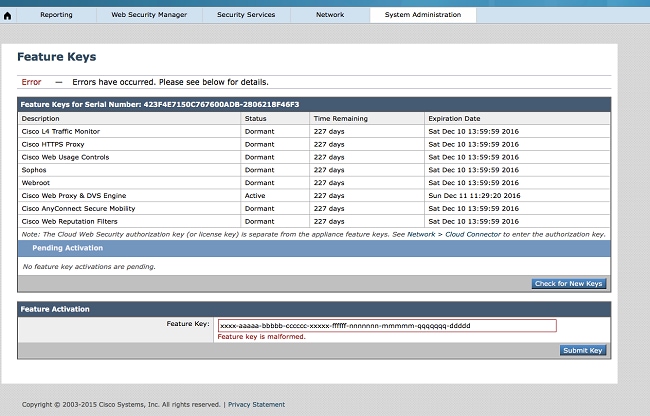
Note: Recommend to contact Cisco Licensing team at licensing@cisco.com or open a Support Case for further assistance.

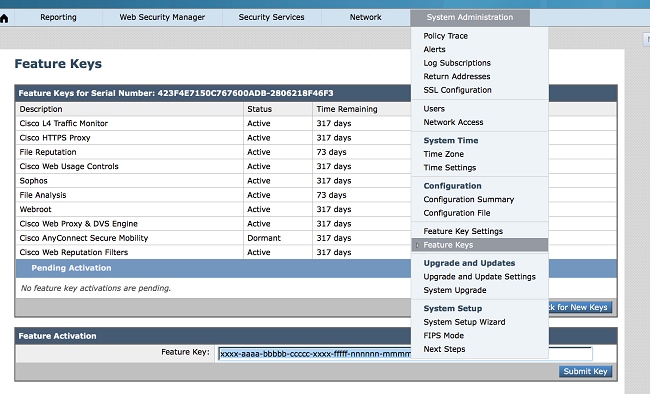

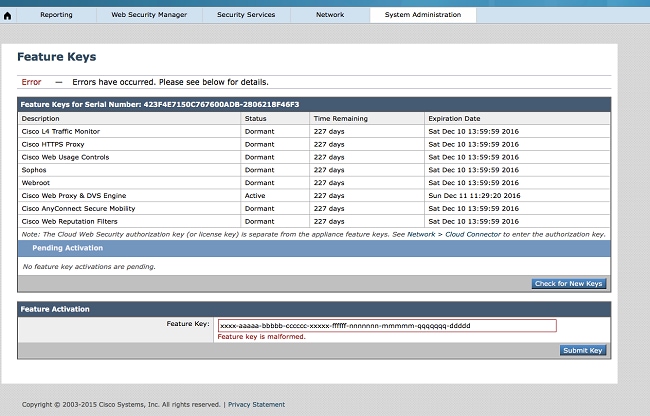
 Feedback
Feedback