Introduction
This document describes how to generate a license key file from the PAK file for these appliances: Email Security, Web Security, Security Management.
Prerequisites
Requirements
Cisco recommends that you have knowledge of these topics:
Components Used
This document is not restricted to specific software and hardware versions.
The information in this document was created from the devices in a specific lab environment. All of the devices used in this document started with a cleared (default) configuration. If your network is live, ensure that you understand the potential impact of any command.
Background Information
This document covers how to a generate license key file from the Product Authorization Key (PAK) file for Cisco Email Security Appliance (ESA), Web Security Appliance (WSA) and Security Management Appliance (SMA).
Generate a License Key from PAK
A PAK file is normally received via email after the purchase of license(s) and normally in the form of a PDF attachment.
Apply and Generate License
To register the PAK file and generate the license key file for ESA, WSA and SMA:
- Go to Cisco Software Central and select the desired license.
- Log in with your Cisco.com User ID.
- Click on to Continue to Product License Registration button.
- From the next screen, Click on Add New PAKs/Tokens link.
- Enter the PAK number and Submit as shown in this image:
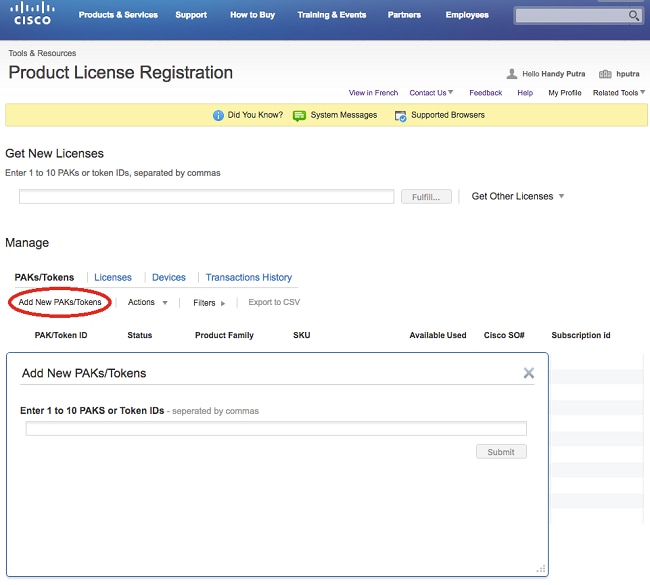
- Click the PAK/Token ID that is listed.
- Click the Actions drop down box.
- Select Get New Licenses:

- Click on 'Next' button on the next screen.
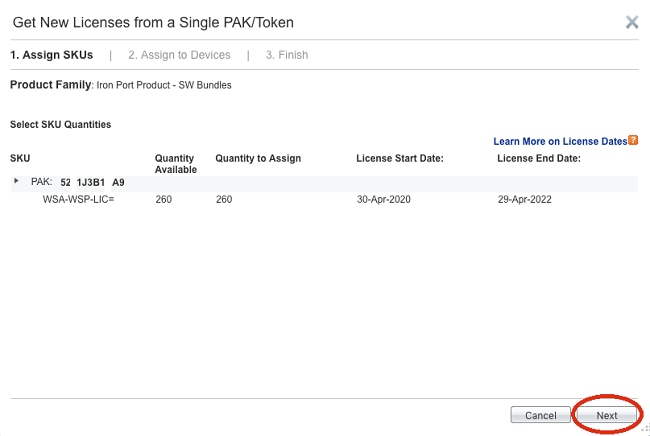
- Select the appliance type whether the PAK number is for Physical appliance or Virtual appliance.
- Enter the part of the serial number of the appliance that appears after the dash.
For Example
If serial number is 888F89E88F88-8V88TW8, then enter only 8V88TW8 in the SN/Virtual Device Identifier box.

- Enter the correct Send To email address to receive the license key file.
- Enter the End User information for this request.
- Click in the check box to accept the Terms of the License Agreement.
- Submit the request.

- Once submitted, a confirmation page displays.
- Allow at least 30 minutes for the license key file to be sent.
PAK File Registration
Cisco recommends that you email the Licensing team at Cisco Licensing or open a Support Case from Cisco for further assistance.
When the License Key File is Received
After you receive the license key file via email, refer to the Related Information listed sites for further information and guidance.
Related Information

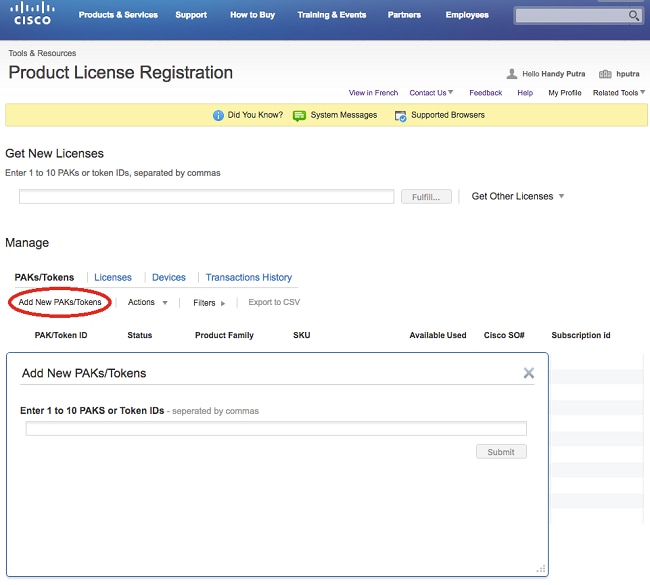

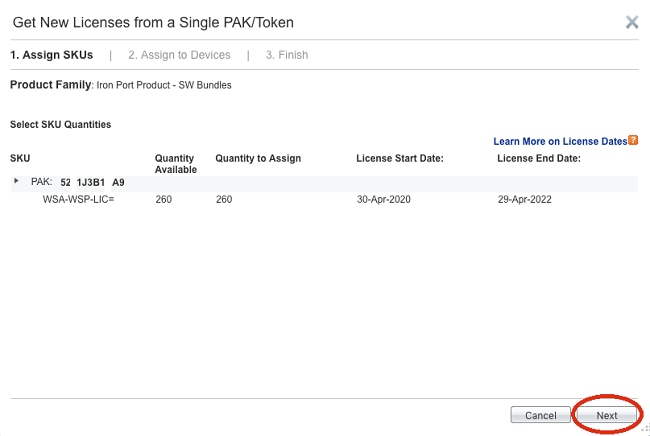


 Feedback
Feedback