Integrate and Troubleshoot Cisco XDR with Firepower Threat Defense (FTD)
Available Languages
Download Options
Bias-Free Language
The documentation set for this product strives to use bias-free language. For the purposes of this documentation set, bias-free is defined as language that does not imply discrimination based on age, disability, gender, racial identity, ethnic identity, sexual orientation, socioeconomic status, and intersectionality. Exceptions may be present in the documentation due to language that is hardcoded in the user interfaces of the product software, language used based on RFP documentation, or language that is used by a referenced third-party product. Learn more about how Cisco is using Inclusive Language.
Contents
Introduction
This document describes the steps required to integrate, verify, and troubleshoot Cisco XDR with Firepower Firepower Threat Defense (FTD).
Prerequisites
Requirements
Cisco recommends that you have knowledge of these topics:
- Firepower Management Center (FMC)
- Firepower Threat Defense (FTD)
- Optional Virtualization of images
Components Used
- Firepower Threat Defense (FTD) - 6.5
- Firepower Management Center (FMC) - 6.5
- Security Services exchange (SSE)
- Cisco XDR
- Smart License Portal
The information in this document was created from the devices in a specific lab environment. All of the devices used in this document started with a cleared (default) configuration. If your network is live, ensure that you understand the potential impact of any command.
Configure
Licensing
Virtual Account Roles:
Only the Virtual Account Admin or the Smart Account Admin has the privilege to link the smart account with the SSE account.
Step 1. In order to validate the smart account role, navigate to software.cisco.com and under the Administration Menu, select Manage Smart Account.
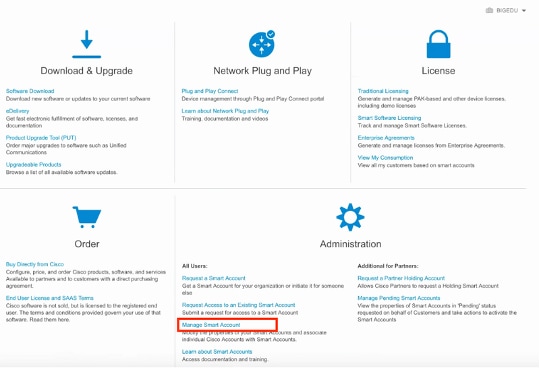
Step 2. In order to validate the user role, navigate to Users, and validate that under Roles the accounts are set to have Virtual Account Administrator, as shown in the image.
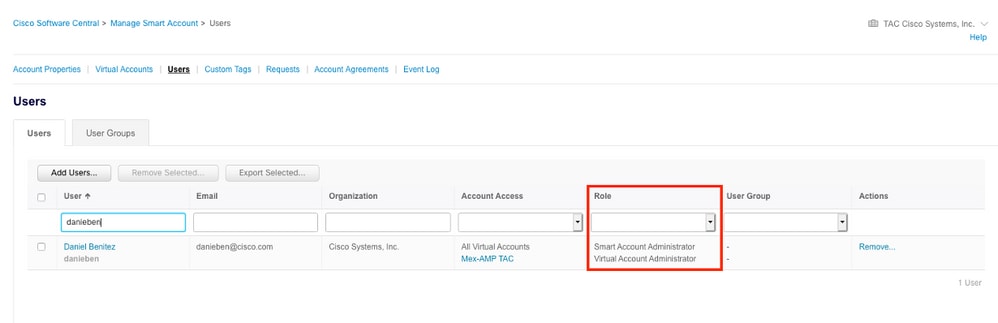
Step 3. Ensure the Virtual Account that is selected to link on SSE contains the license for the security devices if an account that does not contain the security license is linked on SSE, the security devices and the event does not appear on the SSE portal.
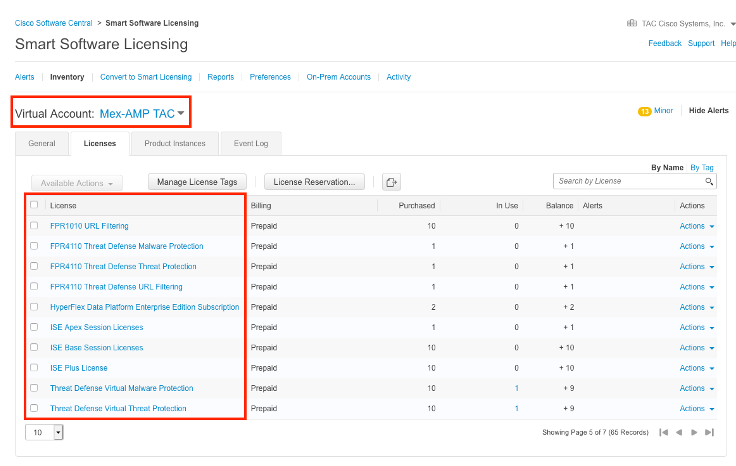
Step 4. To validate that the FMC was registered to the correct Virtual Account, Navigate to System>Licenses>Smart License:
Link your accounts to SSE and register the devices.
Step 1. When you logon to your SSE account, you have to link your smart account to your SSE account, for that you need to click tools icon and select Link Accounts.
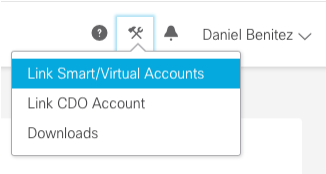
Once the account is linked you see the Smart Account with all the Virtual Accounts on it.
Register the devices to SSE
Step 1. Ensure these URLs are allowed on your environment:
US Region
- api-sse.cisco.com
- eventing-ingest.sse.itd.cisco.com
EU Region
- api.eu.sse.itd.cisco.com
- eventing-ingest.eu.sse.itd.cisco.com
APJ Region
- api.apj.sse.itd.cisco.com
- eventing-ingest.apj.sse.itd.cisco.com
Step 2. Log in to the SSE portal with this URL https://admin.sse.itd.cisco.com, Navigate to Cloud Services, and enable both options Eventing and Cisco Cisco XDR threat response, as shown in the next image:
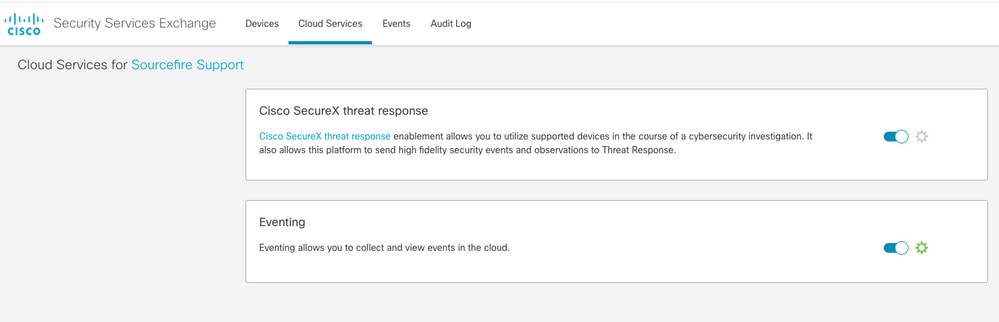
Step 3. Log in to the Firepower Management Center and navigate to System>Integration>Cloud Services, enable Cisco Cloud Event Configuration and select the events you want to send to the cloud:
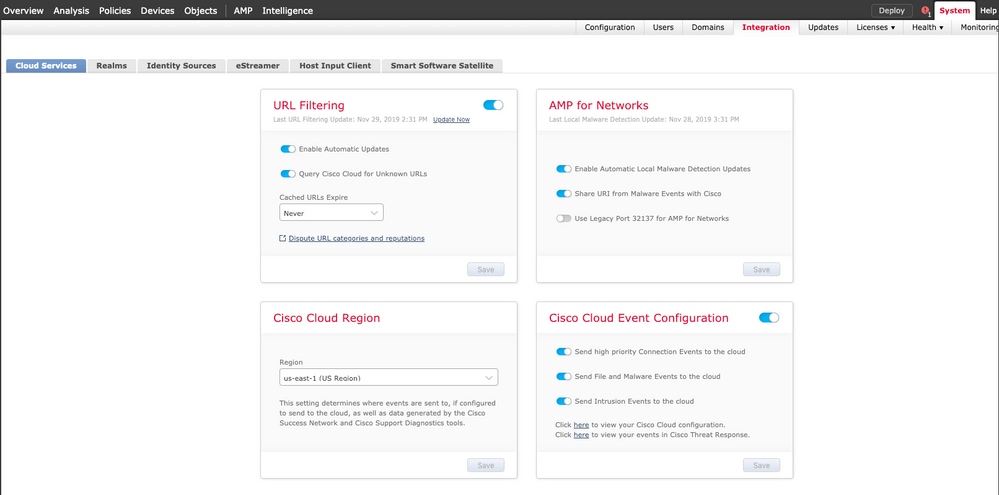
Step 4. You can go back to the SSE portal and validate that now you can see the devices enrolled on SSE:
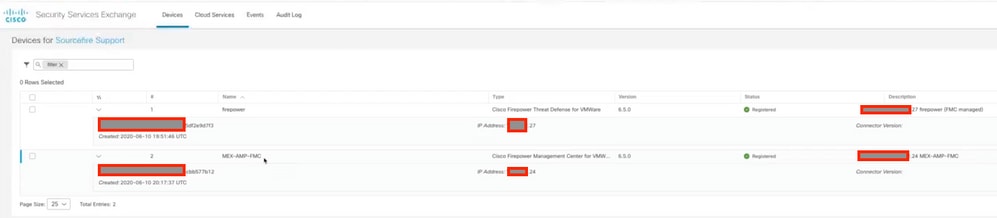
The Events are sent by the FTD devices, navigate to the Events on the SSE portal to verify the events sent by the devices to SSE, as shown in the image:
Verify
Validate that the FTDs generate events (malware or intrusion), for intrusion events navigate to Analysis>Files>Malware Events, for intrusion events navigate to Analysis>Intrusion>Events.
Validate the events are registered on the SSE portal as mentioned on the Register the devices to SSE section step 4.
Validate that information is displayed on the Cisco XDR dashboard or check the API logs so you can see the reason for a possible API failure.
Troubleshoot
Detect Connectivity Problems
You can detect generic connectivity problems from the action_queue.log file. In cases of failure you can see such logs present in the file:
ActionQueueScrape.pl[19094]: [SF::SSE::Enrollment] canConnect: System (/usr/bin/curl -s --connect-timeout 10 -m 20 -L --max-redirs 5 --max-filesize 104857600 --capath /ngfw/etc/sf/keys/fireamp/thawte_roots -f https://api.eu.sse.itd.cisco.com/providers/sse/api/v1/regions) Failed, curl returned 28 at /ngfw/usr/local/sf/lib/perl/5.10.1/SF/System.pmline 10477.
In this case exit code 28 means operation timed out and we must check connectivity to the Internet. You must also see exit code 6 which means problems with DNS resolution
Connectivity Problems due to DNS Resolution
Step 1. Check that the connectivity works properly.
root@ftd01:~# curl -v -k https://api-sse.cisco.com
* Rebuilt URL to: https://api-sse.cisco.com/
* getaddrinfo(3) failed for api-sse.cisco.com:443
* Couldn't resolve host 'api-sse.cisco.com'
* Closing connection 0
curl: (6) Couldn't resolve host 'api-sse.cisco.com'
This output shows that the device is unable to resolve the URL https://api-sse.cisco.com, in this case, we need to validate that the proper DNS server is configured, it can be validated with a nslookup from the expert CLI:
root@ftd01:~# nslookup api-sse.cisco.com
;; connection timed out; no servers could be reached
This output shows that the DNS configured is not reached, in order to confirm the DNS settings, use the show network command:
> show network
===============[ System Information ]===============
Hostname : ftd01
DNS Servers : x.x.x.10
Management port : 8305
IPv4 Default route
Gateway : x.x.x.1
======================[ eth0 ]======================
State : Enabled
Link : Up
Channels : Management & Events
Mode : Non-Autonegotiation
MDI/MDIX : Auto/MDIX
MTU : 1500
MAC Address : x:x:x:x:9D:A5
----------------------[ IPv4 ]----------------------
Configuration : Manual
Address : x.x.x.27
Netmask : 255.255.255.0
Broadcast : x.x.x.255
----------------------[ IPv6 ]----------------------
Configuration : Disabled
===============[ Proxy Information ]================
State : Disabled
Authentication : Disabled
In this example the wrong DNS server was used, you can change the DNS settings with this command:
> configure network dns x.x.x.11
After this connectivity can be tested again and this time, the connection is successful.
root@ftd01:~# curl -v -k https://api-sse.cisco.com
* Rebuilt URL to: https://api-sse.cisco.com/
* Trying x.x.x.66...
* Connected to api-sse.cisco.com (x.x.x.66) port 443 (#0)
* ALPN, offering http/1.1
* Cipher selection: ALL:!EXPORT:!EXPORT40:!EXPORT56:!aNULL:!LOW:!RC4:@STRENGTH
* successfully set certificate verify locations:
* CAfile: none
CApath: /etc/ssl/certs
* TLSv1.2 (OUT), TLS header, Certificate Status (22):
* TLSv1.2 (OUT), TLS handshake, Client hello (1):
* TLSv1.2 (IN), TLS handshake, Server hello (2):
* TLSv1.2 (IN), TLS handshake, Certificate (11):
* TLSv1.2 (IN), TLS handshake, Server key exchange (12):
* TLSv1.2 (IN), TLS handshake, Request CERT (13):
* TLSv1.2 (IN), TLS handshake, Server finished (14):
* TLSv1.2 (OUT), TLS handshake, Certificate (11):
* TLSv1.2 (OUT), TLS handshake, Client key exchange (16):
* TLSv1.2 (OUT), TLS change cipher, Client hello (1):
* TLSv1.2 (OUT), TLS handshake, Finished (20):
* TLSv1.2 (IN), TLS change cipher, Client hello (1):
* TLSv1.2 (IN), TLS handshake, Finished (20):
* SSL connection using TLSv1.2 / ECDHE-RSA-AES128-GCM-SHA256
* ALPN, server accepted to use http/1.1
* Server certificate:
* subject: C=US; ST=California; L=San Jose; O=Cisco Systems, Inc.; CN=api -sse.cisco.com
* start date: 2019-12-03 20:57:56 GMT
* expire date: 2021-12-03 21:07:00 GMT
* issuer: C=US; O=HydrantID (Avalanche Cloud Corporation); CN=HydrantID S SL ICA G2
* SSL certificate verify result: self signed certificate in certificate c hain (19), continuing anyway.
> GET / HTTP/1.1
> Host: api-sse.cisco.com
> User-Agent: curl/7.44.0
> Accept: */*
>
< HTTP/1.1 403 Forbidden
< Date: Wed, 08 Apr 2020 01:27:55 GMT
< Content-Type: text/plain; charset=utf-8
< Content-Length: 9
< Connection: keep-alive
< Keep-Alive: timeout=5
< ETag: "5e17b3f8-9"
< Cache-Control: no-store
< Pragma: no-cache
< Content-Security-Policy: default-src 'self'
< X-Content-Type-Options: nosniff
< X-XSS-Protection: 1; mode=block
< Strict-Transport-Security: max-age=31536000; includeSubdomains;
Registration issues to SSE Portal
Both FMC and FTD need a connection to the SSE URLs on their management interface, to test the connection, enter these commands on the Firepower CLI with root access:
curl -v https://api-sse.cisco.com/providers/sse/services/registration/api/v2/clients --cacert /ngfw/etc/ssl/connectorCA.pem
curl -v https://est.sco.cisco.com --cacert /ngfw/etc/ssl/connectorCA.pem
curl -v https://eventing-ingest.sse.itd.cisco.com --cacert /ngfw/etc/ssl/connectorCA.pem
curl -v https://mx01.sse.itd.cisco.com --cacert /ngfw/etc/ssl/connectorCA.pem
The certificate check can be bypassed with this command:
root@ftd01:~# curl -v -k https://api-sse.cisco.com
* Rebuilt URL to: https://api-sse.cisco.com/
* Trying x.x.x.66...
* Connected to api-sse.cisco.com (x.x.x.66) port 443 (#0)
* ALPN, offering http/1.1
* Cipher selection: ALL:!EXPORT:!EXPORT40:!EXPORT56:!aNULL:!LOW:!RC4:@STRENGTH
* successfully set certificate verify locations:
* CAfile: none
CApath: /etc/ssl/certs
* TLSv1.2 (OUT), TLS header, Certificate Status (22):
* TLSv1.2 (OUT), TLS handshake, Client hello (1):
* TLSv1.2 (IN), TLS handshake, Server hello (2):
* TLSv1.2 (IN), TLS handshake, Certificate (11):
* TLSv1.2 (IN), TLS handshake, Server key exchange (12):
* TLSv1.2 (IN), TLS handshake, Request CERT (13):
* TLSv1.2 (IN), TLS handshake, Server finished (14):
* TLSv1.2 (OUT), TLS handshake, Certificate (11):
* TLSv1.2 (OUT), TLS handshake, Client key exchange (16):
* TLSv1.2 (OUT), TLS change cipher, Client hello (1):
* TLSv1.2 (OUT), TLS handshake, Finished (20):
* TLSv1.2 (IN), TLS change cipher, Client hello (1):
* TLSv1.2 (IN), TLS handshake, Finished (20):
* SSL connection using TLSv1.2 / ECDHE-RSA-AES128-GCM-SHA256
* ALPN, server accepted to use http/1.1
* Server certificate:
* subject: C=US; ST=California; L=San Jose; O=Cisco Systems, Inc.; CN=api -sse.cisco.com
* start date: 2019-12-03 20:57:56 GMT
* expire date: 2021-12-03 21:07:00 GMT
* issuer: C=US; O=HydrantID (Avalanche Cloud Corporation); CN=HydrantID S SL ICA G2
* SSL certificate verify result: self signed certificate in certificate c hain (19), continuing anyway.
> GET / HTTP/1.1
> Host: api-sse.cisco.com
> User-Agent: curl/7.44.0
> Accept: */*
>
< HTTP/1.1 403 Forbidden
< Date: Wed, 08 Apr 2020 01:27:55 GMT
< Content-Type: text/plain; charset=utf-8
< Content-Length: 9
< Connection: keep-alive
< Keep-Alive: timeout=5
< ETag: "5e17b3f8-9"
< Cache-Control: no-store
< Pragma: no-cache
< Content-Security-Policy: default-src 'self'
< X-Content-Type-Options: nosniff
< X-XSS-Protection: 1; mode=block
< Strict-Transport-Security: max-age=31536000; includeSubdomains;
Note: You get the 403 Forbidden message as the parameters sent form the test is not what SSE expects but this proves enough to validate connectivity.
Verify SSEConnector state
You can verify the connector properties as shown.
# more /ngfw/etc/sf/connector.properties
registration_interval=180
connector_port=8989
connector_fqdn=api-sse.cisco.com
In order to check the connectivity between the SSConnector and the EventHandler you can use this command, this is an example of a bad connection:
root@firepower:/etc/sf# netstat -anlp | grep EventHandler_SSEConnector.sock
unix 2 [ ACC ] STREAM LISTENING 3022791165 11204/EventHandler /ngfw/var/sf/run/EventHandler_SSEConnector.sock
In the example of an established connection you can see that the stream status is connected:
root@firepower:/etc/sf# netstat -anlp | grep EventHandler_SSEConnector.sock
unix 2 [ ACC ] STREAM LISTENING 382276 7741/EventHandler /ngfw/var/sf/run/EventHandler_SSEConnector.sock
unix 3 [ ] STREAM CONNECTED 378537 7741/EventHandler /ngfw/var/sf/run/EventHandler_SSEConnector.soc
Verify data sent to the SSE portal and CTR
In order to send events from the FTD device to SEE a TCP connection needs to be established with https://eventing-ingest.sse.itd.cisco.com This is an example of a connection not established between the SSE portal and the FTD:
root@firepower:/ngfw/var/log/connector# lsof -i | grep conn
connector 60815 www 10u IPv4 3022789647 0t0 TCP localhost:8989 (LISTEN)
connector 60815 www 12u IPv4 110237499 0t0 TCP firepower.cisco.com:53426->ec2-100-25-93-234.compute-1.amazonaws.com:https (SYN_SENT)
In the connector.log logs:
time="2020-04-13T14:34:02.88472046-05:00" level=error msg="[firepower.cisco.com][events.go:90 events:connectWebSocket] dial tcp x.x.x.246:443: getsockopt: connection timed out"
time="2020-04-13T14:38:18.244707779-05:00" level=error msg="[firepower.cisco.com][events.go:90 events:connectWebSocket] dial tcp x.x.x.234:443: getsockopt: connection timed out"
time="2020-04-13T14:42:42.564695622-05:00" level=error msg="[firepower.cisco.com][events.go:90 events:connectWebSocket] dial tcp x.x.x.246:443: getsockopt: connection timed out"
time="2020-04-13T14:47:48.484762429-05:00" level=error msg="[firepower.cisco.com][events.go:90 events:connectWebSocket] dial tcp x.x.x.234:443: getsockopt: connection timed out"
time="2020-04-13T14:52:38.404700083-05:00" level=error msg="[firepower.cisco.com][events.go:90 events:connectWebSocket] dial tcp x.x.x.234:443: getsockopt: connection timed out"
Note: Noticed that the IP addresses displayed x.x.x.246 and 1x.x.x.246 belong to https://eventing-ingest.sse.itd.cisco.com must change, this is why the recommendation is to allow the traffic to SSE Portal based on URL instead of IP addresses.
If this connection is not established, the events are not sent to the SSE portal. This is an example of an established connection between the FTD and the SSE portal:
root@firepower:# lsof -i | grep conn
connector 13277 www 10u IPv4 26077573 0t0 TCP localhost:8989 (LISTEN)
connector 13277 www 19u IPv4 26077679 0t0 TCP x.x.x.200:56495->ec2-35-172-147-246.compute-1.amazonaws.com:https (ESTABLISHED)
Revision History
| Revision | Publish Date | Comments |
|---|---|---|
1.0 |
30-Jul-2023 |
Initial Release |
Contributed by Cisco Engineers
- Daniel BenitezTAC Technical Leader
- Nik KaleTAC Principal Engineer
Contact Cisco
- Open a Support Case

- (Requires a Cisco Service Contract)
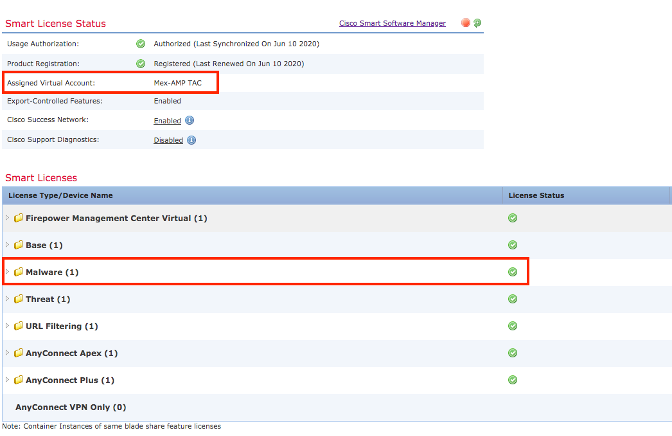
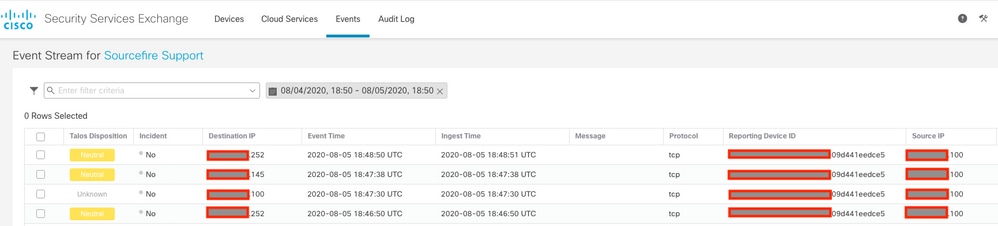
 Feedback
Feedback