Introduction
This document describes how to collect HTTP Archive (HAR) logs from a browser.
Prerequisites
Requirements
There are no specific requirements for this document.
Components Used
This document is not restricted to specific software and hardware versions.
The information in this document was created from the devices in a specific lab environment. All of the devices used in this document started with a cleared (default) configuration. If your network is live, ensure that you understand the potential impact of any command.
Problem:
TAC uses HAR logs to troubleshoot issues related to Cisco Security Products, such as the XDR console.
With the information in the HAR logs, TAC can review the API queries made to the backend server and isolate an issue efficiently.
Solution:
Step 1. Navigate to the Cisco Security Cloud Product console, in this example, I used the XDR console.
Step 2. Navigate to the section where the issues are presented and right-click.
Step 3. Select Inspect.
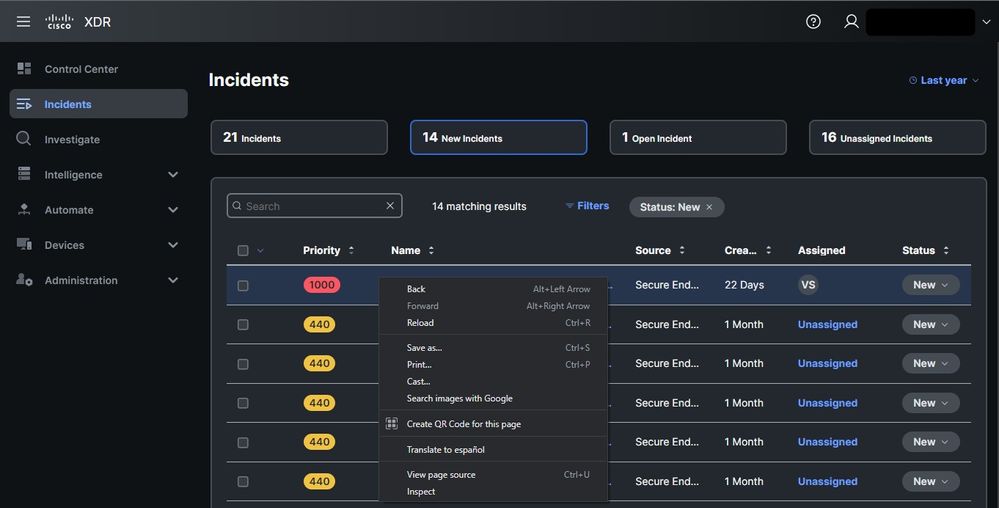
Step 4. Navigate to the Network tab.
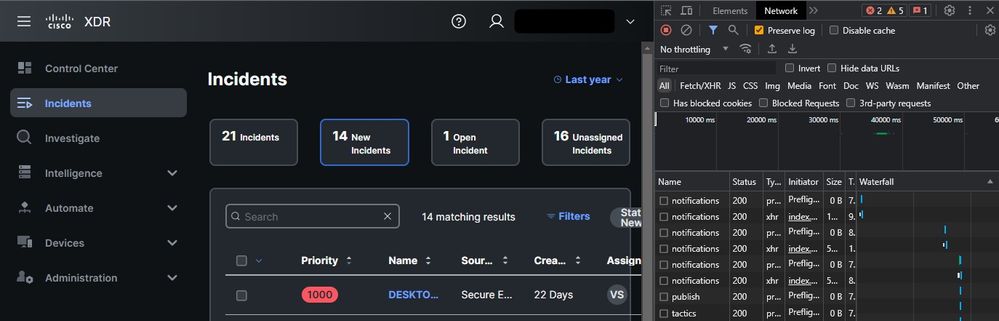
Step 5. Reproduce the issue or reload the page so that all the queries can be captured in the logs.
Step 6. Right-click and select Save All as HAR with content to archive the logs on your computer or select the Engine icon (depending on the browser) in order to visualize the Save All as HAR with content option.
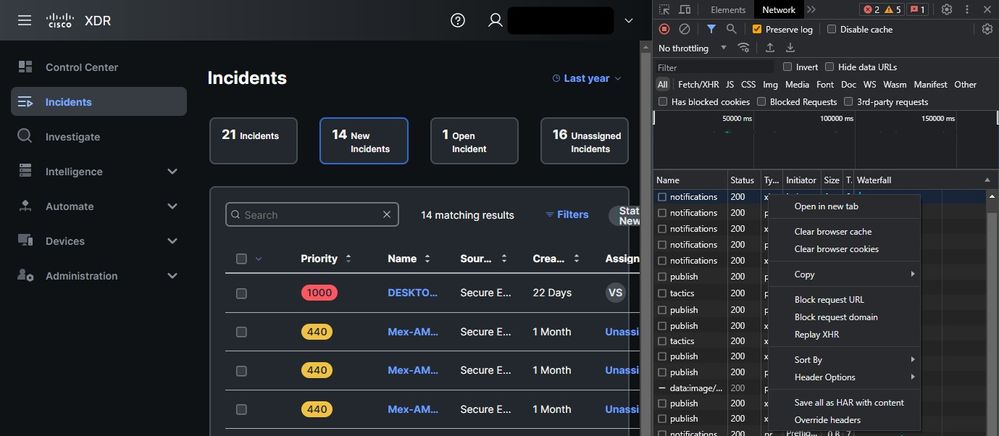
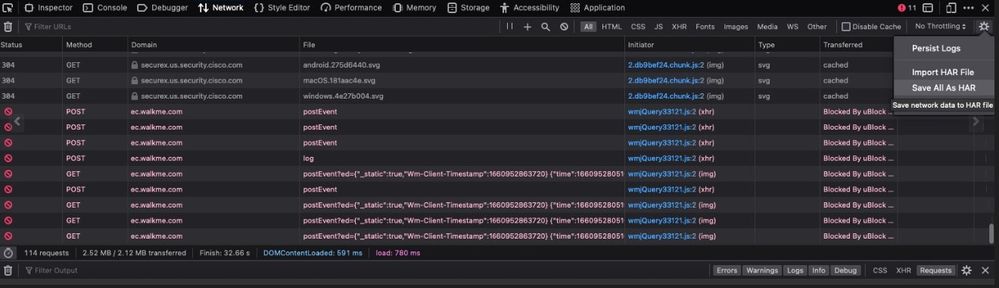
Step 7. Once you have the HAR file created, upload the file to the Support Case Manager into your TAC case.
Related Information

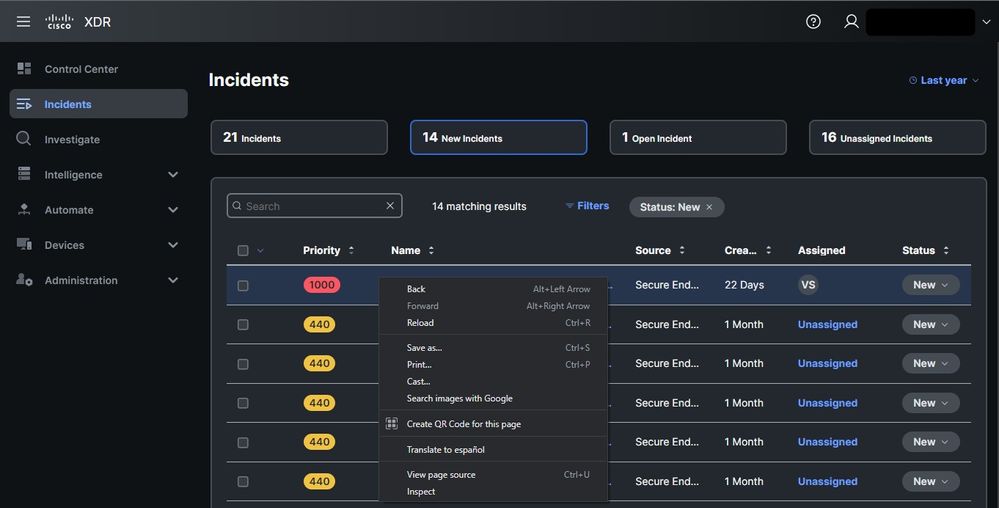
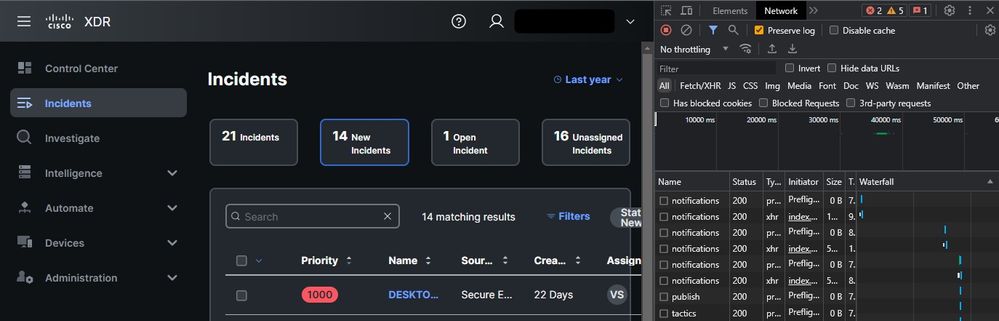
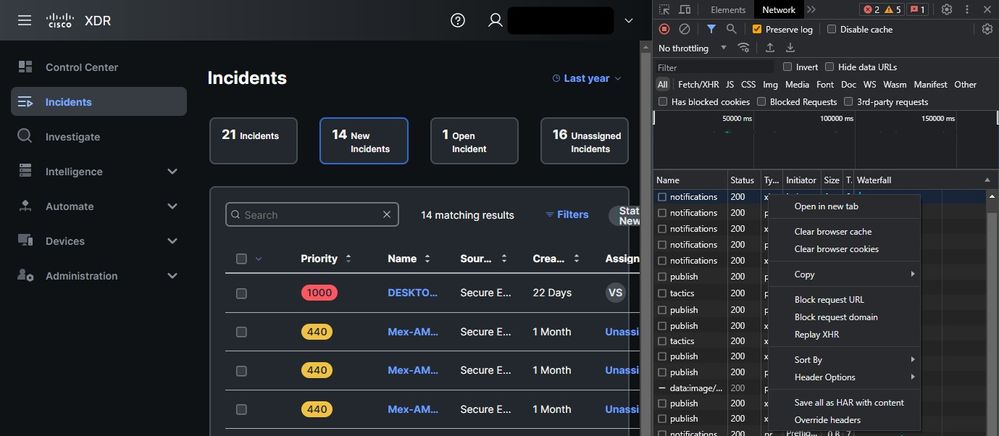
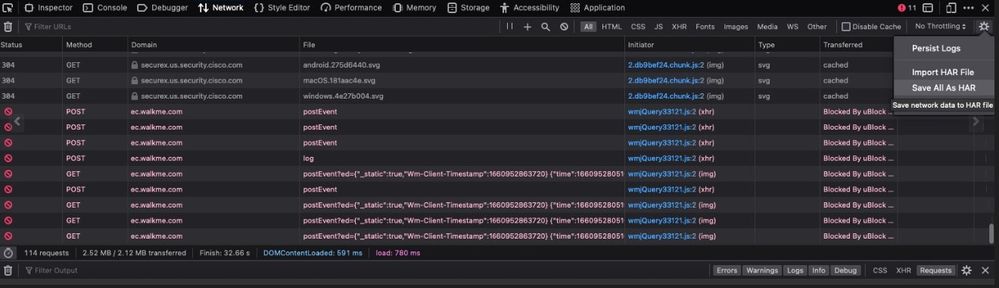
 Feedback
Feedback