Recovering a VMWare Datastore after upgrading/downgrading FW on select Cisco RAID Controllers
Introduction
This document's intent is to address the issue of the loss of VMWare Datastores upon downgrading Firmware (FW) on select Cisco RAID Controllers.
The issue affects any combination of the following Cisco Hardware/Software:
Servers:
UCSC-C3160, UCSC-C220-M4s, UCSC-C220-M4L, UCSC-C240-M4S, UCSC-C240-M4SX, UCSC-C240-M4S2, UCSC-C240-M4L, UCSC-C22-M3S, UCSC-C22-M3L, UCSC-C24-M3S, UCSC-C24-M3S2, UCSC-C24-M3L, UCSC-C460-M4
Storage Controllers:
UCS-RAID-9266-8i, UCS-RAID-9266CV-8i, UCS-RAID-9271-8i, UCS-RAID-9271CV-8i, UCS-RAID-9285CV-E, UCS-RAID-9286CV-8E, UCSC-MRAID-12G, UCSC-MRAID12G-512, UCSC-MRAID12G-1GB, UCSC-MRAID12G-2GB, UCSC-MRAID12G-4GB, UCSC-SAS9300-8E, UCSC-C3X60-R4GB, UCSC-C3X60-HBA, UCSC-C3X60-R1GB
Chassis Firmware:
This issue effects customers attempting to downgrade from release 2.0(4) or later to 2.0(3) or earlier. This will also affect select customers who upgrade to firmware versions that have not yet been patched (upgrades from 2.0(3) and earlier to 2.0(6f) and earlier).
Note: The upgrade only affects customers with a combination of C220/C240 M3 servers and 9271CV-8i/9271-8i based Raid Controllers.
Customer Visibility/Impact:
Customers may see VMWare datastores become lost after the particular FW upgrade/downgrade. This will not affect VMWare boot drives. In VSphere client, the datastore status may look like this:

Users may also see the following messages in the /var/log/vmkernal.log files:

Work-Around:
VMWare has provided a workaround located here: http://kb.vmware.com/kb/1011387
Recommended work-around is from the vSphere client, but there are also webUI and CLI based instructions on the page.
From the ESXi 5.x vSphere Client
1. Log in to the vSphere Client and select the server from the inventory panel.
2. In the Hardware panel of Configuration tab, click Storage.
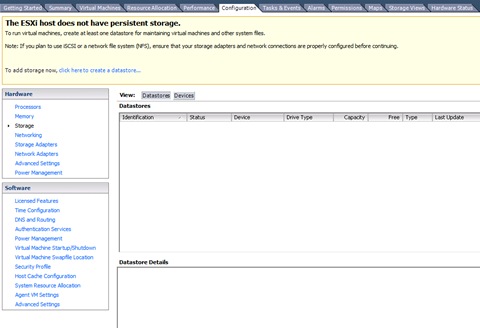
3. Click Add Storage.
4. Select the Disk/LUN storage type.
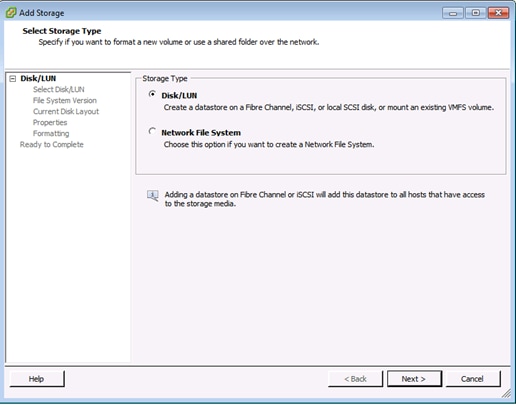
5. Click Next.
6. From the list of LUNs, select the LUN that has a datastore name displayed in the VMFS Label column.
Note: The name present in the VMFS Label column indicates that the LUN is a copy that contains a copy of an existing VMFS datastore.
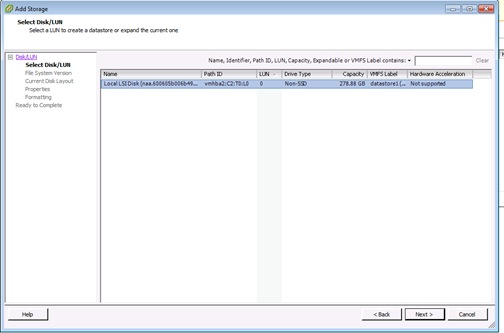
7. Click Next.
8. Under Mount Options, these options are displayed:
a. Keep Existing Signature: Persistently mount the LUN (for example, mount LUN across reboots)
b. Assign a New Signature: Resignature the LUN
c. Format the disk: Reformat the LUN
Notes:
Format the disk option deletes any existing data on the LUN. Before attempting to resignature, ensure that there are no virtual machines running off that VMFS volume on any other host, as those virtual machines become invalid in the vCenter Server inventory and they are to be registered again on their respective hosts.
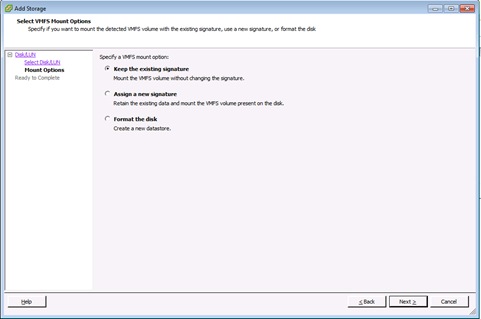
9. Select the desired option for your volume.
10. In the Ready to Complete page, review the datastore configuration information.
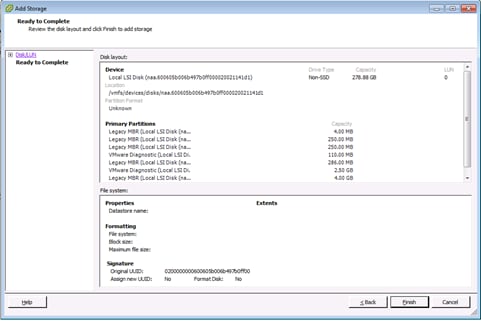
11. Click Finish.
