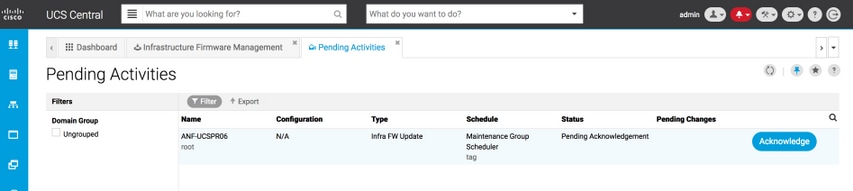Introduction
This document describes the steps to upgrade a individual domain from UCS Central.
Previously, users scheduled infrastructure firmware updates per domain group. Cisco UCS Central 1.5 onwards has changed that feature. Now, you schedule infrastructure firmware updates for specific domains, or domains assigned to a domain group, using maintenance groups and tags.
Components Used
UCS Central 2.0(1a)
UCS Manager 3.1(3a)
All devices used are lab devices
Configure
You can trigger infrastructure firmware updates on one domain, multiple domains, or domains belonging to a domain group, based on the product family. For example, you could update the infrastructure firmware on all of the Cisco UCS Mini systems, and not update any of the blade servers. Another example is that you could update all maintenance groups on the west coast, but none on the east coast. The following is an overview of the initial steps needed.
Procedure
Click on the tools icon from UCS Central to launch the Infrastructure Firmware Management. The steps for the firmware upgrade are listed.

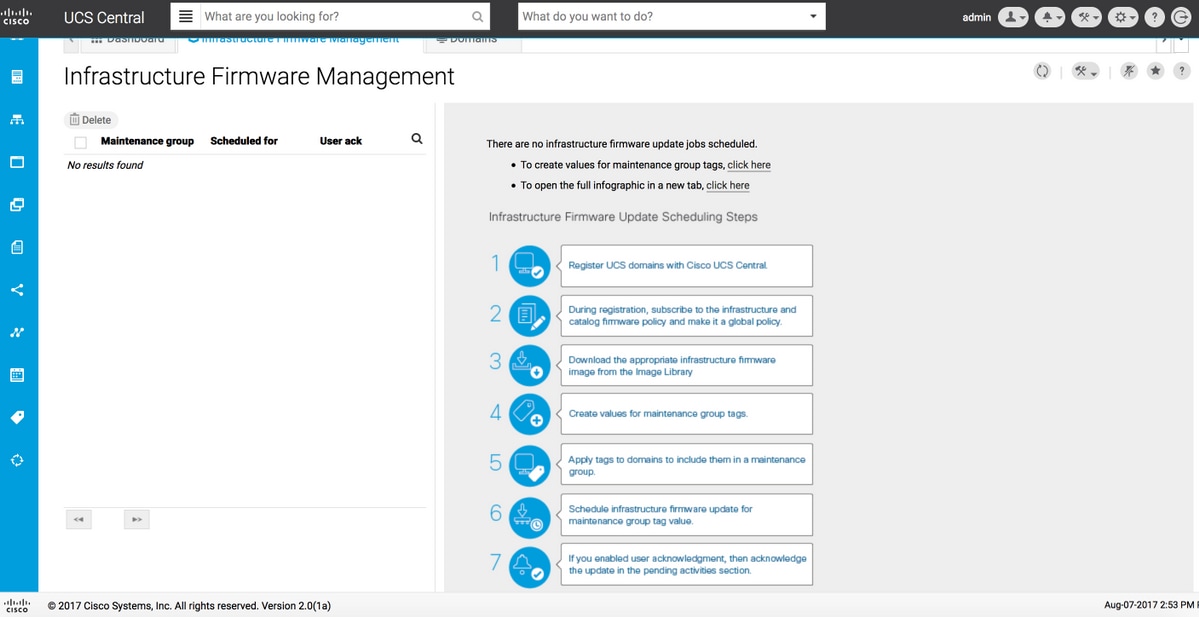
Step 1 Make sure that the UCS Domain is registered with UCS Central.
See the Cisco UCS Central Getting Started Guide for more information.
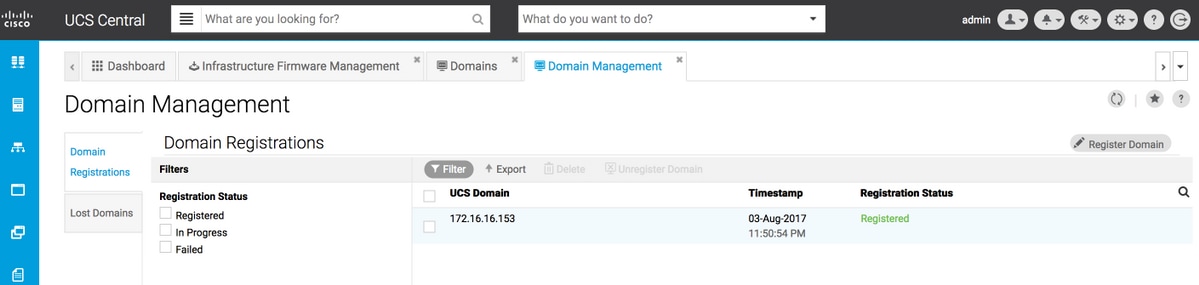
Step 2 During registration, make sure policy resolution for Infrastructure & Catalog Firmware is set as global.
Policy resolution from UCS Central
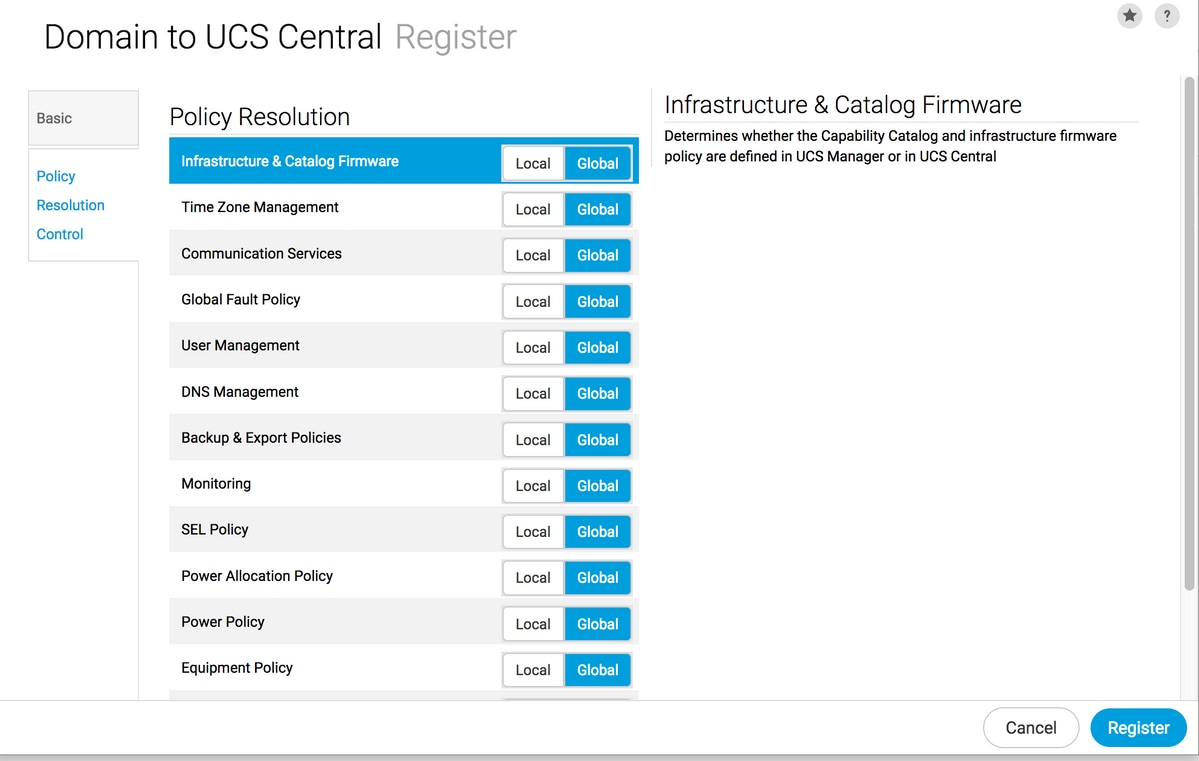
Policy resolution from UCS Manager
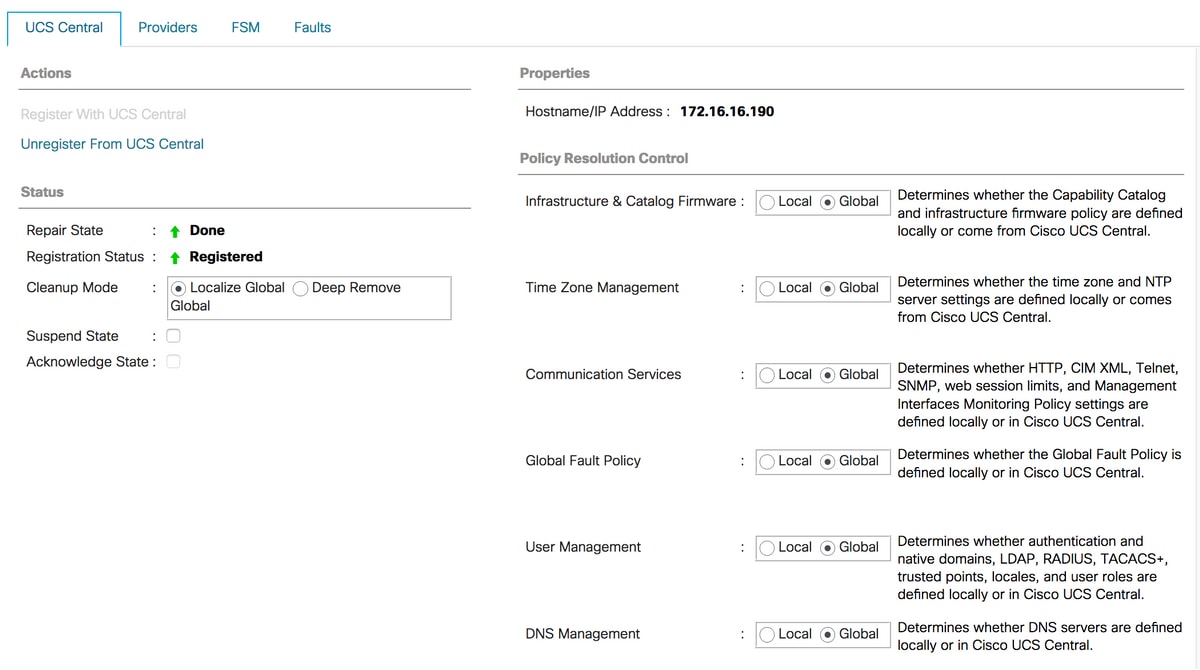
Step 3 Download the appropriate infrastructure firmware image from the Image Library.
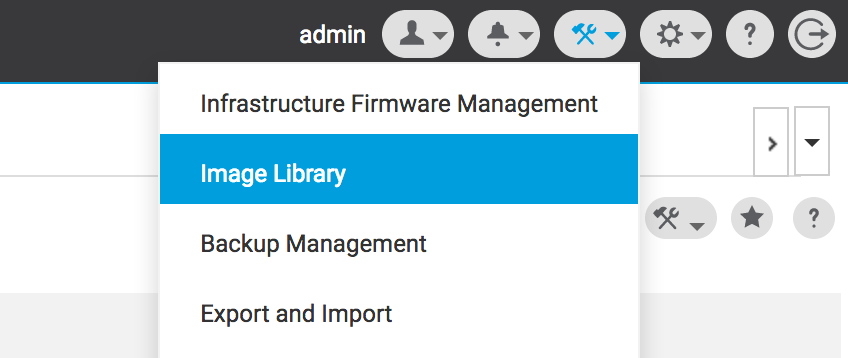
It can be downloaded manually using Import firmware bundle option
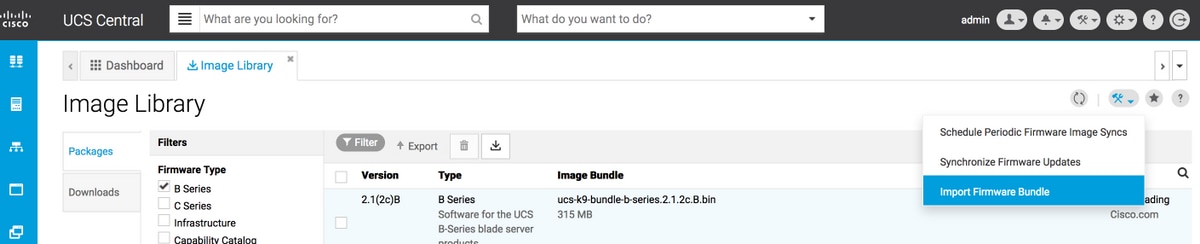
The image can be downloaded directly downloaded from Cisco.com, if the user credentials are set in Cisco.com Account.
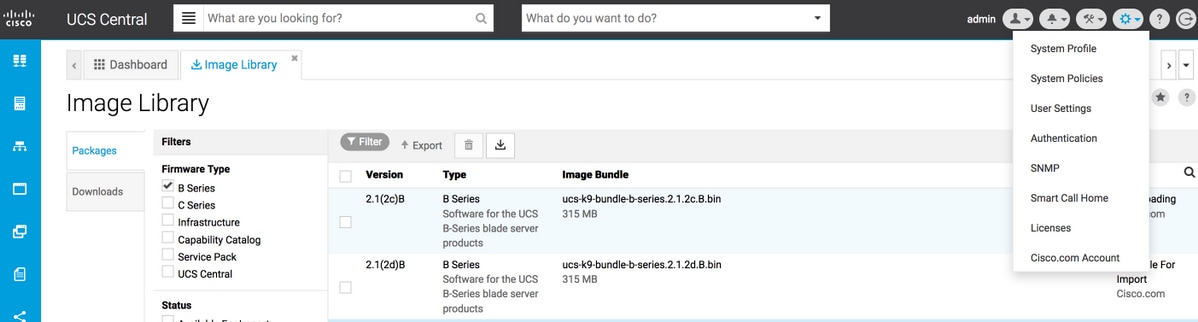
Step 4 Create Maintenance Group Tag.
Maintenance Group Tag can be applied per domain group
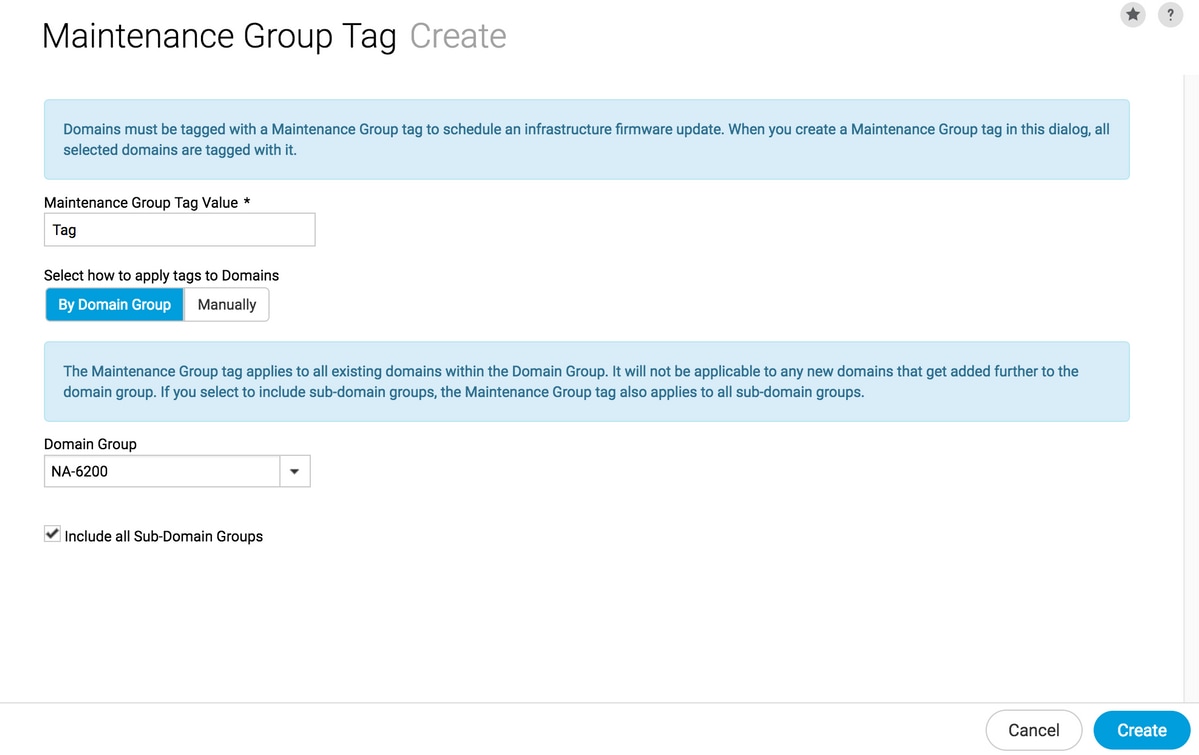
Maintenance Group Tag can be applied per domain. We will apply to the domain individually.
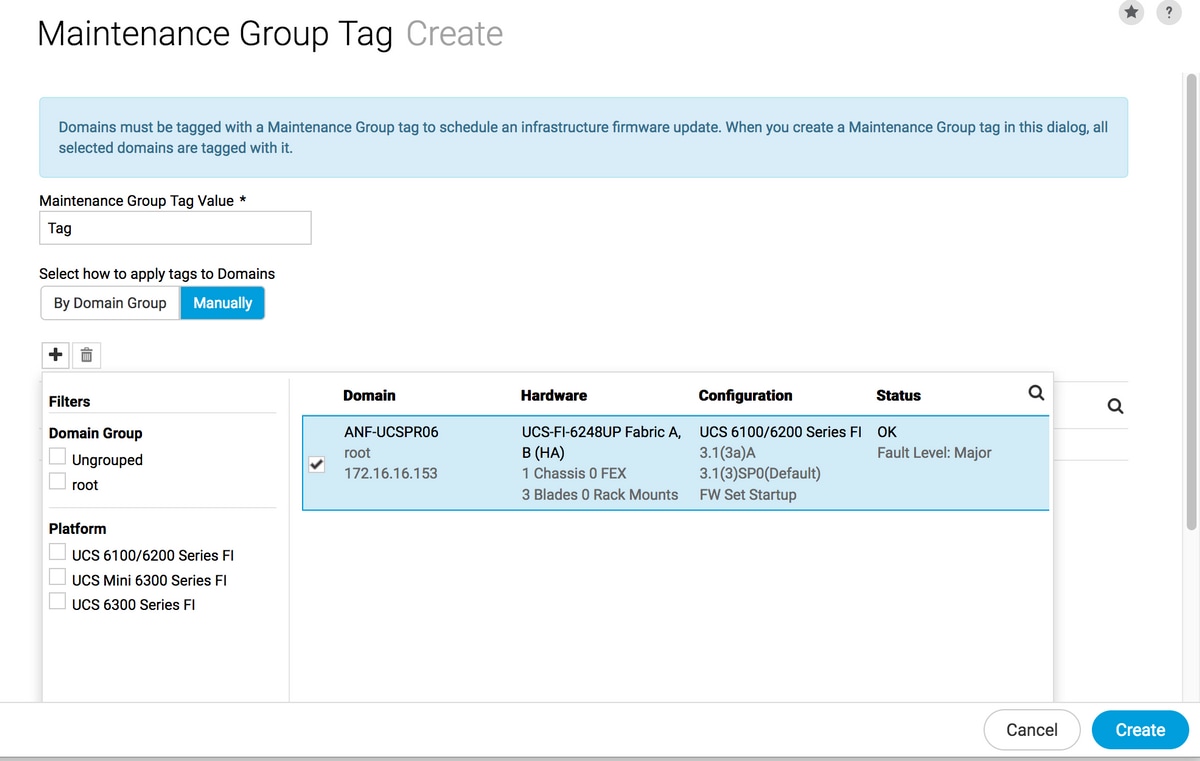
You can verify if the Tag created has Tag Type as Maintenance Group under Tag Management.

Step 5 Domain will have the newly created tag

Step 6 Launch the Infrastructure Firmware Management from the tools Icon.
Infrastructure Firmware Management
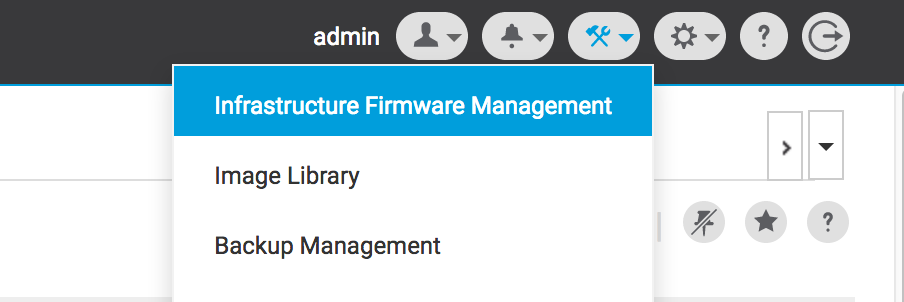
Select the tag for the Maintenance group, the Infrastructure firmware version & the calalog version.
Infrastructure Firmware Update
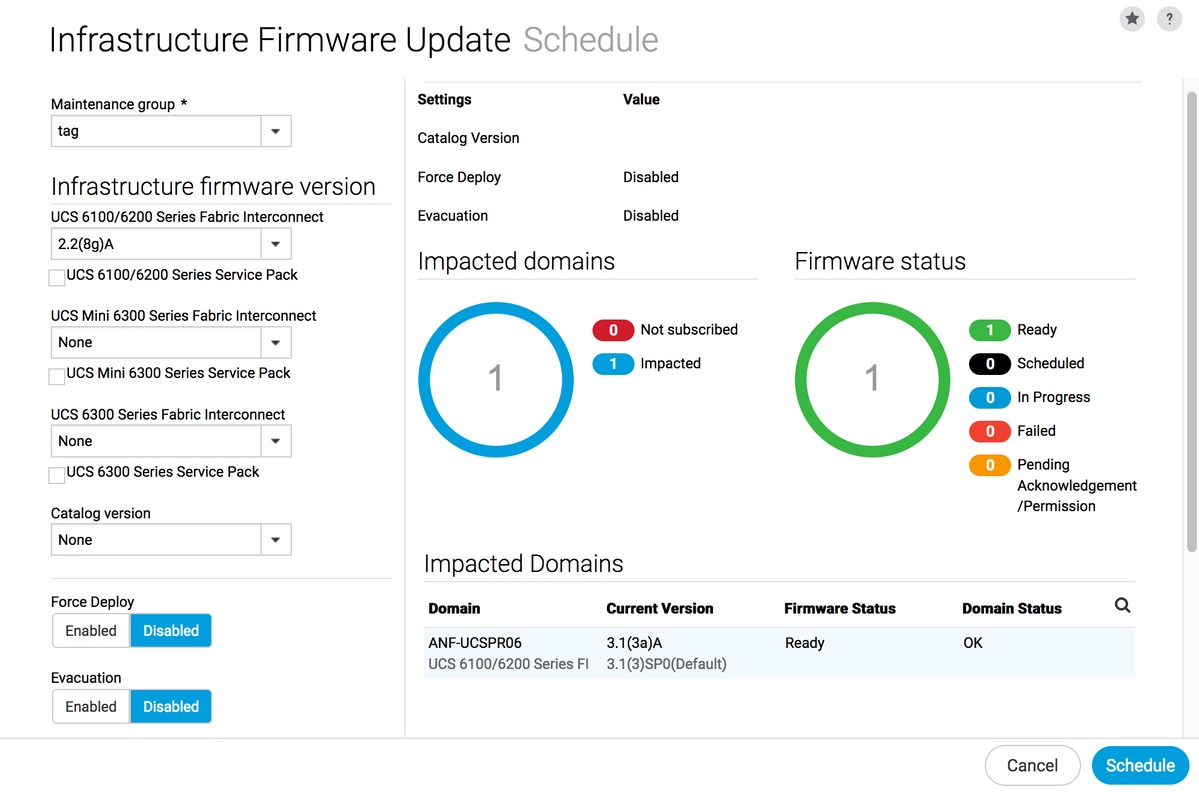
Select whether the update requires User acknowledgment in the User acknowledgement required to install field. If it is Enabled, you must manually acknowledge the update request before the domain is updated. In this case we have set it as enabled.
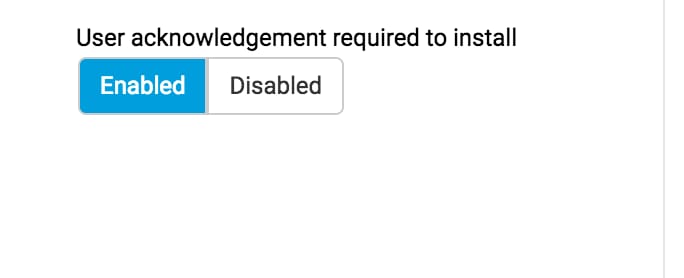
Monitor the Impacted domains and wait for the Pending Acknowledgement to get set to 1.
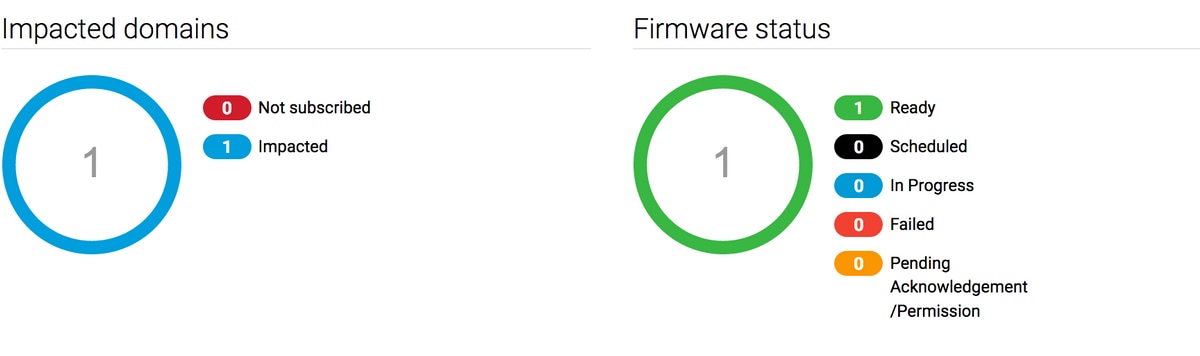

Step 7 Under the Pending Activites, you can acknowledge the Pending Acknowledgement status to begin the upgrade.