Introduction
This document describes how to install, configure and troubleshoot Cisco UCS Manager Plugin for vSphere Web Client. Cisco UCSM plugin is an extension for the vSphere Web Client v5.5 and onwards. It enables virtualization administrators to view, manage and monitor various aspects of Cisco UCS physical infrastructure. The result is a single pane for Virtual Center users to get both physical and virtual infrastructure information for a given hypervisor.
Prerequisites
Requirements
Cisco Recommends you to have a knowledge of ,
- Cisco UCS and UCS Manager (UCSM 2.x & 3.x)
- VMWare vCenter
- HTTP/HTTPS server to host vCenter plugin
Components Used
The information in this document is based on these software and hardware versions
- vCenter 5.5 or above
- Cisco UCS Manager plugin 1.x (1.1.1 and 1.2.1)
- UCS Manager 2.2
- VMware vSphere web client 5.5
- Plugin package hosted on HTTP or HTTPS server.
The information in this document was created from the devices in a specific lab environment. All of the devices used in this document started with a cleared (default) configuration. If your network is live, make sure that you understand the potential impact of any changes or configurations.
Configure
Step 1.
- Download the plugin and registration tool zip files available at: http://www.cisco.com/
Cisco UCS Manager Plugin for VMware vSphere Web Client
Cisco UCS Manager Plugin Registration Tool

Step 2.
- Install VMware PowerCLI 5.1 or higher to run the registration tool.
- Install VMware vCenter 5.1 or higher.
- PowerCLI Installation Wizard -
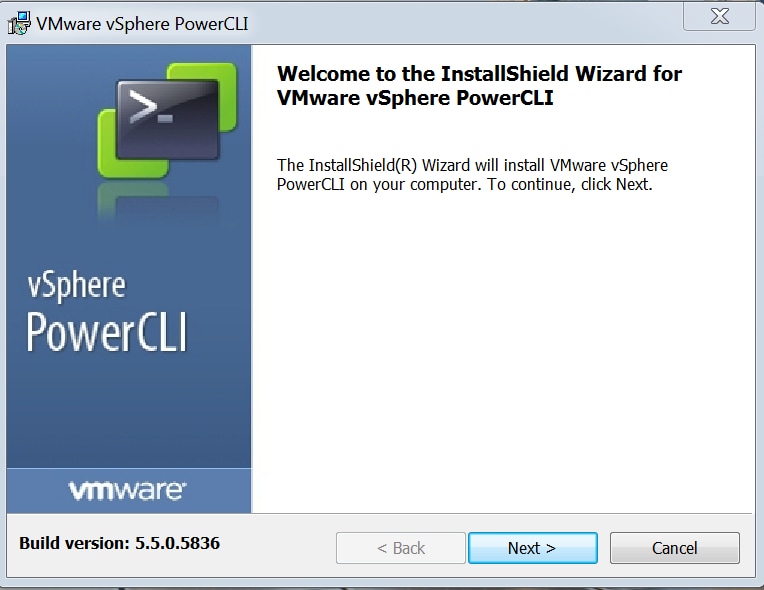
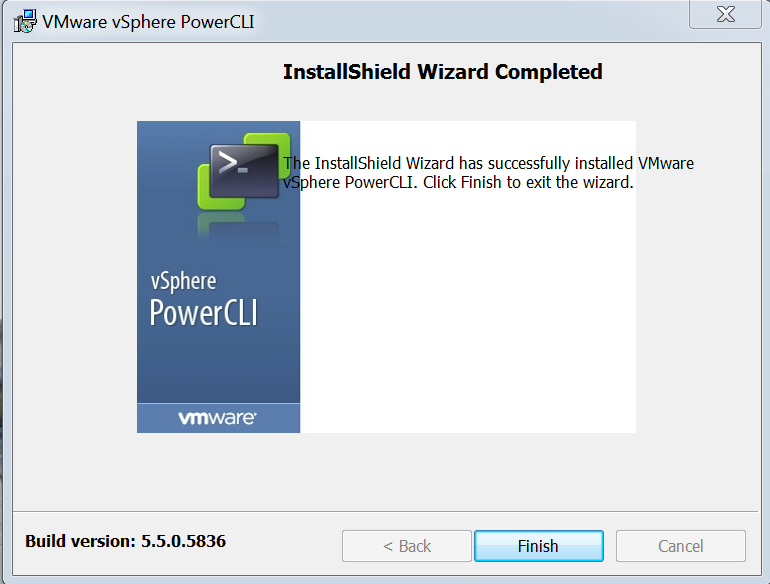
Step 3.
- Install VMware vSphere web client 5.5 and its pre-requisites.
- For information on VMware vSphere web client pre-requisites refer - http://kb.vmware.com/selfservice/microsites/search.do?language=en_US&cmd=displayKC&externalId=2005083
- Install a vCenter. The example in this document uses vCenter 5.5 appliance.
Step 4.
- Plugin package hosted on HTTP or HTTPS server
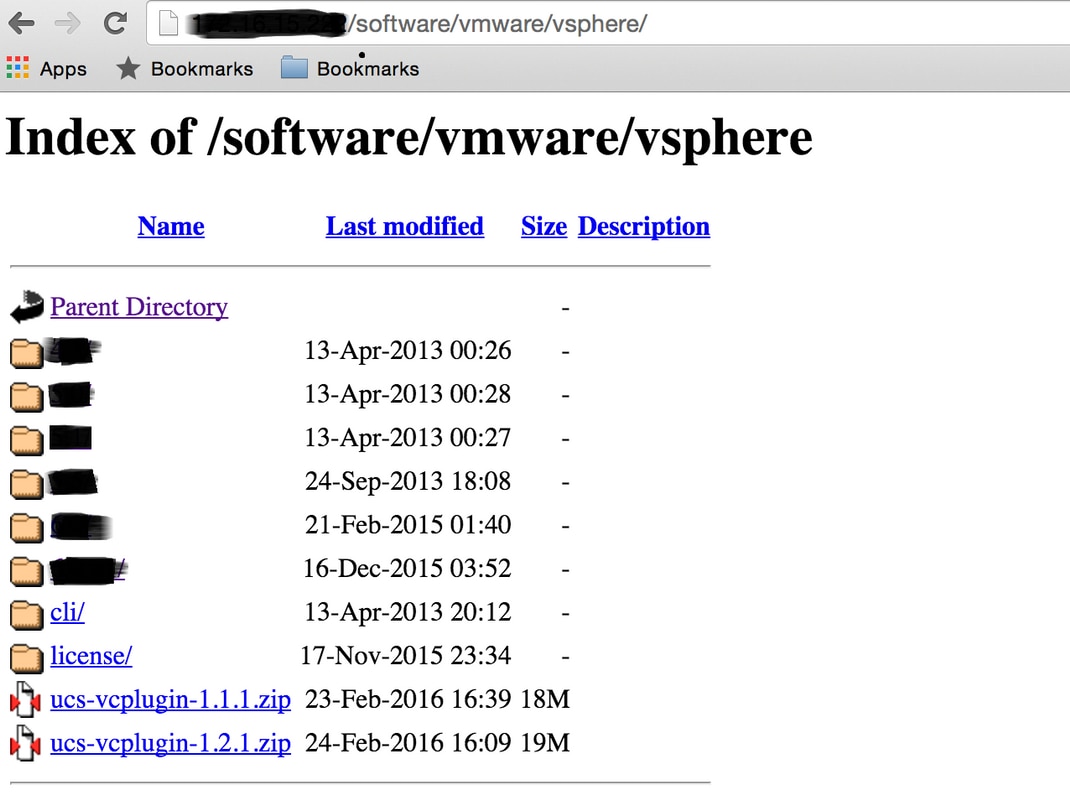
Step 5.
- Unzip the registration tool and double-click to launch it. Cisco UCS Plugin Registration Tool screen appears.
- To register a new plugin, configure the fields:
- IP/Hostname - IP or hostname of the vCenter server.
- Username - vCenter user name.
- Password - vCenter password.
- Plugin location: - HTTPS/HTTP URL of the plugin zip file. For example, https://10.1x.1x.1/plugins/ucs/ucs-vcplugin-1.1.1.zip.
- Click Submit.
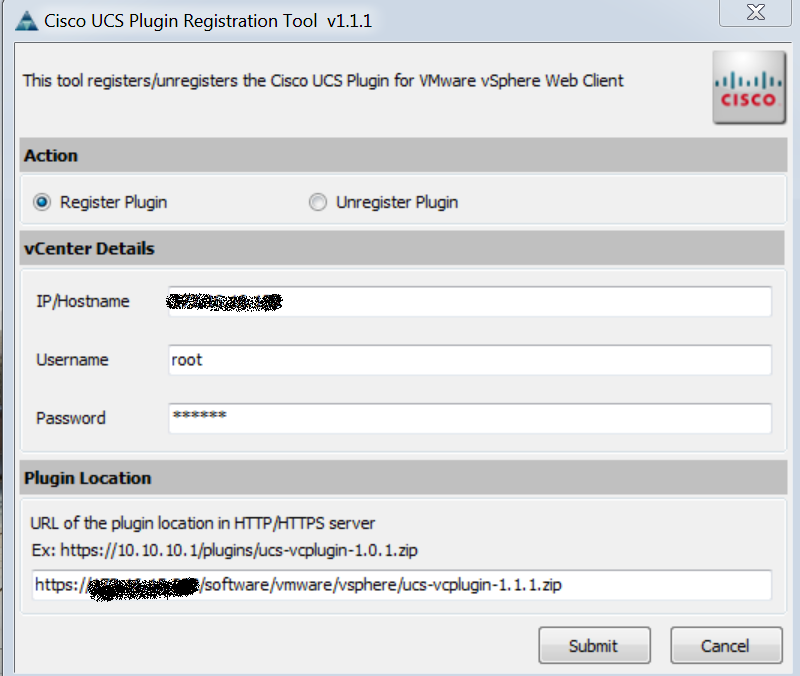
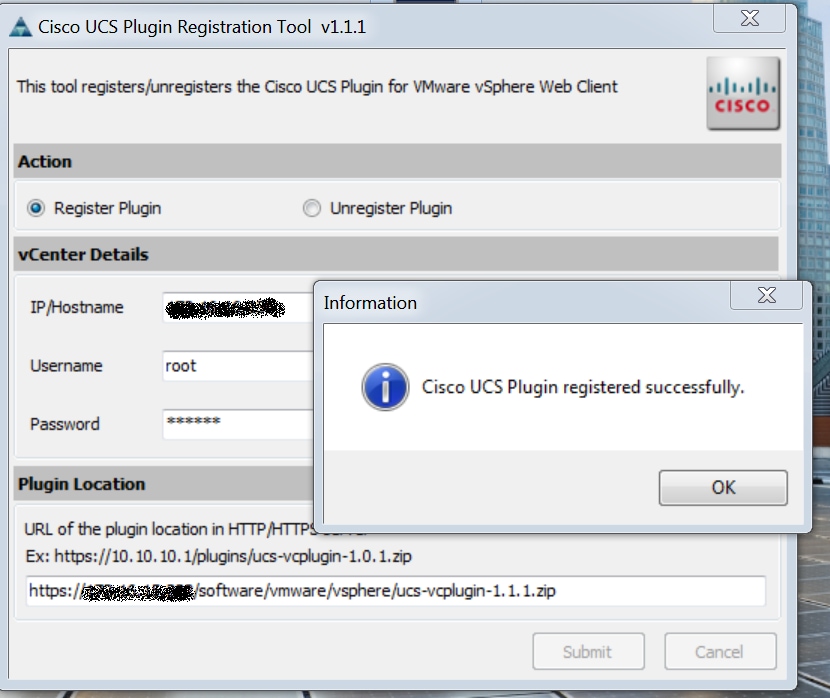
-
If you want to unregister a UCS Manager plugin, check the Unregister Plugin check box and complete the fields.
-
If you are re-registering, you may see Already Registered! warning dialog box, with the message:
"Cisco Ucs plugin 1.x is already registered. If the plugin files are already downloaded, they won't be downloaded again until they are removed manually and vSphere web client service is restarted."
Review the message and click OK to continue.
Step 6.
- Login to vCenter to check if the UCSM Plugin is installed.
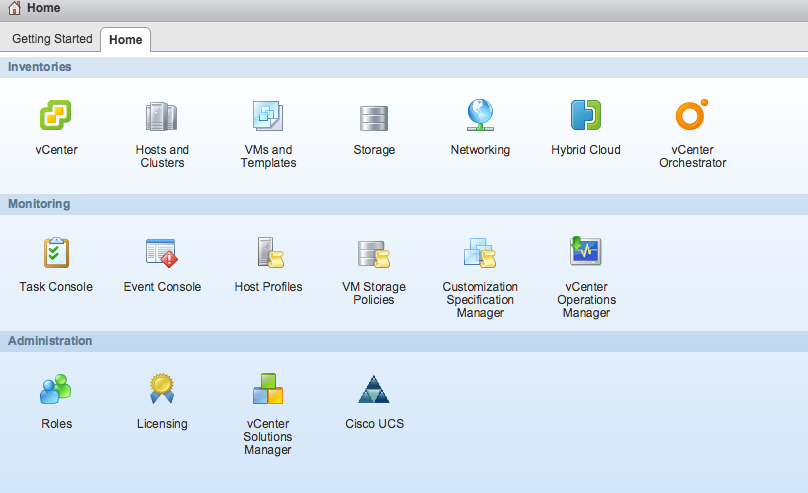
Step 7:
- Register UCSM Domain using UCSM Plugin on vCenter.
- Double click on the Cisco UCS plugin.
- Click Register to register new UCS domain.
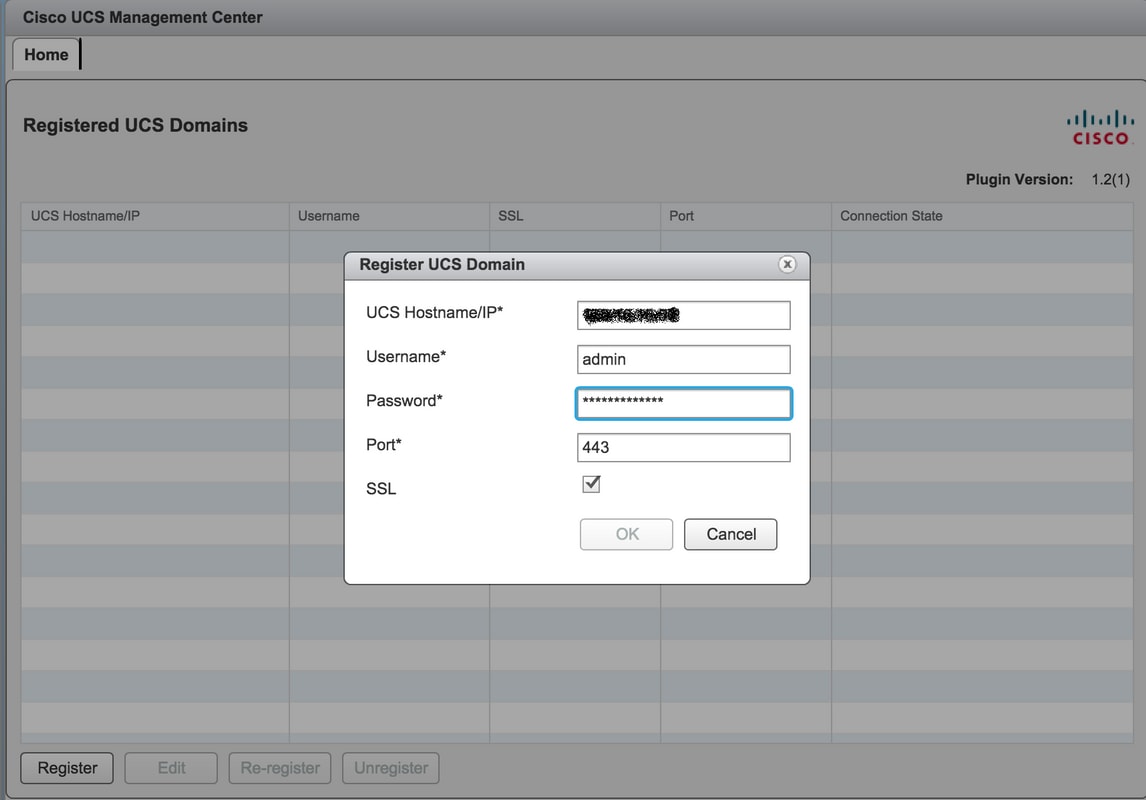
- First time after registration, you get an error as shown in this image.
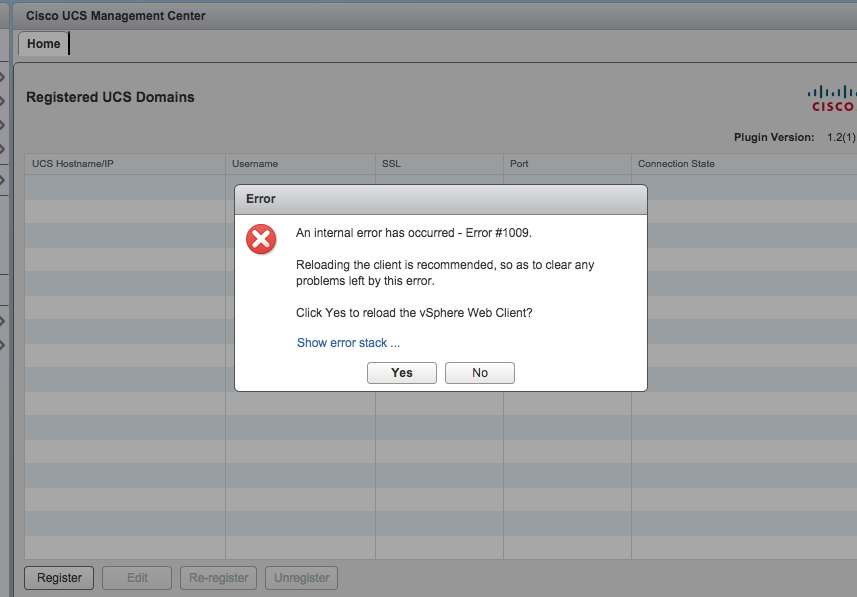
- Click Yes to reload the vSphere Web Client. Once you login back you must see the UCSM domain Registered.
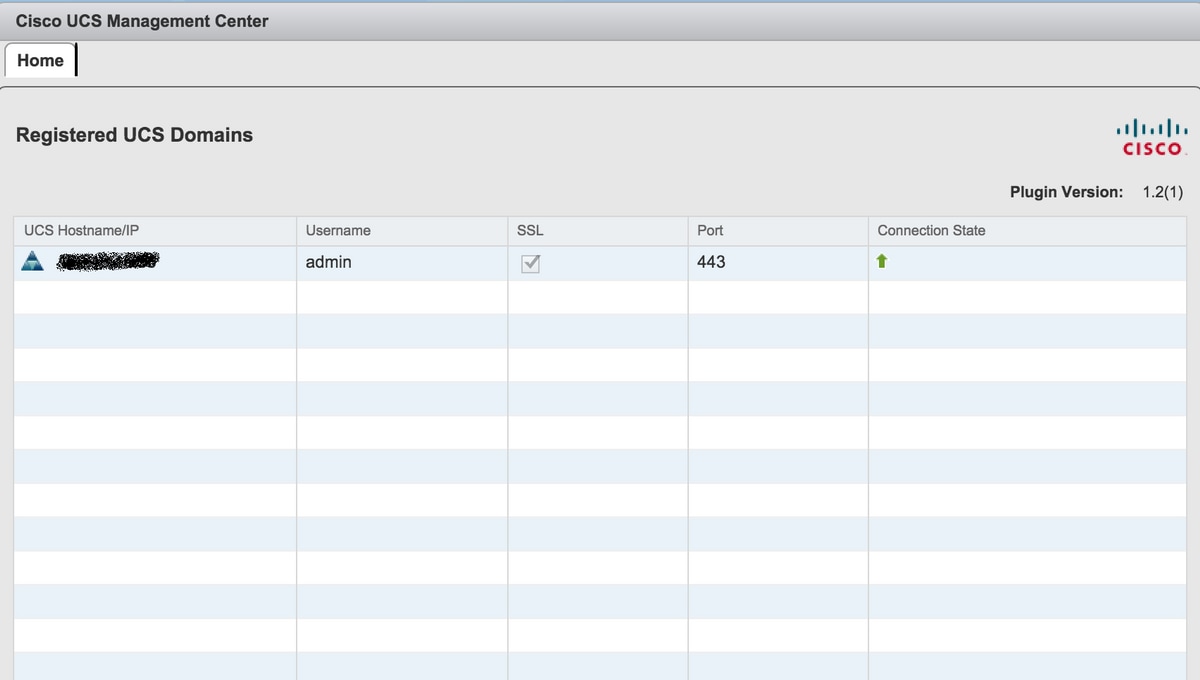
Verify
Step 1.
- Check the UCSM Domain details
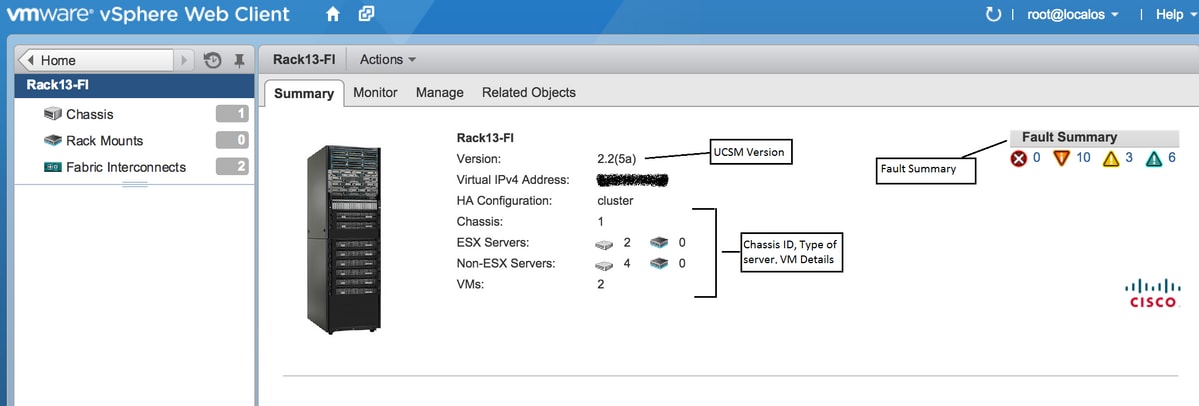
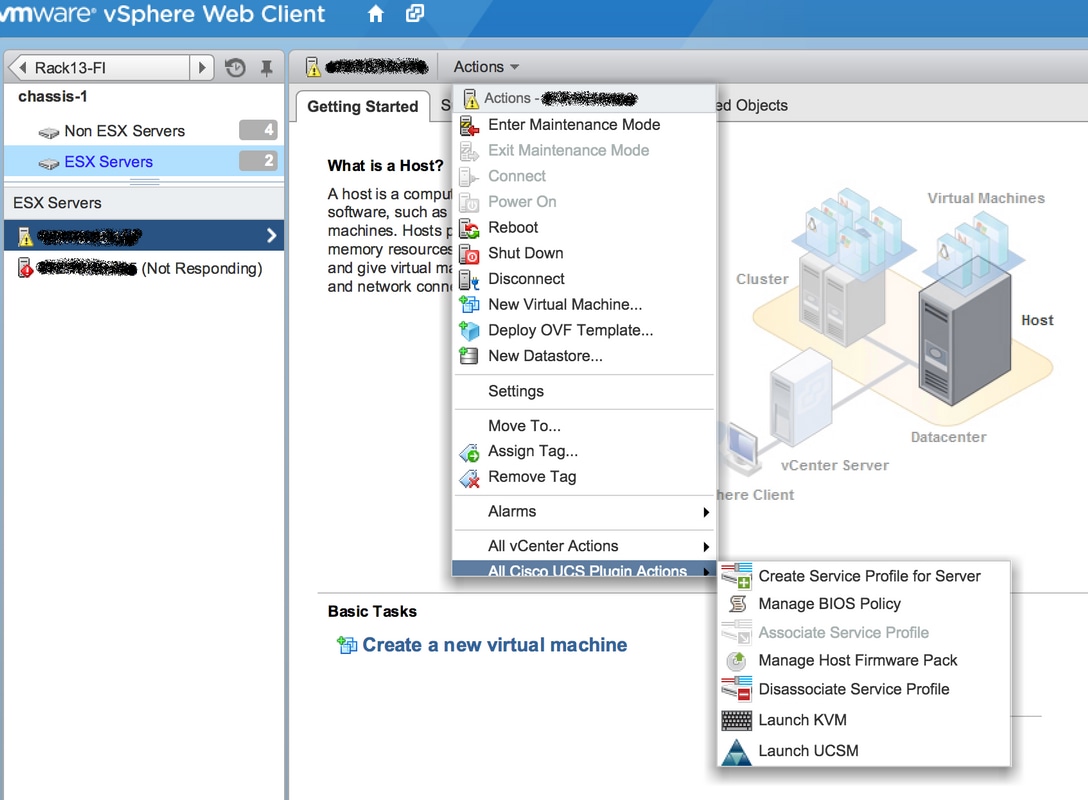
- Other options as Firmware, Service profile, Service profile template, Server pool
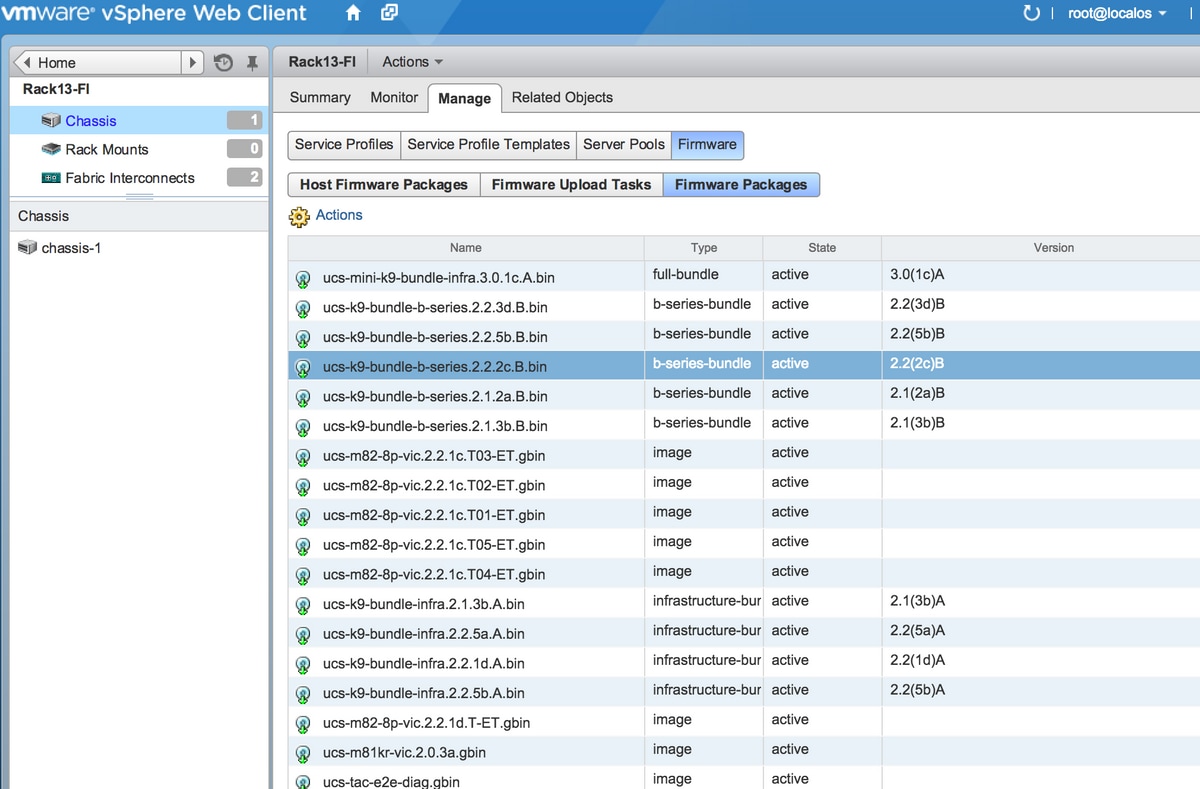
Troubleshoot
Troubleshoot UCSM Plugin installation on vCenter appliance-
Step 1.
- Check the MOB here-
https://<vCenter IP>/mob/?moid=ExtensionManager&doPath=extensionList%5b%22com%2ecisco%2eucs%2evcplugin%22%5d%2eserver
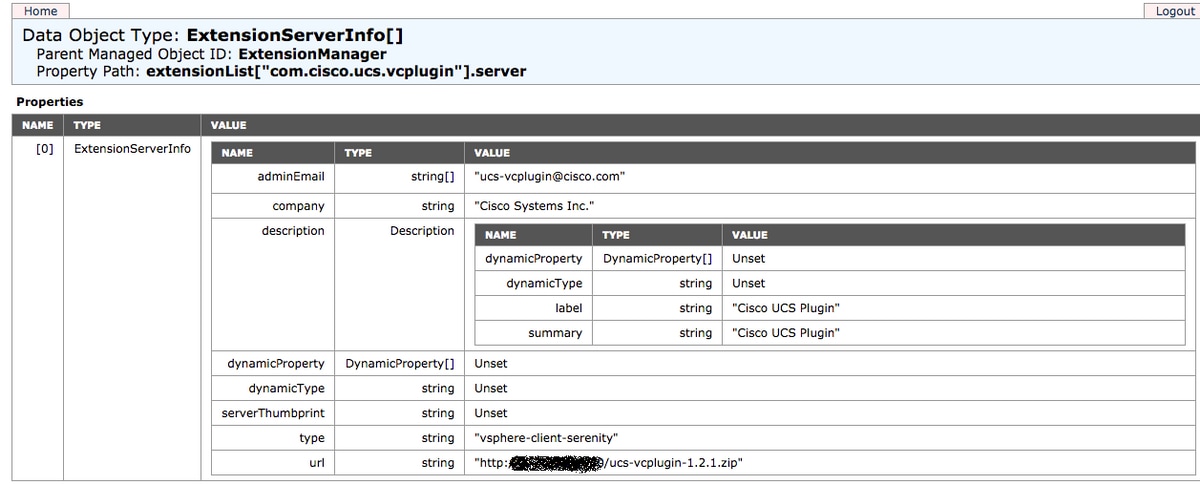
- Make sure we see the ucs-vcplugin zip file.
Step2.
- Check if the vCenter is able to access the HTTP server where the plugin file is hosted.
- Check if the vClient which is installed on the vCenter is able to reach the https/http plugin location.
- Do a wget to check the reachability.
- Check HTTPS access. This is a *non working* setup where vCenter could not authenticate with HTTPS server.
localhost:/tmp # wget https://<HTTP/HTTPS server IP>/<Plugin location>/ucs-vcplugin-1.2.1.zip
--2016-02-25 07:02:15-- https://<HTTP/HTTPS server IP>/<Plugin location>/ucs-vcplugin-1.2.1.zip
Connecting to <HTTP/HTTPS server IP>:443... connected.
ERROR: cannot verify <HTTP/HTTPS server IP>'s certificate, issued by `/C=--/ST=SomeState/L=SomeCity/O=AutoGenerated/OU=SelfSignedCertificate/CN=openfiler/emailAddress=root@openfiler':
Unable to locally verify the issuer's authority.
ERROR: certificate common name `openfiler' doesn't match requested host name `<HTTP/HTTPS server IP>'.
To connect to 172.16.15.222 insecurely, use `--no-check-certificate'.
Unable to establish SSL connection.
- Check HTTP access. This is a working example for a wget on HTTP server-
localhost:/tmp # wget http://<HTTP/HTTPS server IP>/ucs-vcplugin-1.2.1.zip
-2016-03-03 20:35:31-- http://<HTTP/HTTPS server IP>/ucs-vcplugin-1.2.1.zip
Connecting to <HTTP/HTTPS server IP>:80... connected.
HTTP request sent, awaiting response... 200 OK
Length: 19486526 (19M) [application/zip]
Saving to: `ucs-vcplugin-1.2.1.zip.1'
100%[=============================================================>] 19,486,526 110M/s in 0.2s
2016-03-03 20:35:31 (110 MB/s) - `ucs-vcplugin-1.2.1.zip.1' saved [19486526/19486526]
