Introduction
This document describes how to upgrade Cisco UCS Manager.
Prerequisites
Requirements
Cisco recommends that you have knowledge of these topics:
- Basic understanding of Cisco UCS.
Components Used
The information in this document is based on these software and hardware versions:
- Software version 4.2(2e)
- Software version 4.3(3a)
- Fabric Interconnects 6454 (UCS-FI-6454)
The information in this document was created from the devices in a specific lab environment. All of the devices used in this document started with a cleared (default) configuration. If your network is live, ensure that you understand the potential impact of any command.
Background Information
The example in this guide demonstraates a pair of Cisco Fabric Interconnects 6454and performs an upgrade from version 4.2(2e) to 4.3(3a) using the Cisco UCS infrastructure software A bundle.
This bundle includes firmware images that are required to update these components:
- Cisco UCS Manager software
- Kernel and system firmware for the fabric interconnects
- I/O module firmware
Read the Cisco official documentation for your specific model and firmware version of fabric interconnects before proceeding with this exercise.
Configure
Validate the upgrade path for your current software version on the Cisco UCS Manager Upgrade/Downgrade Support Matrix website.
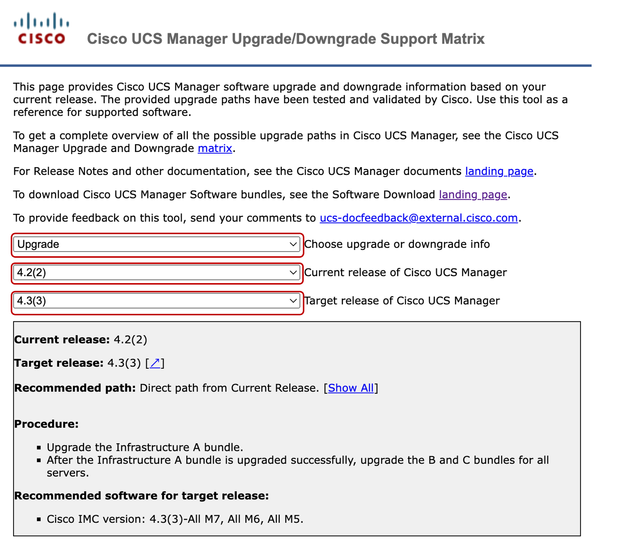 1 Support Manager
1 Support Manager
Further firmware upgrade recommendations (when using the Firmware Upgrade TAC Assistant tool) can be obtained via the Support Case Manager when opening a Service Request.
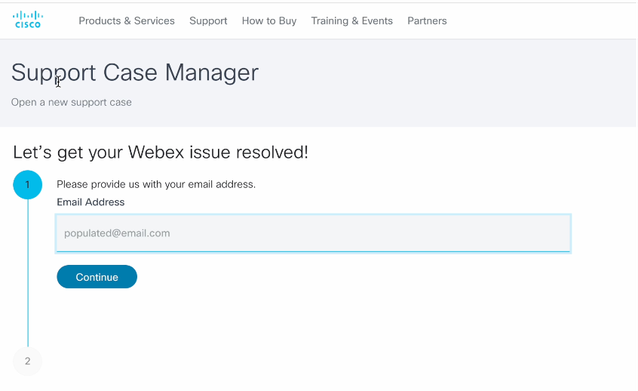 2 Support Case Manager
2 Support Case Manager
Download the required firmware bundle for your specific Fabric Interconnect model from the Cisco Software Download Center website.
Log in with your Cisco account for download.
Note that the FI-6454 uses the same firmware image as the FI-64108 Fabric Interconnects because they are both 6400 series Fabric Interconnects.
Accept Cisco’s General Terms for the download to begin.
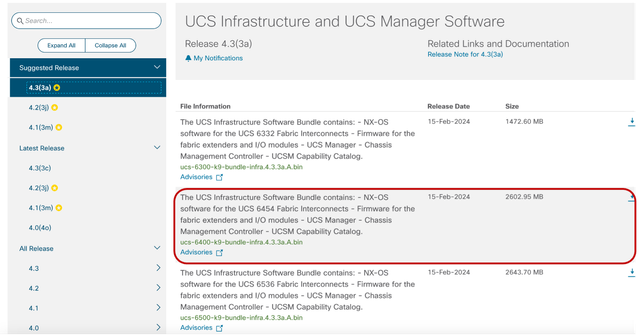
When the download is complete, log on to UCS Manager web interface using the Fabric Interconnect cluster IP address or the fully qualified domain name with an account possessing admin privileges.
Navigate to Equipment>Firmware Management>Installed Firmware.
Expand UCS Manager and confirm the running UCS Manager firmware version.
Navigate to Download Tasks, and click Download Firmware.
 5 Download Tasks
5 Download Tasks
In the pop-up window, click Choose file
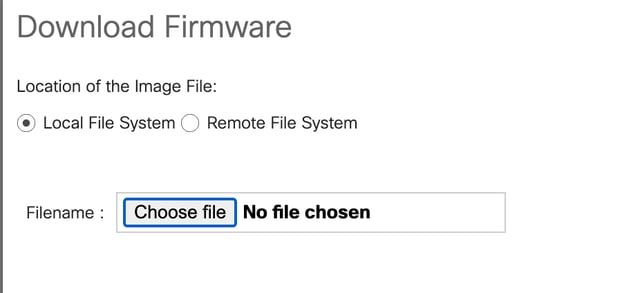 6 Choose File
6 Choose File
Browse to the directory where the downloaded Fabric Interconnect bundle was saved and select the Infra A,Bundle file, click Open and OK.
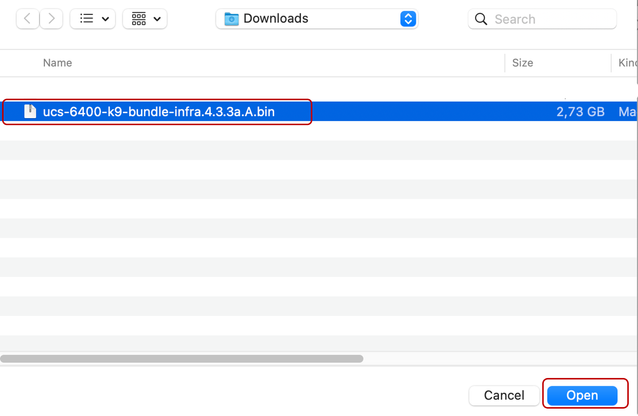 7 Open File
7 Open File
After the downloaded bundle has been imported into UCS Manager, click on Firmware Auto Install, selectInstall Infrastructure Firmware underActions.
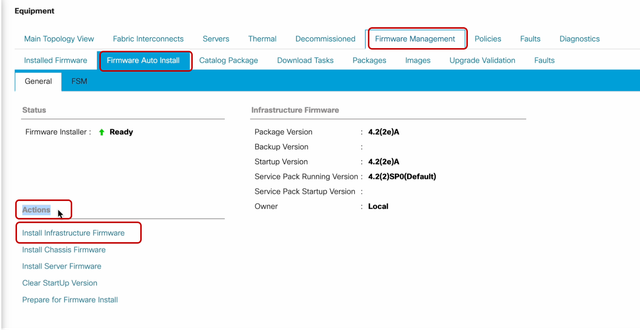 8 Install Firmware
8 Install Firmware
Carefully review all warnings and resolve any pending issues in the pop-up if required before proceeding. Select Ignore alland click Next
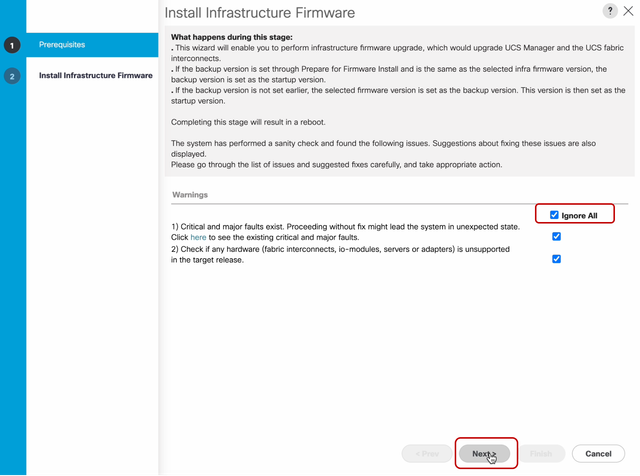 9 Ignore All, Next
9 Ignore All, Next
Choose the appropriate Infra Pack from the drop-down and check Upgrade Now checkbox. Click Finish.
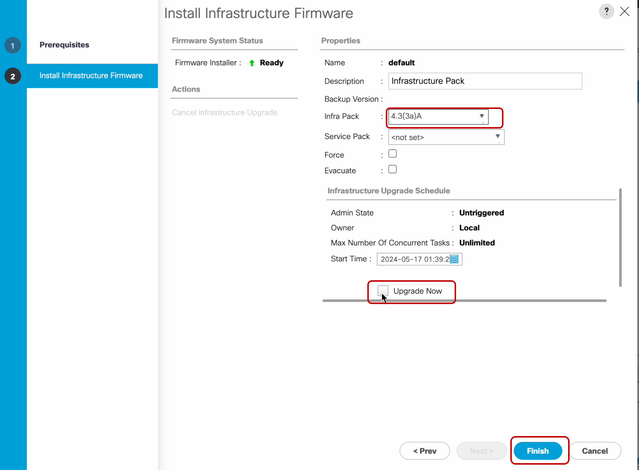 10 Upgrade Now, Finish
10 Upgrade Now, Finish
Click Yes to disregard the warning for the Service Pack not being selected. Click OK.
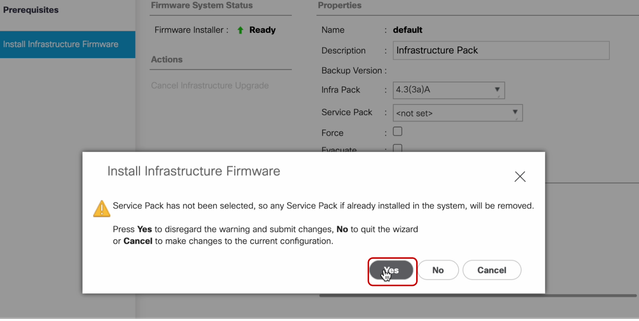 11 Installation Alert
11 Installation Alert
To monitor the upgrade progress, click the FSM tab. The upgrade begins after a few moments.
It is highly recommended to enable the Evacuate option, to ensure traffic is moved between Fabric Interconnects during the upgrade process and to avoid traffic disruption.
This is typically done first on the Secondary Fabric Interconnect.
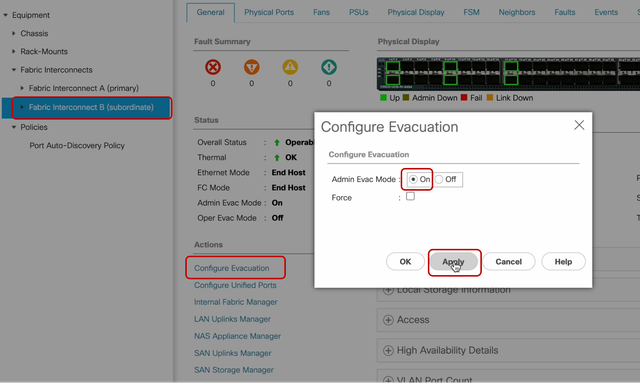 12 Configure and Apply
12 Configure and Apply
Verify paths are functioning (from UCS perspective) as well as any virtual path and/or virtual machine, virtual NIC, or HBA.
This ensures that traffic is not impacted during the upgrade process.
If there are any vNIC or vHBA down, verify the impact and resolve the situation before the upgrade.
By design, the UCS Infrastructure upgrade, starts the upgrade on the Secondary Fabric Interconnect.
When the upgrade is about to finish at the Secondary Fabric Interconnect, you are temporarily logged-out by the UCS system.
This happens because the UCS Manager is being upgraded and management processes are down, however the data plane remains up as it is detached from the management plane.
If you configured SNMP, you can possibly receive alerts regarding the state of the management plane.
This is normal, hence it is recommended to disable SNMP notifications during your upgrade and re-enable after having completed the activity.
As soon as the system becomes available again, the upgrade of theUCS Manager component is completed.
You can log back in to UCS Manager to monitor the rest of the upgrade via the FSM tab
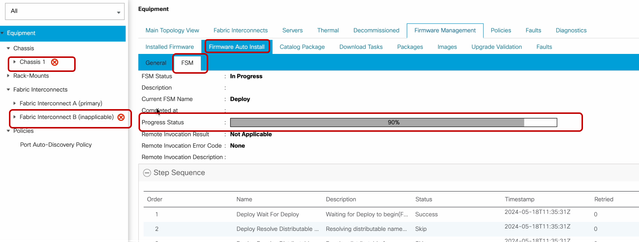 13 Firmware Auto Install
13 Firmware Auto Install
The subordinate Fabric Interconnect and its corresponding chassis IO Module then complete their respective upgrades.
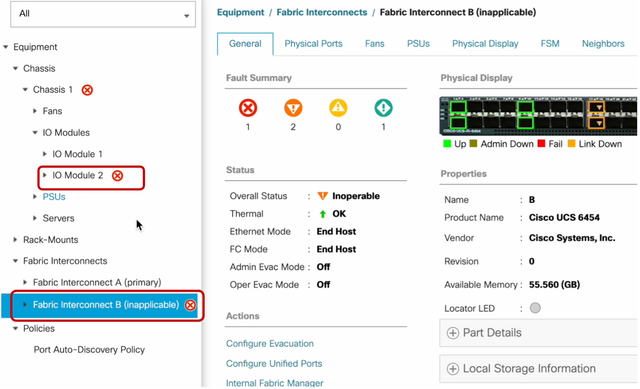 14 Fabric Interconnect
14 Fabric Interconnect
Upon completion, verify that the new firmware versionisinstalledon the subordinateFabric Interconnectby selecting thesubordinateFabric Interconnect
(in this caseFabric InterconnectBin theEquipmentsection of the navigation pane).
Scroll down under theGeneraltab. In theFirmwaresection, observe the newly installed firmware version on the subordinateFabric Interconnect.
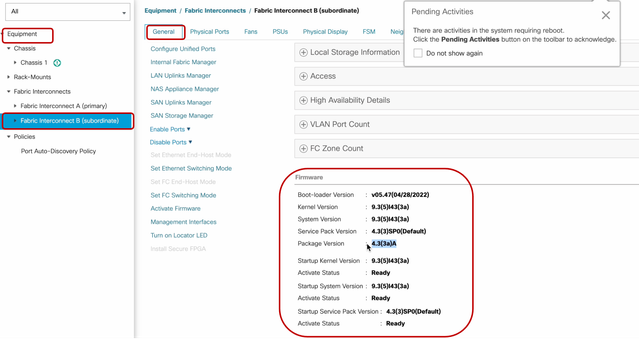 14 Fabric Interconnect
14 Fabric Interconnect
For completeness, the primary Fabric Interconnect needs to upgrade and be rebooted.
There is an alert that a reboot is required to make effective changes.

Note: This is a critical step. Verify that all paths are physically and virtually running as well as the high availability in both Fabric Interconnects prior to the reboot of the Fabric Interconnect A.
This is key to ensure success and avoid any downtime or outage. An Operating System or Virtual Machine seems to be running, however its secondary path is not fully up.
If this is the situation, upon Fabric Interconnect A reboot, the Operating System or the Virtual Machine possibly loses connection due to its inability to find a path.
Once all have been verified, proceed safely to reboot Fabric Interconnect A.
Click on the Pending Activitiespop-up at the top right corner
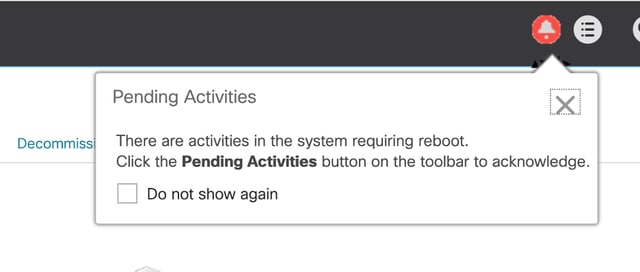 14 Fabric Interconnect
14 Fabric Interconnect
Select Fabric Interconnects. Click Reboot Now. Select Yes in the pop-up window and click OK to close the pop-ups.
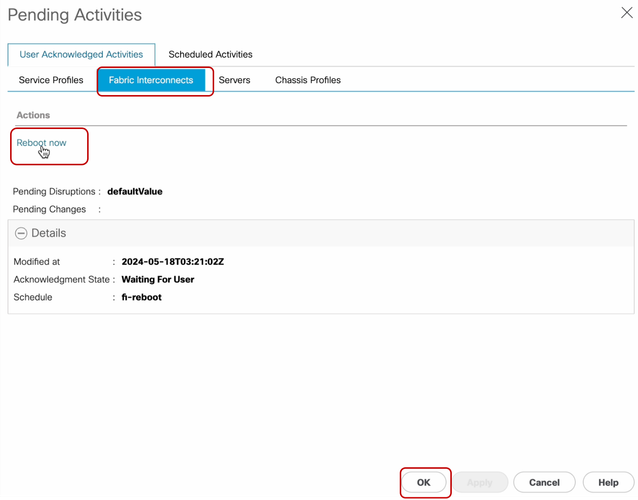 17 Reboot, OK
17 Reboot, OK
This action reboots the primary Fabric Interconnect to complete the firmware upgrade.
During this reboot process, the cluster leadership role of the system is taken over by the subordinate, hence you are logged out of UCS Manager temporarily.
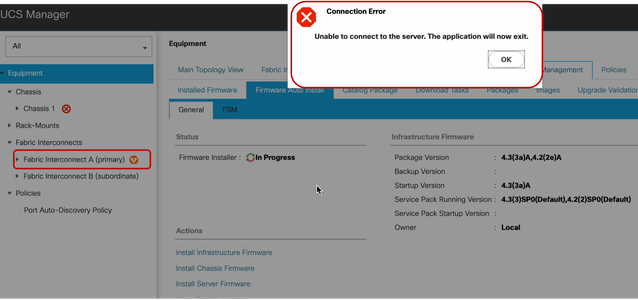 18 Connection Error
18 Connection Error
Once access to the UCS Manager GUI is restored, log back in.
Monitor the FSM once again to verify the upgrade progress.
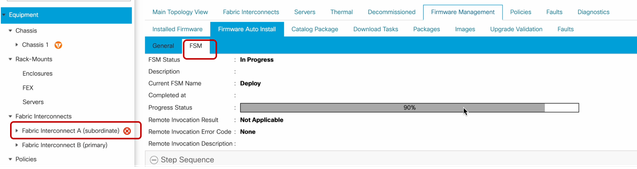 19 Fabric Interconnect A
19 Fabric Interconnect A
Upon upgrade completion, the previousprimaryFabric Interconnectassumes thesubordinaterole in the cluster.
Verification
To verify a successful UCS Manager upgrade, in the Equipment section of the navigation pane, select Fabric Interconnects.
Under the Installed Firmware tab, click the expand all plus (+) icon.
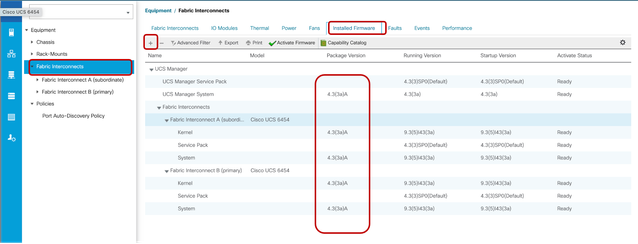 20 Installed Firmware
20 Installed Firmware
UCS Manager has been successfully upgraded.
If you previously configured the evacuation setting, remember to now disable it.
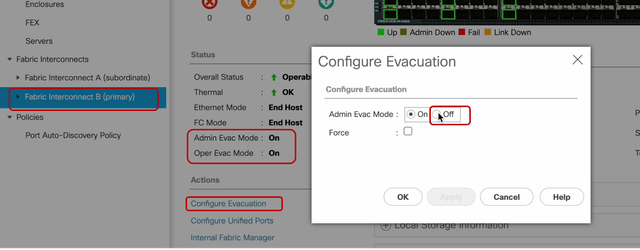 21 Admin mode Off
21 Admin mode Off
If required, you can change the cluster lead by using this CLI command in the local-mgmt mode:
#cluster lead a
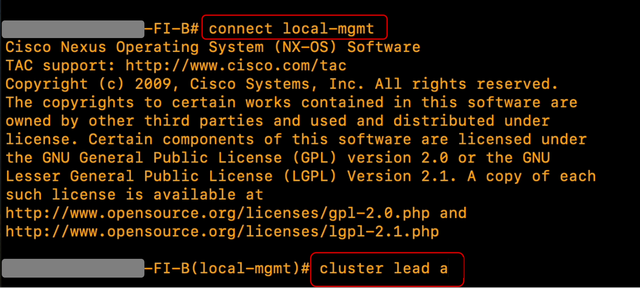 22 Connect Cluster Lead
22 Connect Cluster Lead
TypeYesto continue. You are then temporarily logged out of out of the CLI and GUI instances.
Log back into UCS Manager to verify that the cluster lead is now your previous primary Fabric Interconnect.
Your UCS Manager upgrade is now complete.

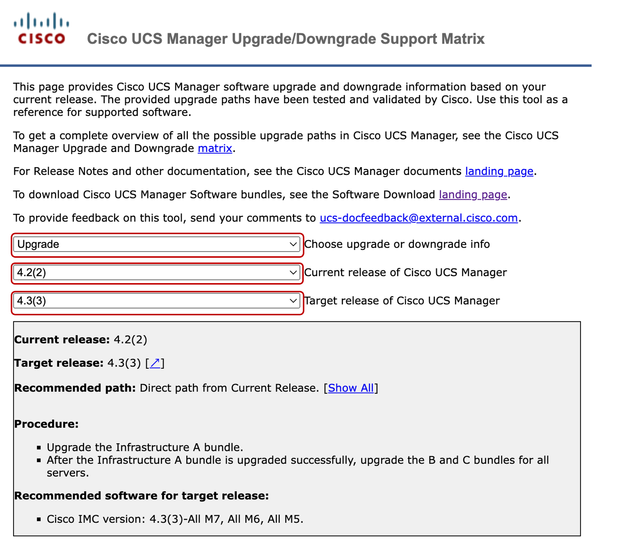
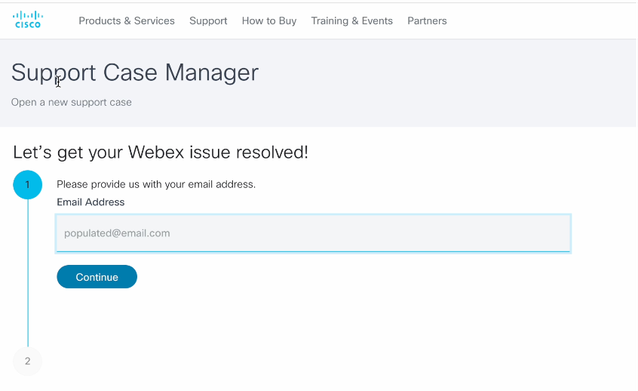
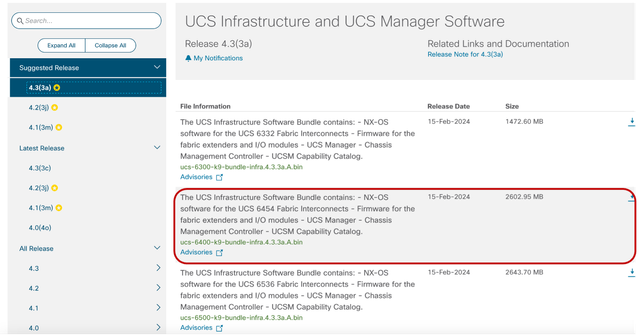

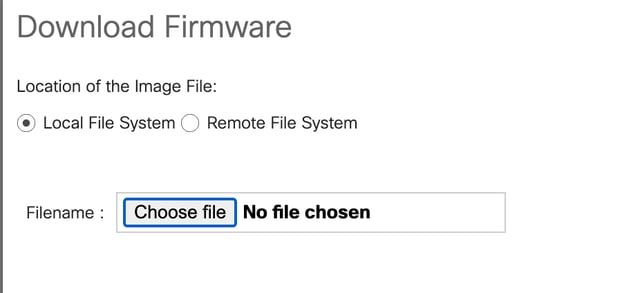
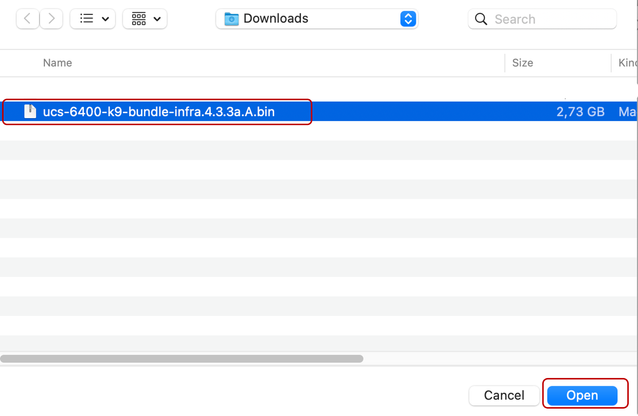
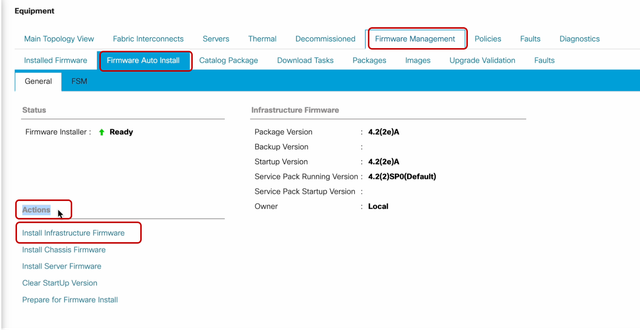
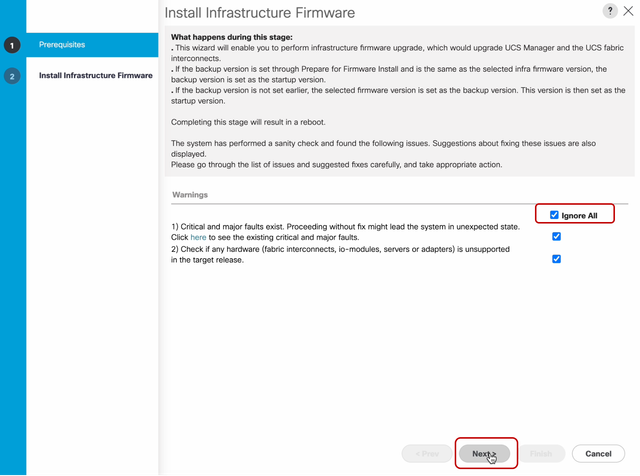
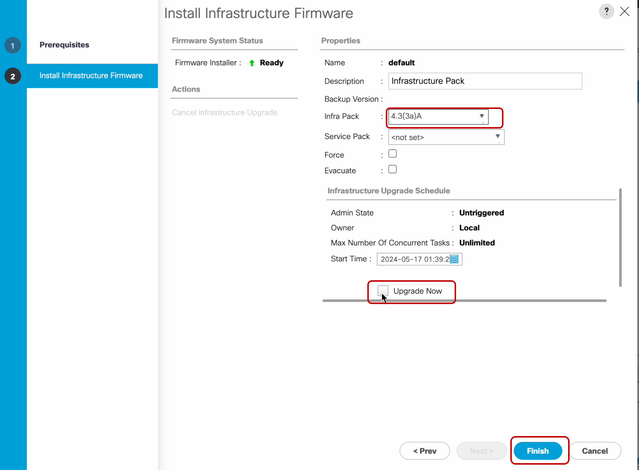
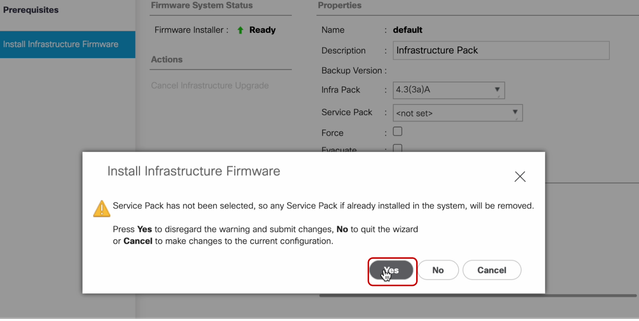
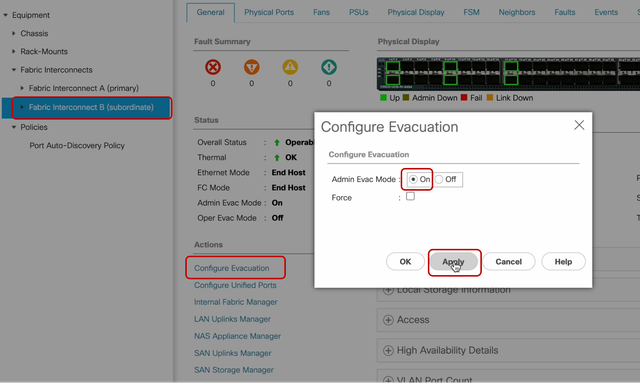
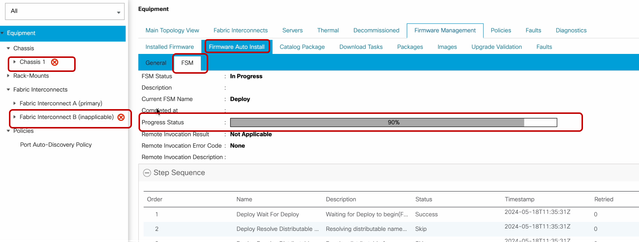
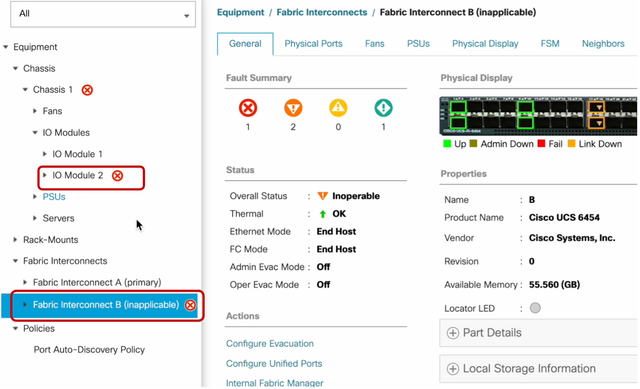
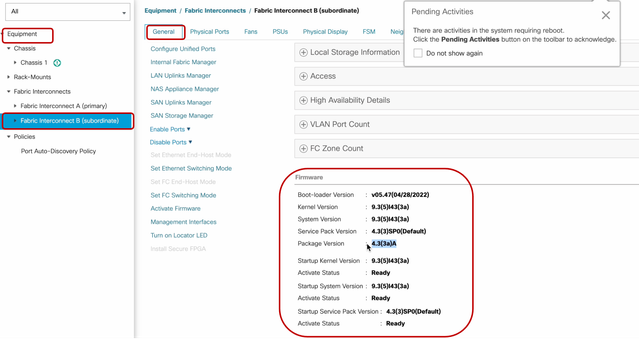

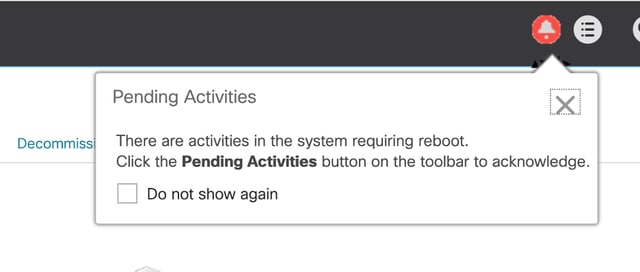
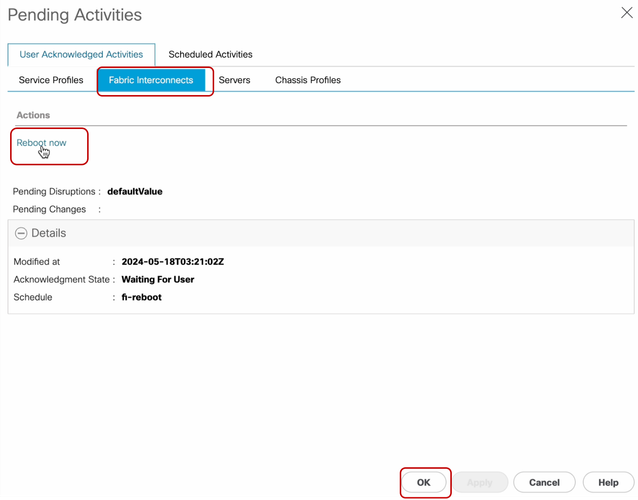
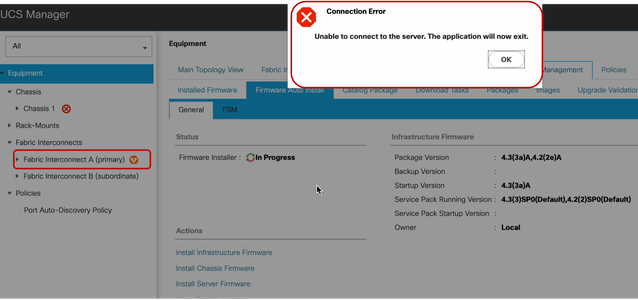
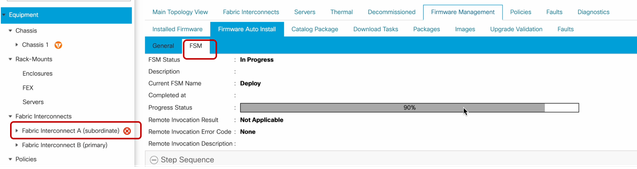
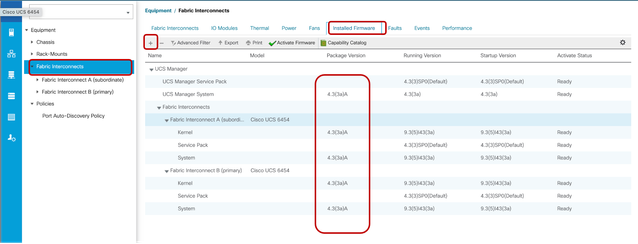
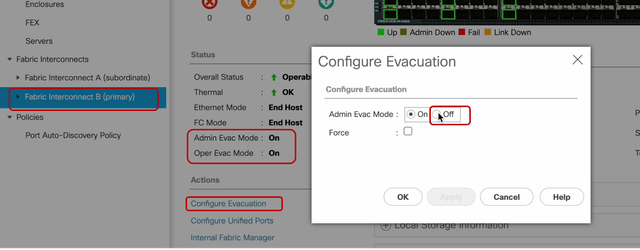
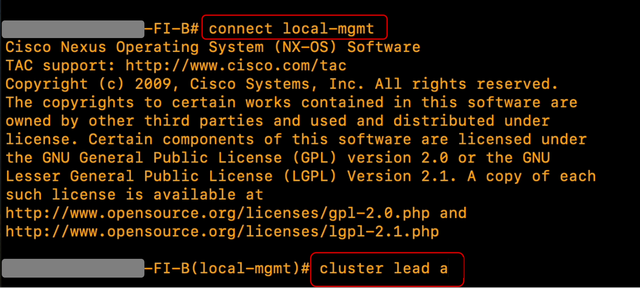
 Feedback
Feedback