Introduction
This document describes how to configure Windows Server 2012 N_Port ID Virtualization (NPIV) on Unified Computing System (UCS) Version 2.1(2a). With this feature, a Virtual Machine (VM) that runs on a server can share a single adapter, and still have independent access to its own protected storage.
Prerequisites
Requirements
Cisco recommends that you have knowledge of these topics:
- Windows Fabric Network Interface Controller (fNIC) Driver Compatible with UCS Manager (UCSM) Version 2.1(2)
- UCSM Version 2.1(2) Virtual Interface Card (VIC) Firmware Image
- UCSM Version 2.1(2) on Fabric Interconnect/ I/O Modules (IOMs)
- Hyper-V 2012 and Windows 2012 Guests
Components Used
The information in this document is based on these software and hardware versions:
- Hyper-V Version 3.0
- Windows Server 2012
- NetApp Storage
- UCS Chassis, Fabric Interconnects, and B-Series Servers
- Cisco Nexus 5000 Series Switches
The information in this document was created from the devices in a specific lab environment. All of the devices used in this document started with a cleared (default) configuration. If your network is live, make sure that you understand the potential impact of any command.
Configure
Complete these steps in order to configure NPIV:
- From a UCS perspective, you must configure your service profile with two Virtual Host Bus Adapters (vHBAs), one for each fabric. This image shows the vHBAs for one service profile. You can correlate the World Wide Port Names (WWPNs) with the service profile in the output that is shown later in the document.
Note: When you use Storage Area Network (SAN) storage in order to boot Hyper-V hosts, it is highly recommended that a separate set of vHBAs be used for VM traffic and for device booting. This example outlines a basic configuration with two vHBAs.
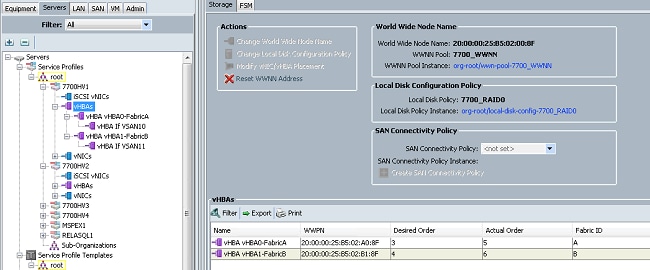
- Configure your Virtual Storage Area Network (VSAN) from Hyper-V Manager. You must create two VSANs, one for each fabric. When you create a VSAN in other Hyper-V hosts, ensure that you use the same names; otherwise, Live Migration does not work. Click the host, and then click Virtual SAN Manager.
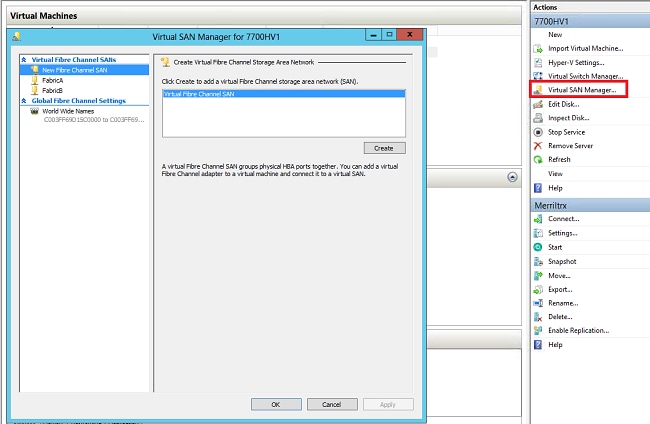
- Create a new Fibre Channel SAN called FabricA, and select the World Wide Node Name (WWNN)/WWPN that corresponds to vHBA0-FabricA.
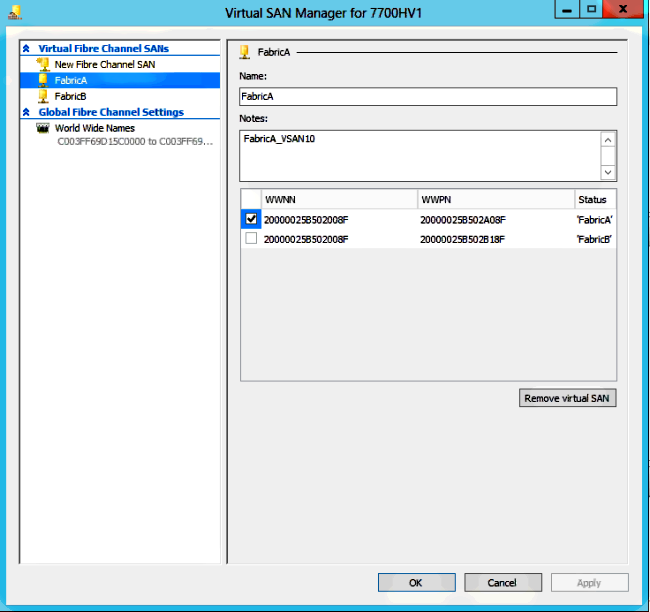
- Add FabricB, and select the WWNN/WWPN that corresponds to vHBA1-FabricB.
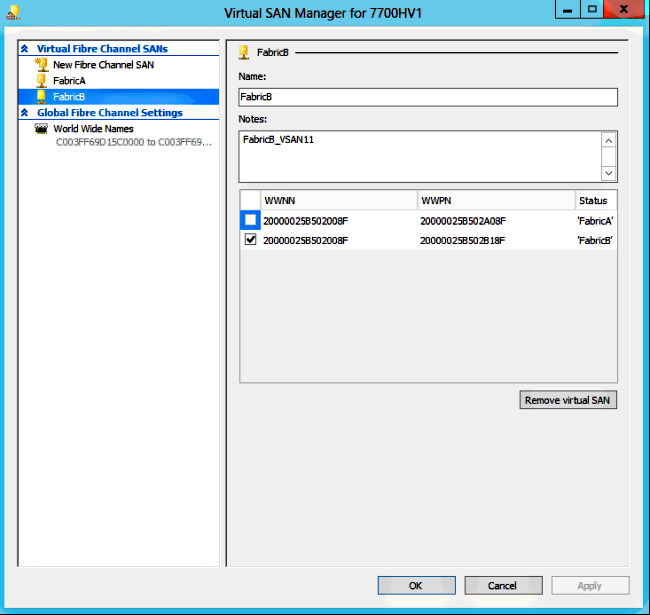
- Configure the settings for the Windows Server 2012 VM, and add two fibre channel adapters. With the VM powered off, right-click and choose Settings. This is done with the Failover Cluster Manager because these hosts are part of a cluster.
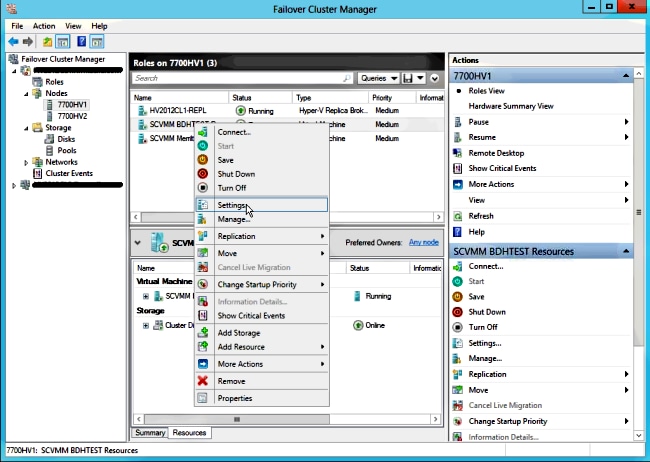
- Click Add Hardware, select Fibre Channel Adapter, and click Add.
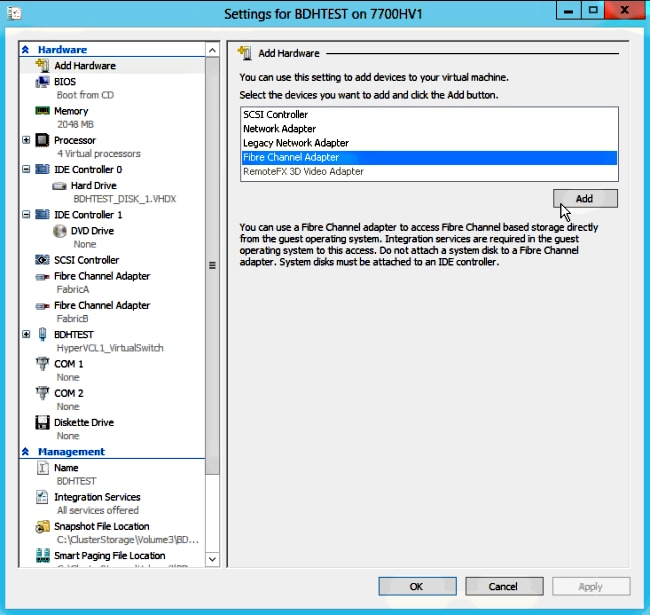
- Select Virtual SAN FabricA for the first adapter, and Virtual SAN FabricB for the second adapter.
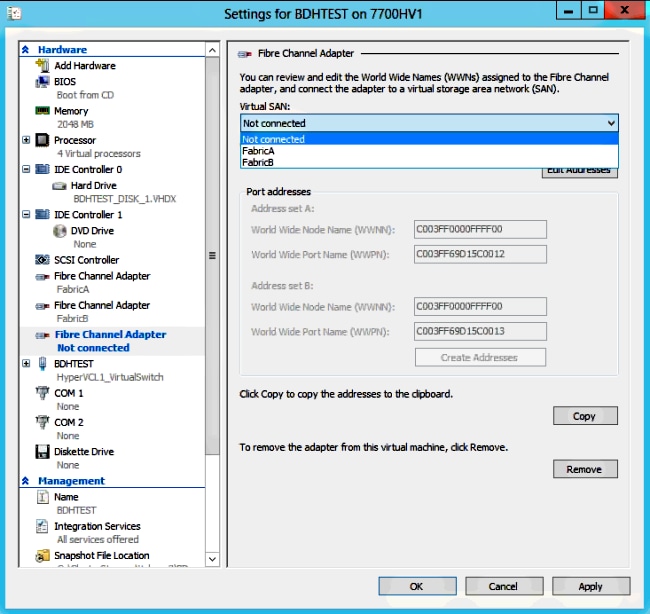
These images show both adapters and their respective WWNNs/WWPNs.
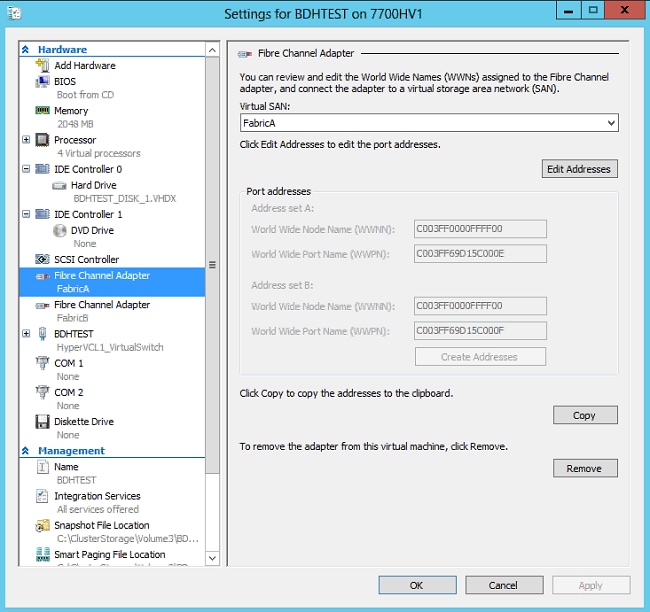
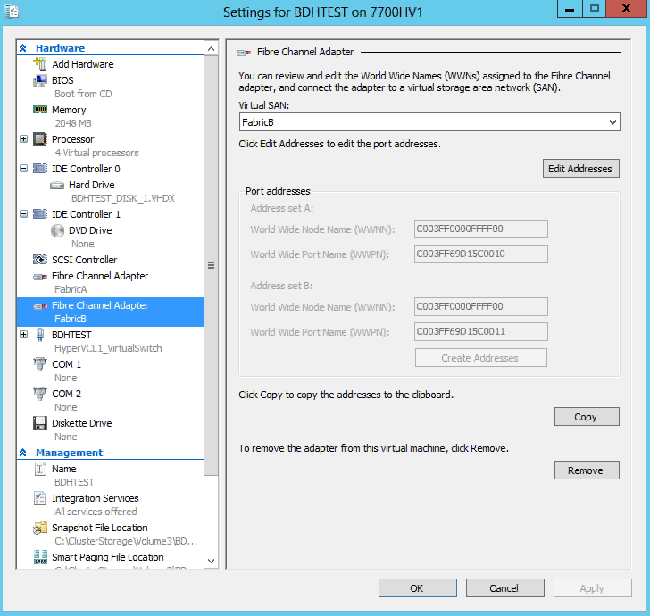
- Add zoning on Nexus 5k switches.
Here is an example of how the Nexus 5000 Series switch might look (zoning for WWPNs of the UCS vHBAs are not shown):
! Zoning for HYVERTEST Fabric A
fcalias name HYPERVTEST vsan 10
member pwwn c0:03:ff:69:d1:5c:00:0e
member pwwn c0:03:ff:69:d1:5c:00:0f
zone name HYPERVTEST_to_NetApp1 vsan 10
Member fcalias HYPERVTEST
Member fcalias NetApp1
zoneset name HyperVZoneset1 vsan 10
member HYPERVTEST_to_NetApp1
zoneset activate name HyperVZoneset1 vsan 10
!Zoning for HYPERVTEST Fabric B
fcalias name HYPERVTEST vsan 11
member pwwn c0:03:ff:69:d1:5c:00:10
member pwwn c0:03:ff:69:d1:5c:00:11
zone name HYPERVTEST_to_NetApp2 vsan 11
Member fcalias HYPERVTEST
Member fcalias NetApp2
zoneset name HypervZoneset2 vsan 11
member HYPERVTEST_to_NetApp2
zoneset activate name HyperVZoneset2 vsan 11
- Add the WWPNs to NetApp in order to make sure they can access the Logical Unit Numbers (LUNs).
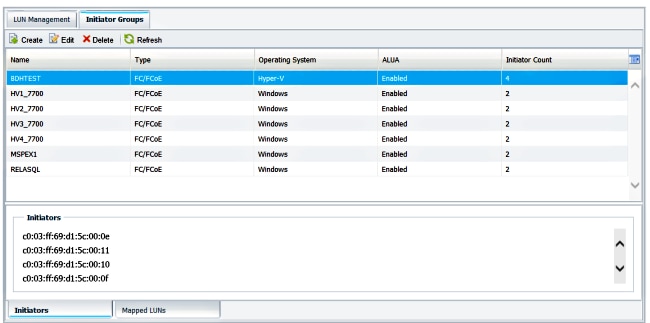
Live Migration
Each VM adapter has two sets of WWNN/WWPN. These are used by Hyper-V during a live migration. This image shows how each of the WWPNs is used during live migration.
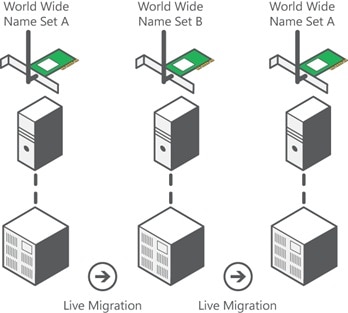
Source: Hyper-V Virtual Fibre Channel Overview
It is important to note that there is a moment of overlap in which both WWPNs are logged in to the fabric.
This guarantees continuous work on the storage without interruption, even in case of migration failure.
The Verify Live Migration section shows the flogi database during the live migration process so you can see both WWPNs for the adapter flogi during the process.
Quick Migration
Unlike live migration, quick migration temporarily suspends the VM that is moved.
Due to this, there is no reason to log in both WWPNs from a set. Instead, the VM can log out from one node and log in from a new node.
Verify Live Migration
If everything is configured correctly, you should see a flogi entry in the flogi database for the UCS vHBAs and the VM fibre channel adapters.
NEXUS1# show flogi database
--------------------------------------------------------------------------------
Interface VSAN FCID Port Name Node Name
--------------------------------------------------------------------------------
fc1/31 10 0x930001 50:0a:09:83:8d:80:b7:ae 50:0a:09:80:8d:80:b7:ae
fc1/32 10 0x930000 50:0a:09:84:9d:80:b7:ae 50:0a:09:80:8d:80:b7:ae
San-po31 10 0x930002 24:1f:54:7f:ee:57:1d:c0 20:0a:54:7f:ee:57:1d:c1
San-po31 10 0x930003 20:00:00:25:b5:02:a0:8f 20:00:00:25:b5:02:00:8f <vHBA0-FabricA
San-po31 10 0x930004 20:00:00:25:b5:02:a0:9f 20:00:00:25:b5:02:00:9f
San-po31 10 0x930005 20:00:00:25:b5:02:a0:6f 20:00:00:25:b5:02:00:6f
San-po31 10 0x930006 20:00:00:25:b5:02:a0:7f 20:00:00:25:b5:02:00:7f
San-po31 10 0x930007 20:00:00:25:b5:02:a0:4f 20:00:00:25:b5:02:00:4f
San-po31 10 0x930008 20:00:00:25:b5:02:a0:5f 20:00:00:25:b5:02:00:5f
San-po31 10 0x930009 c0:03:ff:69:d1:5c:00:0e c0:03:ff:00:00:ff:ff:00 <Set A for
Adapter FabricA
NEXUS2# show flogi database
--------------------------------------------------------------------------------
Interface VSAN FCID Port Name Node Name
--------------------------------------------------------------------------------
fc1/31 11 0x9f0001 50:0a:09:84:8d:80:b7:ae 50:0a:09:80:8d:80:b7:ae
fc1/32 11 0x9f0000 50:0a:09:83:9d:80:b7:ae 50:0a:09:80:8d:80:b7:ae
San-po32 11 0x9f0002 24:20:54:7f:ee:57:1a:80 20:0b:54:7f:ee:57:1a:81
San-po32 11 0x9f0003 20:00:00:25:b5:02:b1:8f 20:00:00:25:b5:02:00:8f <vHBA1-FabricB
San-po32 11 0x9f0004 20:00:00:25:b5:02:b1:9f 20:00:00:25:b5:02:00:9f
San-po32 11 0x9f0005 20:00:00:25:b5:02:b1:6f 20:00:00:25:b5:02:00:6f
San-po32 11 0x9f0006 20:00:00:25:b5:02:b1:7f 20:00:00:25:b5:02:00:7f
San-po32 11 0x9f0007 20:00:00:25:b5:02:b1:4f 20:00:00:25:b5:02:00:4f
San-po32 11 0x9f0008 20:00:00:25:b5:02:b1:5f 20:00:00:25:b5:02:00:5f
San-po32 11 0x9f000b c0:03:ff:69:d1:5c:00:10 c0:03:ff:00:00:ff:ff:00 <Set A for
Adapter FabricB
In order to show the LUN, open the Disk Management in the guest VM, and enter the rescan disks command. If the LUN appears twice, Multipath I/O (MPIO) is not enabled.
During a live migration, you should see the WWPN for both Address Set A and Address Set B in each of the switches.
NEXUS1# show flogi database
--------------------------------------------------------------------------------
Interface VSAN FCID Port Name Node Name
--------------------------------------------------------------------------------
fc1/31 10 0x930001 50:0a:09:83:8d:80:b7:ae 50:0a:09:80:8d:80:b7:ae
fc1/32 10 0x930000 50:0a:09:84:9d:80:b7:ae 50:0a:09:80:8d:80:b7:ae
San-po31 10 0x930002 24:1f:54:7f:ee:57:1d:c0 20:0a:54:7f:ee:57:1d:c1
San-po31 10 0x930003 20:00:00:25:b5:02:a0:8f 20:00:00:25:b5:02:00:8f
San-po31 10 0x930004 20:00:00:25:b5:02:a0:9f 20:00:00:25:b5:02:00:9f
San-po31 10 0x930005 20:00:00:25:b5:02:a0:6f 20:00:00:25:b5:02:00:6f
San-po31 10 0x930006 20:00:00:25:b5:02:a0:7f 20:00:00:25:b5:02:00:7f
San-po31 10 0x930007 20:00:00:25:b5:02:a0:4f 20:00:00:25:b5:02:00:4f
San-po31 10 0x930008 20:00:00:25:b5:02:a0:5f 20:00:00:25:b5:02:00:5f
San-po31 10 0x930009 c0:03:ff:69:d1:5c:00:0e c0:03:ff:00:00:ff:ff:00 <Address Set A
San-po31 10 0x93000a c0:03:ff:69:d1:5c:00:0f c0:03:ff:00:00:ff:ff:00 <Address Set B
NEXUS2# show flogi database
--------------------------------------------------------------------------------
Interface VSAN FCID Port Name Node Name
--------------------------------------------------------------------------------
fc1/31 11 0x9f0001 50:0a:09:84:8d:80:b7:ae 50:0a:09:80:8d:80:b7:ae
fc1/32 11 0x9f0000 50:0a:09:83:9d:80:b7:ae 50:0a:09:80:8d:80:b7:ae
San-po32 11 0x9f0002 24:20:54:7f:ee:57:1a:80 20:0b:54:7f:ee:57:1a:81
San-po32 11 0x9f0003 20:00:00:25:b5:02:b1:8f 20:00:00:25:b5:02:00:8f
San-po32 11 0x9f0004 20:00:00:25:b5:02:b1:9f 20:00:00:25:b5:02:00:9f
San-po32 11 0x9f0005 20:00:00:25:b5:02:b1:6f 20:00:00:25:b5:02:00:6f
San-po32 11 0x9f0006 20:00:00:25:b5:02:b1:7f 20:00:00:25:b5:02:00:7f
San-po32 11 0x9f0007 20:00:00:25:b5:02:b1:4f 20:00:00:25:b5:02:00:4f
San-po32 11 0x9f0008 20:00:00:25:b5:02:b1:5f 20:00:00:25:b5:02:00:5f
San-po32 11 0x9f000b c0:03:ff:69:d1:5c:00:10 c0:03:ff:00:00:ff:ff:00 <Address Set A
San-po32 11 0x9f000c c0:03:ff:69:d1:5c:00:11 c0:03:ff:00:00:ff:ff:00 <Address Set B
Troubleshoot
This section provides information you can use in order to troubleshoot your configuration.
Common Problems
- The device or driver does not support virtual fibre channel message displays under the Status column of a Virtual Fibre Channel SAN in Hyper-V Manager > Virtual SAN Manager when the Microsoft Windows 2012 FNIC driver is not at the correct version. Verify the current FNIC driver version by going to Device Manager > Storage Controllers > Cisco VIC FCoE Storport Miniport > Properties > Driver. Use the UCS Interoperability Matrix in order to determine which driver is supported based on the blade model, UCS firmware version, and adapter. If necessary, update the driver.
- Under certain conditions, Live Migration fails with the Synthetic FibreChannel Port: Failed to finish reserving resources message. A couple of things should be verified:
- Whether the WWPNs are added at the storage target - initiator groups in NetApp.
- Whether zoning information accounts for access of both sets of WWPNs assigned to VMs.
- Whether the latest patches have been applied from Microsoft, whic includes KB 2894032.
- Live migration might fail when the device uses the same pair of HBAs for booting and VM traffic. This is described inUnified Computing System Virtual Machine Live Migration Fails with Virtual Fibre Channel Adapters.
MPIO
For resiliancy and fault tolerance, MultiPath I/O should be enabled on the operating system.
- Enable Asymmetric Logical Unit Access (ALUA) on the NetApp for a particular initiator group.

- Enable the MPIO feature on the Microsoft side. From the Add Roles and Features, make sure that MPIO is enabled.
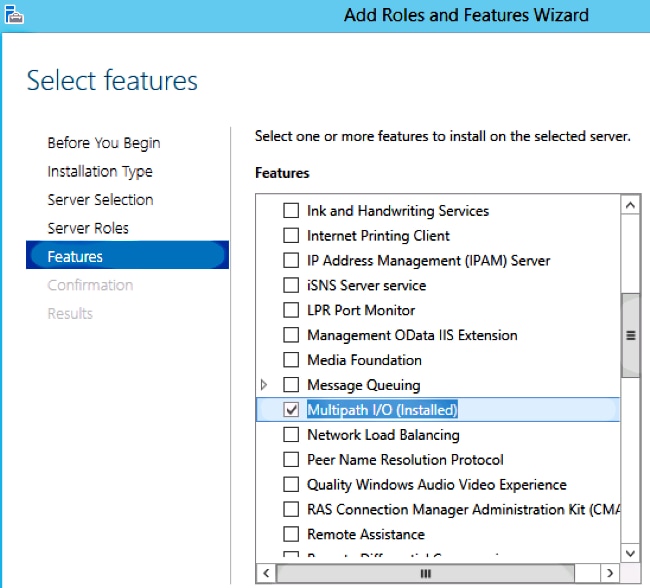
Related Information

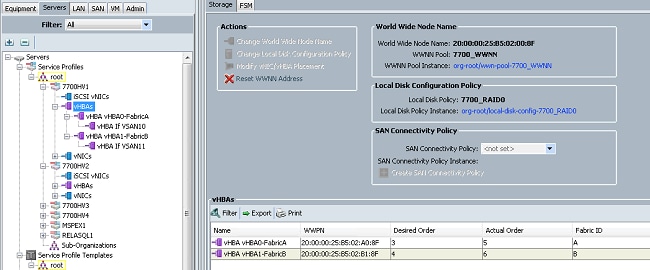
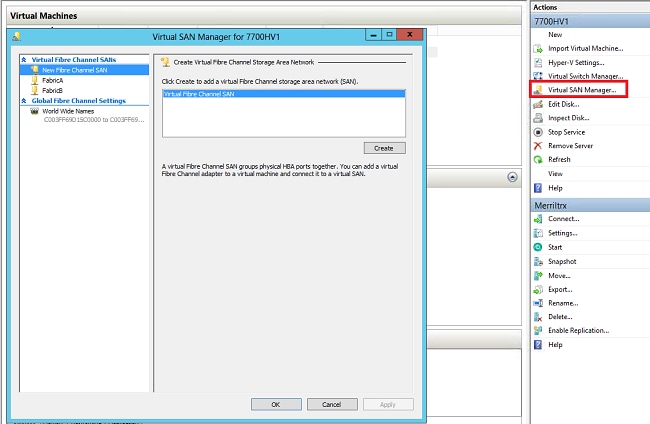
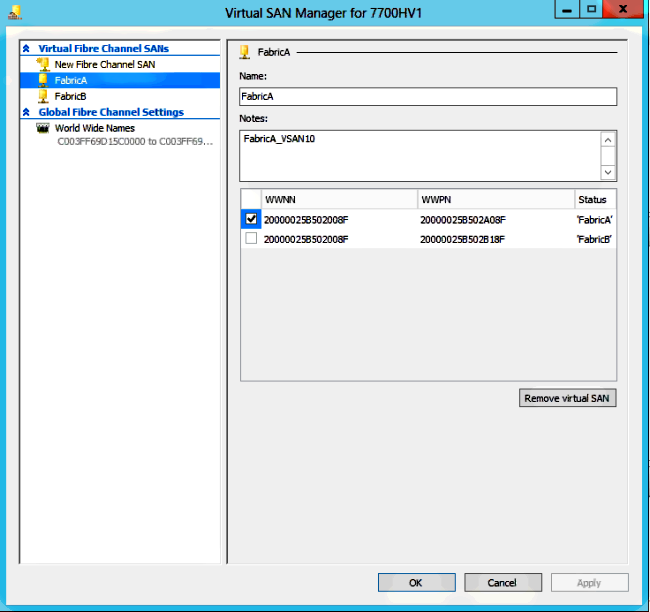
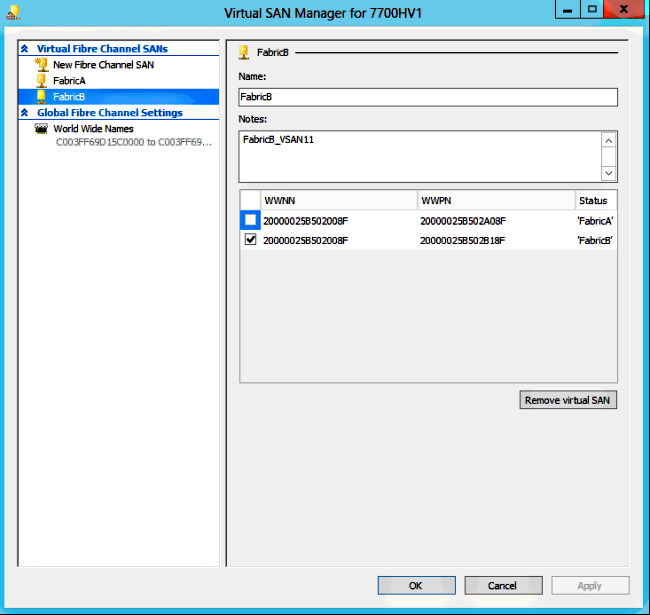
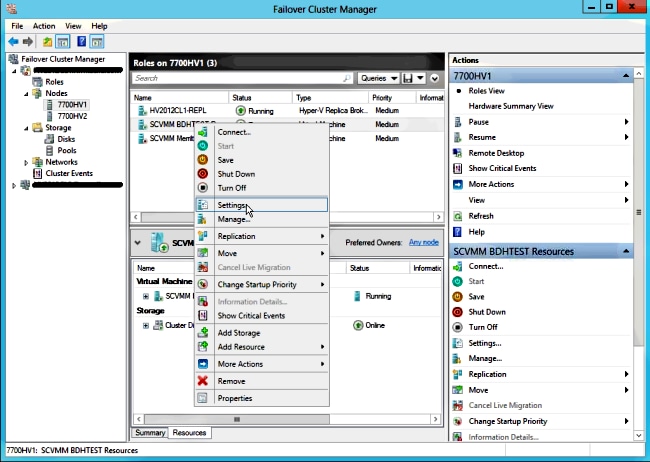
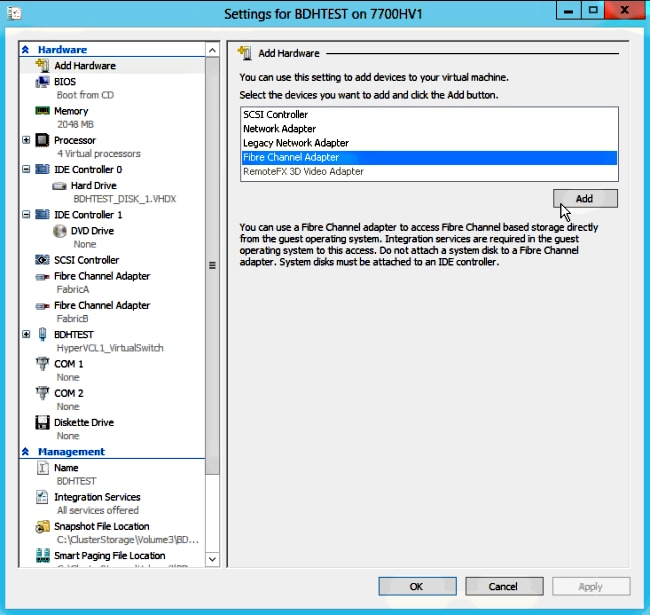
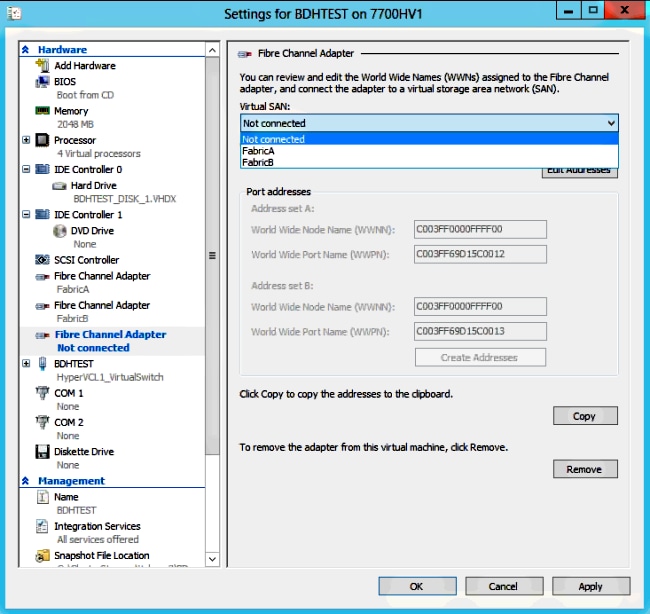
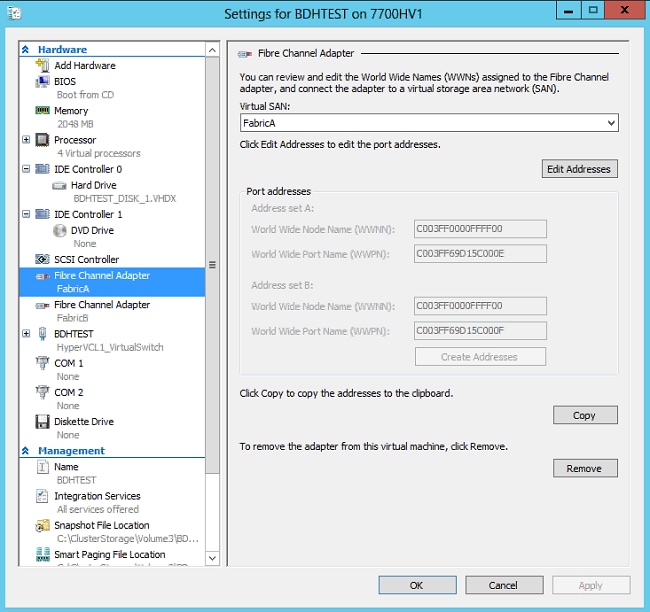
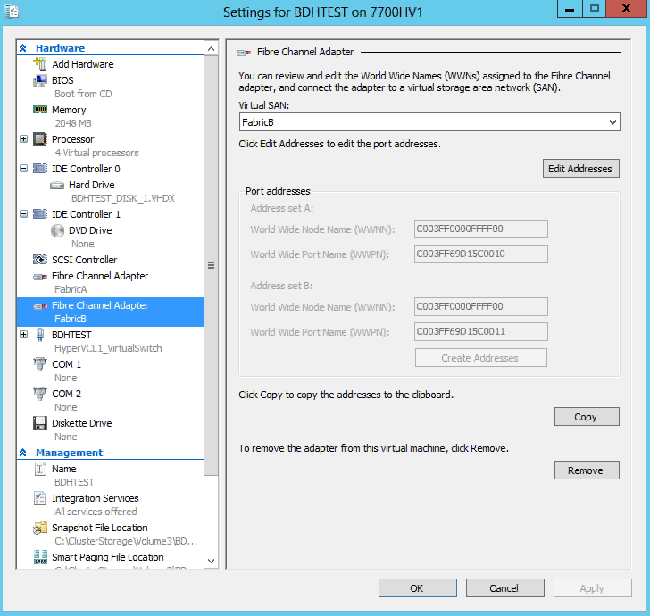
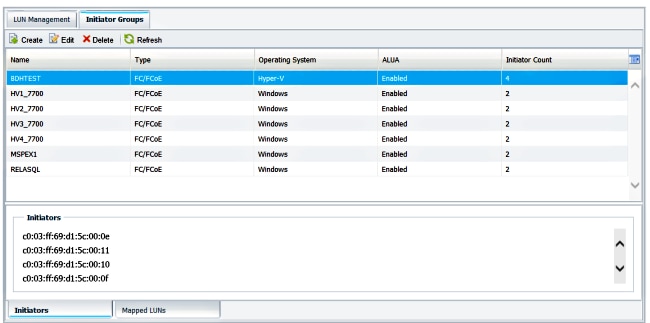
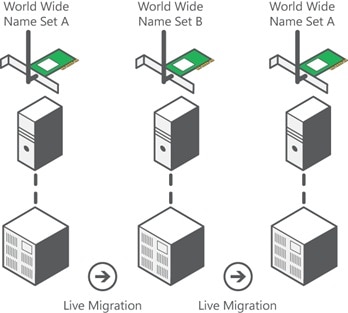

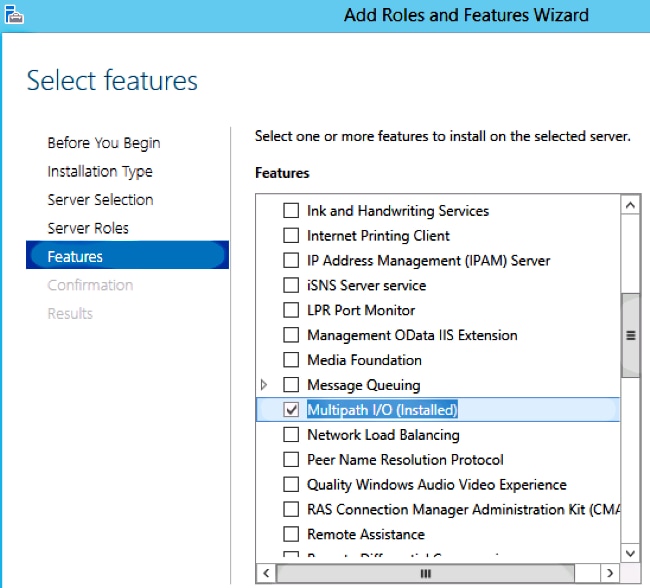
 Feedback
Feedback