New to Cisco Business: How to Download and Upgrade Firmware on any Device
Available Languages
Objective
The objective of this document is to show step-by-step how to download the latest version of firmware and upgrade it to any device.
Introduction
Upgrading firmware is essential for optimum performance on every device. It is very important to install upgrades when they are released. When Cisco releases a firmware upgrade, they often contain improvements such as new features or fix a bug that can cause a security vulnerability or a performance issue.
This process is also necessary if you encounter the following:
- Frequent network disconnection or intermittent connection using the device
- Slow connection
A firmware upgrade can eliminate these problems and help keep your network secure.
Step by Step Instructions for Downloading Firmware for any Device
Step 1
To find the current version for any of your Cisco devices, go to Cisco, and select Support on the upper left corner of the screen.
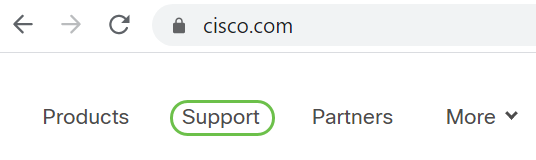
Step 2
Select Support and Downloads.
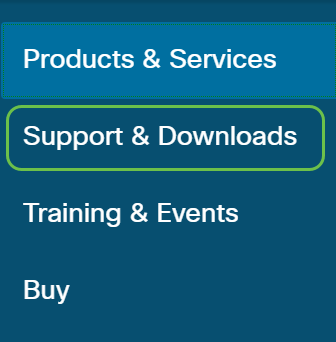
Step 3
The screen will expand and you can enter the model number of your device, in this case, WAP321 would be entered and then selected from the drop-down menu.
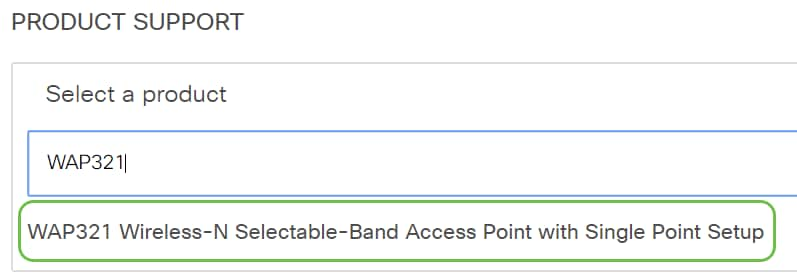
Step 4
Select Downloads.
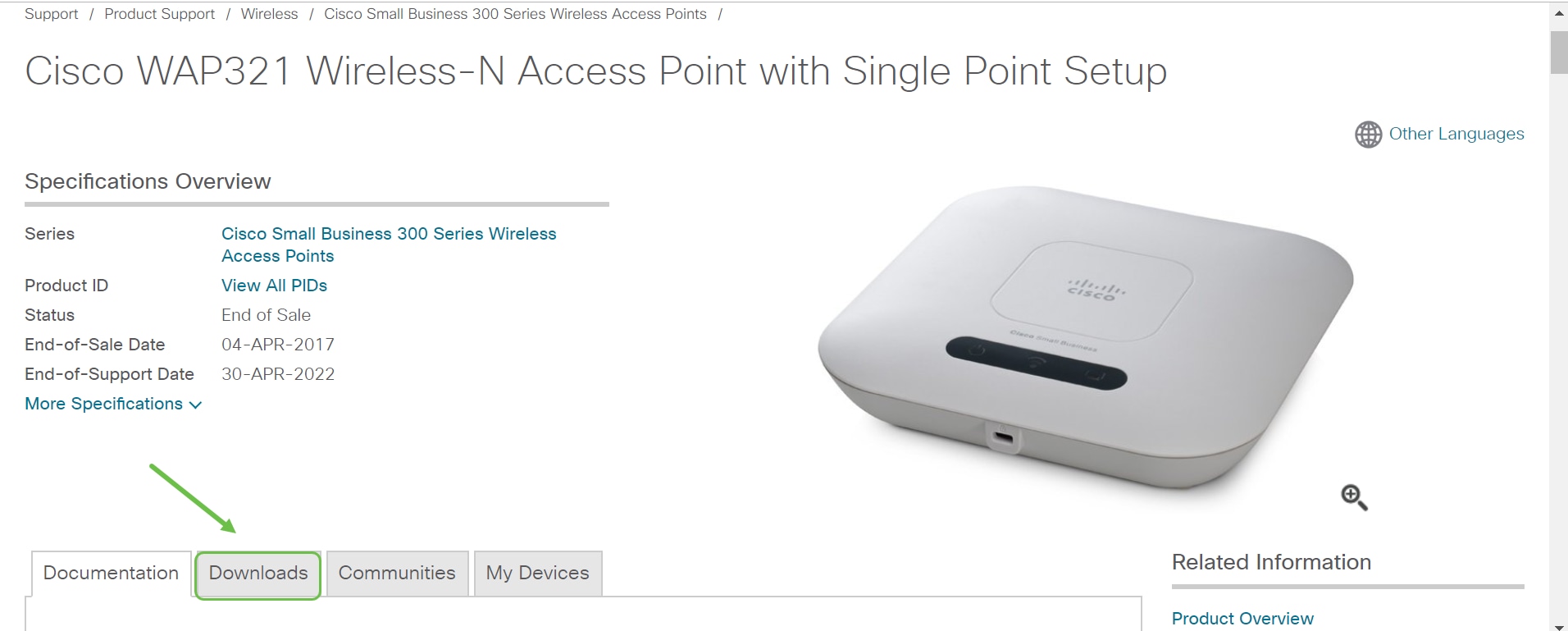
Step 5
Select the latest version.
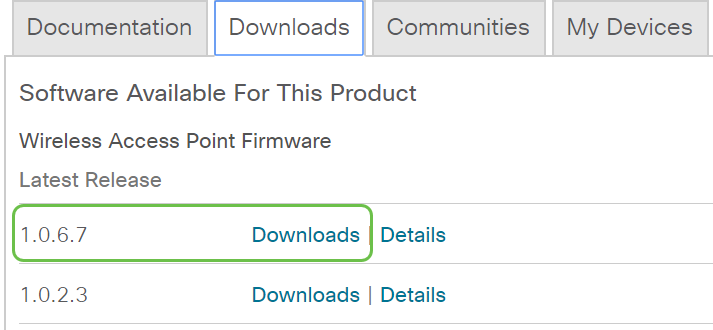
Step 6
It will save to the Downloads folder on your computer.

Upgrade the Firmware
The firmware is the program that controls the operation and functionality of the switch. It is the combination of software and hardware that has program code and data stored in it for the device to function.
This section includes a list of articles that provide configuration instructions on how to upgrade the firmware of your device.
Wireless Access Points
How to Upgrade Firmware on a Wireless Access Point
Swap Firmware Images on a Wireless Access Point
Firmware Upgrade on the WAP 131
Firmware Upgrade on the WAP371
Upgrade Firmware on WAP551 and WAP561 Access Points
Firmware Upgrade on WAP121 and WAP321 Access Points
Downgrade Firmware on the WAP121 and WAP321
Firmware Upgrade on the WAP371 and WAP571
Update Software of a Cisco Business Wireless Access Point
FindIT Network Management
Upgrade FindIT Network Manager or Probe to the Latest Version
Upgrade Network Devices to the Latest Version through FindIT Network Management
Routers
Firmware Upgrade on RV016, RV042, RV042G, and RV082 VPN Routers
Firmware Upgrade on RV220W Wireless Firewall
Firmware/Language Upgrade on RV130 and RV130W Using the Web Interface
Firmware Upgrade on RV180 and RV180W Using Web Interface
Firmware Management on RV320 and RV325 VPN Router Series
Upgrade Firmware on an RV34x Series Router
Firmware Upgrade on the CVR100W VPN Router
Upgrade Firmware on RV160 and RV260 Routers
Switches
Backup and Restore or Swap Firmware on a Switch
Firmware Upgrade/Backup and Image Swap on the SG350XG and SG550XG
Active Image Selection on Sx500 Series Stackable Switches
Update Firmware on a Switch 200/300 Series
Firmware Upgrade via HTTP/HTTPS on 200/300 Series Managed Switches
Firmware Upgrade via TFTP on 200/300 Series Managed Switches
Backup Firmware/Boot Code to TFTP Server on 200/300 Series Managed Switches
Upgrade Firmware via HTTP/HTTPS on Sx500 Series Stackable Switches
Upgrade and Backup of Firmware via TFTP on Sx500 Series Stackable Switches
Firmware Upgrade Troubleshooting on 300 and 500 Series Managed Switches
Upgrade Firmware on a Switch through the Command Line Interface (CLI)
Upgrade Firmware on a Cisco Business 220 Series Switch
Upgrade Firmware on a CBS250 or CBS350 Switch
IP Phones and Adapters
Video for Upgrading Firmware on the 7800 and 8800 Series Multiplatform Phones
Upgrade the Firmware of the 7800 and 8800 Series Multiplatform Phone through Upgrade Rule
Use Web Configuration Utility to Upgrade Firmware on the SPA525G and SPA525G2 IP Phones
Use Cisco Configuration Assistant (CCA) to Upgrade Firmware on SPA525G and SPA525G2 IP Phones
Firmware Upgrade on SPA2102 and SPA3102 Phone Adapter
Firmware Upgrade Settings on the SPA8000 Phone Adapter
Firmware Upgrade on SPA112 and SPA122
Configure Firmware Upgrade in Voice Provisioning on SPA100 Series
Troubleshooting while Upgrading Firmware
This article was created for troubleshooting Upgrading Firmware on the 200/300 Series Switches, but may also be applicable to your device: Troubleshooting Upgrading Firmware
Revision History
| Revision | Publish Date | Comments |
|---|---|---|
1.0 |
01-Oct-2020 |
Initial Release |
Contact Cisco
- Open a Support Case

- (Requires a Cisco Service Contract)
This Document Applies to These Products
- 250 Series Smart Switches
- 350 Series Managed Switches
- 350X Series Stackable Managed Switches
- 550X Series Stackable Managed Switches
- Business 100 Series Access Points
- Business 200 Series Access Points
- Business 220 Series Smart Switches
- Business 250 Series Smart Switches
- Business 350 Series Managed Switches
- Small Business 100 Series Wireless Access Points
- Small Business 300 Series Managed Switches
- Small Business 300 Series Wireless Access Points
- Small Business 500 Series Wireless Access Points
 Feedback
Feedback