Manage Device Groups on Cisco Business Dashboard
Available Languages
Objective
Cisco Business Dashboard uses device groups for performing most configuration tasks. Multiple network devices are grouped together so that they may be configured in a single action.
Each device group can contain devices of multiple types, but when a new configuration is applied to a device group, the configuration is only applied to devices in the group that support that feature. Meaning that a device group that contains wireless access points, switches, and routers has a configuration applied for a new wireless SSID, it is applied to the wireless access points and wireless routers, but not to the switches or wired routers in that group.
Device groups may include devices from multiple networks, but all devices must belong to a single organization. A device group may be designated as the default group for an organization or network, and any newly discovered devices for that network or organization will be placed in the default device group.
This document aims to show you how to create, modify, and delete device groups.
Manage Device Groups
Create a New Device Group
Step 1
Log in to the Cisco Business Dashboard Administration User Interface.

Choose Administration.

Choose Device Groups.

Step 2
On the top left portion of the work pane, click the plus icon to create or add a new group.

Step 3
Select the correct organization from the drop-down list. Enter a Group Name and Description. Click Save.

A confirmation message similar to the one below will appear.
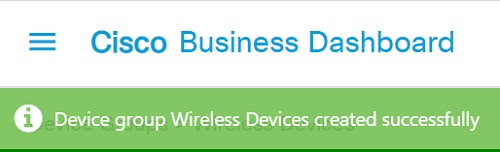
You can also add devices to the device group by clicking the plus icon and using the search box to select devices to be added to the group. You may add devices individually or by network. If the selected device is already a member of a different group, it will be removed from that group. Each device may only be a member of a single group.
You should now have successfully created a Device Group.
Modify a Device Group
Step 1
In the Device Group management area, check the checkbox of the group you want to modify and then click the edit icon.

Step 2
Change the name and description if necessary. If you made changes, click Save.

You have successfully modified a device group.
Delete a Device Group
Delete devices from the group as needed. To remove a device that was previously added to the group, click the radio button for the device group to be removed. Click the trashcan icon in that row. The device will be moved to the Default group for the network or organization.

You cannot delete a default group. You cannot delete a device from the default group. To remove a device from the default group you must add it to a new group.
A confirmation message similar to the one below will appear.
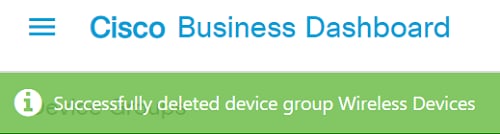
You should now have successfully deleted a device group.
Conclusion
You now know how to manage device groups. This should save time as you manage your network!
Contact Cisco
- Open a Support Case

- (Requires a Cisco Service Contract)
 Feedback
Feedback