Switch Port Configuration using Cisco Business Mobile App
Available Languages
Objective
The objective of this article is to go over switch port configuration feature in the Cisco Business Mobile App version 1.4 and later.
Applicable Devices | Software Version
- Cisco Business Mobile App | 1.4
Introduction
In Cisco Business Mobile App version 1.4, you can now configure some port level settings on Cisco Business Switches (CBS) in your network.
Keep reading to find out more!
Port Configuration
Step 1
In the Cisco Business Mobile App, navigate to the Site and click on Network Devices.
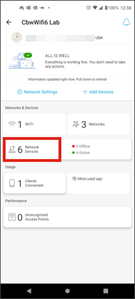
Step 2
Select the switch you want to configure.
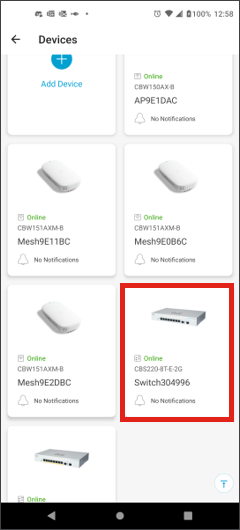
Step 3
The switch menu will open. To access the ports menu, click on the Ports graphic.
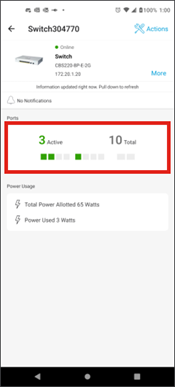
By default, it will list all ports on the switch along with a label showing if they are Connected, Enabled or Disabled.
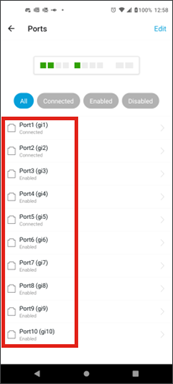
Step 4
To filter the ports, select the option at the top of the screen. The options are:
- All
- Connected
- Enabled
- Disabled
In this example, Connected is selected.

Step 5
To view the statistics of an individual port, click on a port from the list.
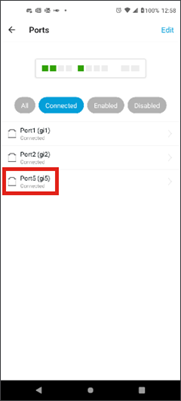
Step 6
You can see the following information on the statistics page of an individual port:
- Operation status of whether it is enabled or disabled
- Link speed
- The connected device if the switch can identify it via CDP or LLDP
- Transmit and received throughput on the port
- Power consumption if it is a PoE switch
- Information about the VLANs on the port.
Click the Edit button to edit these settings.
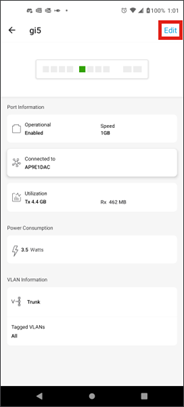
Step 7
Once you edit a port, you can then copy the settings from another port by choosing the port’s configuration as template.
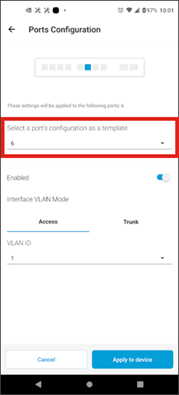
Step 8 (Optional)
You can manually enable or disable the port and set the port to either work in Access Mode or in Trunk Mode.
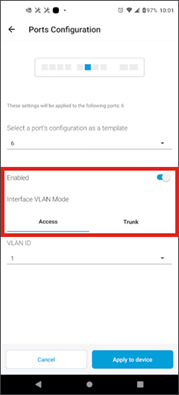
Step 9
If you select Access mode, choose the VLAN ID for that port from the VLANs configured in the mobile app.
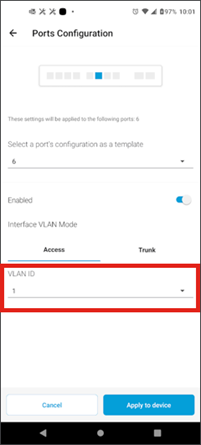
Step 10
If you set the port in Trunk mode, select the Native VLAN for the port and then configure trunking on the port. By default, it will allow all VLANs on the port. You can delete this by pressing the delete button and manually add specific VLANs or ranges of VLANs to allow. There is also a link to reset to allow all VLANs.
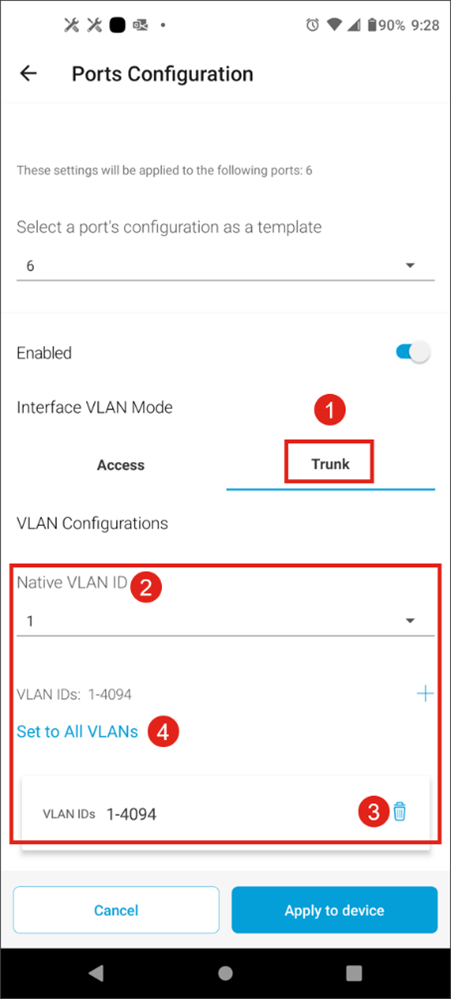
Step 11
To specify a VLAN or a range of VLANs, click the add button and enter the start and stop of the range of VLAN IDs to allow. If you wish to add nonconsecutive VLANS, simply add multiple ranges and click Done.
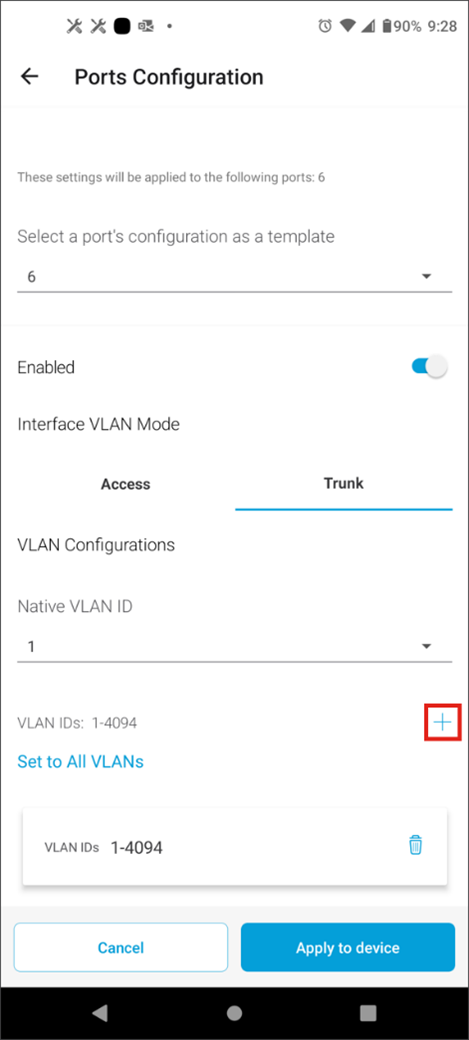
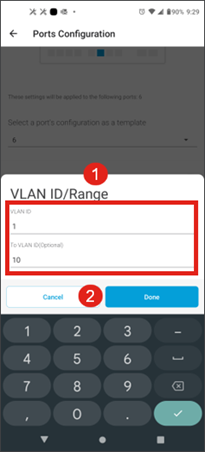
Step 12
Click Apply to device to apply the configuration settings to the switch.
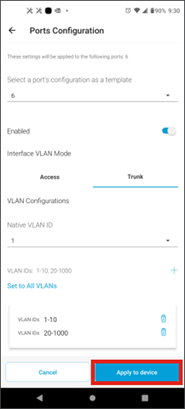
Conclusion
You are all set! Now you know all about how to configure the switch ports using the Cisco Business Mobile App.
Looking for more articles on the Cisco Business Mobile application? Look no further! Click any of the tags below to be brought directly to that topic. Enjoy!
Revision History
| Revision | Publish Date | Comments |
|---|---|---|
1.0 |
21-Feb-2023 |
Initial Release |
Contact Cisco
- Open a Support Case

- (Requires a Cisco Service Contract)
 Feedback
Feedback