Associate a FindIT Network Probe to the FindIT Network Manager
Available Languages
Objective
The Cisco FindIT Network Management application provides tools that help you monitor and manage your Cisco 100 to 500 Series network conveniently through your web browser. It automatically discovers your network, and allows you to configure and monitor devices such as Cisco switches, routers, and wireless access points connected to your network. It also prompts you of firmware updates, as well as device warranty and support contract coverage.
The FindIT Network Management is a distributed application which consists of two separate components: one or more Probes referred to as FindIT Network Probe, and a single Manager called FindIT Network Manager.
The FindIT Network Probe installed at each site in the network, performs network discovery and communicates directly with each Cisco device. In a single site network, you may choose to run a standalone instance of FindIT Network Probe. However, if your network has multiple sites, you may install FindIT Network Manager at a convenient location and then associate each Probe with the Manager. From the Manager interface, you can get a high-level view of the status of all the sites in your network. You can also connect to the Probe installed at a particular site when you wish to view a detailed information for that site.
This article aims to show you how to associate a FindIT Network Probe to the FindIT Network Manager. It assumes that you have already deployed Cisco FindIT Network Management on your computer. It also assumes that you already have the Cisco FindIT Manager login credentials to complete this procedure.
Associate a FindIT Network Probe to the FindIT Network Manager
Step 1. Log in to the FindIT Network Probe Administration Graphical User Interface (GUI) and navigate to Administration > Manager Connection.
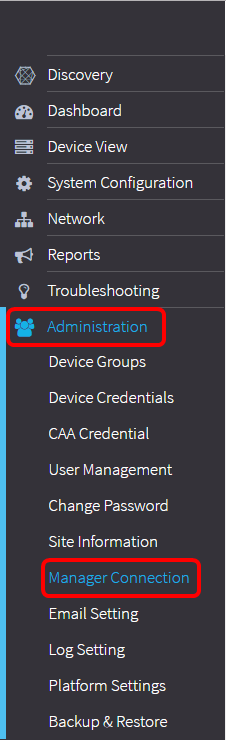
Note: As of this point, the Manager Status icon shows that it is disconnected.

Step 2. Enter the IP address or domain name of the FindIT Network Manager into the Domain field.
Note: In this example, the IP address 192.168.1.101 is used.
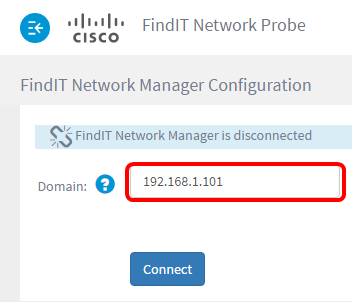
Note: When associating a FindIT Network Probe to a FindIT Network Manager for the first time, the option to renew the certificate is not available. It only becomes available when reassociating the FindIT Network Probe to the FindIT Network Manager.
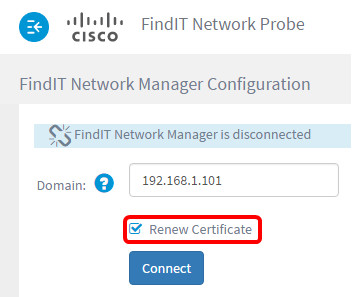
Step 3. Click Connect.
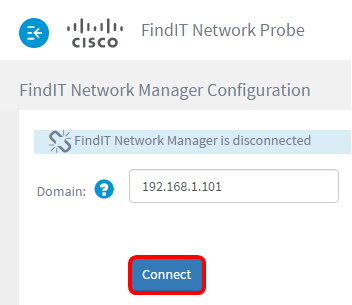
Step 4. Once the Administration GUI for the FindIT Network Manager appears, enter the Username and Password for the Manager in the appropriate fields.
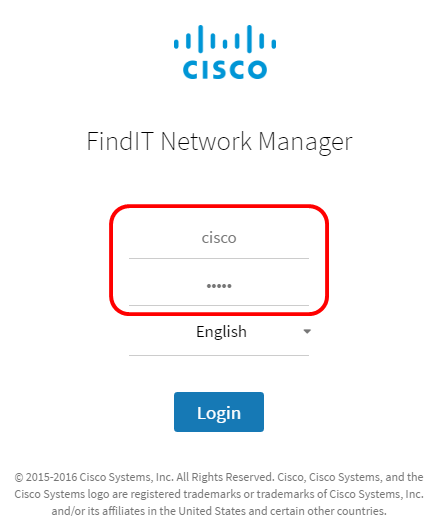
Step 5. Click Login. You will be returned to the previous FindIT Network Probe page.
Step 6. Verify that the Manager Status icon at the top-right portion of the Header toolbar is showing a green connected link.

Step 7. (Optional) To disconnect or disassociate the FindIT Network Probe from the FindIT Network Manager, go to Administration > Manager Connection and then click Disconnect.
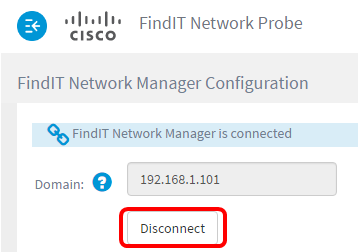
You should now have successfully associated a FindIT Network Probe to the FindIT Network Manager.
Contact Cisco
- Open a Support Case

- (Requires a Cisco Service Contract)
 Feedback
Feedback