Manage Log Settings on the FindIT Network Management
Available Languages
Objective
The Cisco FindIT Network Management provides tools that help you easily monitor, manage, and configure your Cisco 100 to 500 Series network devices such as switches, routers, and wireless access points (WAPs) using your web browser. It also notifies you about device and Cisco Support notifications such as the availability of new firmware, device status, network settings updates, and any connected devices that are no longer under warranty or covered by a support contract.
The FindIT Network Management is a distributed application which is comprised of two separate components or interfaces: one or more Probes referred to as FindIT Network Probe and a single Manager called FindIT Network Manager.
The Logging Settings page of the FindIT Network Manager and Log Settings page of the FindIT Network Probe control which information both platforms will retain in the log files by different software modules. This information is of primary interest to support engineers diagnosing problems with FindIT Network Management which helps them to troubleshoot and provide the appropriate settings.
This article provides instructions on how to manage the log settings on both FindIT Network Manager and FindIT Network Probe.
Applicable Devices
- FindIT Network Manager
- FindIT Network Probe
Software Version
- 1.1
Manage Log Settings on FindIT Network Management
Configure Logging Settings on the FindIT Network Manager
Step 1. Log in to the Administration GUI of your FindIT Network Manager then choose Administration > Logging Settings.
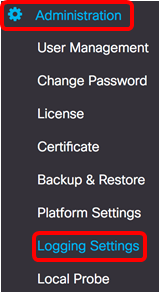
Step 2. From the FindIT Services area, click a radio button. The options are:
- Error — Error level messages only.
- Warn — Warnings and errors.
- Info — Informational messages and above. This is the default setting.
- Debug — All messages including low level debugging messages.
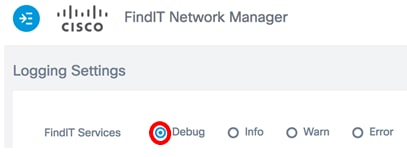
Note: In this example, Debug is chosen.
Step 3. For Smart Licenses, click a radio button from the Smart License area. The options are:
- Error — Error level messages only.
- Warn — Warnings and errors.
- Info — Informational messages and above. This is the default setting.
- Debug — All messages including low level debugging messages.

Note: In this example, Info is chosen.
Step 4. Click a radio button on the 3rd Party Libs area. The options are:
- Error — Error level messages only.
- Warn — Warnings and errors.
- Info — Informational messages and above. This is the default setting.
- Debug — All messages including low level debugging messages.

Note: In this example, Error is chosen.
Step 5. Click Save.
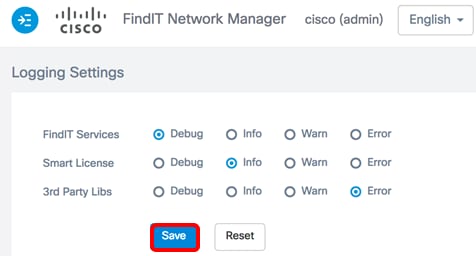
Step 6. (Optional) To return the options to the default logging settings, click Reset.
Step 7. (Optional) The Set log level successfully notification message will appear. Click the x button to close the message.
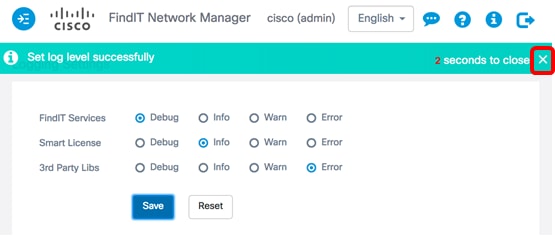
The log files for the FindIT Network Manager can be found in the local file-system directory depending on the virtual machine used for installation.
In this example below, the virtual machine used is VirtualBox and the log file is saved in the Macintosh HD/Users/Cisco/VirtualBox VMs/Logs folder.
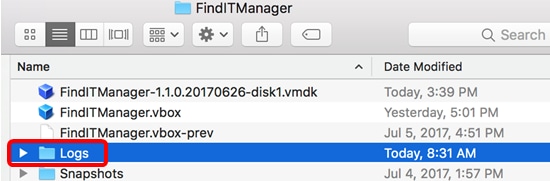
In the example below, the virtual machine used is VMWare Workstation Pro and the vmware log file is saved in the C:/Users/Cisco/My Documents/Virtual Machines/ FindITManager-1.1.0.20170626 folder.
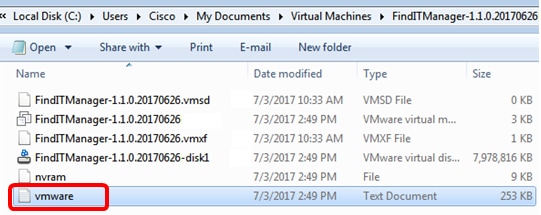
You should now have successfully configured the logging settings on your FindIT Network Manager.
Configure Log Settings on the FindIT Network Probe
Step 1. Log in to the Administration GUI of your FindIT Network Probe then choose Administration > Log Settings.
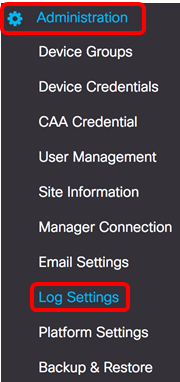
Step 2. From the Log level drop-down list, choose the level of detail that should be logged. The options are:
- Error — Error level messages only.
- Warning — Warnings and errors.
- Info —Informational messages and above. This is the default setting.
- Debug —All messages including low level debugging messages.
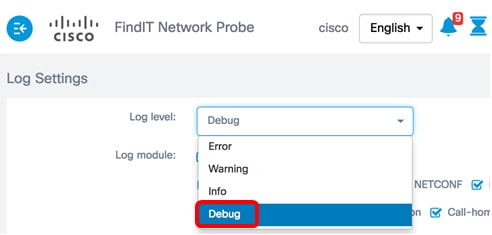
Note: In this example, Debug is chosen.
Step 3. From the Log module area, choose the modules for which messages should be logged. The options are:
- All — All modules. This is the default setting.
- System — Core system process not covered by any other module
- Discovery — Device discovery events and topology discovery
- Monitor — Dashboard activity
- NETCONF — Network Configuration Protocol (NETCONF) and Representational State Transfer Configuration (RESTCONF) processes
- Device configuration — All device configuration activity
- Report — Data retrieval and correlation for report generation
- Show tech — Data collection and processing for Network Show Tech
- Administration — Probe configuration and management operations
- Call-home Agent — Communication between the Probe and Manager

Note: In this example, All is chosen.
Step 4. Click Save.
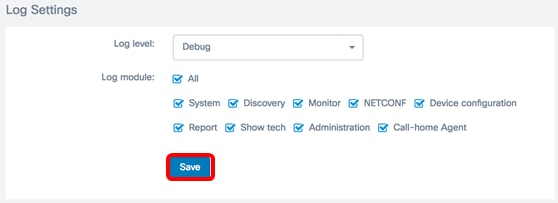
Step 5. (Optional) The Log Settings were saved successfully notification message will appear. Click the x button to close the message.
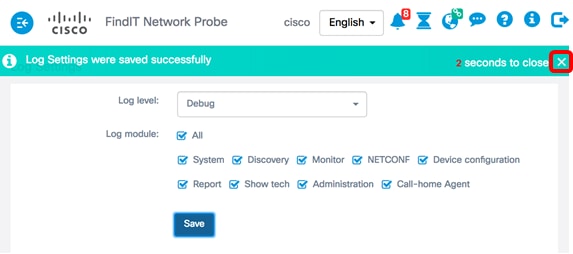
The Probe log files are included in the Network Show Tech content. To learn how to capture Network Diagnostic Information using the FindIT Network Probe, click here.
You should now have successfully configured the log settings on your FindIT Network Probe.
Revision History
| Revision | Publish Date | Comments |
|---|---|---|
1.0 |
12-Dec-2018 |
Initial Release |
Contact Cisco
- Open a Support Case

- (Requires a Cisco Service Contract)
 Feedback
Feedback