Run Executive Reports on the Cisco FindIT Kaseya Plugin
Available Languages
Objective
Executive reports are different reports that are being generated from the devices on the FindIT Network Probes linked to the FindIT Network Manager. Running these reports is one of the two optional steps that you can perform in the process flow of getting started with using the plugin.
This feature can be used to view a high-level dashboard displaying a summary of device status. The view may be filtered based on Kaseya Organizations or Groups. The report includes status charts and graphs that represent the devices that meet the specific conditions. You may click through the links to remediate the condition, or to view more detailed information.
It is quite helpful to get detailed information about devices on a network to help identify devices with alerts, what needs to be upgraded, if any have reached end of support, or if any are out of warranty. Executive reports categorize the devices on the basis of their current status.
This article aims to show you how to run various executive reports on the Cisco FindIT Kaseya Plugin.
Applicable Devices
- Cisco FindIT Network Manager
- Cisco FindIT Network Probe
Software Version
- 1.1
Run Executive Reports
Step 1. Launch a web browser and enter the IP address of your Kaseya VSA server on the address bar and then hit Enter.

Note: In this example, the IP address used is 10.10.0.1
Step 2. Enter your Kaseya account login credentials in the Username and Password fields provided, and then click SIGN IN.
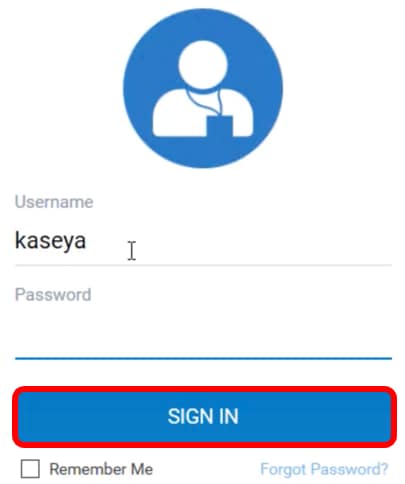
Note: In this example, kaseya is used as the Username.
Step 3. In the Navigation Panel, choose Cisco> Main >Executive Report.
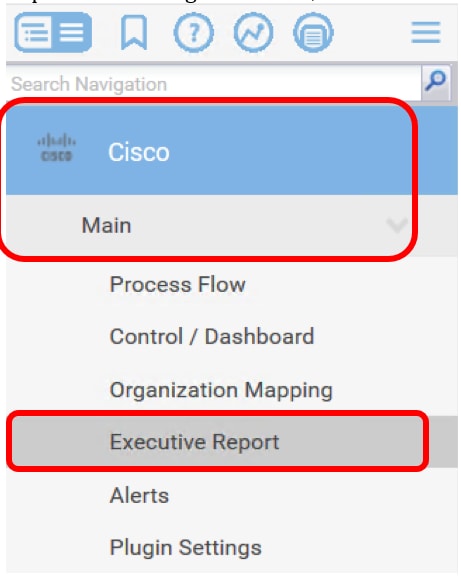
On this page, the following information are displayed:
Device Count by Site This area displays the sites and the number of devices in each site.
Top 10 Devices with Critical Events associated This area displays the list of 10 devices in the network that have critical events detected into them.
Device Scheduled for "End Of Life" This area displays the number of Cisco devices in the network that have already been scheduled for cease of support.
Devices "Out of Warranty" This area displays the number of devices in the network that are no longer qualified to get free support from Cisco.
Devices with "Critical" Alerts This area displays the number of devices in the network that have alerts in Critical level associated with them.
Firmware Updates Available This area displays the number of devices in the network that have new firmware update available.
FindIT Reports This area displays the links that direct to the pages of the following reports:
Summary Shows the summary report of the FindIT Network Manager that displays the sites, devices, type, model, firmware update, current firmware being used, end of life status, and maintenance status of the sites.
End of Life Shows the end of life report of the FindIT Network Manager that displays the sites, product ID, devices, type, current firmware, dates, and so on.
Maintenance Shows the end maintenance report of the FindIT Network Manager that displays the sites, devices, type, model, serial number, status of the device, coverage and warranty end dates.
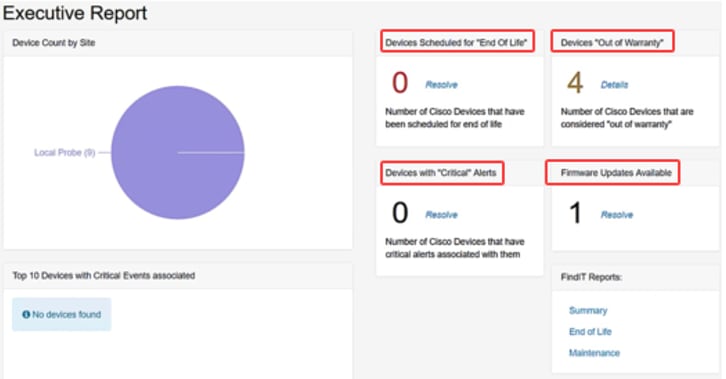
Step 4. (Optional) Click Resolve under Devices Scheduled for"End Of Life", Firmware Updates Available, and/or Devices with "Critical" Alerts to remediate the condition or click Details under Devices"Out of Warranty" to view more detailed information.
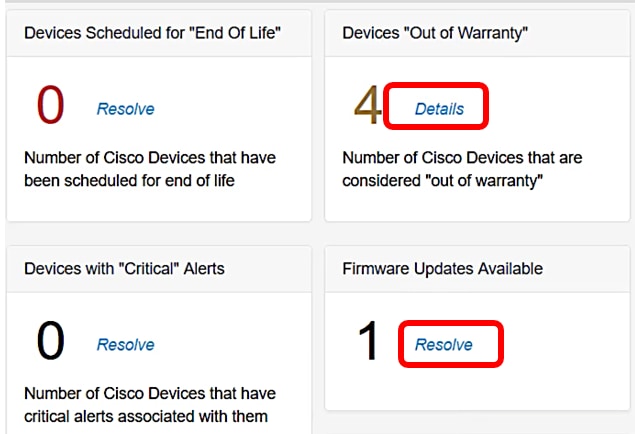
Step 5. Click on the Summary link under FindIT Reports to generate a summary report.
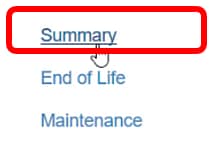
The page will then direct you to the FindIT Network Manager Summary Report page.
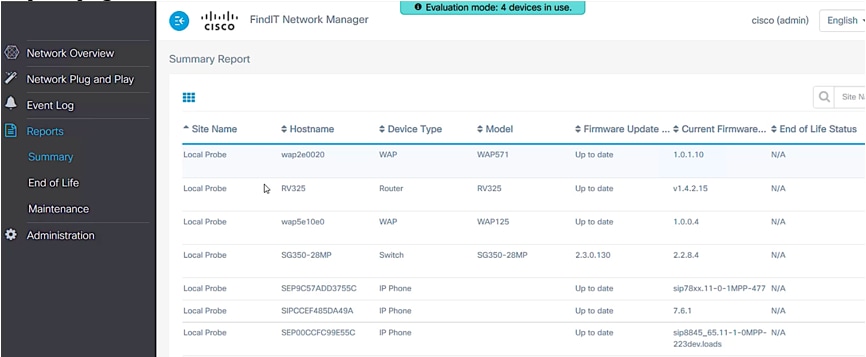
Step 6. Click on the End of Life link.
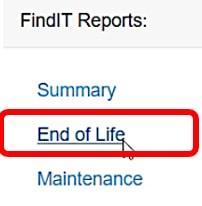
The page will then direct you to the FindIT Network Manager End of Life Report page.
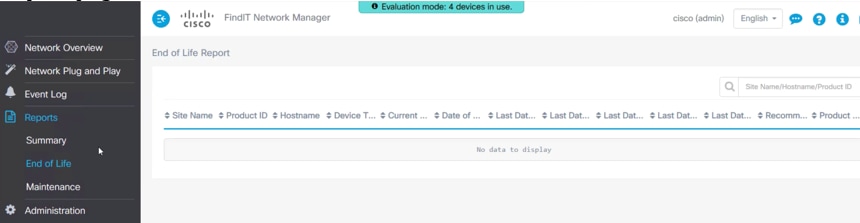
Step 7. Click on the Maintenance link page.
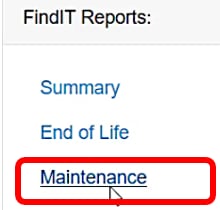
The page will then direct you to the FindIT Network Manager Maintenance Report page.
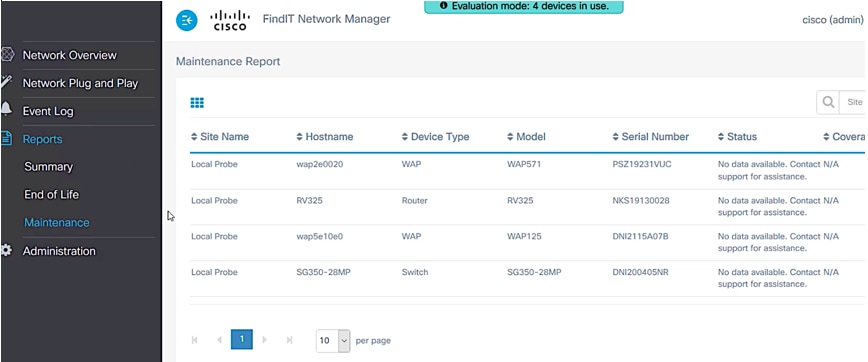
You now have successfully run executive reports on the Cisco FindIT Kaseya Plugin.
Contact Cisco
- Open a Support Case

- (Requires a Cisco Service Contract)
 Feedback
Feedback