Set Up and Use Multicast Paging on a Cisco IP Phone 6800 Series with Multiplatform Firmware
Available Languages
Objective
This article explains how to configure and use multicast paging on a Cisco 6800 series IP phone.
Introduction
Multicast paging allows you to send an announcement to a group of phones directly. In order to make that work, the phones must be programmed to listen to a multicast address. When a page is sent, it is considered a single call that doesn't need to be routed through the server. It is an efficient way to send one message to many.
Once configured, every time a page is sent, all phones that are subscribed to the same multicast address receive the page. The user hears a paging tone of three short beeps when there is an incoming paging call.
Applicable Devices
- IP Phone 6821 with Multiplatform Firmware
- IP Phone 6841 with Multiplatform Firmware
- IP Phone 6851 with Multiplatform Firmware
Software Version
- 11.2.3
Important to Note During Set Up
- Your network must support multicasting so that all devices in the same paging group are able to join the corresponding multicast group.
- Paging groups must use even-numbered port numbers.
- Group paging is one way and uses the G711 codec. The paged phone can only listen to the call from the originator.
Create One Multicast Group
Step 1. You need to know the IP address of the phone. Cisco IP phones do not come with a default IP address. If you do not know how to find the IP address of your phone, click here for instructions.
Step 2. Access the web page, also called the GUI, of your IP phone. If you would like instructions on how to access the web page of a 6800 Series IP Phone, click here.
Select Voice > Phone.

Step 3. In the Supplementary Services section, make sure the Paging Serv: is set at Yes.
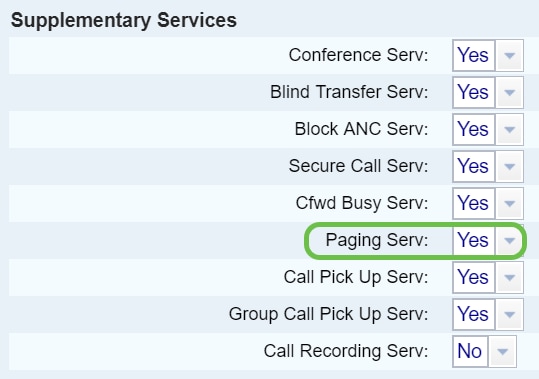
Step 4. In the Multiple Paging Group Parameters section, enter a string in the Group Paging Script field in this format:
pggrp=multicast-address:port;[name=xxxx;]num=yyy;[listen={yes|no}]];
where:
- multicast-address = Multicast IP address of the phone that listens for and receives pages.
- port = Port on which to page; you must use different, even-number ports for each paging group.
- name (optional) = xxxx is the name of the paging group. Replace xxxx with a name. The name can consist maximum of 64 characters.
- num = yyy is a unique number that the user dials to access the paging group. Replace yyy with a number. The number can consist maximum of 64 characters and the allowed range is 1024 to 32767.
- listen = Indicates whether that phone listens on the page group. If the field is listed as no, or not defined, that phone will not hear pages from that group. Every multicast paging group has the ability to have each member in the group send a page, even if they don't have listen set to yes.

Step 5. Click Submit All Changes.
Creating Multiple Paging Groups
If you have different departments in your network, you may want to set up more than one multicast paging group. For example, in a school a page may need to go all classroom phones, where others may be relevant to only one grade level. In this case, you may want to create multiple paging groups.
All the same steps are followed as they are above, there is just one more line for each paging group configured in Step 4.
Four paging group examples are listed in the image below: All, Group A, Group B, and Group C. In this example, users dial 500 to send pages to all phones, 501 to send pages to phones configured as part of Group A, 502 to send pages to phones in Group B,and 503 to send pages to phones in Group C. Only the first two groups have listen set to yes. That phone hears group pages from those two groups only, but can make a page to any of the four groups. In most situations, listen is set to yes so that the phone can hear pages when they are sent.
Note: For ease of use, you may want to label these more specific names. If you were in a school, Group B may be called Grade 1, Group C may be called Grade 2, etc.

How to Send a Page
Step 1. Pick up the handset, dial the number for the group you want to receive the page. Press the Call softkey.
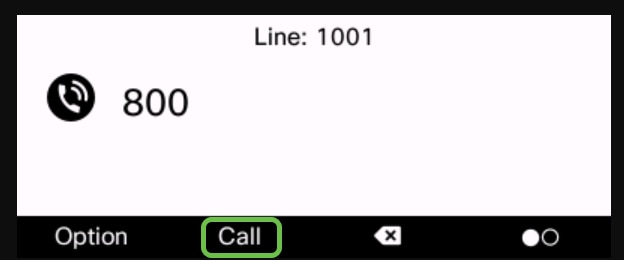
Step 2. The person sending the page will see a screen similar to this.
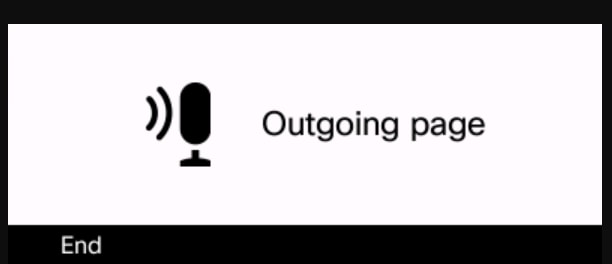
Step 3. Phones that receive the page will hear three short beeps, and show a screen similar to this.
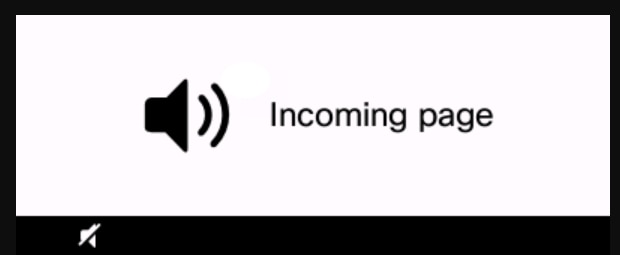
Step 4. Your voice will continue to be broadcast until the handset is put back into its cradle or the End softkey is pressed.
Paging in Action
- If the phone is on an active call when a group page starts, the incoming page is ignored.
- Incoming pages are ignored when (Do Not Disturb) DND is enabled.
- When paging occurs, the speaker on the paged phones automatically powers on unless the handset or the headset is in use.
- If the phone is on an active call when a group page starts, the incoming page is ignored. When the call ends, the page is answered, if the page is active.
- When multiple pages occur, the pages are answered in chronological order. Until the active page ends, the next page is not answered.
Conclusion
You should now be able to use your multicast paging feature on your Cisco 6800 series IP phone.
If you would like to view an article on the basic functions of the 6800 Series IP Phones, click here.
For the complete 6800 Series IP Phone Users Guide, click here.
Contact Cisco
- Open a Support Case

- (Requires a Cisco Service Contract)
 Feedback
Feedback